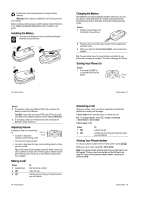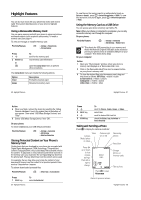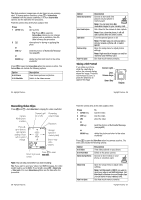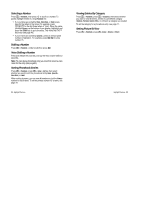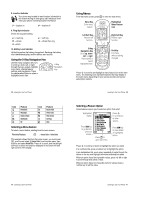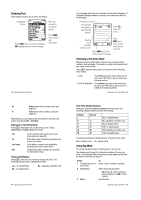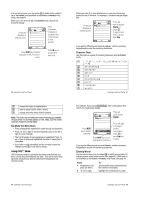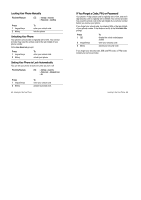Motorola V635 User Manual - Page 11
Learning to Use Your Phone
 |
View all Motorola V635 manuals
Add to My Manuals
Save this manual to your list of manuals |
Page 11 highlights
Learning to Use Your Phone See page 1 for a basic phone diagram. Using the Display The home screen displays when you are not on a call or using the menu. You must be in the home screen to dial a phone number. Date Recent Calls Phonebook Left Soft Key Label Service Provider 15/02/05 e sà n STYLES CAMERA Menu Indicator Messages Browser Clock Right Soft Key Label Press the 5-way navigation key (S) left, right, up, or down to select one of the menu feature icons. If you select a menu icon by mistake, press o to return to the home screen. Note: Your home screen may look different from the display shown above. For example, your service provider may hide the menu feature icons to allow a better view of the wallpaper image. You can still select the menu icons when they are hidden from view. To show or hide the menu icons, see page 79. The H (menu) indicator indicates that you can press the menu key (M) to enter the main menu. 34 - Learning to Use Your Phone 2. Edge / GPRS Indicator Shows that your phone is using a high-speed General Packet Radio Service (GPRS) or Edge network connection. Indicators can include: Å = GPRS PDP context active Ç = GPRS packet data available = Edge active 3. Data Transmission Indicator Shows connection and data transmission status. Indicators can include: 4 = secure packet data transfer 3 = secure application connection 2 = secure Circuit Switch Data (CSD) call à = Bluetooth® connection 7 = insecure packet data transfer 6 = insecure application connection 5 = insecure CSD call 4. Roam Indicator Shows when your phone is seeking or using another network outside your home network. Indicators can include: 8 = 2.5G home : = 2G home 9 = 2.5G roam ; = 2G roam 36 - Learning to Use Your Phone Labels at the bottom corners of the display show the current soft key functions. Press the left or right soft key to perform the function indicated by the left or right soft key label. Your phone can display an analogue or digital clock in the home screen (see page 79). The following status indicators can display: 4. Roam 5. Active Line 6. Messaging Presence 7. Message 1. Signal Strength 2. Edge / GPRS Service Provider 15/02/05 10. Battery Level 9. Ring Style 3. Data Transmission STYLES 8. Location CAMERA 1. Signal Strength Indicator Vertical bars show the strength of the network connection.You cannot make or receive calls when the 0 (no signal) indicator or 0> (no transmit) indicator displays. Learning to Use Your Phone - 35 5. Active Line Indicator Shows ? to indicate an active call, or > to indicate when call diverting is on. Icons for dual-line-enabled SIM cards can include: @ = line 1 active B = line 2 active A = line 1 active, call divert on C = line 2 active, call divert on 6. Messaging Presence Indicator Shows when Instant Messaging (IM) is active. Indicators can include: = IM active = invisible to IM = busy When a Java™ application is active, ` can display in this location. To see Java applications, press M > *DPHV $SSV. 7. Message Indicator Displays when you receive a new message. Indicators can include: r = text message s = voicemail and text message = IM message t = voicemail message ¶ = text message with attachment a = active chat session Learning to Use Your Phone - 37