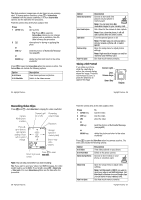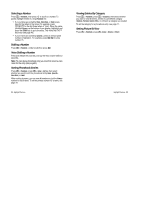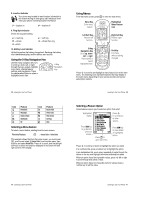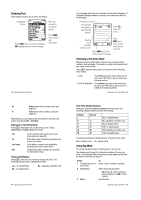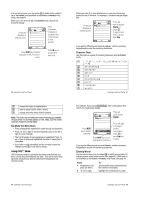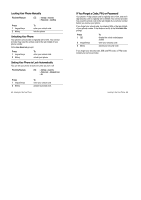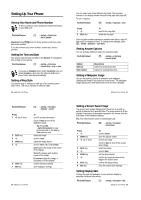Motorola V635 User Manual - Page 13
Entering Text
 |
View all Motorola V635 manuals
Add to My Manuals
Save this manual to your list of manuals |
Page 13 highlights
Entering Text Some features require you to enter information. Highlighted Option Entry Details Name: John Smith Category: General No.: 1-212-555-1212 Type: Work $ Store To: Phone Voice Name: Speed No.: 2 Ringer ID: None CANCEL CHANGE Press CANCEL key to exit without changes. DONE displays after you make changes. Press S to scroll to and select options. Press CHANGE key to enter or edit information. 42 - Learning to Use Your Phone W 1XPHULF mode enters numbers only (see page 50). [ 6\PERO mode enters symbols only (see page 50). Alternatively, you can select a text entry mode in any text entry screen by pressing M > (QWU\ 0RGH. Setting Up a Text Entry Mode Press M > (QWU\ 6HWXS from any text entry screen. Select 3ULPDU\ 6HWXS or 6HFRQGDU\ 6HWXS, and choose: L7$3 7DS 7DS ([WHQGHG 1RQH Let the phone predict each word as you press keys (see page 48). Enter letters and numbers by pressing a key one or more times. Enter letters, numbers, and symbols by pressing a key one or more times. Hide the Secondary setting (only available for Secondary Setup). Using Capitalisation Press 0 in any text entry screen to change text case. The following indicators show capitalisation status: U = no capital letters T = all capital letters V = capitalise next letter only 44 - Learning to Use Your Phone The message centre lets you compose and send text messages. A Character Counter indicates how many more characters will fit in the message. Character Counter For indicator descriptions, see following section. Vh Msg 450 Press M to open submenu. Flashing cursor indicates CANCEL M INSERT insertion point. Press CANCEL key to exit without making changes. Press INSERT key to insert a quick note, picture, or sound. Choosing a Text Entry Mode Multiple text entry modes make it easy for you to enter names, numbers, and messages. The mode you select remains active until you select another mode. Press # in any text entry screen to select one of the following entry modes: g or j m or p (if available) Your 3ULPDU\ text entry mode, which can be set to any iTAP® (j) or tap (g) mode (see following section). Your 6HFRQGDU\ text entry mode, which can be set to any iTAP® (p) or tap (m) mode, or to 1RQH (see following section). Learning to Use Your Phone - 43 Text Entry Mode Indicators When you select the 3ULPDU\ or 6HFRQGDU\ text entry mode, the following indicators identify the text entry setting: Primary g h f j k i Second. m q l p n o Tap, no capital letters Tap, capitalise next letter only Tap, all capital letters iTAP, no capital letters iTAP, capitalise next letter only iTAP, all capital letters The following indicators identify Numeric or Symbol entry mode: W = numeric mode [ = symbol mode Using Tap Mode This is the standard mode for entering text on your phone. Tap mode cycles through the letters and number of the key you press. Tap Extended mode also cycles through additional symbols as shown in the chart on page 47. Press 1 A keypad key one or more times 2 keypad keys 3 2. key To select a letter, number, or symbol enter remaining characters. Tip: Press S right to accept a word completion, or * to insert a space. store the text Learning to Use Your Phone - 45