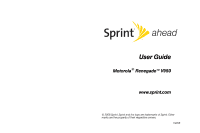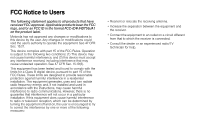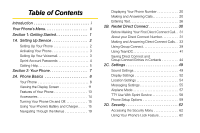Motorola V950 Renegade Sprint User Guide
Motorola V950 Renegade Manual
 |
View all Motorola V950 Renegade manuals
Add to My Manuals
Save this manual to your list of manuals |
Motorola V950 Renegade manual content summary:
- Motorola V950 Renegade | Sprint User Guide - Page 1
User Guide Motorola® Renegade™ V950 www.sprint.com © 2008 Sprint. Sprint and the logo are trademarks of Sprint. Other marks are the property of their respective owners. 7/2/08 - Motorola V950 Renegade | Sprint User Guide - Page 2
- Motorola V950 Renegade | Sprint User Guide - Page 3
East Algonquin Road Schaumburg, IL 60196 www.hellomoto.com Note: Do not ship your phone to the above address. If you need to return your phone for repairs, replacement, or warranty service, please contact the Motorola Customer Support Center at: 1-800-331-6456 (United States) 1-888-390-6456 (TTY/TDD - Motorola V950 Renegade | Sprint User Guide - Page 4
. Motorola has not approved any changes or modifications to this device by the user. Any changes or modifications could void the user's for a Class B digital device, pursuant to part 15 of the FCC Rules. These limits are and used in accordance with the instructions, may cause harmful interference to - Motorola V950 Renegade | Sprint User Guide - Page 5
Up Your Voicemail 3 Sprint Account Passwords 4 Getting Help 5 Section 2: Your Phone 7 2A. Phone Basics 8 Your Phone 8 Viewing the Display Screen 11 Features of Your Phone 13 Accessories 14 Turning Your Phone On and Off 15 Using Your Phone's Battery and Charger. . . . . . 15 Navigating - Motorola V950 Renegade | Sprint User Guide - Page 6
Contacts 74 About Contacts 74 Adding a New Contacts Entry 75 Finding Contacts Entries 76 Adding a Phone Number to a Contacts Entry . 77 Sprint Services 81 Sprint Mobile Sync 81 2H. Calendar and Tools 84 Using Your Phone's Calendar 84 Using Your Phone's Alarm Clock 86 Using Your Phone's - Motorola V950 Renegade | Sprint User Guide - Page 7
140 Updating Phone Software 141 3B. Web and Data: Sprint Power Vision 142 Sprint Power Vision Applications 142 Getting Started With Sprint Power Vision. . . . . 143 Accessing Messaging 146 Downloading Content 149 Exploring the Web 152 On Demand 155 Phone as Modem 156 Sprint Power Vision - Motorola V950 Renegade | Sprint User Guide - Page 8
172 Caring for the Environment by Recycling . . . . . 174 Caring for the Battery 174 Radio Frequency (RF) Energy 175 Product Registration 177 Owner's Record 177 User Guide Proprietary Notice 178 4B. Manufacturer's Warranty 179 Manufacturer's Warranty 179 Service and Repairs 184 Index 185 - Motorola V950 Renegade | Sprint User Guide - Page 9
Introduction This User Guide introduces you to Sprint® service and all the features of your new phone. It's divided into four sections: ࡗ Section 1: Getting Started ࡗ Section 2: Using Your Phone ࡗ Section 3: Sprint Service Features ࡗ Section 4: Safety and Warranty Information Nextel Direct Connect - Motorola V950 Renegade | Sprint User Guide - Page 10
Tetris Demo Pack 7: Tower Bloxx Demo 3: Themes 1: Get New 3: Sprint Ahead 2: Manage My Stuff 4: Moto 4: Ringers 1: Get New 2: Manage My Stuff 5: Screen Savers 1: Get New 2: Manage My Stuff 3: Screen Saver Preview 6: Applications 1: Get New 3: Live Search 7: Call Tones 2: Manage My Stuff - Motorola V950 Renegade | Sprint User Guide - Page 11
Voicemail 9: Settings 1: Notification 1: Msg and Icon 2: Icon Only 2: New Message 1: On 2: Off 3: Text Messaging 1: Auto-Delete 2: Callback Signature 4: Continue Drafts 5: Preset Messages 4: Voice SMS 1: Speaker Phone 2: Connect 3: From Name 5: Picture Mail Get Stuff Pictures 1: - Motorola V950 Renegade | Sprint User Guide - Page 12
2: White Balance 4: Resolution 6: Icons Display 1: Inbox 3: Saved Mail 5: Send Message 4: My Albums 2: Sent Mail 4: Pending Messages 1: In Phone 3: Online Albums 5: Print 2: Memory Card 6: Account Info 7: Settings 1: Auto-Save to... 3: Status Bar Contacts 2: Location 1: Add New 2: Options - Motorola V950 Renegade | Sprint User Guide - Page 13
1: Memory Status 2: List TeamDC Groups 3: Speed Dial 1: Voicemail 4: My Business Card 5: Services 1: Customer Solutions 3: Dir. Assistance 5: Voicemail 7: Non Emergency 9: Phone Services 11: Call Before Dig 13: Emergency 2: Account Info. 4: Sprint Operator 6: Community Info 8: Traffic Info 10 - Motorola V950 Renegade | Sprint User Guide - Page 14
1: Set Mode 2: Call Guard 3: Data Roam Guard 10: Security 11: Sprint Mobile Sync 2: Tools 1: Alarm 2: Bluetooth 1: Add New Device 2: Connect to Hands Free 3: Send Files 4: Send Contacts 5: Send Business Card 6: Print Pictures 7: Trusted Devices 8: Bluetooth Power 3: Music Transfer - Motorola V950 Renegade | Sprint User Guide - Page 15
8: World Clock 9: Update Phone 1: Update Firmware 2: Update PRL 10: Voice Memo 11: Voice Recognition 12: Tip Calculator 13: Stop Watch 14: Currency Converter 15: Unit Converter 1: Area 3: Force 5: Mass 7: Speed 9: Volume 2: Energy 4: Length 6: Power 8: Temperature vii - Motorola V950 Renegade | Sprint User Guide - Page 16
- Motorola V950 Renegade | Sprint User Guide - Page 17
Section 1 Getting Started - Motorola V950 Renegade | Sprint User Guide - Page 18
on your new phone is quick and easy. This section walks you through the necessary steps to unlock your phone, set up your voicemail, establish passwords, and contact Sprint for assistance with your Sprint service. 1. Install the battery: Ⅲ Press the release button and remove the battery cover from - Motorola V950 Renegade | Sprint User Guide - Page 19
on your account, you will need to contact Sprint Customer Service to activate your new phone. There are two activation options: Ⅲ From your computer's web browser, go to www.sprint.com/activate and complete the onscreen instructions to activate your phone. Tip If you are having difficulty with - Motorola V950 Renegade | Sprint User Guide - Page 20
" on page 3 for more information on your voicemail password. Sprint Power Vision Password With your Sprint Power Vision phone, you may elect to set up an optional Sprint Power Vision password to control access and authorize Premium Service purchases. For additional information, or to change your - Motorola V950 Renegade | Sprint User Guide - Page 21
and automatic payment. ⅷ Purchase accessories. ⅷ Shop for the latest Sprint phones. ⅷ View available Sprint service plans and options. ⅷ Learn more about Sprint Power Vision and other great products like games, ringers, screen savers, and more. From Your Sprint Phone ⅷ Press * 4 N to check minute - Motorola V950 Renegade | Sprint User Guide - Page 22
Sprint Operator Services Sprint Operator Services provides assistance when you place collect calls or when you place calls billed to a local telephone calling card or third party. ᮣ Press 0 N. For more information or to see the latest in products and services, visit us online at www.sprint.com. 6 - Motorola V950 Renegade | Sprint User Guide - Page 23
Section 2 Your Phone - Motorola V950 Renegade | Sprint User Guide - Page 24
Section 2A Your Phone Phone Basics ࡗ Your Phone (page 8) ࡗ Viewing the Display Screen (page 11) ࡗ Features of Your Phone (page 13) ࡗ Accessories (page 14) ࡗ Turning Your Phone On and Off (page 15) ࡗ Using Your Phone's Battery and Charger (page 15) ࡗ Navigating Through the Menus (page 19) ࡗ - Motorola V950 Renegade | Sprint User Guide - Page 25
. When all bars are displayed in the battery icon, the phone's battery is fully charged. When no bars are displayed, the phone's battery is completely discharged or empty. 8. Display Screen provides all the information you need to operate your phone, such as incoming call notification, the Contacts - Motorola V950 Renegade | Sprint User Guide - Page 26
you capture clear pictures and videos. 20. External Charge Indicator indicates the battery is charging (not visible when it is off). 21. External Display Screen provides all the information you need to operate your phone, such as incoming call notification, Contacts, date and time, signal coverage - Motorola V950 Renegade | Sprint User Guide - Page 27
on page 63. 23. Charger/Accessory Jack allows you to connect the phone charger on optional USB cable. CAUTION! Inserting an accessory into the incorrect jack may damage the phone. Viewing the Display Screen Your phone's display screen provides information about your phone's status and options. This - Motorola V950 Renegade | Sprint User Guide - Page 28
indicates a missed phone call. indicates your phone's location feature is off. indicates your phone's location feature is on. indicates Sprint Power Vision connection/ coverage (EVDO). indicates Sprint Vision connection/coverage (1XRTT/CDMA Packet Data Service). indicates battery charge level (icon - Motorola V950 Renegade | Sprint User Guide - Page 29
the DC button to reply to the alert. DC Unavailable indicates Direct Connect service is unavailable in your current location or that your phone is not provisioned for Direct Connect. Features of Your Phone The Renegade™ V950 is lightweight, easy to use, and reliable, and it offers many features and - Motorola V950 Renegade | Sprint User Guide - Page 30
downloadable games, ringers, and applications, and more. For complete information on the services available, see the Experience Sprint Speed guide that came with your phone. Accessories Your phone comes with a Lithium Ion (Li-Ion) battery, a charger, and a pre-installed microSD card and a SD card - Motorola V950 Renegade | Sprint User Guide - Page 31
Your screen remains blank while your phone is off (unless the battery is charging). Using Your Phone's Battery and Charger WARNING Use only Sprint-approved or Motorolaapproved batteries and chargers with your phone. The failure to use a Sprint-approved or Motorola-approved battery and charger may - Motorola V950 Renegade | Sprint User Guide - Page 32
is not received the phone will power down. Installing the Battery 1. Make sure the phone is powered off. 2. Remove the battery door: Ⅲ Press the release button and remove the battery cover from the back of the phone. Note Long backlight settings, searching for service, vibrate mode, browser use - Motorola V950 Renegade | Sprint User Guide - Page 33
are touching the battery contacts on the phone. Ⅲ Press the release button and remove the battery cover from the back of the phone. Phone Basics 5. Replace the battery cover. Removing the Battery 1. Make sure the phone is powered off. 2. Remove the battery door: 3. Once unlocked, the door should - Motorola V950 Renegade | Sprint User Guide - Page 34
Motorola-approved desktop charger, travel charger or vehicle power adapter to charge your battery. Using the Phone Charger 1. Plug the charger into an electrical outlet. 2. Pull open the cover of the connector located on the side of your phone. 3. Plug the other end of the charger into the accessory - Motorola V950 Renegade | Sprint User Guide - Page 35
battery using a Motorola- approved USB cable and a computer that supports charging through its USB port. Navigating Through the Menus The navigation keys on your phone 5. Select the message you wish to review and press S. Note For the purposes of this guide, the above steps condense into "Press S - Motorola V950 Renegade | Sprint User Guide - Page 36
overview of the feature. For more information, refer to this guide. Displaying Your Phone Number ᮣ Press S > Settings/Tools > Settings > Phone Info > My Phone Number. (Your phone number and other information about your phone and account will be displayed.) Making and Answering Calls Note The - Motorola V950 Renegade | Sprint User Guide - Page 37
off the Sprint National Network, always dial using 11 digits (1 + area code + phone number). You can also place calls from your phone by using options are available: ⅷ Save adds the phone number to your Contacts as a new entry or to an existing entry. See "Saving a Phone Number" on page 24. ⅷ Hard - Motorola V950 Renegade | Sprint User Guide - Page 38
making or receiving calls while outside the Sprint National Network. Please see "Roaming" phone calls are forwarded to voicemail. When an incoming call is not answered, the Missed Call log is displayed on your screen .) ⅷ Unlock Phone to unlock your phone (appears only if the phone is locked). ⅷ - Motorola V950 Renegade | Sprint User Guide - Page 39
or wait 5 minutes for emergency mode to automatically expire. Enhanced 911 (E911) Information This phone features an embedded Global Positioning System (GPS) chip necessary for utilizing E911 emergency location services where available. When you place an emergency 911 call, the GPS feature of your - Motorola V950 Renegade | Sprint User Guide - Page 40
on page 74.) To save a number from standby mode: 1. Enter a phone number and then press Options (right softkey) > Save. 2. To save the number as a new Contacts entry, select As New Entry. Use the numeric keypad to enter the new contact name, then press Save (left softkey). - or - Select To Existing - Motorola V950 Renegade | Sprint User Guide - Page 41
numbers with pauses for use with automated systems, such as voicemail or credit card billing numbers. There are two types of pauses available on your phone: ⅷ Hard Pause sends the next set of numbers when you press the left softkey button. ⅷ 2-Second Pause automatically sends the next set of numbers - Motorola V950 Renegade | Sprint User Guide - Page 42
a Text Input Mode Your phone provides convenient ways to enter words, letters, punctuation, and numbers whenever you are prompted to enter text (for example, when adding a Contacts entry or when using Sprint Picture Mail or SMS Text Messaging). 1. When you display a screen where you can enter text - Motorola V950 Renegade | Sprint User Guide - Page 43
. See "Managing Preset Messages" on page 56. Entering Text Using Predict English Text Input Predict English Text Input lets you enter text into your phone by pressing keys just once per letter. Predict English Text Input analyzes the letters you enter using an intuitive word database and creates - Motorola V950 Renegade | Sprint User Guide - Page 44
new characters to the word, simply continue typing the new characters. Tip To turn word completion on or off, press S > Settings/Tools > Settings > Text Entry> Word Completion > On or Off. You can set your phone and the following letters are lower-cased. After a 28 Section 2A. Phone Basics - Motorola V950 Renegade | Sprint User Guide - Page 45
enter symbols: ᮣ Select the Symbols mode. (See"Selecting a Text Input Mode" on page 26.) To enter a symbol, press the appropriate key indicated on the display screen. Section 2A. Phone Basics 29 Phone Basics - Motorola V950 Renegade | Sprint User Guide - Page 46
"on the fly" or online to connect instantly with up to 20 other Direct Connect users at the same time.* (Currently Sprint phones do not support Group Connect calls with Nextel or PowerSource phones.) ⅷ TeamDCSM - Create a group online that allows nationwide group calling with up to 35 Direct Connect - Motorola V950 Renegade | Sprint User Guide - Page 47
. 2. Press S > Settings/Tools > Settings > Direct Connect > Update DC. Ⅲ This validates your Direct Connect service with the Sprint Network and then restarts the phone. 3. Verify that Direct Connect is the same as your wireless number (for example, 555-555-1234). Section 2B. Nextel Direct Connect 31 - Motorola V950 Renegade | Sprint User Guide - Page 48
do not need to add any asterisks (*) to the number. If you are saving this number in your contacts, choose Mobile+DC for the phone type. Tip Users with a Nextel phone must always add asterisks (*) between sets of numbers to dial Direct Connect numbers. If you use a single number, make sure to tell - Motorola V950 Renegade | Sprint User Guide - Page 49
phone number of the person you are calling (Mobile+DC). - or - Ⅲ If calling a Nextel customer, the Direct Connect number may have three parts with an asterisk between each part In this case, your voice will be broadcast instantly over the recipient's speaker. Pinging the recipient's phone by - Motorola V950 Renegade | Sprint User Guide - Page 50
Tip To display your Direct Connect number, press S > Settings/Tools > Settings > Phone Info > My Phone Number > DC Number. Making a Direct Connect Call From Connect Call From History 1. Press S > History. 34 Section 2B. Nextel Direct Connect 2. Select a Direct Connect entry and press and release - Motorola V950 Renegade | Sprint User Guide - Page 51
through the speakerphone on the front of the phone. Ⅲ If the Direct Connect speakerphone is disabled - or - Press P - or - Close the phone. Tip Quieting incoming calls and increasing your privacy. When is off, Direct Connect calls use the phone's earpiece and microphone, while still utilizing - Motorola V950 Renegade | Sprint User Guide - Page 52
Phone with them using Direct Connect. When a user receives a Call Alert, pressing the DC can send a Call Alert to any other Nextel Direct Connect subscriber nationwide. Note Call Alerts continue The default time can be adjusted in the Settings/Tools > Settings > Direct Connect > Call Alerts > - Motorola V950 Renegade | Sprint User Guide - Page 53
.) Note Optional Call Alert preset text messages can only be received by Direct Connect users with Sprint phones. They are not compatible with Nextel phones. 3. Press and release the DC button. (The recipient's phone will emit an incoming tone and display an alert.) Tip If you get an error - Motorola V950 Renegade | Sprint User Guide - Page 54
service plan. Setting Direct Connect Permissions With Direct Connect, you can control which numbers can reach your phone using Direct Connect. 1. Press S > Settings/Tools or New Number. Follow the onscreen instructions. - New Number. Follow the onscreen instructions. 3. Follow the instructions to - Motorola V950 Renegade | Sprint User Guide - Page 55
onscreen instructions. Using Group Connect A Group Connect call is a Direct Connect call made to up to 20 Direct Connect users nationwide at one time. You can make a Group Connect call in several different ways: ⅷ By setting up a Group contact on your phone. ⅷ By using the Sprint Mobile Sync tool - Motorola V950 Renegade | Sprint User Guide - Page 56
number is not DC capable," please check to see that you have highlighted a valid Direct Connect number. Currently Sprint phones do not support Group Connect calls with Nextel and PowerSource phones. This enhancement is planned for later 2008. If your calls are not going through, please check to see - Motorola V950 Renegade | Sprint User Guide - Page 57
new Group Termination Options 1. Press S Settings/Tools > Settings > Direct Connect> may appear on your screen: ⅷ The name of users nationwide. With TeamDC, any Direct Connect on Sprint user can create a TeamDC group online, which is then pushed automatically to all the group members' phones - Motorola V950 Renegade | Sprint User Guide - Page 58
Note The TeamDC feature only supports group calls with Direct Connect users with Sprint phones. Users with Nextel phones cannot be included in TeamDC groups. Setting Up a TeamDC Group TeamDC groups are created online by any Direct Connect subscriber on Sprint phones. However, only the TeamDC - Motorola V950 Renegade | Sprint User Guide - Page 59
When available, you will be able to select a setting in Settings/Tools > Direct Connect > Group Call to allow Group Connect and TeamDC calls the DC button initiates a new TeamDC call. TeamDC Call Information During a TeamDC call, the following information may appear on your screen: ⅷ The name of the - Motorola V950 Renegade | Sprint User Guide - Page 60
number, always include the asterisks *. 2. Press Options (right softkey) > Save. 3. Select As New Entry or To Existing Entry and press S. 4. Select a phone type for the entry and press S. Ⅲ Select Mobile+DC if the wireless phone number and the Direct Connect number are the same. Ⅲ Select DC Only if - Motorola V950 Renegade | Sprint User Guide - Page 61
the DC-capable phone number. 4. Press Options (right softkey) > Allow DC. 5. Press Allow (left softkey) to unlock the number. Sprint phones do not support Group Connect calls with Nextel or PowerSource phones. When creating a group list, please make sure to include only users with Sprint phones - Motorola V950 Renegade | Sprint User Guide - Page 62
are created and managed online by any Direct Connect on Sprint user. TeamDC groups may contain up to 35 members ( phones. You can also add all the members in an existing Group by assigning it to your new Group. To create Groups in Contacts: 1. Press S > Contacts > Add New > New Nextel Direct Connect - Motorola V950 Renegade | Sprint User Guide - Page 63
part Sprint Mobile Sync you can: ⅷ Add and edit contacts and groups. Use your computer to easily add, edit, and manage contacts and groups and set up and manage TeamDC groups. ⅷ Synchronize and back up your contacts. Save all the contacts information from your phone in a secure Section 2B. Nextel - Motorola V950 Renegade | Sprint User Guide - Page 64
> Activate. To access Sprint Mobile Sync: 1. Sign on to your My Sprint page at www.sprint.com. 2. Click My Online Tools > Sprint Mobile Sync and then select My Contacts. 3. Follow the onscreen instructions to add, edit, and manage all your contact information. 48 Section 2B. Nextel Direct Connect - Motorola V950 Renegade | Sprint User Guide - Page 65
once With Caller ID or Without Caller ID have been selected. (The list of preprogrammed ringers will be displayed.) 3. Select In Phone, External Memory, Assigned Media New Voice Record or None. (The list of available ringers is displayed.) 4. Use your navigation keys to scroll through the available - Motorola V950 Renegade | Sprint User Guide - Page 66
Assign (left softkey). Selecting Ringer Types for Calendar and Alarm 1. Press S > Settings/Tools > Settings > Sounds > Ringer Type > Calendar or Alarm. 2. Select None, In Phone, Memory Card, Assigned Media or New Voice Record. (The list of available ringers is displayed.) 50 Section 2C. Settings - Motorola V950 Renegade | Sprint User Guide - Page 67
. Alert Notification Set your phone to alert you with an audible tone when you change service areas, once a minute during a voice call, when a call has been lost, when a call has been connected or when you received new messages. 1. Press S > Settings/Tools > Settings > Sounds > Alerts. 2. Highlight - Motorola V950 Renegade | Sprint User Guide - Page 68
to 12 characters and is displayed on your phone's screen in standby mode. You may choose to keep the phone's default greeting or you may enter your own custom greeting. 1. Press S> Settings/Tools > Settings > Display > Main Display > Home Screen > Greeting. 2. To change the greeting text, scroll to - Motorola V950 Renegade | Sprint User Guide - Page 69
S> Settings/Tools > Settings > Display > Main Display > Light Control > Backlight > Screen Backlight. 2. Select Always On, 10 sec, 30 sec or 50 sec, and Dim Only, and press S. Note Long backlight settings reduce the battery's talk and standby times. Keypad Light Sensor Your phone's Keypad Light - Motorola V950 Renegade | Sprint User Guide - Page 70
display screens Location Settings Your phone is equipped with a Location feature for use in connection with location-based services. The does not hide your general location based on the cell site serving your call. No application or service may use your location without your request or permission. - Motorola V950 Renegade | Sprint User Guide - Page 71
To enable your phone's Location feature: 1. Press S> Settings/Tools > Settings > More... > Location. (The Location disclaimer will be displayed.) 2. Read the disclaimer and press S. 3. Select On or Off, and press S. When the Location feature is on, your phone's display screen displays the icon - Motorola V950 Renegade | Sprint User Guide - Page 72
current signature, you will be prompted to create one.) In either case, enter the new signature you want to use, and press Save (left softkey). your phone number added to each text message, select My Phone Number. - or - To have your phone add a different number, select Other, enter the new number - Motorola V950 Renegade | Sprint User Guide - Page 73
Messages. 2. Press Options (right softkey). 3. Select Create New. 4. Use your keypad to enter your message and press Save Tools > Settings > More... > Airplane Mode. 2. Highlight On, Off or On at Power Up, and then press S. While in Airplane Mode, your phone's standby screen displays and No Service - Motorola V950 Renegade | Sprint User Guide - Page 74
only the next time you power up. Afterwards, your phone will power up normally. TTY Use With Sprint Service A TTY (also known as a TDD or Text ensure that it supports digital wireless transmission. Your phone and TTY device will connect via a special cable that plugs into your phone's headset jack - Motorola V950 Renegade | Sprint User Guide - Page 75
unintelligible. The problem encountered appears related to TTY equipment or software used by PSAPs. This matter has been brought to the attention of the FCC, and the wireless industry and the PSAP community are currently working to resolve this. Phone Setup Options Shortcuts Your phone offers you - Motorola V950 Renegade | Sprint User Guide - Page 76
allows an incoming call to be answered only by pressing N. Calling Options Set up your phone to make dialing numbers quick and easy. To set special options to make dialing easier: 1. Press S > Settings/Tools > Settings > More... > Call Setup. 2. Select the calling option you want to use. (See below - Motorola V950 Renegade | Sprint User Guide - Page 77
entries, and the digits you are entering. 1. Press S > Setting/Tools > Settings > Sounds > Voice Guide. 2. Select On, Off or Custom. 3. If you selected Custom in step 2, highlight the field you wish to set and select On. Ⅲ Main Menu - Your phone reads aloud items on the main menu as you scroll - Motorola V950 Renegade | Sprint User Guide - Page 78
Security menu. 1. Press S > Settings/Tools > Settings > More... > Security. 2. Enter your lock code to display the Security menu. Tip If you can't recall your lock code, try using the last four digits of your wireless phone number. If this doesn't work, call Sprint Customer Service at 1-888-211-4727 - Motorola V950 Renegade | Sprint User Guide - Page 79
Your Phone 1. From standby mode, press Unlock (left softkey). 2. Enter your lock code. Changing the Lock Code 1. Press S > Settings/Tools > Settings > More... > Security. 2. Enter your lock code. (The Security menu is displayed.) 3. Select Lock Code, and then enter and re-enter your new lock - Motorola V950 Renegade | Sprint User Guide - Page 80
protects specific parts of your phone from unauthorized use. You determine what is off-limits to other users. For example, you can set limitations before you loan your phone to someone, then remove the limitations when you get your phone back. You can limit access to Contacts, Sprint Power Vision - Motorola V950 Renegade | Sprint User Guide - Page 81
. 4. Choose one of the following options and press S: Ⅲ Unlock clears all limitations. Ⅲ Lock asks users to enter your lock code whenever they select Pictures. Limiting Outgoing Calls To limit outgoing calls: 1. Press S Settings/Tools > Settings > More... > Restrict Access. 2. Enter your lock code - Motorola V950 Renegade | Sprint User Guide - Page 82
pictures, video, and messages) from the phone. 5. Read the disclaimer and press Reset (left softkey). Security Features for Sprint Power Vision Net Guard The Net Guard option prompts you each time you connect to Sprint Power Vision. When you access the browser, a screen is displayed with two choices - Motorola V950 Renegade | Sprint User Guide - Page 83
manages your user name and login information and allows you to connect to Sprint Power Vision services. It may be necessary to update your profile to maintain peak efficiency. To update your profile: ᮣ Press S > Settings /Tools> Settings> More... > Data Services > Update Profile. Your phone will - Motorola V950 Renegade | Sprint User Guide - Page 84
digits (1 + area code + number). Note Unless your service plan includes roaming, you will pay a higher per-minute rate for roaming calls. Roaming on Other Digital Networks When you're roaming on digital networks, your call quality and security will be similar to the quality you receive when making - Motorola V950 Renegade | Sprint User Guide - Page 85
messages, but you will need to periodically check your voicemail for new messages if you are in a roaming service area for an extended period of time. To check your voicemail while roaming: 1. Dial 1 + area code + your phone number. 2. When you hear your voicemail greeting, press *. 3. Enter your - Motorola V950 Renegade | Sprint User Guide - Page 86
a roaming call. (This additional step is not required when you make or receive calls while on the Sprint National Network.) To turn Call Guard on or off: 1. Press S > Settings/Tools > Settings > More... > Roaming > Call Guard. 2. Select On or Off and press S. Note Voice dialing and speed dialing - Motorola V950 Renegade | Sprint User Guide - Page 87
. This section guides you through accessing and making the most of your History. History is a list of the last 240 phone numbers (or Contacts entries) for calls you placed, accepted or missed. History makes redialing a number fast and easy. It is continually updated as new - Motorola V950 Renegade | Sprint User Guide - Page 88
) to send a message to the number. This option takes you to the Send Message screen where you have the option of sending a text message, Picture Mail or SMS Voice message. ⅷ Press S to view the phone call details. Making a Call From History 1. Press S > History. 2. Use your left and right navigation - Motorola V950 Renegade | Sprint User Guide - Page 89
electronic addresses. Individual Contacts entries can contain up to five separate phone numbers, an email address, and a Web address. (For more press Options (right softkey). 2. Select Save Contact. 3. Select As New Entry to create a new Contacts entry. - or - Select To Existing Entry and then scroll - Motorola V950 Renegade | Sprint User Guide - Page 90
(page 74) ࡗ Adding a New Contacts Entry (page 75) ࡗ Finding Contacts Entries (page 76) ࡗ Adding a Phone Number to a Contacts Entry (page Editing a Contacts Entry or Distribution List (page 80) ࡗ Dialing Sprint Services (page 81) ࡗ Sprint Mobile Sync (page 81) Now that you know the basics that - Motorola V950 Renegade | Sprint User Guide - Page 91
a New Contacts Entry 1. Press S > Contacts > Add New > New Contact and press S. 2. Enter the Contacts name and press S. Shortcut Enter the phone number you can assign to your Contacts entry. Tip ICE - In Case of Emergency. To make it easier for emergency personnel to identify important contacts - Motorola V950 Renegade | Sprint User Guide - Page 92
most popular: ᮣ To call, press N. ᮣ To send a message, press Msg/Alert (left softkey), then select the message type [Call Alert (for Nextel Direct Connect capable phones only) Text Message, Picture Mail or Voice SMS] and follow the prompts. ᮣ To view the entry's details, press S and then press the - Motorola V950 Renegade | Sprint User Guide - Page 93
highlight the one you want, and press S. 3. Press Options (right softkey) > Edit. 4. Scroll to an empty Number using your navigation keys. 5. Enter the new phone number and press S. 6. Assign Mobile, Mobile + DC, Home, Work, Pager, Fax or Other to the number and press S. 7. Press Done (left softkey - Motorola V950 Renegade | Sprint User Guide - Page 94
keys to scroll up to the Assign Picture option. 5. Select a source for the assigned file (for example, None, In Phone, External Memory, Assigned Media and Take New Picture). 6. Highlight your desired picture and press S. 7. Press Done (left softkey) to save the entry. To assign a Ringer to - Motorola V950 Renegade | Sprint User Guide - Page 95
8. Press Done (left softkey) to save the entry. Assigning an Email Address or Web Address 1. Display a Contacts entry. (See "Finding Contacts Entries" on page 76.) 2. Press Options (right softkey). 3. Scroll down to Edit and press S. 4. Use your navigation keys to scroll to the tab with the Email - Motorola V950 Renegade | Sprint User Guide - Page 96
create a Group List: 1. Press S > Contacts > Add New > New Group and press S. 2. Enter the name of the list and a contacts entry or Distribution List. 2. Press Options (right softkey) > Edit. 3. Highlight the part of the entry you wish to edit and press S. 4. Add and/or edit the desired information - Motorola V950 Renegade | Sprint User Guide - Page 97
DC groups, can be added and edited online using the Sprint Mobile Sync service. With Sprint Mobile Sync you can: ⅷ Add and edit contacts and information from your phone in a secure location and automatically synchronize new information from the computer to the phone and from the phone to the - Motorola V950 Renegade | Sprint User Guide - Page 98
database. Preparing Your Phone for Sprint Mobile Sync Service ᮣ Once your phone makes itself available to the Mobile Sync service, a message is displayed on the screen and you will be prompted to activate the service. Follow the onscreen instructions to activate the service. (A message will be - Motorola V950 Renegade | Sprint User Guide - Page 99
Alerts On. 2. Select Alert me or No alerts. Accessing Sprint Mobile Sync Online 1. Sign on to your My Sprint page at www.sprint.com. 2. Click My Online Tools > Contacts > Options > Sprint Mobile Sync. 3. Follow the onscreen instructions to add, edit, and manage all your contact information. Section - Motorola V950 Renegade | Sprint User Guide - Page 100
Section 2H Using Your Phone's Calendar Calendar and Tools ࡗ Using Your Phone's Calendar (page 84) ࡗ Using Your Phone's Alarm Clock (page 86) ࡗ Using Your Phone's File Manager (page 87) ࡗ Using the Calculator (page 90) ࡗ Using the Tip Calculator (page 90) ࡗ Using the World Clock (page 91) ࡗ Using - Motorola V950 Renegade | Sprint User Guide - Page 101
screen, press > Settings > Sounds > Ringer Type > Calendar and select a ringer. Event Alert Menu When your phone is turned on and you have an event alarm scheduled, your phone in 5 minutes. Viewing Events 1. Press S > Settings/Tools >Tools > Calendar. 2. Using your navigation keys, highlight the - Motorola V950 Renegade | Sprint User Guide - Page 102
Phone's Alarm Clock Your phone comes with a built-in alarm clock with multiple alarm capabilities. To use the alarm clock: 1. Press S> Settings/Tools > Tools > Alarm.. 2. Select Add New file (for example, None, In Phone, External Memory, Assigned Media and New Voice Record). Ⅲ Use your navigation - Motorola V950 Renegade | Sprint User Guide - Page 103
and Videos Option The Pictures option lets you manage the pictures and video in your phone's memory or on your microSD card. To manage your pictures and videos in your phone's memory: 1. Press S > Settings/Tools > Tools > File Manager. 2. Use the right or left navigation keys to select Pictures or - Motorola V950 Renegade | Sprint User Guide - Page 104
Rename ● Delete ● Send via BT ● Print via BT Using the Sounds Option The Sounds option lets you manage the audio files stored in your phone's memory or on your microSD card. To manage your sounds in your phone's memory: 1. Press S > Settings/Tools > Tools > File Manager. 88 Section 2H. Calendar and - Motorola V950 Renegade | Sprint User Guide - Page 105
on your microSD card, view the used and available memory in the phone's memory and on the microSD card, view the file manager Help screen, and format a microSD card. For information on formatting the microSD card, see "Formatting the microSD Card" on page 107. Section 2H. Calendar and Tools 89 - Motorola V950 Renegade | Sprint User Guide - Page 106
Press S > Settings/Tools > Tools > File Manager 2. Scroll down to Memory Card. 3. Press Memory (left softkey). To view the file manager Help screen: 1. Press S > Settings/Tools > Tools > File Manager > Memory Card. 2. Press Options (right softkey) > Help. Using the Calculator Your phone comes with - Motorola V950 Renegade | Sprint User Guide - Page 107
the total each person is responsible for paying. Using the World Clock Your phone comes with a built-in world clock to let you view times around To view the time in different cities around the world: 1. Press S Settings/Tools > Tools > World Clock. 2. Press Find City (left softkey) to choose a city - Motorola V950 Renegade | Sprint User Guide - Page 108
the city and press S. If you select a slot that is not empty, the new city will remove the existing city from the list (if it is a custom city only if you want to add one of the phone's built-in cities to your My Cities list. 1. Press S > Settings/Tools > Tools > World Clock. 2. Press Find City ( - Motorola V950 Renegade | Sprint User Guide - Page 109
converted to the new currency. Ⅲ Result 2 - The new currency converted to your currency. Using the Unit Converter Your phone comes with a built-in currency converter that lets you convert currency amounts if you know the exchange rate. 1. Press S > Settings/Tools > Tools > Currency Converter - Motorola V950 Renegade | Sprint User Guide - Page 110
You can record brief records to remind yourself of important events, phone numbers or grocery list items. You can also record phone conversations. Recording Voice Records To create a new Voice Record: 1. Press S > Settings/Tools > Tools > Voice Memo. 2. Press S and begin recording after the prompt - Motorola V950 Renegade | Sprint User Guide - Page 111
press S. This tone beeps every 10 seconds during your Voice Record. Ⅲ Select Enable or Disable and press S. 5. Scroll to Storage Location and press S. Ⅲ Select In Phone or Memory Card and press S. Section 2H. Calendar and Tools 95 - Motorola V950 Renegade | Sprint User Guide - Page 112
You can also rename your Voice Records, use them as ringers or delete them. 1. Press S > Settings/Tools > Tools > Voice Memo. 2. Press View All (left softkey). 3. Use the navigation keys to scroll to the recording Multiple. Follow the prompts to complete your task. 96 Section 2H. Calendar and Tools - Motorola V950 Renegade | Sprint User Guide - Page 113
Recognition (ASR) (page 97) ࡗ Setting Up Voice Recognition (page 100) Your phone's Voice Services let you place calls and perform quick tasks using just your voice. This section includes easy-to-follow instructions for using automatic Voice Recognition. Using Automatic Speech Recognition (ASR) Use - Motorola V950 Renegade | Sprint User Guide - Page 114
phone phone immediately places the call. If there are multiple numbers stored in the entry, the phone prompts you with a list of options. If the name or number is not in Contacts, your phone tells you it cannot find a match. Calling Phone phone displays the Say a command screen your phone prompts - Motorola V950 Renegade | Sprint User Guide - Page 115
Voice Services Using Send Text Use Voice Recognition to open Text Messaging to the Create Message screen, with the recipient already addressed. 1. Press and release N. (Your phone displays the Say a command screen.) 2. Say "Send Text" followed by the name (if the recipient is saved to - Motorola V950 Renegade | Sprint User Guide - Page 116
Sprint Power Vision guide that came with your phone for information about Picture Mail. Setting Up Voice Recognition You can customize your phone : 1. Press and release N. (Your phone displays the Say a command screen.) 2. Say "Go To." (Your phone displays a list of applications and menus - Motorola V950 Renegade | Sprint User Guide - Page 117
about its current state, including its phone number, current signal strength, network coverage, and battery level. To see and hear status information: 1. Press and release N. (Your phone displays the Say a command screen.) 2. Say "Check." (Your phone displays a list of valid status indicators - Motorola V950 Renegade | Sprint User Guide - Page 118
ⅷ Volume - plays back and displays the current master volume setting. ⅷ My phone # - plays back and displays your phone number. 102 Section 2I. Voice Services - Motorola V950 Renegade | Sprint User Guide - Page 119
devices. Using Your Phone's microSD Card and Adapter Your phone comes bundled with a microSD (Secure Digital) memory card and its adapter to expand the phone's available memory space. You can purchase additional microSD cards with up to 8 GB in memory. The microSD card allows you to easily - Motorola V950 Renegade | Sprint User Guide - Page 120
when inserting, removing or handling them. To insert the microSD card into your phone: 1. With your phone powered off, remove the back cover and then remove the battery. (See "Removing the Battery" on page 17.) 2. Gently slide the microSD card into the cardholder as shown below. You should notice - Motorola V950 Renegade | Sprint User Guide - Page 121
Replace the battery and the back cover. Note DO NOT remove your memory card while your phone is using it or writing files on it. Doing so will result in loss or damage of data. Viewing the microSD Card Indicator After you have inserted the microSD card, your phone displays Memory Card as a place - Motorola V950 Renegade | Sprint User Guide - Page 122
prohibit them from being played. To create a folder on your microSD card in which to place music files: ᮣ With a formatted microSD card in your phone, access the Sprint Music Store. A folder called "Music" is created on your microSD card. You only need to do this once to create this folder. After - Motorola V950 Renegade | Sprint User Guide - Page 123
music files you have purchased and downloaded from the Sprint Music Store. For more information on using the Sprint Music Store, refer to the Experience Sprint Power Vision guide that came with your phone. Working with the microSD Card 3. Scroll to Format Memory Card and press S. (A warning will be - Motorola V950 Renegade | Sprint User Guide - Page 124
(page 114) ࡗ Sending Sprint Picture Mail (page 117) ࡗ Managing Sprint Picture Mail (page 119) Your phone's built-in camera and camcorder picture, you can store it both in your phone and on your microSD card. You can also use the fun editing tools, and share your pictures with friends using one - Motorola V950 Renegade | Sprint User Guide - Page 125
screen. Ⅲ Picture ID to assign your picture to someone within your contacts. Ⅲ Call with ID picture displays during incoming call with ID. Ⅲ Call without ID picture displays during incoming call without ID. For pictures stored in your album, press Pictures > My Albums > In Phone, Memory Card - Motorola V950 Renegade | Sprint User Guide - Page 126
Picture Mail Web site, you will be prompted to register your Sprint Picture Mail account and establish a password through your phone. This password will also allow you to sign in to the Sprint Picture Mail Web site at www.sprint.com/picturemail to access and manage your uploaded pictures and albums - Motorola V950 Renegade | Sprint User Guide - Page 127
may upload and share pictures and access the Sprint Picture Mail Web site. Camera Mode Options When the phone is in camera mode, press Options (right Twilight. Choose Auto have your phone adjust white balance as needed. Choose Manual to set a custom level of white balance. Ⅲ Multiple Shots to take - Motorola V950 Renegade | Sprint User Guide - Page 128
an 4X zoom to let you take close-up videos. After you shoot the video, you can use your phone's many storage and messaging options as well as the fun editing tools. To record a video: 1. Press S > Pictures > Camcorder, to activate video mode. (Additional video options are available through the video - Motorola V950 Renegade | Sprint User Guide - Page 129
phone's main screen the user- services. Ⅲ Mute to silence the video. Ⅲ Delete to delete the video you just shot. Ⅲ Add Text Caption to add a text caption to your video. Ⅲ Take New Sprint Power Vision guide that came with your phone for information about Picture Mail. Video Mode Options Your phone - Motorola V950 Renegade | Sprint User Guide - Page 130
, Cloudy, Tungsten, Fluorescent or Twilight. Choose Auto have your phone adjust white balance as needed. Ⅲ Video Mode to change between night and In Phone folder or Memory Card folder of My Album. From the In Phone folder or Memory Card folder, you can play your videos, upload them your Sprint Online - Motorola V950 Renegade | Sprint User Guide - Page 131
up to the size of the installed media card. To review your stored pictures and videos in the microSD: 1. Press S > Pictures > My Albums > Memory Card. 2. Use your Navigation key to scroll through and view saved pictures and videos. In Phone Folder and microSD Card Options When you are viewing the In - Motorola V950 Renegade | Sprint User Guide - Page 132
Only. ⅷ Take New Ⅲ Picture Ⅲ Video ⅷ My Albums to return to the main My Albums menu. ⅷ Select Multiple allows you to select more than one picture and/or video. Storing Pictures and Videos in Your microSD Card Storing pictures and videos in your microSD card frees up memory in My Phone and allows you - Motorola V950 Renegade | Sprint User Guide - Page 133
clip stored in your microSD card: 1. Press S > Pictures > My Albums > Memory Card. 2. Highlight a stored video. 3. Press Options (right softkey) > Play. Sending Sprint Picture Mail Once you have taken a picture or a video, you can use the messaging capabilities of your phone to instantly share it - Motorola V950 Renegade | Sprint User Guide - Page 134
or videos from My Albums: 1. Press S > Pictures > My Albums > In Phone or Memory Card. 2. Highlight a picture or video you wish to send and then press S. softkey) to send your picture mail. Note The first time you send Sprint Picture Mail, you will be prompted to establish an account and password. - Motorola V950 Renegade | Sprint User Guide - Page 135
message. Ⅲ To add an existing picture or video, select In Phone, Memory Card or Online Albums, select the desired files, and press Next (left softkey). Ⅲ To add a new picture or video, select Take New Picture or Take New Video, capture the new picture or video, and press Accept (left softkey). 4. If - Motorola V950 Renegade | Sprint User Guide - Page 136
, up to nine per screen, are displayed.) 3. Select a picture and press Options (right softkey) to display your online picture options. Uploading Pictures To upload pictures or videos directly from your phone: 1. Press S > Pictures > My Albums > In Phone or Memory Card. 2. Select the pictures or - Motorola V950 Renegade | Sprint User Guide - Page 137
to copy and move pictures to a selected album. Ⅲ Create Album to create a new online album. Ⅲ Go to Album List to view your list of albums. Ⅲ to change your current selection. Downloading Pictures and Videos to Your Phone To download pictures and videos from the Sprint Picture Mail Web site: 1. - Motorola V950 Renegade | Sprint User Guide - Page 138
Sharing Albums To send an album from the Sprint Picture Mail Web site: 1. From the Picture Mail Web site (see steps 1-4 under "Downloading Pictures and Videos to Your Phone"), select an album, scroll to Album Options, and press S. 2. Select Share Album: "". 3. Enter a recipient from your - Motorola V950 Renegade | Sprint User Guide - Page 139
/Tools > Tools > Bluetooth. 2. Press Options (right softkey). 3. Highlight Settings and press S. 4. Highlight the Bluetooth Power field and press S. 5. Use your navigation key to select On or Off, as desired and then press S. 6. Press Done (left softkey) to save your settings. Note To extend battery - Motorola V950 Renegade | Sprint User Guide - Page 140
phone comes with a default Bluetooth name. You can change this to make it easy for others to find you. To change the default Bluetooth name: 1. Press S > Settings/Tools > Tools > Bluetooth. 2. Press Options (right softkey). 3. Highlight Settings and press S. 4. Highlight the Rename Motorola V950 - Motorola V950 Renegade | Sprint User Guide - Page 141
phone with another Bluetooth device: 1. Press S > Settings/Tools > Tools > Bluetooth. 2. Highlight Add New Device and press S. (Your phone will For specific information about an accessory, refer to the instructions that came with it. Your Phone's Bluetooth Address Your phone Bluetooth address is a - Motorola V950 Renegade | Sprint User Guide - Page 142
and transfer of files using the Bluetooth client software available on most Bluetooth-enables PCs. Files such as music, pictures, and videos can be transferred between the PC and the phone's internal memory or the microSD card inserted in the phone ⅷ Headset Profile - This profile functions as - Motorola V950 Renegade | Sprint User Guide - Page 143
by pressing a button on the headset or device. For dialing, four functions are supported: recent call dial, voice dial, speed dial, and number dial. Increase or In addition, this profile allows the phone to accept and receive contact and business card information from other Bluetooth devices. ⅷ - Motorola V950 Renegade | Sprint User Guide - Page 144
- Motorola V950 Renegade | Sprint User Guide - Page 145
Section 3 Sprint Service - Motorola V950 Renegade | Sprint User Guide - Page 146
138) ࡗ Using Call Forwarding (page 140) ࡗ Updating Phone Software (page 141) Now that you've explored your phone's fundamentals, it's time to learn about the calling features that enhance your Sprint service. This section outlines your basic Sprint service features. Using Voicemail Setting Up Your - Motorola V950 Renegade | Sprint User Guide - Page 147
. You will be charged roaming rates when accessing voicemail while roaming off the Sprint National Network. Your phone accepts messages even when it is turned off. However, you are only notified of new messages when your phone is turned on and you are in a Sprint service area. Sending an Incoming - Motorola V950 Renegade | Sprint User Guide - Page 148
Dial your phone number. 2. When your voicemail answers, press *. 3. Enter your passcode. Tip When you call into voicemail, you first hear the header information (date, time, and sender information) for the message. To skip directly to the message, press 4 during the header. Voicemail Key Guide Here - Motorola V950 Renegade | Sprint User Guide - Page 149
each with up to 20 Sprint voicemail customers. 1. Press and hold 1 to access your voicemail. (If your voicemail box contains any new or saved messages, press -to-Voicemail Message Record and send a voicemail message to other Sprint Voicemail users. 1. From the main voicemail menu, press 2 to send - Motorola V950 Renegade | Sprint User Guide - Page 150
, forward or reply to other Sprint users. 1. After you have recorded a message, press 1 to indicate that you are satisfied with the message you recorded. 2. Press 4 to mark receipt requested. 3. Press 1 to send your voicemail message. Extended Absence Greeting When your phone is turned off or you - Motorola V950 Renegade | Sprint User Guide - Page 151
Phone * Return to Personal Options Menu 2 Greetings 1 Main Greeting 2 Recorded Name 3 Extended phone and another messaging-ready phone. When you receive a new message, it will automatically display on your phone's screen phone number and press S. Section 3A. Sprint Service Features: The Basics 135 - Motorola V950 Renegade | Sprint User Guide - Page 152
ᮣ When you receive a text message, it will be displayed automatically on your phone's screen. Use your navigation key to scroll down and view the entire message. (You can the Urgent check box. 5. Review your message and press Send (left softkey). 136 Section 3A. Sprint Service Features: The Basics - Motorola V950 Renegade | Sprint User Guide - Page 153
Service Using Preset Messages See "Managing Preset Messages" on page 56 for information about adding, deleting, and editing preset messages. Note Text SMS and Voice SMS messages may only be sent to 10-digit wireless numbers. Using SMS Voice Messaging In addition to SMS Text Messaging, your phone - Motorola V950 Renegade | Sprint User Guide - Page 154
, Contacts, Mobile # or Add Email. - or - Use your key pad to enter the email address or phone number of the recipient. 3. Press Record (left softkey). 4. Start recording after the beep. (You can record Send (left softkey) to send the message. 138 Section 3A. Sprint Service Features: The Basics - Motorola V950 Renegade | Sprint User Guide - Page 155
Enter the number you want to call. 3. Press N. To permanently block your number, call Sprint Customer Service at 1-888-211-4727. When you're on a call, Call Waiting alerts you to incoming phone calls. Your display screen alerts you that another call is coming in and shows the caller's number (if it - Motorola V950 Renegade | Sprint User Guide - Page 156
to two people at the same time. When using this feature, the normal airtime rates will be charged for each of the two calls. 1. Enter a number you wish off the Sprint National Network. Call Forwarding lets you forward all your incoming calls to another phone number - even when your phone is turned - Motorola V950 Renegade | Sprint User Guide - Page 157
Sprint Service Updating Phone Software You can update the software on your phone by downloading software updates over the air. To update your phone's software: 1. Press S > Settings/Tools > Settings > Phone Info > Update Software. Your phone checks for software updates. 2. If a software update is - Motorola V950 Renegade | Sprint User Guide - Page 158
(page 152) ࡗ On Demand (page 155) ࡗ Phone as Modem (page 156) ࡗ Sprint Power Vision FAQs (page 158) Sprint Power Vision offers easy and amazing data services you will really use. These features - including messaging, games, downloadable ringers and screen savers, and portable Web access - let you - Motorola V950 Renegade | Sprint User Guide - Page 159
under the Phone Info option in your phone's Settings menu (Settings/Tools > Settings > Phone Info > My Phone Number). Updating Your User Name If you choose to change your user name and select a new one online, you must then update the user name on your phone. Section 3B. Web and Data: Sprint Power - Motorola V950 Renegade | Sprint User Guide - Page 160
current status of your data connection through indicators at the top of the screen. The following symbols are used: Your phone is connected to the high-speed Sprint Mobile Broadband Network (EVDO). When the triangles are black, data is being transferred (for example, when you are opening a Web page - Motorola V950 Renegade | Sprint User Guide - Page 161
: Softkeys During a Sprint Power Vision session, the bottom line of your phone's display contains one correspond to the softkeys directly below the phone's display screen. Tip Depending on which Web sites and pressing OK.) Scrolling As with other parts of your phone's menu, you'll have to scroll up - Motorola V950 Renegade | Sprint User Guide - Page 162
messages, and text messages and participate in Webbased chat rooms right from your phone. Messaging allows you to stay connected 24 hours a day anywhere on the Sprint National Network. Using Email Your phone's Email application lets you access and manage multiple email accounts simultaneously in one - Motorola V950 Renegade | Sprint User Guide - Page 163
own POP or IMAP email accounts. 5. Follow the setup wizard instructions to enter the required sign-up information. Press Accept (right softkey appears, review it and press Yes (right softkey) again to enable Mail Push. Note Mail Push allows your phone to automatically retrieve new email messages - Motorola V950 Renegade | Sprint User Guide - Page 164
to select the Home tab at the top of the screen, and then select Add Account. Follow the instructions in "Getting Started With Email" on page 147 to set up a new account. Note You can also access certain email accounts, including your Sprint Mail account, through the Power Vision home page. Press - Motorola V950 Renegade | Sprint User Guide - Page 165
instructions to sign up and begin chatting. Note Chat & Dating options change frequently, so check back often to see what's new. Downloading Content With Sprint Power Vision, you have access to a dynamic variety of Premium Services content, such as downloadable Games, Ringers, Screen Savers - Motorola V950 Renegade | Sprint User Guide - Page 166
details the Premium Services Terms of Use and your responsibility for payment. To download a selected item: 1. From the information page, select Buy. (The item will download automatically. When the New Download screen is displayed, the item has been successfully downloaded to your phone.) Note If - Motorola V950 Renegade | Sprint User Guide - Page 167
item will download automatically. When the New Download screen is displayed, the item has been successfully downloaded to your phone.) 3. Select an option to continue: Ⅲ Select Use/Run/View to assign the downloaded item (or to start, in the case of a game or an application). Your Sprint Power Vision - Motorola V950 Renegade | Sprint User Guide - Page 168
corresponding content. For complete information and instructions on downloading Games, Ringers, Screen Savers, and Applications, visit the Digital Lounge at www.sprint.com. Exploring the Web With Web access on your phone, you can browse fullcolor graphic versions of your favorite Web sites, making - Motorola V950 Renegade | Sprint User Guide - Page 169
: ᮣ Press Menu (right softkey). (The browser menu will be displayed.) Options available under the browser menu include: ⅷ Home. Returns the browser to the Sprint Power Vision home page. ⅷ Forward. Returns you to a previously viewed page (after having used the key). ⅷ Mark this Page. Allows you to - Motorola V950 Renegade | Sprint User Guide - Page 170
site you wish to go to and press S. 5. Press S again to go to the Web site. Note Not all Web sites are viewable on your phone. Reloading a Web Page 1. Press S (right softkey) to open the browser menu. 2. Select Refresh this page. (The browser will reload the current Web page.) 154 Section - Motorola V950 Renegade | Sprint User Guide - Page 171
, you can usually fix the problem by simply restarting the browser. 1. Press Menu (right softkey) to open the browser menu. 2. Select More... > Restart Browser. On Demand With Sprint Power Vision's exclusive On Demand feature, you can personalize your phone's data services to suit your needs. The - Motorola V950 Renegade | Sprint User Guide - Page 172
screen, select Movies. 2. From the Movies display, select an option and follow the onscreen instructions Sprint National Network. Note To use this service, you are required to sign up on a Sprint Power Vision with Phone as Modem plan. Go to www.sprint.com or visit a Sprint Store for Phone as Modem - Motorola V950 Renegade | Sprint User Guide - Page 173
, go to www.sprint.com/downloads and download the Sprint PCS Connection Manager for Phone as Modem/USB Cables software. (The software and drivers can be downloaded free of charge.) 2. Double-click the downloaded file and follow the onscreen instructions to install the Sprint PCS Connection Manager - Motorola V950 Renegade | Sprint User Guide - Page 174
Power Vision FAQs How will I know when my phone is ready for Sprint Power Vision service? Your user name (for example, [email protected]) will be displayed when you access S > Settings/Tools > Settings > Phone Info > My Phone Number. How do I sign in for the first time? You are automatically - Motorola V950 Renegade | Sprint User Guide - Page 175
's display. Watch live TV and catch up on episodes of your favorite shows - anywhere on the Sprint National Network. Music lets you preview, purchase, download, and listen to over a million songs right on your phone. You can even add songs from your own library to round out your on-the-go playlist - Motorola V950 Renegade | Sprint User Guide - Page 176
2. Select Sprint TV to display channel options. 3. Use your navigation key and press S to select a channel from the Sprint Exclusive Entertainment If the caller leaves a voicemail, the voicemail icon will be displayed on the screen. 2. How long are the clips? Will I know the estimated time it will - Motorola V950 Renegade | Sprint User Guide - Page 177
to view the multimedia clips? Yes. For service access charges, please consult your Sprint service plan or visit www.sprint.com. 7. What does it mean when the video pauses and I see the word "loading" at the bottom of the screen? This happens when the phone is loading the data necessary to play the - Motorola V950 Renegade | Sprint User Guide - Page 178
> Music. 2. Follow the onscreen instructions to establish your User ID and password. Tip Your User ID for the Sprint Music Store is your 10-digit wireless phone number. The password may be any 4-digit number. 3. After you have entered your password, highlight Create New Account and press S. 4. Use - Motorola V950 Renegade | Sprint User Guide - Page 179
download it to your phone's microSD card. ● When you select Buy Song, the file will download to your phone's microSD card. (If there is no microSD card installed or if there is not enough free memory space on the card Accessing the Music Player 1. From the Sprint Music Store opening page, use your - Motorola V950 Renegade | Sprint User Guide - Page 180
they have been downloaded, they cannot be downloaded again without being repurchased. Sprint recommends you back up your AAC+ music files to your computer so you can access the files in case your microSD card is lost or damaged or if you install a new microSD card. 1. Connect your phone using a USB - Motorola V950 Renegade | Sprint User Guide - Page 181
Manager screen and choose from a list of available applications which can be run in tandem with your music. To multitask on your phone: 1. Launch the Sprint standby screen. Ⅲ Exit All Background terminates all currently active applications and returns you to the standby screen. Ⅲ Launch New App - Motorola V950 Renegade | Sprint User Guide - Page 182
. When the call is ended, the Application Manager restarts the music playback. If the phone is running more than one simultaneous application (such as Music Store, Application [from My Content], and Games), the user interface can begin to slow down and result in music or sound interruptions. ⅷ To - Motorola V950 Renegade | Sprint User Guide - Page 183
news, performances, and interviews with your favorite artists. 1. Press S > Entertainment > TV > Sprint Radio > [selection]. 2. Select Preview to see and hear a preview of your selected channel ( your favorite music or get caught up on what's new in music. Section 3C. Entertainment: TV and Music 167 - Motorola V950 Renegade | Sprint User Guide - Page 184
Sprint Navigation requires a monthly subscription. Contact Sprint for information and rates. Using Sprint Navigation To register with Sprint Navigation: ᮣ Press S > Navigation. Follow the onscreen instructions of your choice. Ⅲ Tools/Extras: Enables you to access Sprint Navigation options, such as - Motorola V950 Renegade | Sprint User Guide - Page 185
Section 4 Safety and Warranty Information - Motorola V950 Renegade | Sprint User Guide - Page 186
ⅷ Speak directly into the mouthpiece. ⅷ Avoid exposing your phone and accessories to rain or liquid spills. If your phone does get wet, immediately turn the power off and remove the battery. ⅷ Do not expose your phone to direct sunlight for extended periods of time (such as on the dashboard of a car - Motorola V950 Renegade | Sprint User Guide - Page 187
that safety always comes first. Tip Purchase an optional hands-free accessory at your local Sprint Store, or call Sprint at 1-800-974-2221. You can also dial # 2 2 2 on your phone. Following Safety Guidelines To operate your phone safely and efficiently, always follow any special regulations in - Motorola V950 Renegade | Sprint User Guide - Page 188
.19 was developed to provide a standardized means of measuring both wireless phone and hearing devices to determine usability rating categories for both. Ratings have been developed for mobile phones to assist hearing device users find phones that may be compatible with their hearing device. Not all - Motorola V950 Renegade | Sprint User Guide - Page 189
to interference noise from wireless phones and should have ratings similar to phones. Ask your hearing healthcare professional for the rating of your hearing aid. Add the rating of your hearing aid and your phone to determine probable usability: ⅷ Any combined rating equal to or greater than - Motorola V950 Renegade | Sprint User Guide - Page 190
not aware of similar problems with Sprint phones resulting from the proper use of batteries and accessories approved by Sprint or the manufacturer of your phone. Use only Sprintapproved or manufacturer-approved batteries and accessories found at Sprint Stores or through your phone's manufacturer or - Motorola V950 Renegade | Sprint User Guide - Page 191
Sprint authorized service center. Special Note: Be sure to dispose of your battery properly. In some areas, the disposal of batteries in household or business trash may be prohibited. Radio Frequency (RF) Energy Understanding How Your Phone Operates Your phone standard after reviewing the available - Motorola V950 Renegade | Sprint User Guide - Page 192
Sprint-approved accessories may violate FCC RF exposure guidelines. For more information about RF exposure, visit the FCC Web site at www.fcc.gov. Specific Absorption Rates (SAR) for Wireless Phones the party responsible for compliance could void the user's authority to operate the equipment. Note - Motorola V950 Renegade | Sprint User Guide - Page 193
with the instructions, may off and on, the user is encouraged to try battery compartment. Record the serial number in the space provided below. This will be helpful if you need to contact us about your phone in the future. Model: V950 by Motorola Serial No.: Online Product Registration: www.motorola - Motorola V950 Renegade | Sprint User Guide - Page 194
,109 5,568,483 5,659,569 5,490,165 5,511,073 T9 Text Input is licensed by Nuance Communications, Inc. and is covered by U.S. Pat. 5,818,437, U.S. Pat. 5,953,541, U.S. Pat. 6,011,554 and other patents pending. User Guide template version 7B (December 2007) 178 Section 4A. Important Safety Information - Motorola V950 Renegade | Sprint User Guide - Page 195
Service and Repairs (page 184) Your phone has been designed to provide you with reliable, worry-free service. If for any reason you have a problem Service or General Mobile Radio Service, Motorola-branded or certified accessories sold for use with these Products ("Accessories") and Motorola software - Motorola V950 Renegade | Sprint User Guide - Page 196
Wear and Tear. Periodic maintenance, repair and replacement of parts due to normal wear and tear are excluded from coverage. Batteries. Only batteries whose fully charged capacity falls below 80% of their rated capacity and batteries that leak are covered by this limited warranty. Abuse & Misuse - Motorola V950 Renegade | Sprint User Guide - Page 197
; (c) mismatched board serial numbers; or (d) nonconforming or non-Motorola housings, or parts, are excluded from coverage. Communication Services. Defects, damages, or the failure of Products, Accessories or Software due to any communication service or signal you may subscribe to or use with the - Motorola V950 Renegade | Sprint User Guide - Page 198
on how to ship the Products, Accessories or Software, at your expense, to a Motorola Authorized Repair Center. To obtain service, you must include: (a) a copy of your receipt, bill of sale or other comparable proof of purchase; (b) a written description of the problem; (c) the name 182 Section 4B - Motorola V950 Renegade | Sprint User Guide - Page 199
of your service provider, TO THE DURATION OF THIS LIMITED WARRANTY, OTHERWISE THE REPAIR, REPLACEMENT, OR REFUND AS PROVIDED UNDER THIS EXPRESS MOTOROLA BE LIABLE, WHETHER IN CONTRACT OR TORT (INCLUDING NEGLIGENCE) FOR DAMAGES IN EXCESS OF THE PURCHASE PRICE OF THE PRODUCT, ACCESSORY OR SOFTWARE - Motorola V950 Renegade | Sprint User Guide - Page 200
Service and Repairs Go to www.motorola.com/consumer/support, where you can select from a number of customer care options. You can also contact the Motorola Customer Support Center at 1-800-331-6456 (United States), 1-888-390-6456 (TTY/TDD United States for hearing impaired), or 1-800-461-4575 ( - Motorola V950 Renegade | Sprint User Guide - Page 201
Accessories 14 Charger 14 Activation 3 Airplane Mode 57 Alarm Clock 86 Answering Calls 21 Applications, Downloading 149 Automatic Speech Recognition 97 B Backlight 53 Battery Pictures 108 Chat 149 Clock Display 53 Contacts Adding a Phone Number 77 Adding an Entry 74 Assigning Pictures 78 Assigning - Motorola V950 Renegade | Sprint User Guide - Page 202
Options 23 Instant Messaging 148 K Key Functions 9 L Language 60 Location Settings 54 Lock Code Changing 63 Locking Your Phone 62 M Making Calls 20 Making Direct Connect Calls 33 Menu Navigation 19 Style 53 Your Phone's ii Messaging Notification 55 microSD Card 103-107 Multitasking 165 186 Index - Motorola V950 Renegade | Sprint User Guide - Page 203
Software, Updating 141 Pictures Assigning 109 Order Prints 109 Post 109 Sending 109 Uploading 109 Preset Messages 56 Product Registration 177 R Resetting Your Phone 66 Ringers Assigning 50 Getting New 50 Types 49 Roaming 68-70 S Safety Information 170-178 Security 62-67 Lock Code 63 Menu 62 Service - Motorola V950 Renegade | Sprint User Guide - Page 204
Dialing Sprint Services 81 Operator Services 6 Sprint 411 5 Sprint TV 159 Stop Watch 93 Storing Pictures and Videos 114 T T9 Text Input 27 Text Greeting 52 Text Messaging 135-137 TTY Use 58 188 Index Turning Your Phone On and Off 15 TV 159 FAQs 160 U Unlocking Your Phone 63 Updating Phone Software - Motorola V950 Renegade | Sprint User Guide - Page 205
W Warranty 179-184 Web 152-155 World Clock 91 Index 189 Index
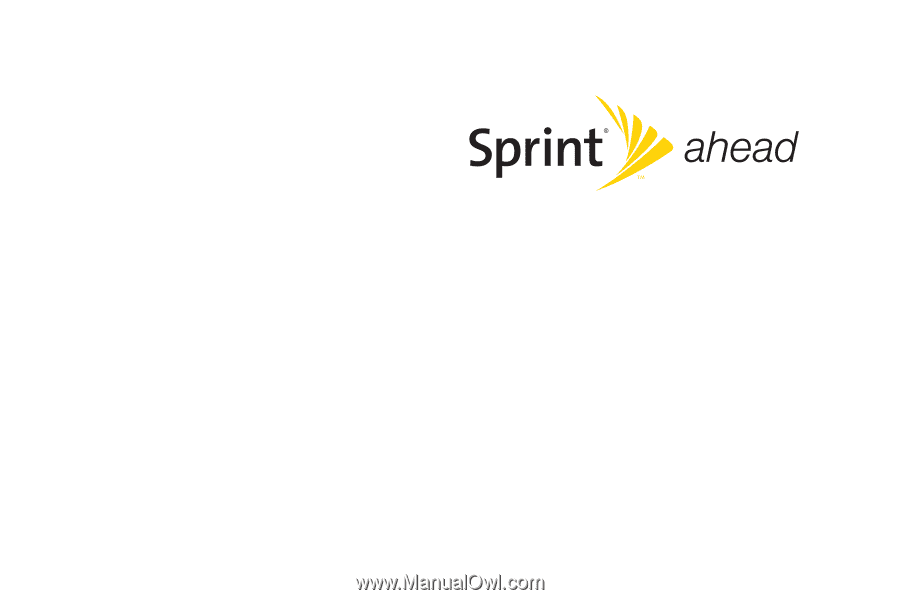
User Guide
Motorola
®
Renegade™ V950
www.sprint.com
© 2008 Sprint. Sprint and the logo are trademarks of Sprint. Other
marks are the property of their respective owners.
7/2/08