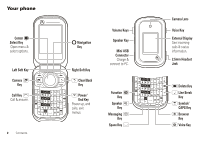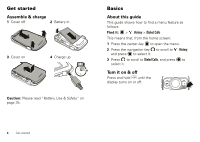Motorola WX400 RAMBLER User Guide
Motorola WX400 RAMBLER Manual
 |
View all Motorola WX400 RAMBLER manuals
Add to My Manuals
Save this manual to your list of manuals |
Motorola WX400 RAMBLER manual content summary:
- Motorola WX400 RAMBLER | User Guide - Page 1
MOTOROLA RAMBLERTM User's Guide - Motorola WX400 RAMBLER | User Guide - Page 2
- Motorola WX400 RAMBLER | User Guide - Page 3
purchasing the MOTOROLA RAMBLERTM wireless phone! It's an affordable phone with phone 2 Menu map 3 Get started 4 Basics 4 Tips & tricks 11 Personalize 11 Calls 15 Text entry 19 Contacts 22 Messaging 24 Photos & videos 27 Browser 31 Tools 31 Network 33 Bluetooth® connections 33 Service - Motorola WX400 RAMBLER | User Guide - Page 4
Your phone Center Select Key Open menu & select options. Left Soft Key Camera Key Call Key Call & answer. 2 Contents Navigation Key Right Soft Key Clear/Back Key - Motorola WX400 RAMBLER | User Guide - Page 5
Message • Conversations • Outbox • Drafts • Email • IM My Stuff Re-Boost History • Received Calls • Missed Calls • Dialed Calls • All Calls • phone's menu may be different. Settings menu • Sounds • Call Ringtone • Message Ringtone • Voicemail Ringtone • Ring & Vibrate • Alert Reminders • Service - Motorola WX400 RAMBLER | User Guide - Page 6
& charge 1 Cover off 2 Battery in 3 Cover on 4 Charge up 3H Caution: Please read "Battery Use & Safety" on page 35. Basics About this guide This guide shows how to find a menu feature as follows: Find it: > History > Dialed Calls This means that, from the home screen: 1 Press the center key - Motorola WX400 RAMBLER | User Guide - Page 7
may be a little different. Soft key labels in the home screen show the current soft key functions. Indicators at the top of your phone's display provide important status information, such as incoming calls, missed messages, and other conditions. For a description of the status indicators that can - Motorola WX400 RAMBLER | User Guide - Page 8
in the home screen. 2 Press Save. 3 Scroll to Create New Contact and press . 4 Set the number type (Mobile 1, Mobile 2, Home, Work, or Fax) and press . 5 Enter a name for the phone number, and enter other information as desired. (Press up or down to highlight entry areas. To select a highlighted - Motorola WX400 RAMBLER | User Guide - Page 9
call the mobile number for an entry named Bill Smith, say "Call Bill Smith mobile." • phone. To manually lock your phone: Find it: > Settings > Phone > Security 1 When prompted, enter the four-digit lock code and press Done. 2 Scroll to Lock Phone Now and press . To automatically lock your phone - Motorola WX400 RAMBLER | User Guide - Page 10
Lock keypad You can lock the phone's keypad to prevent accidental key presses. To manually lock the keypad: With the phone flip open, press and hold from the home screen. The phone shows Phone Keypad is now Locked. To unlock the keypad, press Unlock (right soft key) > Yes. To automatically lock the - Motorola WX400 RAMBLER | User Guide - Page 11
to Yes and press . Use TTY device with phone Note: Network/Service dependent. Note: A teletypewriter (TTY) is a communication device used by people who are hard of hearing or have a speech impairment. TTY does not work from mobile phone to mobile phone. You can use an optional TTY device with your - Motorola WX400 RAMBLER | User Guide - Page 12
staff before you use airplane mode in flight. Turn off your phone whenever instructed to do so by airline staff. Find it: > Settings > Phone > Airplane Mode > On or Off See your phone number Find it: > Settings > Phone Info > My Number Your phone number is listed at the top of the screen. Tip: Want - Motorola WX400 RAMBLER | User Guide - Page 13
screen, you can press up, down, left, or right to go directly to your favorite features. To change the home screen shortcuts: Find it: > Settings > Phone > Shortcuts Select a direction, then choose the feature you want to open when you press in that direction. To show or hide shortcut icons in the - Motorola WX400 RAMBLER | User Guide - Page 14
2 Press to return to the home screen. Buy ringtones Find it: > Settings > Sounds > Call Ringtone > Single Tone > Buy Ringtone 12 Personalize Your phone connects to the ringtone collections Web site. Follow the prompts to browse ringtone lists and to buy and download a ringtone. Note: Normal airtime - Motorola WX400 RAMBLER | User Guide - Page 15
display. Find it: > Settings > Display > Skins 1 Scroll to the skin you want and press . 2 Press to return to the home screen. Phone speech Set your phone to recite phone numbers you type, incoming caller IDs (when available), and/or entries on the contacts or recent call lists. Find it: > Settings - Motorola WX400 RAMBLER | User Guide - Page 16
. Answer by pressing any key. Answer only by pressing . Automatically answer calls when the phone is connected to a handsfree device such as a headset or car kit. 14 Personalize Backlight Note: Network/Service dependent. Set the amount of time that the display and keypad backlights stay on. Find - Motorola WX400 RAMBLER | User Guide - Page 17
includes numbers that were busy when you dialed. Redial automatically Note: Network/Service dependent. When you make a call and hear a busy signal, your phone shows Call Failed, Number Busy. You can set your phone to automatically redial busy numbers for four minutes. When the call connects, your - Motorola WX400 RAMBLER | User Guide - Page 18
Options to perform other operations on the number (save to contacts, lock, go to conversations, delete). Return missed calls When you miss a call, your phone shows [Number] Missed Calls and the missed call indicator . 16 Calls To return the missed call, select View Now, scroll to the number, and - Motorola WX400 RAMBLER | User Guide - Page 19
network, environmental, or interference issues. Note: Your mobile device can use GPS and AGPS signals to help emergency services find you. See "GPS & AGPS" on may not be equipped to receive GPS location information from your phone. Attach number While dialing (with digits visible on the display), - Motorola WX400 RAMBLER | User Guide - Page 20
the next number and press , then press again. minute beep Note: Network/Service dependent. Set your phone to beep every minute during a call: > Settings > Sounds > Service Alerts > Minute Beep 18 Calls features DTMF Tones Your phone can send Short or Long Dual Tone Multi Frequency (DTMF) tones for - Motorola WX400 RAMBLER | User Guide - Page 21
each English word as you press keys. iTAP Spanish Let the phone predict each Spanish word as you press keys. QWERTY Enter letters, numbers, and symbols, with the first character of a sentence in uppercase. iTAP software provides a predictive text entry method that combines your key presses into - Motorola WX400 RAMBLER | User Guide - Page 22
pressing keys to enter the remaining letters. If you enter a word your phone doesn't recognize, the phone stores the word to use as a future word option. When you run out of phone memory for unrecognized 20 Text entry words, your phone deletes the oldest word to add new words. Number & symbol modes - Motorola WX400 RAMBLER | User Guide - Page 23
Special keys Function Key Press once to enter upper character on next key pressed. Press twice to enter upper characters until you press again. Delete Key Delete character to left of cursor. Line Break Key Start a new line of text. Symbol/ CAPS Key Change capitalization. Cycles through next letter - Motorola WX400 RAMBLER | User Guide - Page 24
Options > Edit Contact. 2 Scroll to Call Ringer ID and press . 3 Scroll to the ringtone you want. Note: As you scroll through ringtones, your phone plays a sample of each ringtone you highlight. 4 Press to select the highlighted ringtone, then press Save. Picture IDs Assign a photo or picture to - Motorola WX400 RAMBLER | User Guide - Page 25
New Picture (see page 27). Set a contact's default number Set the primary number for a contact with multiple numbers. This will be the number your phone shows when listing contacts. Find it: > Contacts > Contact List 1 Scroll to the contact and press Options > Edit Contact. 2 Scroll to the number to - Motorola WX400 RAMBLER | User Guide - Page 26
ICE2-___, etc. 24 Messaging Messaging Send messages Note: Network/Service dependent. A multimedia message (MMS) contains embedded media objects such other wireless phones with multimedia messaging capabilities, and to email addresses. Find it: > Messaging > Create Message 1 Enter a phone number or - Motorola WX400 RAMBLER | User Guide - Page 27
are sending and the type of object you insert into the message. Receive messages Note: Network/Service dependent. When you receive a message, your phone shows New Message and the new message indicator . Open the phone flip and select View Now to read the message immediately, or select View Later to - Motorola WX400 RAMBLER | User Guide - Page 28
as a Contacts or calendar entry or an unknown file type). Voicemail Note: Network/Service dependent. Note: Your network stores the voicemail messages you receive. When you receive a voicemail message, your phone shows New Voicemail and the voicemail message indicator . Press Call to listen to the - Motorola WX400 RAMBLER | User Guide - Page 29
Object. Photos & videos Take photos Tip: To get the sharpest photos, wipe the lens clean with a dry cloth before you take a photo. With the phone flip open: 1 Press the camera/camcorder key camera. to activate the Tip: You can also activate the camera by pressing > Multimedia > Camera. Your - Motorola WX400 RAMBLER | User Guide - Page 30
the subject. Press right and left to zoom in and out. Press Options to select Resolution, Self Timer, Add Picture Frame, and more. Note: Network/Service dependent. 3 Press (Capture) to take the photo. 4 To send the photo in a message, press Send. To save the photo, press (Save). To delete the - Motorola WX400 RAMBLER | User Guide - Page 31
Your phone shows the active camcorder viewfinder screen: Camcorder Mode REC Press (Stop) to stop video recording. 5 To send the video in a message, press Send. Note: Network/Service dependent. To save the video, press (Save). To delete the video and return to the active camcorder viewfinder, press - Motorola WX400 RAMBLER | User Guide - Page 32
Press to pause/play the video. 1 Scroll left or right to highlight a video. Press Options to select Send, Rename, Move, and more. Note: Your phone's options may vary. Most options apply only to user-recorded videos and are not available for pre-installed videos. 2 Press to play a highlighted video - Motorola WX400 RAMBLER | User Guide - Page 33
activated for your account (additional fees may apply for this service). Use your phone's browser to surf your favorite Web sites, upload videos to a video blog, and download files and applications to your phone. Log onto your internet-based email account to check your email. Find it: > Web to - Motorola WX400 RAMBLER | User Guide - Page 34
a desired city. Alternatively, press Cities, then scroll to a city and press . To set Daylight Savings Time for a city, press Set DST. notepad > Tools > Notepad Your phone shows a list of notes you've saved. To view the contents of a note, scroll to it and press . To create a new note, press New. - Motorola WX400 RAMBLER | User Guide - Page 35
dropped.) > Settings > Sounds > Service Alerts > Voice Call Drop Bluetooth® connections Note: Network/Service dependent. Turn Bluetooth power on or discoverable mode (see device instructions). 2 Press > Bluetooth > Add New Device. Note: If Bluetooth power is not turned on, your phone will ask if you - Motorola WX400 RAMBLER | User Guide - Page 36
information about a device, check the instructions that came with it. For more Bluetooth support, go to www.motorola.com/Bluetoothsupport. For maximum Bluetooth security, always connect Bluetooth devices in a safe, private environment. Note: Using a mobile device or accessory while driving may - Motorola WX400 RAMBLER | User Guide - Page 37
on a hard surface, can potentially cause damage.* • Do contact your service provider or Motorola if your phone or battery has been damaged from dropping or high temperatures. * Note: If the product guide expressly states that your phone is designed to resist damage from exposure to certain rugged - Motorola WX400 RAMBLER | User Guide - Page 38
for this mobile device when tested for use at the ear is 1.29 W/kg, and when worn on the body, as described in this guide, is 0.64 W/kg. Body-worn measurements can differ, depending upon available accessories and regulatory requirements. The SAR information includes the Motorola testing protocol - Motorola WX400 RAMBLER | User Guide - Page 39
service plan. Contact your wireless service provider for details. Your Location Location-based information includes information that can be used to determine the approximate location of a mobile device. Mobile phones Motorola Navigation instructions are consistent with what you see. All drivers - Motorola WX400 RAMBLER | User Guide - Page 40
standards, always follow these instructions and precautions. Product Operation When placing or receiving a phone call, hold your mobile device just like you would a landline phone. If you wear the mobile device on your body, always place the mobile device in a Motorola-supplied or approved clip - Motorola WX400 RAMBLER | User Guide - Page 41
surface or receives a substantial impact. If glass breaks, do not touch or attempt to remove. Stop using your mobile device until the glass is replaced by a qualified service center. Seizures/Blackouts Some people may be susceptible to epileptic seizures or blackouts when exposed to flashing lights - Motorola WX400 RAMBLER | User Guide - Page 42
if not installed and used in accordance with the instructions, may cause harmful interference to radio communications. However, Use & Care To care for your Motorola mobile device, please observe the following: liquids of any kind Don't expose your mobile device to water, rain, extreme humidity - Motorola WX400 RAMBLER | User Guide - Page 43
Motorola, Inc. warrants its mobile telephones ("Products"), Motorola-branded or certified accessories sold for use with these Products ("Accessories"), and Motorola software modification in any way by someone other than Motorola, or its authorized service centers, are excluded from coverage. Altered - Motorola WX400 RAMBLER | User Guide - Page 44
Canada All Products: 1-800-461-4575 TTY 1-888-390-6456 You will receive instructions on how to ship the Products, Accessories or Software, at your expense, to a Motorola Authorized Repair Center. To obtain service, you must include: (a) a copy of your receipt, bill of sale or other comparable - Motorola WX400 RAMBLER | User Guide - Page 45
may also have other rights that vary from state to state or from one jurisdiction to another. Hearing Aid Compatibility with Mobile Phones Some Motorola HearingAidCompatibility phones are measured for compatibility with hearing aids. If the box for your particular model has "Rated for Hearing Aids - Motorola WX400 RAMBLER | User Guide - Page 46
accessories to any Motorola Approved Service Center in your region. Details of Motorola approved national recycling schemes, and further information on Motorola recycling activities can be found at: www.motorola.com/recycling Disposal of your Mobile Device Packaging & Product Guide Product packaging - Motorola WX400 RAMBLER | User Guide - Page 47
mobile device with one of the many Motorola Original handsfree accessories available today. • Position your mobile device within easy reach. Be able to access your mobile or medical emergencies (wherever wireless phone service is available). • Use your mobile device to help others in emergencies - Motorola WX400 RAMBLER | User Guide - Page 48
repairs, replacement, or warranty service, please contact the Motorola Customer Support Center at: 1-800-331-6456 (United States) 1-888-390-6456 (TTY/TDD United States for hearing impaired) 1-800-461-4575 (Canada) Certain mobile phone features are dependent on the capabilities and settings of your - Motorola WX400 RAMBLER | User Guide - Page 49
- Motorola WX400 RAMBLER | User Guide - Page 50
www.motorola.com

MOTOROLA RAMBLER
TM
User’s Guide