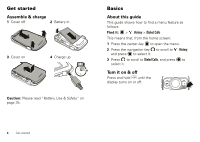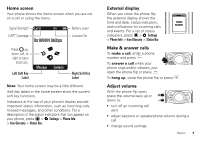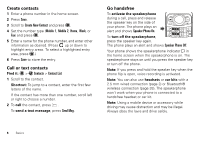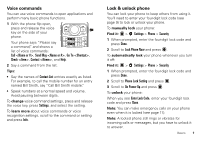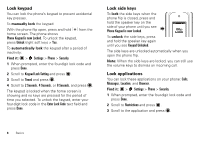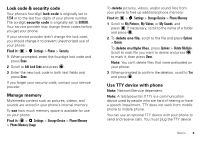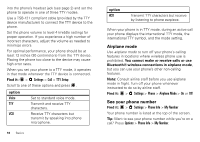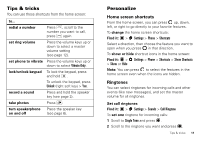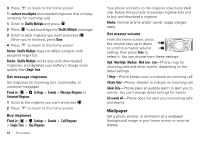Motorola WX400 RAMBLER User Guide - Page 10
Lock keypad, Lock side keys, Lock applications, Phone Keypad is now Locked
 |
View all Motorola WX400 RAMBLER manuals
Add to My Manuals
Save this manual to your list of manuals |
Page 10 highlights
Lock keypad You can lock the phone's keypad to prevent accidental key presses. To manually lock the keypad: With the phone flip open, press and hold from the home screen. The phone shows Phone Keypad is now Locked. To unlock the keypad, press Unlock (right soft key) > Yes. To automatically lock the keypad after a period of inactivity: Find it: > Settings > Phone > Security 1 When prompted, enter the four-digit lock code and press Done. 2 Scroll to Keypad Lock Setting and press . 3 Scroll to Timed and press . 4 Scroll to 2 Seconds, 4 Seconds, or 8 Seconds, and press . The keypad is locked when the home screen is showing and no keys are pressed for the period of time you selected. To unlock the keypad, enter your four-digit lock code in the Enter Lock Code text field and press Done. Lock side keys To lock the side keys when the phone flip is closed, press and hold the speaker key on the side of your phone until you see Phone Keypad is now Locked. To unlock the side keys, press and hold the speaker key again until you see Keypad Unlocked. 12:42 pm Tue 10/04/11 The side keys are unlocked automatically when you open the phone flip. Note: When the side keys are locked, you can still use the volume keys to dismiss an incoming call. Lock applications You can lock these applications on your phone: Calls, Messages, Location, and Browser. Find it: > Settings > Phone > Security 1 When prompted, enter the four-digit lock code and press Done. 2 Scroll to Restrictions and press . 3 Scroll to the application and press . 8 Basics