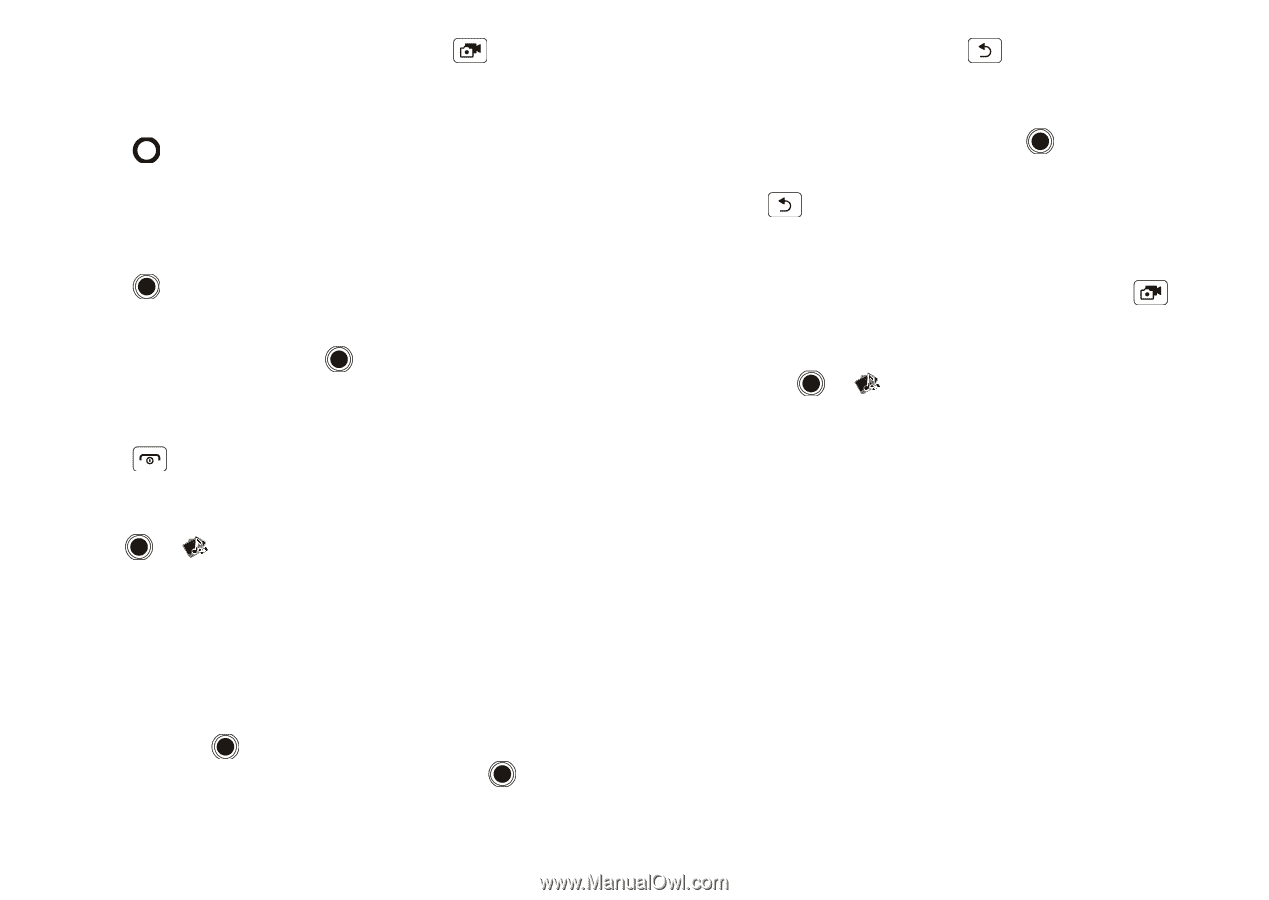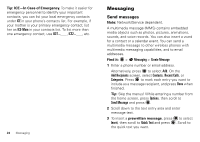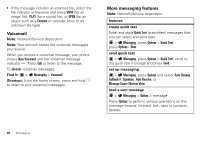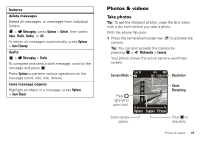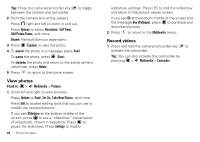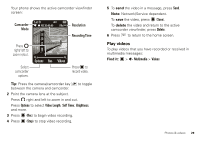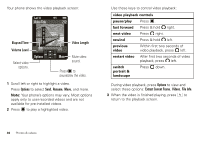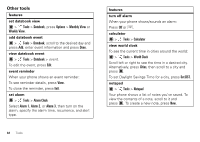Motorola WX400 RAMBLER User Guide - Page 30
View photos, Record videos, Add Picture Frame
 |
View all Motorola WX400 RAMBLER manuals
Add to My Manuals
Save this manual to your list of manuals |
Page 30 highlights
Tip: Press the camera/camcorder key between the camera and camcorder. to toggle 2 Point the camera lens at the subject. Press right and left to zoom in and out. Press Options to select Resolution, Self Timer, Add Picture Frame, and more. Note: Network/Service dependent. 3 Press (Capture) to take the photo. 4 To send the photo in a message, press Send. To save the photo, press (Save). To delete the photo and return to the active camera viewfinder, press Delete. 5 Press to return to the home screen. View photos Find it: > Multimedia > Pictures 1 Scroll left and right to view pictures. Press Options to Send, Set As, Take New Picture, and more. Press Edit to access editing tools that you can use to modify the selected picture. If you see Slideshow at the bottom middle of the screen, press to see a "slideshow" presentation of all pictures, shown in sequence. Press to pause the slideshow. Press Settings to modify 28 Photos & videos slideshow settings. Press to end the slideshow and return to the picture viewer screen. If you see Ok at the bottom middle of the screen and the message Buy Wallpaper, press to purchase and download pictures. 2 Press to return to the Multimedia menu. Record videos 1 Press and hold the camera/camcorder key to activate the camcorder. Tip: You can also activate the camcorder by pressing > Multimedia > Camcorder.