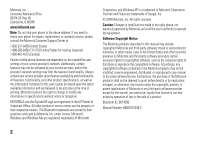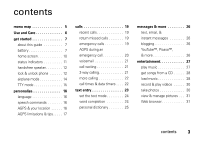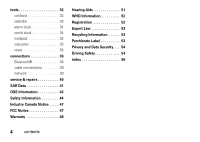Motorola evoke QA4 User Guide - Page 7
menu map - touch screen
 |
View all Motorola evoke QA4 manuals
Add to My Manuals
Save this manual to your list of manuals |
Page 7 highlights
menu map To open the menu or return to the home screen, press the Power/Home Key below the display. Contacts d Text 6 Recent Calls g Browser h Email o Camera j Videos q Music f Photos Brew Note: This is the standard main menu layout. Your phone's menu may be a little different. 7 Settings • Sound • Display • General • Connections • Recent Calls • Browser • Calling • Messaging • Contacts • Multimedia k Calendar Voicemail n VR p Calculator m Alarm Clock r Notepad l World Clock Camcorder J Help X Bluetooth Touch screen tips: To select menu items, touch the screen. To highlight an item, like a message in your inbox, slide across the item from left to right. To unhighlight, slide right to left. To move a long list, touch the bottom item in your screen and slide upward, just like pushing a piece of paper. If you accidentally open an item rather than moving the menu, go back and try touching the display in one corner and sliding to the opposite corner. For best results: • Touch the screen with your fingertip, not your fingernail or other object. • Touch the screen lightly. • Do not touch the screen with wet or dirty fingers. • Do not put a plastic display protector over the display. menu map 5