NEC 42XC10 42XC10 50XC10 60XC10 user's manual - Page 24
Picture-in-Picture Mode, Displaying Input Signal, Adjusting the OSD controls
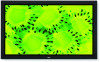 |
View all NEC 42XC10 manuals
Add to My Manuals
Save this manual to your list of manuals |
Page 24 highlights
English Picture-in-Picture Mode Press the + and - buttons to change the position of the sub- picture. B VGA A + button VGA B A button + button button button + button VGA A B button + button VGA A B Press the p and q buttons to change the size of the subpicture. B button VGA A button B button VGA A button B button VGA A button VGA A B Operation - continued Displaying Input Signal 1. To make the desired picture active, press the SELECT/ FREEZE button. 2. To change the active signal, press the VIDEO, DVD/HD, or RGB button. The input selection may also be changed by pressing the INPUT button on the front of the unit. Adjusting the OSD controls 1. To make the desired picture active, press the SELECT/ FREEZE button. 2. To display the main menu, press the MENU button. 3. Adjust the settings as desired. NOTE: Some OSD functions may not be available in SplitScreen mode. Press the SELECT/FREEZE button to change the active picture. VGA A B VIDEO1 VGA A B English-21















