NEC 4T-B70CT1U 4T-B Series Operation Manual - Page 86
ENG 9-3
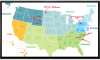 |
View all NEC 4T-B70CT1U manuals
Add to My Manuals
Save this manual to your list of manuals |
Page 86 highlights
>> Using touch function (4T-B70CT1U and 4T-B80CT1U only)

>>
<<
Using touch function (4T-B70CT1U and 4T-B80CT1U only)
Touch actions
Swipe from edge of screen
After touching the edge of the monitor with your
finger/touch pen, move horizontally without releasing
your finger/touch pen and then stop.
Drag-and-drop
Same action as drag-and-drop with a
mouse. Touch the screen with your finger/
touch pen and move without lifting. When
you have finished the movement, lift your
finger/ touch pen.
Flicks
Flick your finger/touch pen in the direction
of the function you want to use.
Press-and-hold
Same action as right-clicking a mouse. Press briefly
with your finger/touch pen, and then lift your
finger/touch pen from the screen.
Slide to pan
With your finger/touch pen touching the screen, move
it up and down to scroll the screen.
ENG 9-3














