NEC 4T-B70CT1U 4T-B Series Operation Manual - Page 88
Other functions, Cautionary points
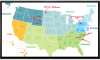 |
View all NEC 4T-B70CT1U manuals
Add to My Manuals
Save this manual to your list of manuals |
Page 88 highlights
>> Using touch function (4T-B70CT1U and 4T-B80CT1U only)

>>
<<
Using touch function (4T-B70CT1U and 4T-B80CT1U only)
Touch actions
Other functions
In Windows 8.1/10, input panel functions can be used. For details, see Windows Help.
Input panel :
A software keyboard and an input panel with handwriting recognition appear on the screen. In
Windows 8.1/10, the ink function of Microsoft Office can be used.
Handwritten comments can be written, and handwriting can be recognized.
For details, see Microsoft Office Help.
Cautionary points
Do not use the touch pen for any purpose other than touch panel operation.
Do not press hard on the pen tip.
Operation will not take place correctly if there is an obstacle between the infrared
transmitter/receiver and the touch pen or your finger. Operation will not take place correctly if your
fingers or your sleeve is near the screen.
If the touch pen is held too flat against the screen, the touch position may not be correctly detected.
If the touch pen does not work at the edge of the screen, move it slowly.
If the pen tip becomes worn or damaged, replace the touch pen. To purchase a new touch pen,
consult your dealer.
This may not operate correctly if there is an inverter fluorescent light nearby.
If there is dirt or foreign matter on the tip of the touch pen, remove it. Foreign matter may damage
the screen.
The touch pen position may occasionally deviate in the login screen. In this case, use the keyboard
or mouse.
If the USB cable becomes disconnected, the touch panel may not operate correctly after the USB
cable is reconnected. In this case, restart the computer.
When removing the pen tip or your finger from the screen, remove a sufficient distance. If the
distance is not sufficient, a touch may be detected even if the screen is not touched.
ENG 9-5














