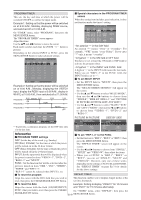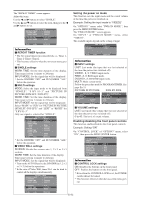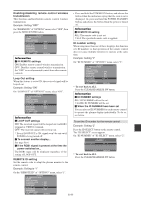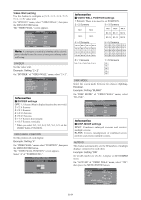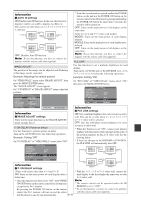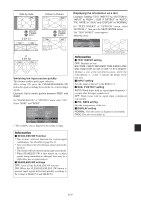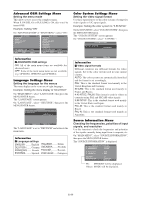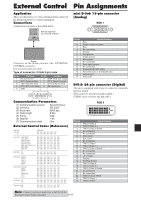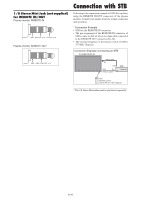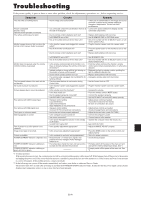NEC 50XM6A 42XM5/50XM6/60XM5 UM - Page 37
Option4 Settings Menu
 |
UPC - 050927252891
View all NEC 50XM6A manuals
Add to My Manuals
Save this manual to your list of manuals |
Page 37 highlights
Option4 Settings Menu Set "ADVANCED OSM" to "ON" in the MAIN MENU. Removing the sub screen area when there is no input signal detected for the sub picture This function automatically removes the black frame of the sub screen when there is no sub screen input signal. This feature is available only when the picuture-in-picuture mode is selected. Example: Setting "DISPLAY" to "FADE" On "SUB. PICTURE" of "OPTION4" menu, press the MENU/ENTER button. The "SUB. PICTURE" screen appears. Adjust the items. BTM LFT~TOP LFT: Will show the entire image on the sub screen of picture-in-picture mode. Side-by-Side Picture-in-Picture RGB1 RGB1 POINTER button or Zoom+/- button SUB. PICTURE SUB. P DETECT : AUTO SUB. P RATE : 100% D I S P L AY : FADE POINTER button SEL. ADJ. EXIT RETURN Information Ⅵ SUB. PICTURE Function * Loss of the input signal means a condition in which the video signal and the sync signal are not present. * Under conditions in which the sub screen has disappeared, the ZOOM NAV, PIC FREEZE, and SEAMLESS SW functions will not work. The WIDE button will not function either. Ⅵ SUB. P DETECT setting AUTO: Black frame with no signal input disappears 3 seconds after the input signal is lost. OFF: Black frame with no signal input is displayed consistently. Ⅵ SUB. P RATE setting Set the transparency of the sub screen. Ⅵ DISPLAY setting NORMAL: The sub screen is displayed consistently. FADE: The sub screen fades in. Displaying still images in the sub screen This feature enables display in the sub screen of still images captured by pressing the SELECT/FREEZE button. Example: Setting "PIC FREEZE" to "BTM LFT" On "PIC FREEZE" of "OPTION4" menu, select "BTM LFT". OPTION 4 PREVIOUS PAGE SUB. PICTURE ZOOM NAV : BTM LFT PIC FREEZE : BTM LFT SEAMLESS SW : OFF SELECT1 : - SELECT2 : - TEXT INSERT : OFF SEL. ADJ. EXIT RETURN 4 / 4 Information Displaying the entire image during DIGITAL ZOOM operations Use this function to display the entire image within the sub screen together with an enlarged image on the main screen. Ⅵ PIC FREEZE Function * This feature does not function during split screen mode. * Digital zoom is not available while this function is operating. * A further press of the SELECT/FREEZE button while Example: Setting "ZOOM NAV" to "S BY S" On "ZOOM NAV" of "OPTION4" menu, select "S BY S". OPTION 4 PREVIOUS PAGE SUB. PICTURE ZOOM NAV : S BY S PIC FREEZE : S BY S1 SEAMLESS SW : OFF SELECT1 : - SELECT2 : - TEXT INSERT : OFF SEL. ADJ. EXIT RETURN 4 / 4 this function is operating will cancel this function. * Providing a 2-screen display will cancel this function. Ⅵ PIC FREEZE settings OFF: Will not show the still image. S BY S1, 2: The still images captured by pressing the SELECT/FREEZE button will be shown on the sub screen of side-by-side mode. BTM LFT~TOP LFT: The still images captured by pressing the SELECT/FREEZE button will be shown Information on the sub screen of picture-in-picture mode. Ⅵ ZOOM NAV Function * This feature does not function during multi screen mode. * This feature does not function while PIC FREEZE is operating. * Providing a 2-screen display will cancel this function. Ⅵ ZOOM NAV settings OFF: Will not show the entire image on the sub screen. S BY S: Will show the entire image on the sub screen of side-by-side mode. En-36