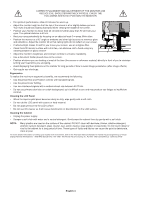NEC AS191 AccuSync AS191-BK : user's manual - Page 10
Controls
 |
UPC - 805736032208
View all NEC AS191 manuals
Add to My Manuals
Save this manual to your list of manuals |
Page 10 highlights
Controls OSD (On-Screen Display) control buttons on the front of the monitor function as follows: 1. Basic function at pressing each key Button At No OSD showing Showing OSD. At OSD showing Go to Adjustment stage. (Icon selection stage) At OSD showing Go to Icon selection stage. (Adjustment stage) Shortcut to Bright adjust window. Cursor goes to left. Shortcut to Contrast adjust window. Cursor goes to right. Adjust value decrease or Adjust value increase or Cursor for adjust goes to left. Cursor for adjust goes to right. Input signal select. Reset operation. 2. OSD structure Main Menu (Icon Select) Main Menu (Adjust) Press "SELECT" key Press "SELECT" key Example Tool: Press "SELECT" key Adjust by using "-" or "+" Press "SELECT" key Press "-" or "+" Press "SELECT" key Press "-" or "+" Sub Menu (Icon Select) Press "SELECT" key Adjust by using "-" or "+" Sub Menu (Adjust) English-8