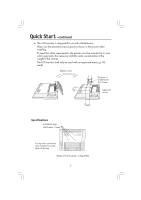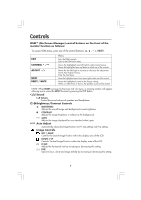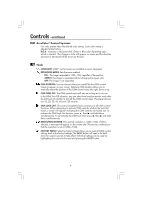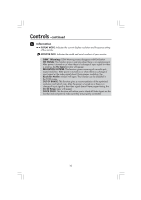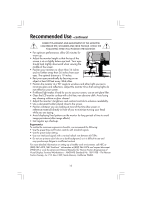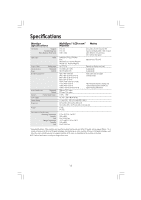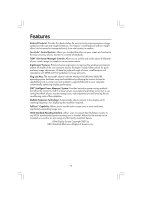NEC LCD1720M BK MultiSync LCD1720M User's Manual - Page 11
AccuColor, Control Systems, Tools
 |
View all NEC LCD1720M BK manuals
Add to My Manuals
Save this manual to your list of manuals |
Page 11 highlights
Controls -continued AccuColor® Control Systems Five color presets select the desired color setting. Each color setting is adjusted at the factory. R,G,B : Increases or decreases Red, Green or Blue color depending upon which is selected. The change in color will appear on screen and the direction (increase or decrease) will be shown by the bars. Tools LANGUAGE: OSM™ control menus are available in seven languages. EXPANSION MODE: Sets the zoom method. FULL : The image is expanded to 1280 x 1024, regardless of the resolution. ASPECT: The image is expanded without changing the aspect ratio. OFF: The image is not expanded. OSM POSITION: You can choose where you would like the OSM control image to appear on your screen. Selecting OSM Location allows you to manually adjust the position of the OSM control menu left, right, down or up. OSM TURN OFF: The OSM control menu will stay on as long as it is in use. In the OSM Turn Off submenu, you can select how long the monitor waits after the last touch of a button to shut off the OSM control menu. The preset choices are 10, 20, 30, 45, 60 and 120 seconds. OSM LOCK OUT: This control completely locks out access to all OSM control functions. When attempting to activate OSM controls while in the Lock Out mode, a screen will appear indicating the OSM controls are locked out. To activate the OSM Lock Out function, press , then and hold down simultaneously. To de-activate the OSM Lock Out, press , then and hold down simultaneously. RESOLUTION NOTIFIER: This optimal resolution is 1280 x 1024. If ON is selected, a message will appear on the screen after 30 seconds, notifying you that the resolution is not at 1280 x 1024. FACTORY PRESET: Selecting Factory Preset allows you to reset all OSM control settings back to the factory settings. The RESET button will need to be held down for several seconds to take effect. Individual settings can be reset by highlighting the control to be reset and pressing the RESET button. 9