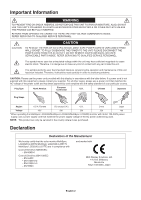NEC LCD4620-2-IT LCD5220/LCD4020-2/LCD4620-2 UM
NEC LCD4620-2-IT - MultiSync - 46" LCD Flat Panel Display Manual
 |
UPC - 805736021950
View all NEC LCD4620-2-IT manuals
Add to My Manuals
Save this manual to your list of manuals |
NEC LCD4620-2-IT manual content summary:
- NEC LCD4620-2-IT | LCD5220/LCD4020-2/LCD4620-2 UM - Page 1
User's Manual MultiSync LCD4020 MultiSync LCD4620 MultiSync LCD5220 - NEC LCD4620-2-IT | LCD5220/LCD4020-2/LCD4620-2 UM - Page 2
to a TV (For Europe) ...English-32 Controlling the LCD monitor via RS-232C Remote Control English-36 Features ...English-37 Troubleshooting ...English-38 Specifications - LCD4020 ...English-39 Specifications - LCD4620 ...English-40 Specifications - LCD5220 ...English-41 Pin Assignment ...English-42 - NEC LCD4620-2-IT | LCD5220/LCD4020-2/LCD4620-2 UM - Page 3
Interference Problems." This booklet is available from the U.S. Government Printing Office, Washington, D.C., 20402, Stock No. 004-000-00345-4. The product you purchased may not have this feature. LCD4020-BK-AV, LCD4020-2-AV, LCD4020-BK-AVT, LCD4020-2-AVT LCD4620-BK-AV, LCD4620-2-AV, LCD4620-BK-AVT - NEC LCD4620-2-IT | LCD5220/LCD4020-2/LCD4620-2 UM - Page 4
the user that important literature concerning the operation and maintenance of this unit has been included. Therefore, it should be read carefully in order to avoid any problems. CAUTION: Please use the power cord provided with this display in accordance with the table below. If a power cord is - NEC LCD4620-2-IT | LCD5220/LCD4020-2/LCD4620-2 UM - Page 5
FUNCTION MONITOR: • DO NOT OPEN THE MONITOR. There are no user serviceable parts power cord. Damage to the cord may cause shock or fire. • Do not place this product on a sloping or unstable cart, stand or table, as the monitor may fall, causing serious damage to the monitor. • The power supply cord - NEC LCD4620-2-IT | LCD5220/LCD4020-2/LCD4620-2 UM - Page 6
Contents Your new MultiSync monitor box* should contain the following: • LCD monitor • Power Cord*1 • Video Signal Cable • User's Manual • Wireless Remote Control and AA Batteries • Cable Cover • Clamp x 3 • Screw (M4 x 10) x 9 • CD-ROM • Thumbscrew for stand x 2 Video Signal Cable (Mini D-SUB 15 - NEC LCD4620-2-IT | LCD5220/LCD4020-2/LCD4620-2 UM - Page 7
enough to support the weight of the unit so that the unit will be safe from harm. • Refer to the instructions included with the mounting equipment for detailed information. Mounting location • The ceiling and wall must be strong enough to support the monitor and mounting accessories. • DO NOT - NEC LCD4620-2-IT | LCD5220/LCD4020-2/LCD4620-2 UM - Page 8
tipping monitor when attaching accessories. LCD4020/LCD4620 Using 8 holes 2. Installing and removing optional table top stand CAUTION: Installing and removing the stand must be done by four or more people (LCD5220), by two or more people (LCD4020/LCD4620). To install, follow those instructions - NEC LCD4620-2-IT | LCD5220/LCD4020-2/LCD4620-2 UM - Page 9
Tipping When using the display with the Tabletop Stand fasten the LCD to a wall using a cord or chain that can support the weight of the monitor in order to prevent the monitor from falling. Fasten the cord or chain to the monitor using the provided clamp and screw. LCD4020: 278 mm LCD4620: 210 - NEC LCD4620-2-IT | LCD5220/LCD4020-2/LCD4620-2 UM - Page 10
Parts Name and Functions Control Panel LCD4020/LCD4620 LCD5220 ON OFF 1 POWER button ( ) Switches the power LCD monitor is in active mode*. Glows red when the LCD is in POWER OFF (ECO standby) mode. Glows amber when the LCD is in POWER OFF (standby) mode. Blinks amber when the monitor is in Power - NEC LCD4620-2-IT | LCD5220/LCD4020-2/LCD4620-2 UM - Page 11
LCD4020/LCD4620 LCD5220 In Out 1 AC IN connector Connects with the supplied power cord. 2 DVI IN (DVI-D) To input digital RGB signals from a computer or HDTV device having a digital RGB output. * This connector does not support -Top- MultiSync monitors via RS-232C daisy Chain. 12 EXTERNAL SPEAKER - NEC LCD4620-2-IT | LCD5220/LCD4020-2/LCD4620-2 UM - Page 12
Remote Control 1 POWER button Switches the power on/off. 2 channel and set REMOTE ID. 8 ENT button* Sets channels. 9 DISPLAY button Turns on/off the information OSD. See page 22. 10 MENU the adjustment level within OSD menu settings. Small screen which adjusted "PIP" mode moves left or right - NEC LCD4620-2-IT | LCD5220/LCD4020-2/LCD4620-2 UM - Page 13
* Enters on screen program guide (For U.S.). button* Activates closed captioning (For U.S.). Activates Teletext (For Europe). *: The product you purchased may not have this feature. Operating Range for the Remote Control Point the top of the remote control toward the LCD monitor's remote sensor - NEC LCD4620-2-IT | LCD5220/LCD4020-2/LCD4620-2 UM - Page 14
before making connections. • Refer to your equipment user manual for further information. 4. Connect the supplied power cord • The equipment should be installed close to an easily accessible power outlet. • Please fasten power cord to the LCD monitor by attaching the screw and clamp. • Fully insert - NEC LCD4620-2-IT | LCD5220/LCD4020-2/LCD4620-2 UM - Page 15
English 5. Attach the cable cover [For LCD4020] • Remove the six screws (Figure 4). • Use six of power of the computer first. 7. Operate the attached external equipment Display the signal from the desired input source. 8. Adjust the sound* Make volume adjustments when required. 9. Adjust the screen - NEC LCD4620-2-IT | LCD5220/LCD4020-2/LCD4620-2 UM - Page 16
turn off the power of all the attached equipment and make connections. * Refer to the user manual included with each separate piece of equipment. Wiring Diagram DVD player with HDMI out DVD player with component out VCR or Laser Disc Player Stereo Amplifier Second monitor Computer (Analog - NEC LCD4620-2-IT | LCD5220/LCD4020-2/LCD4620-2 UM - Page 17
Connecting a Personal Computer Connecting your computer to your LCD monitor will enable you to display your computer's screen image. Some video cards and a pixel clock over 162MHz may not display an image correctly. Your LCD monitor displays proper image by adjusting the factory preset timing - NEC LCD4620-2-IT | LCD5220/LCD4020-2/LCD4620-2 UM - Page 18
Connecting to a Macintosh Computer Connecting your Macintosh computer to your LCD monitor will enable you to display your computer's screen image. Some video cards or drivers may not display images correctly. Connect the LCD Monitor to Macintosh • To connect the VGA IN connector (mini D-sub 15 pin) - NEC LCD4620-2-IT | LCD5220/LCD4020-2/LCD4620-2 UM - Page 19
complies with the DVI (Digital Visual Interface) standard. Connect the LCD Monitor to a Computer with a Digital Output • The DVI IN connector also accepts a DVI-D cable. • Input TMDS signals conforming to DVI standards. • To maintain display - NEC LCD4620-2-IT | LCD5220/LCD4020-2/LCD4620-2 UM - Page 20
out* Connecting your DVD player to your LCD monitor will enable you to display DVD video. Refer to your DVD player user's manual for more information. Connect the LCD Monitor to a DVD Player • To connect the DVD/HD IN connector (RCA) on the LCD monitor, use an RCA connector cable (sold separately - NEC LCD4620-2-IT | LCD5220/LCD4020-2/LCD4620-2 UM - Page 21
DVD player user's manual for more information. Select [HDMI] from the AUDIO INPUT button. Connect the LCD Monitor to a DVD Player • Please use an HDMI cable with HDMI logo. • It may take a moment for the signal to appear. • PC-DVI signals are not supported. To HDMI output LCD monitor HDMI connector - NEC LCD4620-2-IT | LCD5220/LCD4020-2/LCD4620-2 UM - Page 22
your LCD monitor. Refer to your amplifier owner's manual for more information. Connect the LCD Monitor to a Stereo Amplifier • Turn on the LCD monitor and To audio left output VCR or Laser disc player LCD monitor RCA To audio right input To audio left input Amplifier *: The product you - NEC LCD4620-2-IT | LCD5220/LCD4020-2/LCD4620-2 UM - Page 23
or amber while powered off. NOTE: The Main Power Switch must be in the ON position in order to power up the monitor using the remote control or the Power Button on the front of the LCD. LCD4020/LCD4620 LCD5220 OFF ON Main Power Switch OFF ON Main Power Switch Power Button Using the remote - NEC LCD4620-2-IT | LCD5220/LCD4020-2/LCD4620-2 UM - Page 24
Diagnosis (Detecting failure) Red Blinking (See Troubleshooting page 38) *1 When in Eco Standby Mode RS-232C controls do not function. *2 If "OFF" is selected in POWER INDICATOR (page 27), the LED will not light when the LCD monitor is in active mode. NORMAL: Displays the aspect ratio the same as - NEC LCD4620-2-IT | LCD5220/LCD4020-2/LCD4620-2 UM - Page 25
Screen-Display) Controls NOTE: Some functions may not be available depending on the model or optional equipment. Input source Main Menu Icons Main Menu Item Sub Menu Adjustment Settings ADAPTIVE CONTRAST Select Goto Adjustment Key Guide Panel LCD4020/4620 LCD5220 OSD screen English-23 - NEC LCD4620-2-IT | LCD5220/LCD4020-2/LCD4620-2 UM - Page 26
Screen Size, H position, V position, Clock, Clock Phase, White Level, and Black Level. AUTO ADJUST VGA, RGB/HV inputs only H Position, V Position and Clock Phase are adjusted automatically upon power on. H POSITION Controls the horizontal position of the image within the Display area of the LCD - NEC LCD4620-2-IT | LCD5220/LCD4020-2/LCD4620-2 UM - Page 27
fit the screen.) CUSTOM Displays an image as large as possible problem with signal detection, this function forces the monitor to display monitor to power off after a length of time. A time between 1 to 24 hours is available. OFF SCHEDULE SETTINGS Creates a working schedule for the monitor - NEC LCD4620-2-IT | LCD5220/LCD4020-2/LCD4620-2 UM - Page 28
PIP MODE* Allows the monitor to remain in "PIP" and "TEXT TICKER" mode after powering off. When Power is returned, PIP and PIP) mode. SMALL MIDDLE LARGE PIP POSITION Determines where the PIP appears on the screen. TEXT TICKER* Allow text insertion within main screen. The TEXT TICKER and PIP - NEC LCD4620-2-IT | LCD5220/LCD4020-2/LCD4620-2 UM - Page 29
" is selected, LED will not light when the LCD monitor is in active mode. MULTI DISPLAY RESET Resets the following settings within the MULTI DISPLAY menu back to factory setting: MONITOR ID, IR CONTROL, TILE MATRIX, POWER ON DELAY. DISPLAY PROTECTION POWER SAVE All inputs except for TV Sets how - NEC LCD4620-2-IT | LCD5220/LCD4020-2/LCD4620-2 UM - Page 30
for other video signals while the current video source is present. LAST DETECT When the monitor is displaying a signal from the current source and a new secondary source is supplied to the monitor, the monitor will automatically switch to the new video source. When current video input signal is - NEC LCD4620-2-IT | LCD5220/LCD4020-2/LCD4620-2 UM - Page 31
on the screen. UNDER SCAN Image size stays within the display area. The whole image is displayed on the screen. ADVANCED OPTION DVI, VGA, RGB/HV HIGHBRIGHT STANDARD sRGB 100 75 (LCD4020/LCD4620) 80 70 (LCD5220) 50 50 50 100 75 (LCD4020/LCD4620) 100 70 (LCD5220) 50 50 - 50 (DVD/ - NEC LCD4620-2-IT | LCD5220/LCD4020-2/LCD4620-2 UM - Page 32
of the monitor. NOTE: Cable distribution system should be grounded (earthed) in accordance with ANSI/NFPA 70, the National Electric Code (NEC), in particular the only option available for these inputs. RESOLUTION Set the displayed image to the desired resolution. AUDIO AUDIO LANGUAGE Choose the - NEC LCD4620-2-IT | LCD5220/LCD4020-2/LCD4620-2 UM - Page 33
English TV Parental Guide Ratings Chart OFF No Limitation. TV-Y All children. The themes and elements in this program are specifically designed for a very young audience, including children from ages 2-6. TV-Y7 Directed to older children. Themes and elements in this program may include mild - NEC LCD4620-2-IT | LCD5220/LCD4020-2/LCD4620-2 UM - Page 34
cable signal combiner to the LCD MONITOR antenna terminal, and connect the cables to the antenna mixer. Consult your local electronics retailer about available signal combiners. Reconnect the unit to the power source and turn on the power • Using the Remote Control or User Controls, select the "TV - NEC LCD4620-2-IT | LCD5220/LCD4020-2/LCD4620-2 UM - Page 35
Persistence occurs when a residual or "ghost" image of a previous image remains visible on the screen. Unlike CRT monitors, LCD monitors' image persistence is not permanent, but constant images being displayed for a long period of time should be avoided. To alleviate image persistence, turn off the - NEC LCD4620-2-IT | LCD5220/LCD4020-2/LCD4620-2 UM - Page 36
is shown on the display when your remote control is in ID mode. Monitor ID:1 Monitor ID:2 Remote does not work Remote does not work Figure 2 Remote set up to use REMOTE ID:3 Monitor ID:3 Remote works Use the remote control to operate a monitor that has a specific MONITOR ID number assigned to - NEC LCD4620-2-IT | LCD5220/LCD4020-2/LCD4620-2 UM - Page 37
on the remote control while aiming at the "PRIMARY" monitor. The Information OSD will be shown at top left side of the screen. Monitor ID: Displays the ID number of the current monitor within the daisy chain. Target ID: Displays the ID number of the monitor that to be controlled via daisy chain from - NEC LCD4620-2-IT | LCD5220/LCD4020-2/LCD4620-2 UM - Page 38
control command. Instructions for the control command can be found on the CD included with the display. The file is called "External_control.pdf". 1) Interface PROTOCOL BAUD RATE DATA LENGTH PARITY BIT STOP BIT FLOW CONTROL RS-232C 9600 [bps] 8 [bits] NONE 1 [bit] NONE This LCD monitor uses RXD - NEC LCD4620-2-IT | LCD5220/LCD4020-2/LCD4620-2 UM - Page 39
its capabilities (such as screen size and resolutions supported) directly to your computer, automatically optimizing display performance. IPM (Intelligent Power Manager) System: Provides innovative power-saving methods that allow the monitor to shift to a lower power consumption level when on but - NEC LCD4620-2-IT | LCD5220/LCD4020-2/LCD4620-2 UM - Page 40
position and power cord should be connected. • Make certain the computer is not in a power-saving mode (touch the keyboard or mouse). RED LED on monitor is blinking • A certain failure might have occurred, please contact your nearest authorized NEC DISPLAY SOLUTIONS service facility. Display image - NEC LCD4620-2-IT | LCD5220/LCD4020-2/LCD4620-2 UM - Page 41
VESA DPM Plug & Play VESA DDC2B, DDC/CI Accessories User's manual, Power Cord, Video Signal Cable, Remote Control, AA Battery x 2, Clamp x 3, Screw x 9, CD-ROM, Thumbscrew for stand x 2, Cable cover NOTE: Technical specifications are subject to change without notice. *1: Compressed image - NEC LCD4620-2-IT | LCD5220/LCD4020-2/LCD4620-2 UM - Page 42
VESA DPM Plug & Play VESA DDC2B, DDC/CI Accessories User's manual, Power Cord, Video Signal Cable, Remote Control, AA Battery x 2, Clamp x 3, Screw x 9, CD-ROM, Thumbscrew for stand x 2, Cable cover NOTE: Technical specifications are subject to change without notice. *1: Compressed image - NEC LCD4620-2-IT | LCD5220/LCD4020-2/LCD4620-2 UM - Page 43
VESA DPM Plug & Play VESA DDC2B, DDC/CI Accessories User's manual, Power Cord, Video Signal Cable, Remote Control, AA Battery x 2, Clamp x 3, Screw x 9, CD-ROM, Thumbscrew for stand x 2, Cable cover NOTE: Technical specifications are subject to change without notice. *1: Compressed image - NEC LCD4620-2-IT | LCD5220/LCD4020-2/LCD4620-2 UM - Page 44
12 NC 20 NC 9 5 NC 13 NC 21 NC 6 DDC-Serial Clock 14 +5V power 22 Shield (TXC) 17 24 7 DDC-Serial Data 15 Ground 23 TXC+ 8 NC 16 connected to 4 7 connected to 1&8 8 connected to 1&7 9 NC This LCD monitor uses RXD, TXD and GND lines for RS-232C control. D-SUB 9P 5 9 English- - NEC LCD4620-2-IT | LCD5220/LCD4020-2/LCD4620-2 UM - Page 45
NEC DISPLAY SOLUTIONS is strongly committed to environmental protection and sees recycling as one of the company's top household waste. This includes monitors and electrical accessories, such as signal cables or power cords. When you need to dispose of your NEC display products, please follow the

User’s Manual
MultiSync LCD4020
MultiSync LCD4620
MultiSync LCD5220