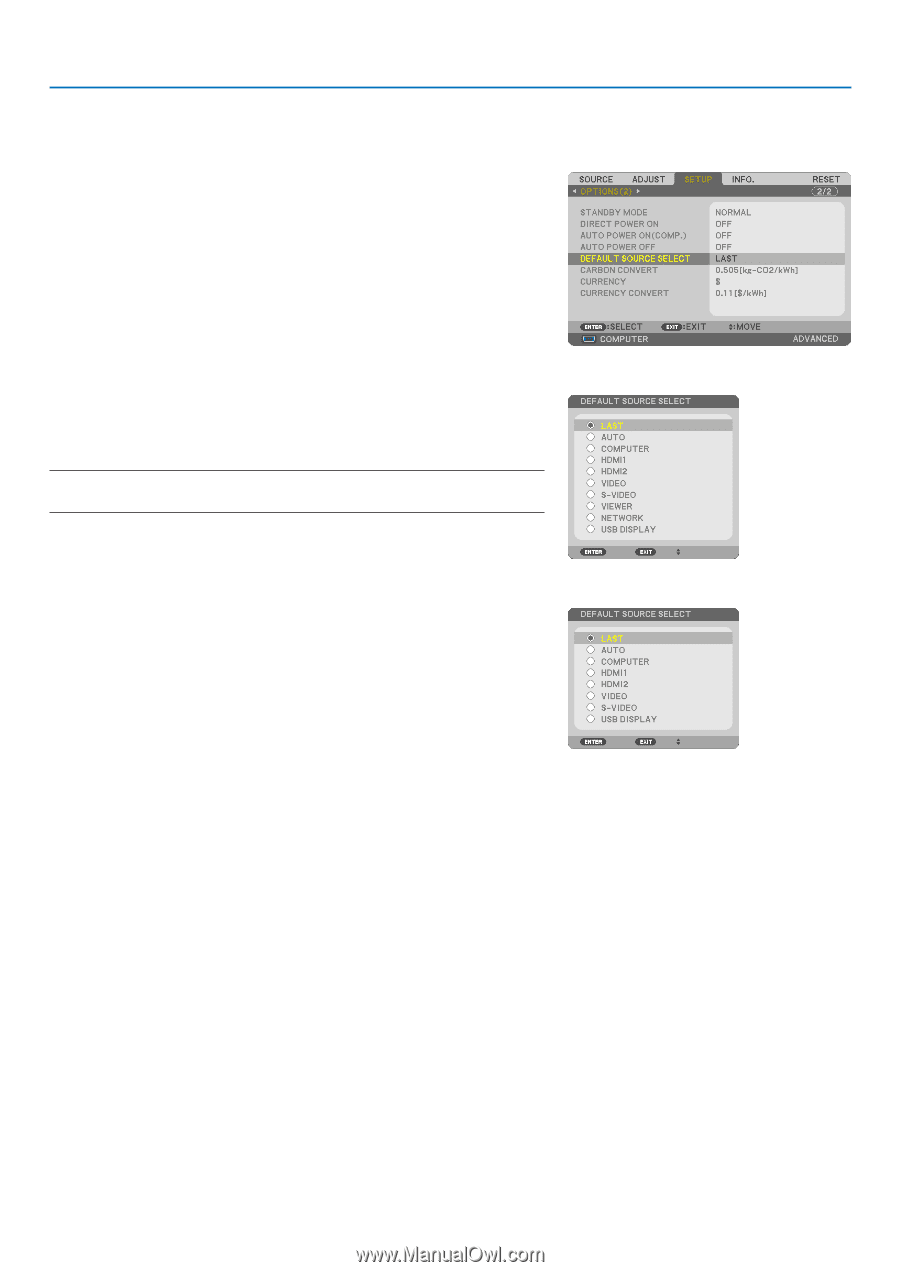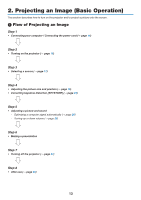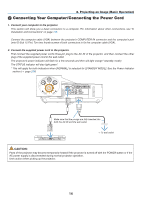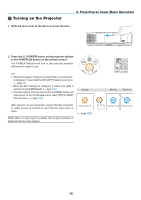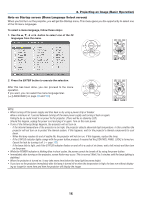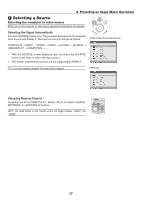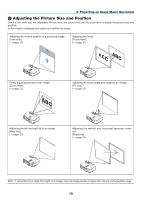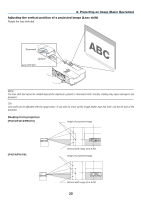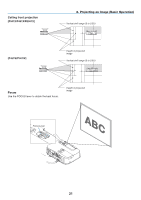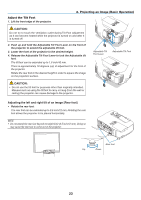NEC NP-P401W User's Manual - Page 30
Selecting Default Source, Press the MENU button., Press the, Restart the projector.
 |
View all NEC NP-P401W manuals
Add to My Manuals
Save this manual to your list of manuals |
Page 30 highlights
2. Projecting an Image (Basic Operation) Selecting Default Source You can set a source as the default source so that it will be displayed each time the projector is turned on. 1. Press the MENU button. The menu will be displayed. 2. Press the ▶ button twice to select [SETUP] and press the ▼ but- ton or the ENTER button to select [GENERAL]. 3. Press the ▶ button four times to select [OPTIONS(2)]. 4. Press the ▼ button five times to select [DEFAULT SOURCE SE- LECT] and press the ENTER button. The [DEFAULT SOURCE SELECT] screen will be displayed. (→ page 111) 5. Select a source as the default source, and press the ENTER button. 6. Press the EXIT button a few times to close the menu. 7. Restart the projector. The source you selected in step 5 will be projected. NOTE: Even when [AUTO] is turned on, the [NETWORK] will not be automatically selected. To set your network as the default source, select [NETWORK]. [P501X/P451X/P451W/P401W] TIP: • When the projector is in Standby mode, applying a computer signal from a computer connected to the COMPUTER IN input will power on the projector and simultaneously project the computer's image. ([AUTO POWER ON(COMP.)] → page 111) • On Windows 7, a combination of the Windows and P keys allows you to set up external display easily and quickly. [PE501X] 18