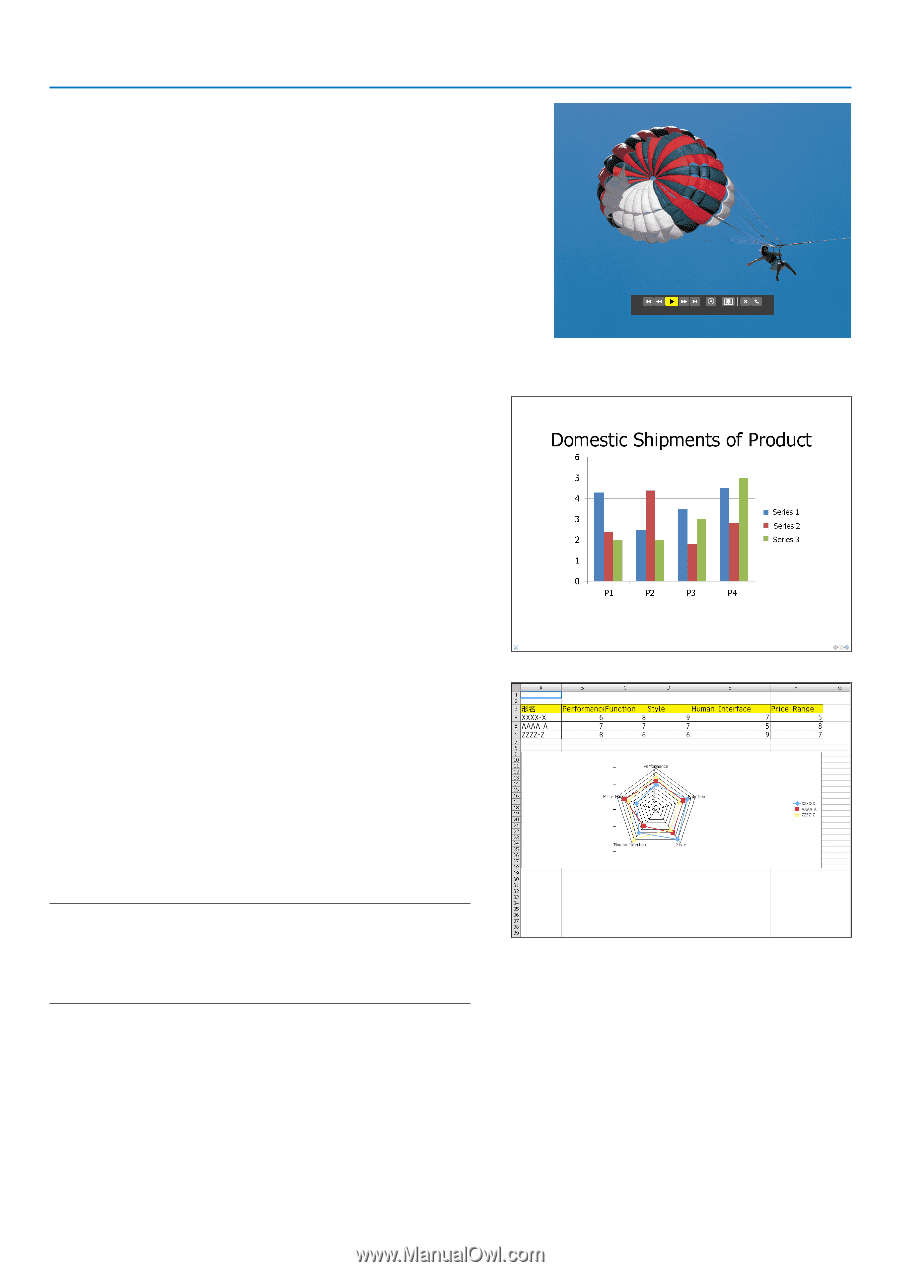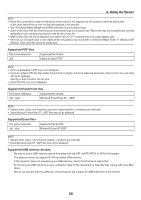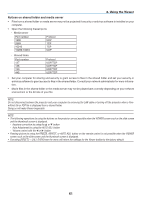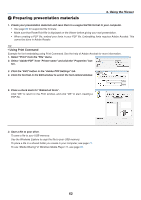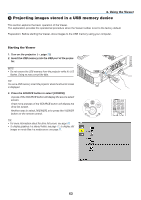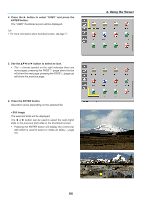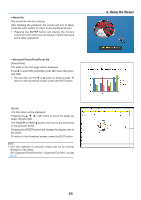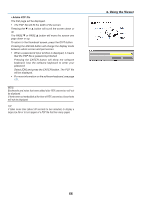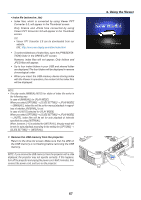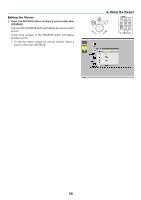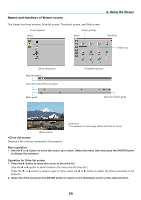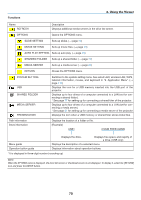NEC NP-P401W User's Manual - Page 77
button to scroll the sheet up, The first sheet will be displayed.
 |
View all NEC NP-P401W manuals
Add to My Manuals
Save this manual to your list of manuals |
Page 77 highlights
• Movie file The movie file will start playing. After finishing the playback, the screen will turn to black. Press the EXIT button to return to the thumbnail screen. • Pressing the ENTER button will display the movie's control bar with which you can pause or fastforward and some other operations. • Microsoft PowerPoint/Excel file [PowerPoint] The slide on the first page will be displayed. Press ▶ to select the next slide; press ◀ to select the previous slide. • You can also use the ▼ or ▲ button to select a page. To return to the thumbnail screen, press the EXIT button. [Excel] The first sheet will be displayed. Pressing the or ▶ button to scroll the sheet up, down, left and right. The PAGE ▼ or PAGE ▲ button will move to the next sheet or the previous sheet. Pressing the ENTER button will change the display ratio in the sheet. To return to the thumbnail screen, press the EXIT button. NOTE: • Files with slideshow or animation effects may not be correctly displayed on the Viewer. See "Supported PowerPoint files"/"Supported Excel files" on page 60, 86. 4. Using the Viewer 65