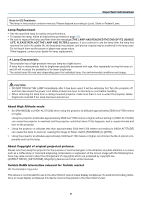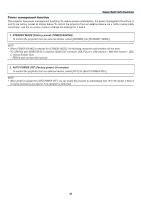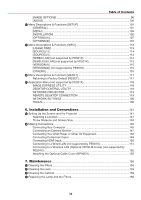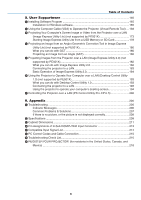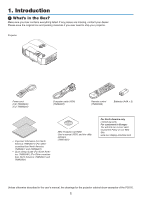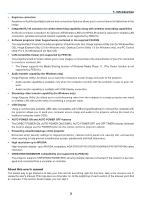viii
Table of Contents
❻
Using 4-Point Corner to Correct Keystone Distortion [CORNERSTONE]
....................
3
6
Cornerstone
............................................................................................................
3
6
❼
OperatingYour Computer’s Mouse Functions from the Projector’s Remote Co
ntrol
via the USB Cable (Remote Mouse Function)
........................................................
3
9
❽
ProjectingYour Computer’s Screen Image from the Projector via the USB Cable
(USB Display)
.........................................................................................................
40
❾
Controlling the Projector by Using an HTTP Browser (not supported by PE501X)
......
42
❿
ProjectingYour Computer’s Screen Image from the Projector via a Network
[NETWORK PROJECTOR] (not supported by PE501X)
........................................
4
9
⓫
Using the Projector to OperateYour Computer via a Network [REMOTE
DESKTOP] (not supported by PE501X)
.................................................................
53
⓬
Connecting Your Microphone
........................................................................................
58
4. Using the Viewer
(not supported by PE501X)
...................................................
5
9
❶
What you can do with the Viewe
r
..................................................................................
5
9
❷
Preparing pre
sentation materials
.................................................................................
6
2
❸
Projecting images stored in a USB memory device
.....................................................
6
3
Starting the Viewer
..................................................................................................
6
3
E
xiting the Viewer
...................................................................................................
6
8
Names and functions of Viewer screen
...................................................................
69
Viewer option settings
.............................................................................................
7
4
❹
Projecting data from shared folder
...............................................................................
77
Connecting the projector to the shared fol
der
........................................................
77
Disconnecting the shared folder from the projector
................................................
80
❺
Projecting data from media server
................................................................................
81
Setting up “Media Sharing” in Windows Media Player 11
.......................................
81
Setting up “Media Sharing” in Windows Media Player 12
.......................................
83
Connecting the projector to the media server
.........................................................
84
Disconnecting the projector from the media server
................................................
85
❻
Restrictions on displaying fil
es
.....................................................................................
8
6
Some restrictions on PowerPoint fi
les
.....................................................................
8
6
Some restrictions on Excel files
..............................................................................
8
6
Some restrictions on PDF files
...............................................................................
8
6
5. Using On-Screen Menu
.................................................................................
8
7
❶
Using the Menus
...........................................................................................................
8
7
❷
Menu Elements
.............................................................................................................
88
❸
List of Menu Ite
ms
........................................................................................................
8
9
❹
Menu Descriptions & Functions [SOURCE]
.................................................................
9
2
COMPUTER
...........................................................................................................
9
2
HDMI1 and 2
...........................................................................................................
9
2
VIDEO
.....................................................................................................................
9
2
S-VIDEO
.................................................................................................................
9
2
VIEWER (not supported by PE501X)
.....................................................................
9
2
NETWORK (not supported by PE501X)
.................................................................
9
2
USB DISPLAY
.........................................................................................................
9
2
❺
Menu Descriptions & Functions [ADJUST]
...................................................................
9
3
[PICTURE]
..............................................................................................................
9
3