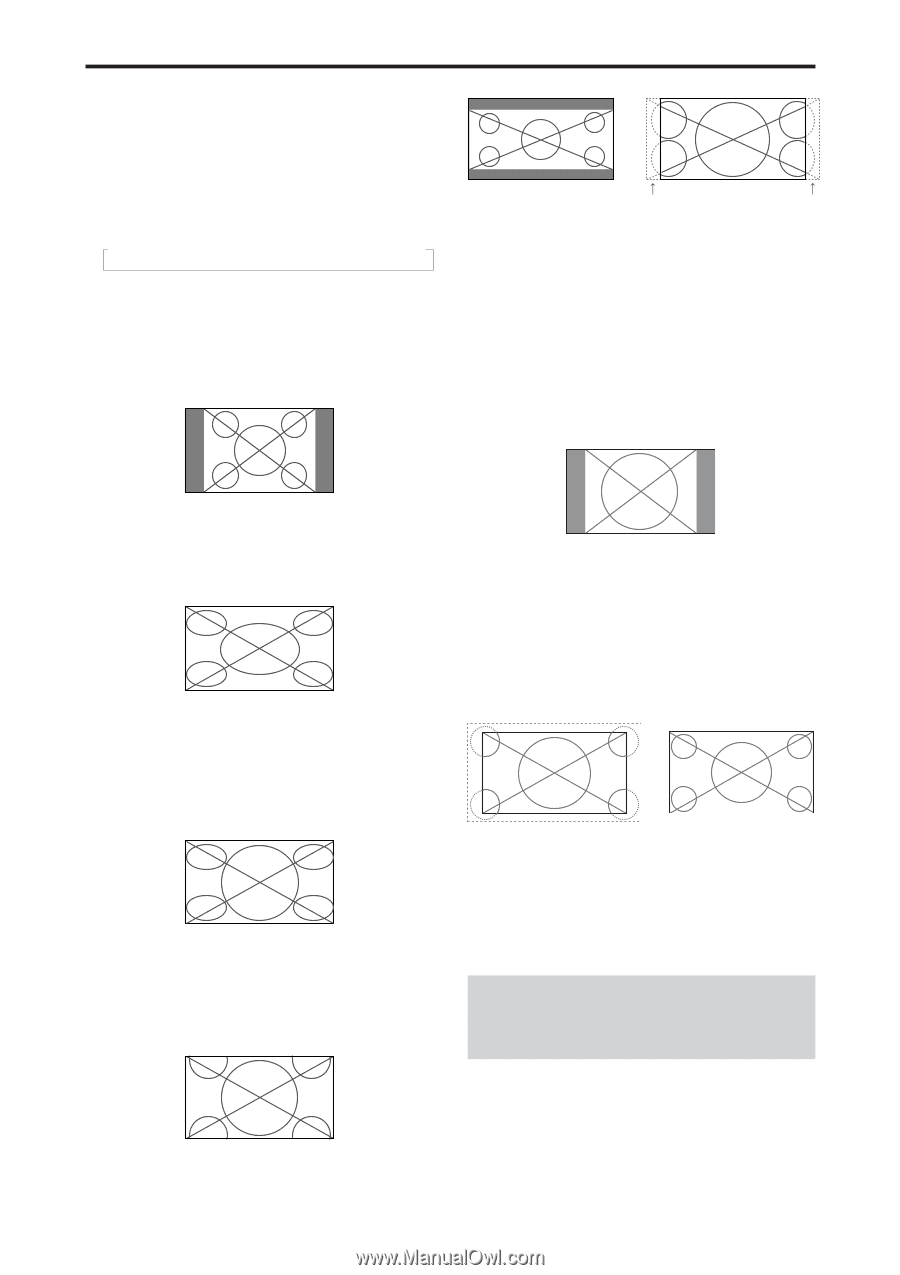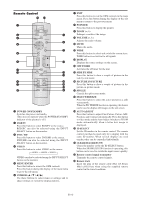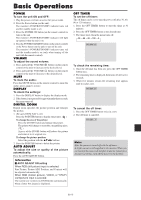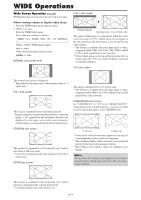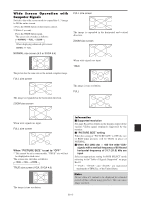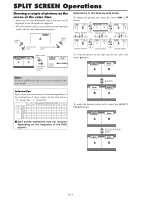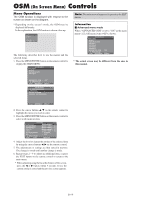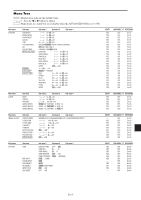NEC PX-50XM6A 42XM5/50XM6/60XM5 UM - Page 15
WIDE Operations
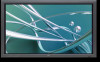 |
View all NEC PX-50XM6A manuals
Add to My Manuals
Save this manual to your list of manuals |
Page 15 highlights
WIDE Operations Wide Screen Operation (manual) With this function, you can select one of seven screen sizes. When viewing videos or digital video discs 1. Press the WIDE button on the remote control. 2. Within 3 seconds ... Press the WIDE button again. The screen size switches as follows: → NORMAL → FULL → STADIUM → ZOOM → 2.35:1 → 14:9 → UNDERSCAN When a 720P or 1080I signal is input: FULL ↔ 2.35:1 When displaying enhanced split screen: NORMAL ↔ FULL NORMAL size screen (4:3) 2.35:1 size screen Ł Original image Information is lost on both sides. The squeezed film image is expanded to fulfill the entire screen at a ratio of 2.35:1. Black bands do not appear at the top and bottom but information is lost on the left and right margins. • This feature is available when the input signal is video, component (480I, 480P, 576I, 576P, 720P, 1080I) or RGB (525P or 625P signal from a scan converter). * If black bands appear on the top and bottom in the full size screen, select the 2.35:1 size screen to fill the screen and avoid image retention. 14:9 size screen The normal size screen is displayed. * The picture has the same size as video pictures with a 4 : 3 aspect ratio. FULL size screen The image is expanded in the horizontal direction. * Images compressed in the horizontal direction ("squeezed images") are expanded in the horizontal direction and displayed on the entire screen with correct linearity. (Normal images are expanded in the horizontal direction.) STADIUM size screen The picture is expanded in the horizontal and vertical directions at different ratios. * Use this for watching normal video programs (4:3) with a wide screen. ZOOM size screen The image is displayed at a 14:9 aspect ratio. * This feature is available when the input signal is video, component (480I, 480P, 576I, 576P) or RGB (525P or 625P signal from a scan converter). UNDERSCAN size screen Set "UNDERSCAN" to "ON" in the "IMAGE ADJUST". Typical televisions crop the image (i.e., overscan). In order to restore the entire image, select UNDERSCAN. Overscan Underscan * Picture noise or black border may appear near the edge of screen depending on the connected component. * The continuous display in this screen size over a prolonged period of time may result in image retention. * When Macrovision signal is input, the brightness may change. Note: Do not allow 4:3 content to be displayed for extended periods of time without using gray bars. This can cause image retention. The picture is expanded in the horizontal and vertical direction, maintaining the original proportions. * Use this for theater size (wide) movies, etc. En-14