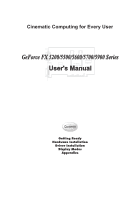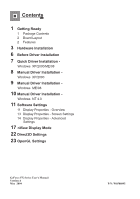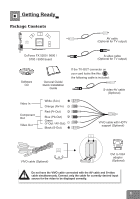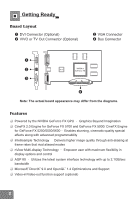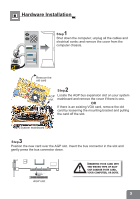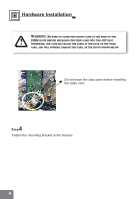NVIDIA 5700 User Manual
NVIDIA 5700 - ASUS V9570 Series GeForce FX AGP 256MB S-VId DVI VGA Video Card Manual
 |
UPC - 537000164338
View all NVIDIA 5700 manuals
Add to My Manuals
Save this manual to your list of manuals |
NVIDIA 5700 manual content summary:
- NVIDIA 5700 | User Manual - Page 1
Cinematic Computing for Every User GeForce FX 5200/5500/5600/5700/5900 Series NVIDIA User's Manual GeForceFX Contents Getting Ready Hardware Installation Driver Installation Display Modes Appendies - NVIDIA 5700 | User Manual - Page 2
Manual Driver Installation - Windows ME/98 10 Manual Driver Installation - Windows NT 4.0 11 Software Settings 11 Display Properties - Overview 13 Display Properties - Screen Settings 14 Display Properties - Advanced Settings 17 nView Display Mode 22 Direct3D Settings 23 OpenGL Settings GeForce FX - NVIDIA 5700 | User Manual - Page 3
Ready Package Contents NVIDIA GeForce FX AV cable (Optional for TV output) GeForce FX 5200 / 5600 / 5700 / 5900 board S-video cable (Optional for TV output) Software CD Video In Component Out Video Out General Guide/ Quick Installation Guide If the TV-OUT connector on your card looks like this - NVIDIA 5700 | User Manual - Page 4
TV Out Connector (Optional) VGA Connector Bus Connector NVIDIA GeForce FX Note: The actual board appearance may differ from the diagrams. Features Powered by the NVIDIA GeForce FX GPU Graphics Beyond Imagination CineFX 2.0 Engine for GeForce FX 5700 and GeForce FX 5900/ CineFX Engine for GeForce - NVIDIA 5700 | User Manual - Page 5
1 Step Shut down the computer; unplug all the cables and electrical cords; and remove the cover from the computer chassis. Remove the old card 2 Step AGP slot Locate the AGP bus expansion slot on your system mainboard and remove the cover if there is one. OR If there is an existing VGA - NVIDIA 5700 | User Manual - Page 6
SURE TO CLOSE THE PLASTIC CLIPS AT THE ENDS OF THE DIMM SLOTS BEFORE INSTALLING THE VIDEO CARD INTO THE AGP SLOT. OTHERWISE, THE CLIPS MAY BLOCK THE PARTS AT THE BACK OF THE VIDEO CARD, AND WILL POSSIBLY DAMAGE THE CARD, AS THE PHOTO SHOWN BELOW. Do not leave the clips open before installing the - NVIDIA 5700 | User Manual - Page 7
the computer. Plug the cord into the matched connector of the graphic card according to what kind of monitor you have. 6 Step Reconnect all 's lifespan. Do not handle the fan by the axle. Before Installing the Driver The product package contains the Software Pack CD. Please read the Readme.txt file - NVIDIA 5700 | User Manual - Page 8
software before installing a new version of the software. To uninstall the NVIDIA Display Driver software, follow these steps: 1 Step From the Windows taskbar, click Start > Settings > Control Panel to open the Control Panel windows. 2 Step Double click the Add/Remove Programs item. 3 Step Click the - NVIDIA 5700 | User Manual - Page 9
Quick Driver Installation Windows XP/2000/ ME/98 WE HIGHLY RECOMMEND WINDOWS XP/2000/ME/98 USERS TO USE QUICK DRIVER INSTALLATION. WINDOWS NT 4.0 USERS PLEASE INSTALL THE DRIVER MANUALLY. 1 Step Insert the software pack CD into the CD-ROM drive. 2 Step The Autorun screen will display on the screen. - NVIDIA 5700 | User Manual - Page 10
Manual Driver Installation Windows XP/2000 1 Step As you logon to Windows, the system tells you there is a new Then click Next. 4 Step Another dialog box appears. Tick Include this location... And type in X:\Drivers\WinXP_2K (assuming X: is your CD-ROM drive) or browse for it. Then click Next. 5 - NVIDIA 5700 | User Manual - Page 11
Manual Driver Installation Windows ME/98 1 Step Right click on the desktop and a pop-up OK. Step11 If a warning message appears, click Yes. 1 Step 2 A dialog box tells you Windows is ready to install the driver. Click Next. 6 Step Click Have Disk to prompt for a directory specified by you. 1 Step - NVIDIA 5700 | User Manual - Page 12
Manual Driver Installation Windows NT4.0 BEFORE INSTALLING THE DISPLAY DRIVER UNDER WINDOWS NT4.0, PLEASE MAKE SURE YOU HAVE INSTALLED THE WINDOWS NT 4.0 SERVICE PACK 6 OR LATER VERSION. 1 Step Reboot the system and select "Windows NT 4.0 (VGA)" from the Boot Menu List. 2 Step Right click on the - NVIDIA 5700 | User Manual - Page 13
Software Settings Display Properties-Overview Calling up the Display Properties Settings Panel Display properties related to the graphics adapter are all under the Settings tab as shown in the figure below. 1. Right-click on the display desktop to open a pop-up menu. Method 2 2. Click the Properties - NVIDIA 5700 | User Manual - Page 14
: 1 Screen Settings, including resolution and color depth settings, with a preview window. 2. Advanced Settings, accessed by clicking the Advanced button as shown in the figure below. Settings Panel Advanced Settings Panel Geforce FX 5700 VE is used as the example throughout the manual. 12 - NVIDIA 5700 | User Manual - Page 15
Call up the Settings panel as described in Page 11, the preview window shows you have two display devices connected to your computer, the one(s) changed individually; simply click on one of the screens in the preview window and drag the resolution sliding knob to your desired resolution. Identify - NVIDIA 5700 | User Manual - Page 16
Software Settings Display Properties- Advanced Settings Settings ¾ Advanced settings Monitor Model-specific Settings p. 14 1 1 Monitor Refresh Rate We recommend you set the refresh rate to 85 Hz to reduce the flickering of the screen. If 85Hz is unavailable, use the default value. 14 38 - NVIDIA 5700 | User Manual - Page 17
Software Settings Display Properties- Advanced Settings Settings ¾ Advanced settings Model-specific Settings (GeForce FX 5700 VE) nView Display Mode Performance and Quality Settings Overlay Controls Desktop Utilities NVRotate 2 6 4 1 3 5 1 nView Display Mode p. 16 p. 21 2 Performance - NVIDIA 5700 | User Manual - Page 18
Software Settings Display Properties- Advanced Settings 3 Overlay Controls These controls are used to adjust video quality such as brightness, contrast, hue and saturation. 4 Desktop Management Allow you to set up the Media Center Taskbar Utility and Desktop manager. 5 NVRotate p. 23 6 - NVIDIA 5700 | User Manual - Page 19
Software Settings Display Properties- Advanced Settings Settings ¾ Advanced settings Model-specific Settings (GeForce FX 5700 VE) nView Display Mode nView Modes Display Detect Displays Device Settings 3 1 Display 1 The drop-down list includes all available display output 2 devices on your - NVIDIA 5700 | User Manual - Page 20
two screens. Vertical Span Check to have the Windows desktop span vertically across on two screens. What is nView? nView is a multi-display technology developed by NVIDIA, which is built into the latest GeForce series video cards. nView supports a wide variety of multidisplay modes, offering users - NVIDIA 5700 | User Manual - Page 21
Software Settings Display Properties- Advanced Settings Settings ¾ Advanced settings Model-specific Settings (GeForce FX 5700 VE) nView Display Mode Device Settings (Standard Mode) 1 Select Output Device Click this option to select a device from its submenu. 2 Color Correction This dialogue box - NVIDIA 5700 | User Manual - Page 22
. Discrete Monitor Timings (DMT) DMT is an older standard still in use on some hardware. Check this option if your hardware uses DMT. Select TV Format Click this button to bring the Select TV Format menu and select a TV standard used in your country from the list. The system will then set the - NVIDIA 5700 | User Manual - Page 23
Settings Display Properties- Advanced Settings Settings ¾ Advanced settings Model-specific Settings (GeForce FX 5700 VE) nView Display Mode Device Settings (Multi-Display Modes) Select Output mode) to set the selected device (highlighted in the preview window) as the primary display device. 21 - NVIDIA 5700 | User Manual - Page 24
Model-specific Settings (GeForce FX 5600) Performance and Quality PCI systems with sufficient memory may greatly improve the performance of some Direct3D applications. For performance reasons, this utility does not allow you to set more than half the available system memory as reported by Windows - NVIDIA 5700 | User Manual - Page 25
Settings Settings ¾ Advanced settings Model-specific Settings (GeForce FX 5600) Performance and Quality Settings OpenGL settings -display hardware acceleration options do not apply when using nView Multiview mode in Windows NT 4.0. Custom OpenGL settings A list of the custom settings you have - NVIDIA 5700 | User Manual - Page 26
Software Settings Display Properties- Advanced Settings Settings ¾ Advanced settings Model-specific Settings (GeForce FX 5600) NVRotate NVRotate Controls the display view to suit different viewing directions of the display devices. Landscape (0 degree rotation) . Inverted Portrait (270 degree
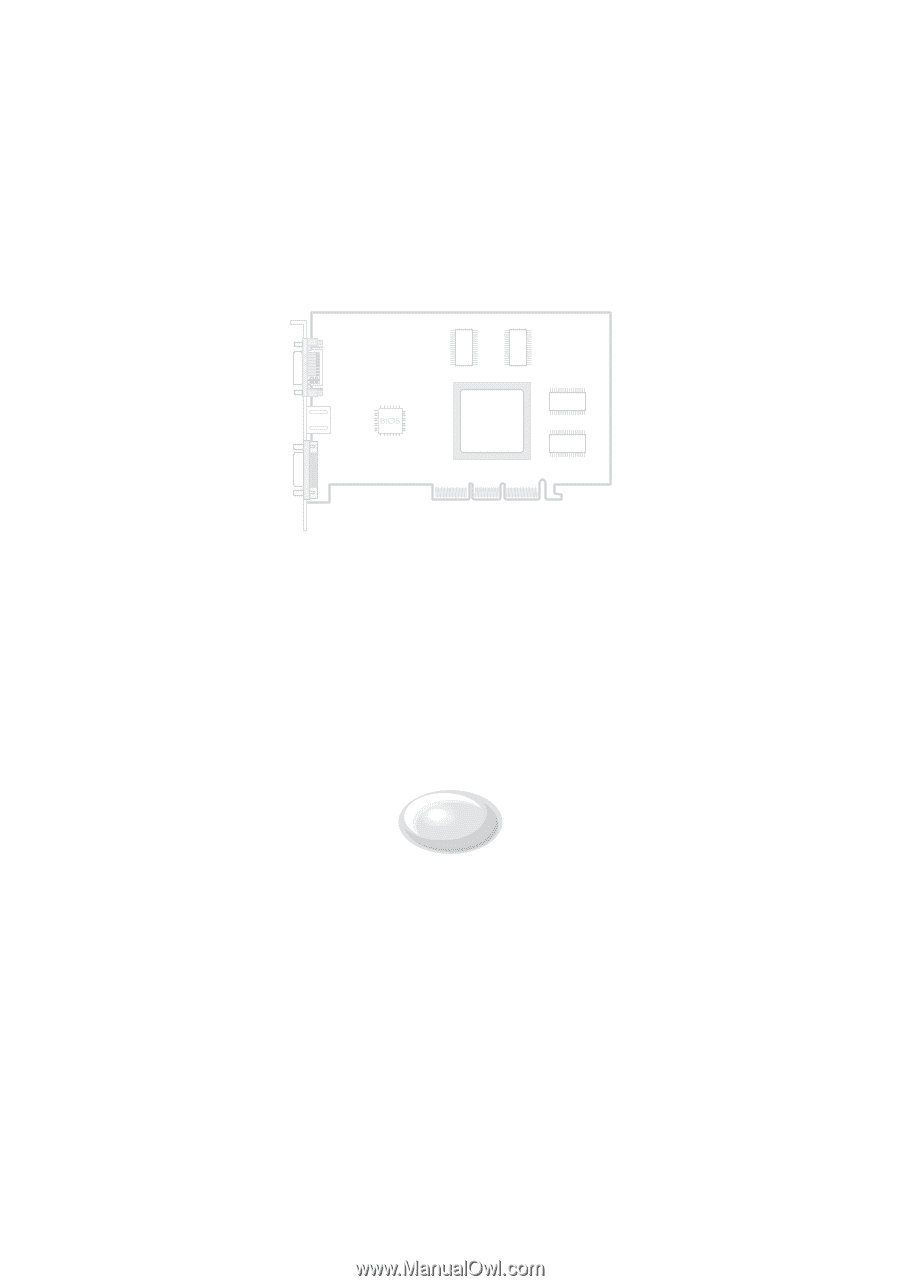
NVIDIA
GeForce FX
Cinematic Computing for Every User
Contents
Getting Ready
Hardware Installation
Driver Installation
Display Modes
Appendies
User's Manual
User's
Manual
GeForce FX 5200/5500/5600/5700/5900 Series
GeForce
FX
5200/5500/5600/5700/5900
Series