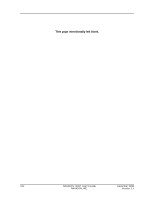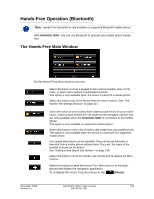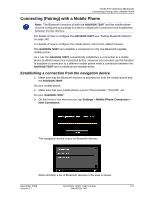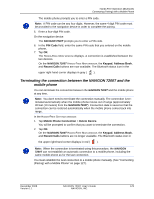Navigon 7200T User Guide - Page 147
Terminating the connection between the NAVIGON 7200T and the mobile phone, PIN Code, Keypad
 |
UPC - 812619010024
View all Navigon 7200T manuals
Add to My Manuals
Save this manual to your list of manuals |
Page 147 highlights
Hands-Free Operation (Bluetooth) Connecting (Pairing) with a Mobile Phone The mobile phone prompts you to enter a PIN code. Note: A PIN code can be any four digits. However, the same 4 digit PIN code must be provided to the navigation device in order to complete the pairing. 5. Enter a four-digit PIN code. On the navigation device: The NAVIGON 7200T prompts you to enter a PIN code. 6. In the PIN Code field, enter the same PIN code that you entered on the mobile phone. 7. Tap OK. The HANDS-FREE MAIN WINDOW displays. A connection is established between the two devices. On the NAVIGON 7200T HANDS-FREE MAIN WINDOW, the Keypad, Address Book, and Recent Calls buttons are now available. The Bluetooth status icon in the upper right-hand corner displays in gray ( ). Terminating the connection between the NAVIGON 7200T and the mobile phone You can terminate the connection between the NAVIGON 7200T and the mobile phone at any time. Note: You don't need to terminate the connection manually. The connection is terminated automatically when the mobile phone moves out of range (approximately 30 feet (10 meters) from the NAVIGON 7200T). Connection data is saved so that the connection can be restored automatically when the mobile phone comes back into range. In the HANDS-FREE SETTINGS WINDOW: 1. Tap Mobile Phone Connection > Delete Device. You will be prompted to confirm that you want to terminate the connection. 2. Tap OK. On the NAVIGON 7200T HANDS-FREE MAIN WINDOW, the Keypad, Address Book, and Recent Calls buttons are no longer available. The Bluetooth status icon in the upper right-hand corner displays in red ( ). Note: When the connection is terminated using this procedure, the NAVIGON 7200T can not establish an automatic connection to a mobile phone, including the same mobile phone as for the last connection. You must establish the next connection to a mobile phone manually. (See "Connecting (Pairing) with a Mobile Phone" on page 127). December 2008 NAVIGON 7200T User's Guide 129 Version 1.1 NAVIGON, INC.