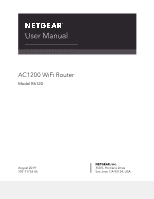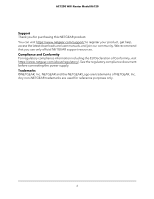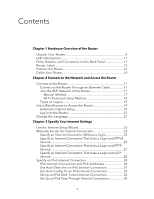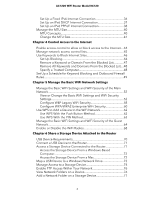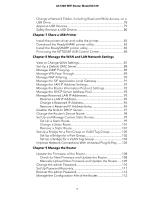Netgear AC1200-WiFi User Manual - Page 6
Manage the Advanced WiFi Features, Manage Port Forwarding and Port Triggering
 |
View all Netgear AC1200-WiFi manuals
Add to My Manuals
Save this manual to your list of manuals |
Page 6 highlights
AC1200 WiFi Router Model R6120 Back Up the Settings 112 Restore the Settings 113 Return the Router to Its Factory Default Settings 114 Use the Reset Button 114 Erase the Settings 115 View the Status and Statistics of the Router 116 View Information About the Router and the Internet and WiFi Settings 116 Display Internet Port Statistics 117 Check the Internet Connection Status 118 Manage the Activity Log 119 View, Email, or Clear the Logs 119 Specify Which Activities Are Logged 120 View Devices Currently on the Network 120 Chapter 10 Manage the Advanced WiFi Features Set Up a WiFi Schedule 123 Manage the WPS Settings 124 Manage Advanced WiFi Settings 125 Use the Router as a WiFi Access Point Only 126 Chapter 11 Manage Port Forwarding and Port Triggering Manage Port Forwarding to a Local Server for Services and Applications 129 Forward Incoming Traffic for a Default Service or Application.129 Add a Port Forwarding Rule With a Custom Service or Application 130 Change a Port Forwarding Rule 131 Remove a Port Forwarding Rule 132 Application Example: Make a Local Web Server Public.........133 How the Router Implements the Port Forwarding Rule..........133 Manage Port Triggering for Services and Applications 134 Add a Port Triggering Rule 134 Change a Port Triggering Rule 136 Remove a Port Triggering Rule 136 Specify the Time-Out for Port Triggering 137 Disable Port Triggering 138 Application Example: Port Triggering for Internet Relay Chat.138 Chapter 12 Troubleshooting Reboot the Router From Its Web Interface 141 Quick Tips 141 Sequence to Restart Your Network 141 Check Ethernet Cable Connections 142 6