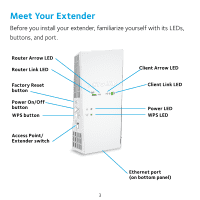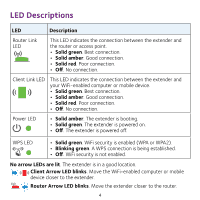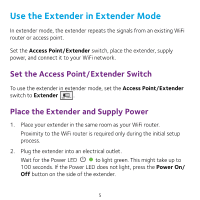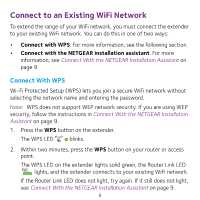Netgear AC1900-WiFi Installation Guide
Netgear AC1900-WiFi Manual
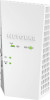 |
View all Netgear AC1900-WiFi manuals
Add to My Manuals
Save this manual to your list of manuals |
Netgear AC1900-WiFi manual content summary:
- Netgear AC1900-WiFi | Installation Guide - Page 1
Quick Start AC1900 WiFi Mesh Extender Essentials Edition Model EX6400 - Netgear AC1900-WiFi | Installation Guide - Page 2
signal quality over long distances. An extender repeats the signals from an existing WiFi router or access point. Existing WiFi Sometimes your router does not provide the WiFi coverage that you need WiFi mesh extender Boosts the range of your existing WiFi and creates a stronger signal in hard - Netgear AC1900-WiFi | Installation Guide - Page 3
Before you install your extender, familiarize yourself with its LEDs, buttons, and port. Router Arrow LED Router Link LED Factory Reset button Power On/Off button WPS button Client Arrow LED Client Link LED Power LED WPS LED Access Point/ Extender switch Ethernet port (on bottom panel) 3 - Netgear AC1900-WiFi | Installation Guide - Page 4
(WPA or WPA2). • Blinking green. A WPS connection is being established. • Off. WiFi security is not enabled. No arrow LEDs are lit. The extender is in a good location. Client Arrow LED blinks. Move the WiFi-enabled computer or mobile device closer to the extender. Router Arrow LED blinks. Move the - Netgear AC1900-WiFi | Installation Guide - Page 5
To use the extender in extender mode, set the Access Point/Extender switch to Extender . Place the Extender and Supply Power 1. Place your extender in the same room as your WiFi router. Proximity to the WiFi router is required only during the initial setup process. 2. Plug the extender into an - Netgear AC1900-WiFi | Installation Guide - Page 6
WPS does not support WEP network security. If you are using WEP security, follow the instructions in Connect With the NETGEAR Installation Assistant on page 9. 1. Press the WPS button on the extender. The WPS LED blinks. 2. Within two minutes, press the WPS button on your router or access point - Netgear AC1900-WiFi | Installation Guide - Page 7
to a new location that is about halfway between your router and the area with a poor router WiFi signal. Router Extender Computer The location that you choose must be within the range of your existing WiFi router network. 5. Plug the extender into an electrical outlet and wait for the Power LED - Netgear AC1900-WiFi | Installation Guide - Page 8
to the router's 2.4 GHz WiFi band, your extender uses your router's 2.4 GHz WiFi settings for both its networks: • Router 2.4 GHz WiFi network name. MyWiFiExample • Router 5 GHz WiFi network name. MyWiFiExample-5G • Extended 2.4 GHz WiFi network name. MyWiFiExample • Extended 5 GHz WiFi network name - Netgear AC1900-WiFi | Installation Guide - Page 9
Note: Since your router and extended networks share the same WiFi network name, only one WiFi network name is broadcast. Connect With the NETGEAR Installation Assistant 1. Connect your WiFi-enabled computer or mobile device to the extender using a wired Ethernet or WiFi connection: • To connect - Netgear AC1900-WiFi | Installation Guide - Page 10
and move it to a new location about halfway between your router and the area with a poor WiFi signal. The location that you choose must be within the range of your existing WiFi router network. 5. Plug the extender into an electrical outlet and wait for the Power LED to light green. 6. Use - Netgear AC1900-WiFi | Installation Guide - Page 11
an Ethernet cable. That device can then access your existing network through the WiFi connection. Use the Extender in Access Point Mode You can set up your extender as a WiFi access point. Tri-band WiFi is available when your extender is in access point mode. The following instructions assume that - Netgear AC1900-WiFi | Installation Guide - Page 12
cable to connect the Ethernet port on the extender to an Ethernet port on your computer. Note: If you want to use an Ethernet connection, you must do this before you connect your extender to your modem router or router. 4. Launch a web browser and visit www.mywifiext.net. The NETGEAR installation - Netgear AC1900-WiFi | Installation Guide - Page 13
: Do not connect your extender directly to your DSL or cable modem. The extender does not function as a router. If your network includes a DHCP server, you can connect the extender to a switch or hub that is connected to the DHCP server. 6. Return to the NETGEAR installation assistant and follow - Netgear AC1900-WiFi | Installation Guide - Page 14
IP address, do the following: a. Log in to your router. b. Find the page in your router web interface that lists the devices connected to your router. c. Find your extender in the list and note your extender's IP address. d. Enter your extender's IP address in the address field of your web browser - Netgear AC1900-WiFi | Installation Guide - Page 15
at www.netgear.com/support. The NETGEAR installation assistant keeps asking me for my network password (passphrase) or security key, and I am sure that I entered the correct password. What can I do? The extender is probably placed at the borderline of the range covered by the router or access - Netgear AC1900-WiFi | Installation Guide - Page 16
setup. If you forgot the answers to your security questions, do the following to set up your login credentials again: 1. Restore the extender device that is connected to your extender network. 3. Log in to your extender: • If you did not enable the One WiFi Name feature, enter www.mywifiext.net - Netgear AC1900-WiFi | Installation Guide - Page 17
resets and returns to the factory default settings. I enabled a WiFi MAC filter, wireless access control, or access control list (ACL) on my router. What should I do when installing the extender? When a device connects through the extender to your router, the MAC address of the device shown on the - Netgear AC1900-WiFi | Installation Guide - Page 18
access control, or ACL, see your router's documentation. 2. Power on the extender and connect all of your devices to the extender network. 3. Make sure that the Router Link LED remains lit. 4. Log in to your extender: • If you did not enable the One WiFi Name feature, enter www.mywifiext.net in - Netgear AC1900-WiFi | Installation Guide - Page 19
the extender to your router's MAC filter table. 7. Enable the router's MAC filter, wireless access control, or ACL. I am connected to NETGEAR_EXT and launched a browser. I can't see the NETGEAR installation assistant. What can I do? Try these troubleshooting steps: • Make sure that your WiFi-enabled - Netgear AC1900-WiFi | Installation Guide - Page 20
get help, access the latest downloads and user manuals, and join our community. We recommend that you use only official NETGEAR support resources. Trademarks © NETGEAR, Inc., NETGEAR and the NETGEAR Logo are trademarks of NETGEAR, Inc. Any non‑NETGEAR trademarks are used for reference purposes only

Quick Start
AC1900
WiFi Mesh Extender
Essentials Edition
Model EX6400