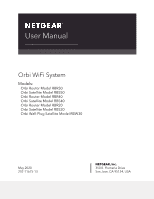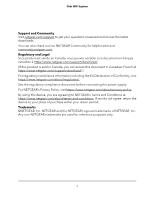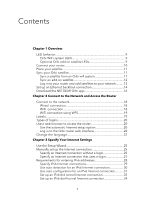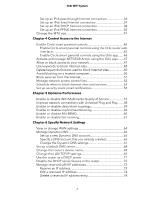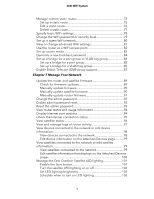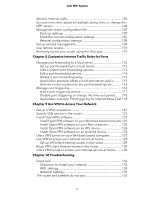Netgear AC2200 User Manual
Netgear AC2200 Manual
 |
View all Netgear AC2200 manuals
Add to My Manuals
Save this manual to your list of manuals |
Netgear AC2200 manual content summary:
- Netgear AC2200 | User Manual - Page 1
User Manual Orbi WiFi System Models: Orbi Router Model RBR50 Orbi Satellite Model RBS50 Orbi Router Model RBR40 Orbi Satellite Model RBS40 Orbi Router Model RBR20 Orbi Satellite Model RBS20 Orbi Wall-Plug Satellite Model RBW30 May 2020 202-11675-13 NETGEAR, Inc. 350 E. Plumeria Drive San Jose, CA - Netgear AC2200 | User Manual - Page 2
Orbi WiFi System Support and Community Visit netgear.com/support to get your questions answered and access the latest downloads. You can also check out our NETGEAR Community for helpful advice at community.netgear.com. Regulatory and Legal Si ce produit est vendu au Canada, vous pouvez accéder à ce - Netgear AC2200 | User Manual - Page 3
to your network..........12 Set up an Ethernet backhaul connection 14 Download the NETGEAR Orbi app 16 Chapter 2 Connect to the Network and Access the Router Connect to the network 18 Wired connection 18 WiFi connection 18 WiFi connection using WPS 19 Labels 19 Types of logins 20 Use a web - Netgear AC2200 | User Manual - Page 4
using the Orbi app.......46 Activate and manage NETGEAR Armor using the Orbi app........47 Allow or block access to your network 47 Use keywords to block Internet sites 48 Delete keywords that are used to block Internet sites 50 Avoid blocking on a trusted computer 50 Block services from the - Netgear AC2200 | User Manual - Page 5
85 Enable British Telecom IGMP proxy support 87 Chapter 7 Manage Your Network Update the router and satellite firmware 89 Check for firmware updates 89 Manually update firmware 90 Manually update satellite firmware 90 Manually update router firmware 91 Change the admin password 92 Enable - Netgear AC2200 | User Manual - Page 6
Use remote access 110 Remotely access your router using the Orbi app 110 Chapter 8 Customize Internet Traffic Rules for Ports to access your Internet service at home.........130 Chapter 10 Troubleshooting Quick tips 133 Sequence to restart your network 133 WiFi settings 133 Network settings - Netgear AC2200 | User Manual - Page 7
Orbi WiFi System You cannot log in to the router 135 You cannot access the Internet 135 Troubleshoot Internet browsing 136 Troubleshoot PPPoE 137 Troubleshoot WiFi connectivity 138 Troubleshoot your network using the ping utility 138 Test the LAN path to your router 138 Test the path from - Netgear AC2200 | User Manual - Page 8
System creates dedicated high-speed WiFi connections to your Internet service. The Orbi router connects to your modem or gateway. The Orbi satellite extends the WiFi signal throughout your home. This manual describes how to manage your Orbi WiFi System from your Orbi router web interface. You can - Netgear AC2200 | User Manual - Page 9
Orbi WiFi system LEDs The following table describes the LED behavior for an Orbi router and Orbi satellites that are purchased together and come in the same package. Table 1. Orbi WiFi resetting to factory default settings. • Blinking red. The firmware is corrupted. • Off. Power is not supplied. - Netgear AC2200 | User Manual - Page 10
Orbi WiFi System Table 2. Orbi is resetting to factory default settings. • Blinking red. The firmware is corrupted. • Off. Power is not supplied. Add-on power, leaving the modem connected to the wall jack for your Internet service. If your modem uses a battery backup, remove the battery. 2. Manual - Netgear AC2200 | User Manual - Page 11
sync with your router. If you bought an add-on satellite, you must manually sync your satellite. For more information, see Sync your Orbi satellite on page 11. Note that your satellites must be within range of your router's WiFi signal in order for it to sync with the router. Use each satellite - Netgear AC2200 | User Manual - Page 12
(sold separately), follow these steps. To sync your add-on satellite: 1. Place your satellite. Make sure that your satellite is within range of your Orbi router's WiFi signal. 2. Connect the satellite to a power source. 3. If the Power LED on the back of the satellite does not light, press the Power - Netgear AC2200 | User Manual - Page 13
Orbi WiFi System To add a satellite to your Orbi network using the router web interface: 1. Launch a web browser from a computer or mobile device that is connected to your Orbi . 4. Select Add Orbi Satellite. The Place Your Satellite page displays. 5. Follow the instructions about where to place - Netgear AC2200 | User Manual - Page 14
Orbi WiFi System Set up an Ethernet backhaul connection Your Orbi satellite automatically connects wirelessly to your Orbi router or another Orbi satellite to you update the firmware on all your Orbi devices. The following image shows how to connect your Orbi satellites to your Orbi router to create - Netgear AC2200 | User Manual - Page 15
Orbi WiFi System The following image shows another way to connect your Orbi satellites to your Orbi router to create an Ethernet backhaul connection. Figure 2. Satellite 1 connected to router and satellite 2 connected to satellite 1 The following image shows how to connect your Orbi satellites and - Netgear AC2200 | User Manual - Page 16
the app, scan a QR code or search for NETGEAR Orbi in the Apple App Store or Google Play Store. Launch the NETGEAR Orbi app on your mobile device and follow the prompts. For more information about the Orbi app, visit https://www.netgear.com/home/apps-services/orbi-app. Overview 16 User Manual - Netgear AC2200 | User Manual - Page 17
2 Connect to the Network and Access the Router This chapter contains the following sections: • Connect to the network • Labels • Types of logins • Use a web browser to access the router • Change the language 17 - Netgear AC2200 | User Manual - Page 18
must have iOS version 11 or later or Android version 10 or later. You can also manually find and select the Orbi router's WiFi network from your WiFi-enabled computer or mobile device. To find and select the WiFi network: 1. Make sure that the router or satellite is receiving power (its Power LED is - Netgear AC2200 | User Manual - Page 19
Protected Setup (WPS) or you can find and select the WiFi network. To use WPS to connect to the WiFi network: 1. Make sure that the router is receiving power (its Power LED is lit). 2. Check the WPS instructions for your computer or WiFi device. 3. Press the Sync button on the router. 4. Within two - Netgear AC2200 | User Manual - Page 20
Orbi WiFi System Figure 5. Satellite label Types of logins Separate types of logins serve different purposes. It is important that you understand the difference so that you know which login to use when. Types of logins: • Internet service login. The login that your Internet service provider (ISP) - Netgear AC2200 | User Manual - Page 21
Orbi WiFi System information and make sure that the computers and devices in the network use the settings described here. When your Internet service starts, your Internet service provider (ISP) typically gives you all the information needed to connect to the Internet. For DSL service, you might - Netgear AC2200 | User Manual - Page 22
you are using the correct configuration information. d. Read Troubleshooting on page 132. If problems persist, register your NETGEAR product and contact NETGEAR technical support. Log in to the Orbi router web interface When you log in to the Orbi, the browser displays the router web interface. You - Netgear AC2200 | User Manual - Page 23
Orbi WiFi System 3. Enter the router admin user name and password. The user name is admin. The password is the one that you specified the first time button to confirm this change. The page refreshes with the language that you selected. Connect to the Network and 23 Access the Router User Manual - Netgear AC2200 | User Manual - Page 24
way to set up the router to use your Internet connection is to allow Orbi to detect the Internet connection when you first access the router with a web contains the following sections: • Use the Setup Wizard • Manually set up the Internet connection • Requirements for entering IPv6 addresses • Change the - Netgear AC2200 | User Manual - Page 25
Orbi WiFi System Use the Setup Wizard You can use the Setup Wizard to detect your Internet settings and automatically set up your router. To use the Setup Wizard: 1. Launch a web browser from a computer or mobile device that is connected to your Orbi Setup page (see Manually set up the Internet - Netgear AC2200 | User Manual - Page 26
Orbi WiFi System 3. Enter the admin user name and password. The user name is admin. The password is the one that you specified the first time that . Enter the MAC address that you want to use. 11. Click the Apply button. Your settings are saved. Specify Your Internet Settings 26 User Manual - Netgear AC2200 | User Manual - Page 27
Orbi WiFi System 12. Click the Test button to test your Internet connection. Specify an Internet connection that uses a login To view or change the basic Internet setup: 1. Launch a web browser from a computer or mobile device that is connected to your Orbi network. 2. Enter orbilogin.com. A login - Netgear AC2200 | User Manual - Page 28
Orbi WiFi System 12. Select an Internet IP Address 15. Click the Apply button. Your settings are saved. 16. Click the Test button to test your Internet connection. Requirements for entering IPv6 addresses IPv6 addresses are denoted by eight in a row Specify Your Internet Settings 28 User Manual - Netgear AC2200 | User Manual - Page 29
Orbi WiFi System Specify IPv6 Internet connections You can set up an IPv6 Internet connection if the router does not detect it automatically. To set up an IPv6 Internet connection: 1. Launch a web browser from a computer or mobile device that is connected to your Orbi Internet service provider Manual - Netgear AC2200 | User Manual - Page 30
Orbi WiFi System Use auto detection for an IPv6 Internet connection To set up an IPv6 Internet connection through auto detection: 1. Launch a web browser from a computer or mobile device that is connected to your Orbi , but some IPv6 systems might not support the DHCv6 client function. • Auto Manual - Netgear AC2200 | User Manual - Page 31
Orbi WiFi System If you do not specify an ID here, the router generates one automatically from its MAC address. 8. Select an IPv6 Filtering radio button underline (_) under the IPv6 address. If no address is acquired, the field displays Not Available. Specify Your Internet Settings 31 User Manual - Netgear AC2200 | User Manual - Page 32
Orbi WiFi System 6. ( passes more information to LAN devices, but some IPv6 systems might not support the DHCv6 client function. • Auto Config. This is the default setting deploy IPv6 to sites using a service provider's IPv4 network. 6rd uses the service provider's own IPv6 address prefix. This - Netgear AC2200 | User Manual - Page 33
Orbi WiFi System operational domain of 6rd to the service provider's network and is under direct control of the service provider. The IPv6 service router follows the RFC5969 standard, supporting two ways to establish a 6rd to establish the 6rd connection. • Manual Mode. Select 6rd. If the router - Netgear AC2200 | User Manual - Page 34
Orbi WiFi System 6. Select an passes more information to LAN devices, but some IPv6 systems might not support the DHCv6 client function. • Auto Config. This is the default mobile device that is connected to your Orbi network. 2. Enter orbilogin.com. A login window opens. Specify Your Internet - Netgear AC2200 | User Manual - Page 35
Orbi WiFi System 3. Enter the admin user name and Server. This method passes more information to LAN devices, but some IPv6 systems might not support the DHCv6 client function. • Auto Config. This is the default setting. This setting specifies . Specify Your Internet Settings 35 User Manual - Netgear AC2200 | User Manual - Page 36
Orbi WiFi System If you do not specify an ID here, the router generates one automatically from its MAC address. 10. Select an IPv6 Filtering radio . The page adjusts, but no additional fields display. 6. Click the Apply button. Your settings are saved. Specify Your Internet Settings 36 User Manual - Netgear AC2200 | User Manual - Page 37
Orbi WiFi System Set up an IPv6 fixed Internet connection To set up a fixed IPv6 Internet connection: 1. Launch a web browser from a computer or mobile device that is connected to your Orbi Setup page. (See Manually set up the Internet IPv6 systems might not support the DHCv6 client function. - Netgear AC2200 | User Manual - Page 38
Orbi WiFi System 8. In the IPv6 Address/Prefix Length fields, specify the static IPv6 address and prefix length of the router's LAN interface. If you do is acquired for the router's LAN interface. The number after the slash (/) is the length of the Specify Your Internet Settings 38 User Manual - Netgear AC2200 | User Manual - Page 39
Orbi WiFi System prefix, which is also indicated by the . This method passes more information to LAN devices, but some IPv6 systems might not support the DHCv6 client function. • Auto Config. This is the default setting. This setting are saved. Specify Your Internet Settings 39 User Manual - Netgear AC2200 | User Manual - Page 40
Orbi WiFi System Set up an IPv6 PPPoE Internet connection To set up a PPPoE IPv6 Internet connection: 1. Launch a web browser from a computer or mobile device that is connected to your Orbi 8. In the Service Name field, enter a service name. If your ISP did not provide a service name, leave this - Netgear AC2200 | User Manual - Page 41
Orbi WiFi System Note: The default setting of the Connection Server. This method passes more information to LAN devices, but some IPv6 systems might not support the DHCv6 client function. • Auto Config. This is the default setting. This setting path Specify Your Internet Settings 41 User Manual - Netgear AC2200 | User Manual - Page 42
another. Leave the MTU unchanged unless one of these situations occurs: • You experience problems connecting to your ISP or other Internet service, and the technical support of either the ISP or NETGEAR recommends changing the MTU setting. These web-based applications might require an MTU change - Netgear AC2200 | User Manual - Page 43
Orbi WiFi System value of 1500 until the problem goes away. The following table describes common MTU sizes and applications. Table 3. Common MTU sizes MTU 1500 1492 1472 1468 1436 576 Application The largest - Netgear AC2200 | User Manual - Page 44
: • Enable Circle smart parental controls • Activate and manage NETGEAR Armor using the Orbi app • Allow or block access to your network • Use computer • Block services from the Internet • Manage network access control lists • Schedule when to block Internet sites and services • Set up security - Netgear AC2200 | User Manual - Page 45
all networks with Circle For more information about Circle smart parental controls, visit www.netgear.com/circle. Enable Circle smart parental controls using the Orbi router web interface You can enable Circle using the Orbi router web interface, but you must use the Circle app to finish setting up - Netgear AC2200 | User Manual - Page 46
Orbi WiFi System For more information, see Set up router mode on page 83. 5. Update your router's firmware. For more information, see Update the router and satellite firmware on page 89. 6. Select BASIC > Parental Controls. The Parental Controls page displays. 7. Move the slider to the right to - Netgear AC2200 | User Manual - Page 47
Orbi WiFi System Activate and manage NETGEAR Armor using the Orbi app NETGEAR Armor is an advanced multi-layer cyber security solution that protects not only your network but individual devices as well. NETGEAR Armor The BASIC Home page displays. Control Access to the Internet 47 User Manual - Netgear AC2200 | User Manual - Page 48
Orbi WiFi System 4. Select ADVANCED > Security > Access Control. The Access Control page displays. 5. Select the Turn on Access Control check box. You must select this sites from your network. You can use blocking all the time or based on a schedule. Control Access to the Internet 48 User Manual - Netgear AC2200 | User Manual - Page 49
Orbi WiFi System To block Internet sites: 1. Launch a web browser from a computer or mobile device that is connected to your Orbi (See Schedule when to block Internet sites and services on page 53.) • Always. Turn on keyword list. The keyword list supports up to 32 entries. 8. Click the Apply - Netgear AC2200 | User Manual - Page 50
Orbi WiFi System Delete keywords that are used to block Internet sites To delete keywords that are used to block Internet sites: 1. Launch a web browser from a computer or mobile device that is connected to your Orbi connected to your Orbi network. 2. Enter orbilogin.com. A login window opens. - Netgear AC2200 | User Manual - Page 51
on your network based on the type of service. You can block the services all the time or based on a schedule. To block services: 1. Launch a web browser from a computer or mobile device that is connected to your Orbi network. 2. Enter orbilogin.com. A login window opens. 3. Enter the admin user - Netgear AC2200 | User Manual - Page 52
Orbi WiFi System 6. Click the Add button. The Block Services Setup page displays. 7. To add a service that is in the Service Type list, select the application or service. The settings for this service automatically display in the fields. 8. To add a service connected to your Orbi network. 2. Enter - Netgear AC2200 | User Manual - Page 53
Orbi WiFi System The user name is admin on page 48 and Block services from the Internet on page 51. To schedule blocking: 1. Launch a web browser from a computer or mobile device that is connected to your Orbi network. 2. Enter orbilogin > Schedule. Control Access to the Internet 53 User Manual - Netgear AC2200 | User Manual - Page 54
Orbi WiFi System 5. Specify when to block keywords and services: • Days to Block. Select the check box for each day that you want to block the keywords or select the Every program. If you leave this field blank, log and alert messages are not sent. Control Access to the Internet 54 User Manual - Netgear AC2200 | User Manual - Page 55
Orbi WiFi System 8. In the Outgoing Mail Server Port Number field, enter your mail server's port number. You might be able to find this information in the . If the router cannot email the log and the log buffer fills, the router overwrites the log. Control Access to the Internet 55 User Manual - Netgear AC2200 | User Manual - Page 56
5 Optimize Performance This chapter contains the following sections: • Enable or disable WiFi Multimedia Quality of Service • Improve network connections with Universal Plug and Play • Enable or disable daisy-chain topology • Enable or disable implicit beamforming • Enable or disable MU-MIMO • - Netgear AC2200 | User Manual - Page 57
Orbi WiFi System Enable or disable WiFi Multimedia Quality of Service Wi-Fi Multimedia Quality of Service (WMM QoS) prioritizes WiFi voice and video traffic over the WiFi link. WMM QoS is automatically enabled. WMM QoS prioritizes WiFi data packets from different applications based on four access - Netgear AC2200 | User Manual - Page 58
Orbi WiFi System Improve network connections with Universal Plug and Play Universal Plug and Play (UPnP) helps devices, such as Internet appliances and computers, access the network and connect to other devices as needed. UPnP devices can automatically discover the services 58 User Manual - Netgear AC2200 | User Manual - Page 59
Orbi WiFi System are not being updated or reached correctly, it might be necessary to increase this value. 8. Click the Apply button. The UPnP box. • To disable daisy-chain topology, clear the Enable Daisy-Chain Topology check box. 6. Click the Apply button. Optimize Performance 59 User Manual - Netgear AC2200 | User Manual - Page 60
allows the router to use information from WiFi clients that support beamforming to improve the WiFi signal. To enable or disable implicit beamforming: 1. Launch a web browser from a computer or mobile device that is connected to your Orbi network. 2. Enter orbilogin.com. A login window opens - Netgear AC2200 | User Manual - Page 61
network and must reconnect. Enable or disable fast roaming Fast roaming allows your Orbi devices to direct your client devices to the most optimal WiFi band quicker. To enable or disable fast roaming: 1. Launch a web case-sensitive. The BASIC Home page displays. Optimize Performance 61 User Manual - Netgear AC2200 | User Manual - Page 62
Orbi WiFi System 4. Select ADVANCED > Advanced Setup > Wireless Settings. The Advanced Wireless Settings page displays. 5. To enable or disable fast roaming, do roaming, clear the Enable Fast Roaming check box. 6. Click the Apply button. Your settings are saved. Optimize Performance 62 User Manual - Netgear AC2200 | User Manual - Page 63
the WiFi password or security level • Set up a guest WiFi network • View or change advanced WiFi settings • Use the router as a WiFi access point • Set up router mode • Generate a new backhaul password • Set up a bridge for a port group or VLAN tag group • Enable British Telecom IGMP proxy support - Netgear AC2200 | User Manual - Page 64
Orbi WiFi System View or change WAN settings You can view settings: • Disable Port Scan and DoS Protection. DoS protection protects your LAN against denial of service attacks such as Syn flood, Smurf Attack, Ping of Death, and many others. Select to-point Specify Network Settings 64 User Manual - Netgear AC2200 | User Manual - Page 65
Orbi WiFi address (such as 192.168.x.x or 10.x.x.x), the Dynamic DNS service does not work because private addresses are not routed on the Internet register for a free NETGEAR account: 1. Launch a web browser from a computer or mobile device that is connected to your Orbi network. 2. Enter Manual - Netgear AC2200 | User Manual - Page 66
Orbi WiFi System 4. Select ADVANCED > Advanced Setup > Dynamic DNS. The Dynamic DNS page displays. 5. Select the Use a Dynamic DNS Service check box. 6. In the Service Provider list, select NETGEAR Follow the onscreen instructions to register for your NETGEAR Dynamic DNS service. 14. To check Manual - Netgear AC2200 | User Manual - Page 67
Orbi WiFi System 5. Select the Use a Dynamic DNS Service check box. 6. In the Service Provider list, select your in the User Name field, enter the user name for your account. 10. For a NETGEAR account at No-IP, in the Email field, type the email address for your account. Settings 67 User Manual - Netgear AC2200 | User Manual - Page 68
Orbi WiFi System Set up a default DMZ server the Internet that is not a response to one of your local computers or a service that you configured in the Port Forwarding/Port Triggering page. Instead of discarding this traffic button. Your settings are saved. Specify Network Settings 68 User Manual - Netgear AC2200 | User Manual - Page 69
Orbi WiFi System Change the router's device name The router's device name is its model number. This device name displays in a file manager when you browse your network. To change the router's device name: 1. Launch a web browser from a computer or mobile device that is connected to your Orbi Manual - Netgear AC2200 | User Manual - Page 70
Orbi WiFi System To change the LAN TCP/IP settings: 1. Launch a web browser from a computer or mobile device that is connected to your Orbi network. 2. This is the default setting. • RIP-1. This format is universally supported. It is adequate for most networks, unless you are using an User Manual - Netgear AC2200 | User Manual - Page 71
Orbi WiFi System If you changed the LAN IP address of the router, you are disconnected when this change takes effect. 9. To reconnect, close your browser, address must be in the same subnet as the router. The default ending IP address is 192.168.1.254. Specify Network Settings 71 User Manual - Netgear AC2200 | User Manual - Page 72
Orbi WiFi System 7. Click the Apply button. Your settings are saved. The router 6. Click the Apply button. 7. (Optional) If this service is disabled and no other DHCP server is on your network, set your computer IP addresses manually so that they can access the router. Specify Network Settings 72 - Netgear AC2200 | User Manual - Page 73
Orbi WiFi System Manage reserved LAN IP addresses When you specify a reserved IP address for a computer on the LAN, that computer always receives the 's DHCP server. Reboot the computer, or access its IP configuration and force a DHCP release and renew. Specify Network Settings 73 User Manual - Netgear AC2200 | User Manual - Page 74
Orbi WiFi System Edit a reserved IP address To edit a reserved address entry: 1. Launch a web browser from a computer or mobile device that is connected to your Orbi network. 2. Enter orbilogin.com. A login window > LAN Setup. The LAN Setup page displays. Specify Network Settings 74 User Manual - Netgear AC2200 | User Manual - Page 75
Orbi WiFi System 5. Select the radio button next to the reserved address. 6. Click the Delete button. The a static route: 1. Launch a web browser from a computer or mobile device that is connected to your Orbi network. 2. Enter orbilogin.com. A login window opens. Specify Network Settings 75 User - Netgear AC2200 | User Manual - Page 76
Orbi WiFi System 3. Enter the admin user name and password. The user name is edit a static route: 1. Launch a web browser from a computer or mobile device that is connected to your Orbi network. 2. Enter orbilogin.com. A login window opens. 3. Enter the admin user name and password. Specify Network - Netgear AC2200 | User Manual - Page 77
Orbi WiFi System The user name is admin. static route: 1. Launch a web browser from a computer or mobile device that is connected to your Orbi network. 2. Enter orbilogin.com. A login window opens. 3. Enter the admin user name and password. from the table. Specify Network Settings 77 User Manual - Netgear AC2200 | User Manual - Page 78
To avoid this problem, use a computer with a wired connection to access the router. To specify basic WiFi settings: 1. Launch a web browser from a computer or mobile device that is connected to your Orbi network. 2. Enter use Channels 1 and 5, or 6 and 10). Specify Network Settings 78 User Manual - Netgear AC2200 | User Manual - Page 79
Orbi WiFi System 7. Click the Apply button. Your settings are saved. The router sends the new settings to the satellite. If you are using a WiFi connection and you changed the SSID, you are disconnected from the network. 8. Make sure that you can connect to the WiFi Network Settings 79 User Manual - Netgear AC2200 | User Manual - Page 80
WiFi network To set up a guest WiFi network: 1. Launch a web browser from a computer or mobile device that is connected to your Orbi network. 2. Enter orbilogin.com. A login window opens. 3. Enter the Orbi admin Enable SSID Broadcast check box selected. Specify Network Settings 80 User Manual - Netgear AC2200 | User Manual - Page 81
Orbi WiFi System Allowing the router to broadcast its WiFi that are connected to your Orbi network. 9. Select a WiFi settings To view or change advanced WiFi settings: 1. Launch a web browser from a computer or mobile device that is connected to your Orbi is used in WiFi communication between the - Netgear AC2200 | User Manual - Page 82
or gateway. For example, you can use the Orbi router as a WiFi access point that connects to a gateway or modem router that you already use for your Internet service. In this situation, you do not need to change the AP Mode radio button. The page adjusts. Specify Network Settings 82 User Manual - Netgear AC2200 | User Manual - Page 83
Orbi WiFi System 7. Select the IP address setting: • Get dynamically from existing router. The other router on the network assigns an IP address to this router while this router is in AP mode. • Enable fixed IP settings on this device (not recommended). Use this setting if you want to manually - Netgear AC2200 | User Manual - Page 84
WiFi. To generate a new backhaul password: 1. Launch a web browser from a computer or mobile device that is connected to your Orbi service or firewall. Based on what your Internet service service, follow those directions. Note: This feature is only supported if the router is in - Netgear AC2200 | User Manual - Page 85
Orbi WiFi System Set up a bridge for a port the router's Internet port from being processed through the router's Network Address Translation (NAT) service. To configure a port group and enable the bridge: 1. Launch a web browser 's Internet interface. Specify Network Settings 85 User Manual - Netgear AC2200 | User Manual - Page 86
Orbi WiFi System If you are subscribed to IPTV service, the router might require VLAN tags to distinguish between the Internet traffic and the IPTV traffic. A bridge with a VLAN tag group. The name can be up to 10 characters. Enter a value from 1 to 4094. Specify Network Settings 86 User Manual - Netgear AC2200 | User Manual - Page 87
Orbi WiFi service. It might also work with TalkTalk IPTV service. To enable BT IGMP proxy support: 1. Launch a web browser from a computer or mobile device that is connected to your Orbi Clear the Disable IGMP Proxying check box. 6. Select the Support British Telecom (BT) IGMP Proxying check box. 7. - Netgear AC2200 | User Manual - Page 88
chapter includes the following sections: • Update the router and satellite firmware • Change the admin password • Enable admin password reset • satellites connected to the network or edit satellite information • Manage the Orbi Outdoor Satellite LED lighting • Monitor Internet traffic • Set your time - Netgear AC2200 | User Manual - Page 89
Orbi WiFi System Update the router and satellite firmware You can use the router web interface to check if new firmware is available and update your router and satellite, or you can manually update the firmware for your router and satellite. Check for firmware updates To check for new firmware and - Netgear AC2200 | User Manual - Page 90
before updating your next Orbi device. To manually update the firmware on your Orbi router and satellite, follow these high level steps: 1. Visit netgear.com/support and download the firmware for both your Orbi router and satellite. 2. Update the firmware on your Orbi satellite. For more information - Netgear AC2200 | User Manual - Page 91
updating, select Status and double-check the firmware version on the Status page. The firmware on your Orbi satellite is updated. Manually update router firmware We recommend that you update your router's firmware after you update the satellite's firmware. WARNING: Make sure that your satellite - Netgear AC2200 | User Manual - Page 92
not the one that you use to access the Orbi WiFi network. Note: Be sure to change the password from a computer or mobile device that is connected to your Orbi network. 2. Enter orbilogin.com. A login window opens. 3. Enter process is supported in Internet Explorer, Firefox, and Chrome browsers but - Netgear AC2200 | User Manual - Page 93
Orbi WiFi System To enable password reset: 1. Launch a web browser from a computer or WiFi device that is connected to the network. 2. Enter http://www.routerlogin.net. A login window opens. requested to set a new admin password and set new security questions. Manage Your Network 93 User Manual - Netgear AC2200 | User Manual - Page 94
Orbi WiFi System 8. Enter your new admin password, set new security questions and answers, and click the Next button. Your settings are saved. 9. Click the time that you logged in. The user name and password are case-sensitive. The BASIC Home page displays. Manage Your Network 94 User Manual - Netgear AC2200 | User Manual - Page 95
Orbi WiFi System 4. Click the ADVANCED tab. 5. In the Internet Port pane, click . The number of packets received on this port since reset or manual clear. - Collisions. The number of collisions on this port since reset or manual clear. - Tx B/s. The current transmission (outbound) bandwidth used on - Netgear AC2200 | User Manual - Page 96
Orbi WiFi System The BASIC Home page displays. 4. Click that are connected to the router. • DNS Server. The IP address of the Domain Name Service server that provides translation of network names to IP addresses. • Lease Obtained. The date and Attached Devices. Manage Your Network 96 User Manual - Netgear AC2200 | User Manual - Page 97
Orbi WiFi System The Attached Devices page displays. 5. In the Connected Satellites section, find your satellite's IP address. 6. Enter your satellite's IP address entries, click the Clear Log button. 7. To email the log immediately, click the Send Log button. Manage Your Network 97 User Manual - Netgear AC2200 | User Manual - Page 98
a wired Ethernet connection or WiFi connection. • Connected Orbi. This section displays the Orbi router or satellite that the device is connected to. The Orbi router's or satellite's MAC address also displays. 5. To update this page, click the Refresh button. Manage Your Network 98 User Manual - Netgear AC2200 | User Manual - Page 99
Orbi WiFi System Edit device information on the Attached Devices page You can change the connected device model and name that display on the Attached Devices page. To view devices connected to your network: 1. Launch a web browser from a computer or mobile device that is connected to your Orbi Orbi - Netgear AC2200 | User Manual - Page 100
Orbi network through a wired Ethernet connection or 2G or 5G WiFi connection. • Connected Orbi. This section displays the Orbi router or satellite that the satellite is connected to. The Orbi mobile device that is connected to your Orbi network. 2. Enter orbilogin.com. Manage Your Network 100 User - Netgear AC2200 | User Manual - Page 101
Orbi WiFi System A login window Click the APPLY button. Your settings are saved. Manage the Orbi Outdoor Satellite LED lighting If you own an Orbi Outdoor Satellite, you can turn its LED lighting on or off is connected to your Orbi network. 2. Enter orbilogin.com. Manage Your Network 101 User - Netgear AC2200 | User Manual - Page 102
Orbi WiFi System A login window opens. 3. Enter the router admin user name and password. The user name is admin. The default password is password. The user name lighting on, in the LED On/Off section, click the Off button. The top and bottom Light LEDs turn on. Manage Your Network 102 User Manual - Netgear AC2200 | User Manual - Page 103
Orbi WiFi System 7. To turn the LED lighting off, in the brightness: 1. Launch a web browser from a computer or mobile device that is connected to your Orbi network. 2. Enter orbilogin.com. A login window opens. 3. Enter the router admin user name LED lighting: Manage Your Network 103 User Manual - Netgear AC2200 | User Manual - Page 104
Orbi WiFi System To schedule the LED lighting: 1. Launch a web browser from a computer or mobile device that is connected to your Orbi network. 2. Enter orbilogin.com. A login window opens. 3. Enter the router admin the APPLY button. Your settings are saved. Manage Your Network 104 User Manual - Netgear AC2200 | User Manual - Page 105
Orbi WiFi System Monitor Internet traffic Traffic metering allows you to monitor the volume of Internet traffic that passes through the router Internet a specific time and date. To start the traffic counter immediately, click the Restart Counter Now button. Manage Your Network 105 User Manual - Netgear AC2200 | User Manual - Page 106
Orbi WiFi System 9. If you want the router to issue time zone and adjust for daylight saving time. By default, the router gets its time from a NETGEAR Network Time Protocol (NTP) server. However, you can specify another NTP server. To set your time check box. Manage Your Network 106 User Manual - Netgear AC2200 | User Manual - Page 107
Orbi WiFi System 7. To change the NTP server, select the Set your preferred NTP server radio button, and specify the name or URL for the NTP server and restore the factory default settings. You might want to do this if you move the router to a different network. Manage Your Network 107 User Manual - Netgear AC2200 | User Manual - Page 108
Orbi WiFi System To erase the configuration settings: 1. Launch a web browser from a computer or mobile device that is connected to your Orbi network. 2. Enter orbilogin.com. A login window opens. 3. Enter the admin user : Do not interrupt the reboot process. Manage Your Network 108 User Manual - Netgear AC2200 | User Manual - Page 109
Orbi WiFi System Set up remote management You can access your router over the Internet to view or change its settings. You must know the router's remote management. Note: For enhanced security, restrict access to as few external IP addresses as is practical. Manage Your Network 109 User Manual - Netgear AC2200 | User Manual - Page 110
Orbi WiFi System Select one of the Orbi app, you must update your router's firmware and download the latest Orbi app for your mobile device. To download the latest Orbi app for your mobile device, visit https://www.netgear.com/home/apps-services/orbi-app. Manage Your Network 110 User Manual - Netgear AC2200 | User Manual - Page 111
8 Customize Internet Traffic Rules for Ports You can use port forwarding and port triggering to set up rules for Internet traffic. You need networking knowledge to set up these features. This chapter includes the following sections: • Manage port forwarding to a local server • Manage port triggering - Netgear AC2200 | User Manual - Page 112
Orbi WiFi type of service, application, the service. The is connected to your Orbi network. 4. Enter orbilogin service type. 8. In the Service Name menu, select the service name. If the service that you want to add is not in the list, create a custom service. See Add a custom port forwarding service - Netgear AC2200 | User Manual - Page 113
Orbi WiFi System The service displays in the list. Add a custom port forwarding service To add a custom service service type. 7. Click the Add Custom Service button. The Ports - Custom Services page displays. 8. In the Service Apply button. The service is now in the list on the Port Forwarding/ - Netgear AC2200 | User Manual - Page 114
Orbi WiFi System Edit a port forwarding service To edit a port forwarding entry: 1. Launch a web browser from a computer or mobile device that is connected to your Orbi network. 2. Enter orbilogin.com. A login window settings are saved. Customize Internet Traffic Rules 114 for Ports User Manual - Netgear AC2200 | User Manual - Page 115
Orbi WiFi System Delete a port forwarding entry To delete a port forwarding entry: 1. Launch a web browser from a computer or mobile device that is connected to your Orbi . 3. (Optional) Register a host name with a Dynamic DNS service, and specify that name on the Dynamic DNS page of the Manual - Netgear AC2200 | User Manual - Page 116
Orbi WiFi System How the router implements the port forwarding rule The following sequence shows the effects of a port forwarding rule: 1. When you type the to any computer when needed and close the ports when they are no longer needed. Customize Internet Traffic Rules 116 for Ports User Manual - Netgear AC2200 | User Manual - Page 117
Orbi WiFi System Add a port triggering service To add a port triggering service: 1. Launch a web browser from a computer or mobile device that is connected to your Orbi network. 2. Enter orbilogin.com. A login window Ending Port fields. Customize Internet Traffic Rules 117 for Ports User Manual - Netgear AC2200 | User Manual - Page 118
Orbi WiFi System 13. Click the Apply button. The service is now in the Portmap Table. Disable port triggering or change the time-out period By default, port open more incoming ports when a particular outgoing port starts a session. Customize Internet Traffic Rules 118 for Ports User Manual - Netgear AC2200 | User Manual - Page 119
Orbi WiFi System An example is Internet Relay Chat (IRC). Your computer connects to an IRC server at destination port 6667. The IRC server not only session table, and incoming traffic is no longer accepted on port numbers 33333 or 113. Customize Internet Traffic Rules 119 for Ports User Manual - Netgear AC2200 | User Manual - Page 120
networking (VPN). This chapter explains how to set up and use VPN access. This chapter includes the following sections: • Set up a VPN connection • Specify VPN service in the router • Install OpenVPN software • Use a VPN tunnel on your Windows-based computer • Use VPN to access your Internet - Netgear AC2200 | User Manual - Page 121
Orbi WiFi System Set up a VPN connection A virtual private network (VPN) lets you domain name). You use the host name to access your network. The router supports these accounts: NETGEAR, No-IP, and Dyn. If your Internet service provider (ISP) assigned a static WAN IP address (such as 50.196.x.x or - Netgear AC2200 | User Manual - Page 122
Orbi WiFi System 6. To change the TUN mode service type, select the UCP or TCP radio button. 7. To change the TUN mode service port, type the port number that you want to use in the field. The default port number is 12973. 8. To change the TAP mode service is connected to your Orbi network. 2. Enter - Netgear AC2200 | User Manual - Page 123
Orbi WiFi System 5. Make sure that the Enable VPN Service check box is selected. 6. Specify any VPN service settings on the page. For more information, see Specify VPN service in the router on page 121. 7. Click the , and click the Next button. Use VPN to Access Your Network 123 User Manual - Netgear AC2200 | User Manual - Page 124
Orbi WiFi System 14. To specify the destination by default. 18. For a client device with Windows, modify the VPN interface name to NETGEAR-VPN: a. On your computer, go to the Networks page. If you are using Windows (not its device name) to NETGEAR-VPN. Use VPN to Access Your Network 124 User - Netgear AC2200 | User Manual - Page 125
Orbi WiFi is connected to your Orbi network. 2. Enter orbilogin Service. The VPN Service page displays. 5. Make sure that the Enable VPN Service check box is selected. 6. Specify any VPN service settings on the page. For more information, see Specify VPN service guide-for-openvpn-connect-client-on- - Netgear AC2200 | User Manual - Page 126
WiFi System Install OpenVPN software on an iOS device You must install this software on each iOS device that you plan to use for VPN connections to your router. To install VPN client software on an iOS device: 1. Launch a web browser from a computer or mobile device that is connected to your Orbi - Netgear AC2200 | User Manual - Page 127
Orbi WiFi System To install VPN client software on an Android device: 1. Launch a web browser from a computer or mobile device that is connected to your Orbi network. 2. Enter orbilogin.com. A login window opens. 3. Enter the admin user name and password. The user name is admin. The password is the - Netgear AC2200 | User Manual - Page 128
Orbi WiFi System connected. If both networks use the same LAN IP scheme, when the VPN tunnel is established, you cannot access your home router or your Connect. The VPN connection is established. You can launch a web browser and log in to your router. Use VPN to Access Your Network 128 User Manual - Netgear AC2200 | User Manual - Page 129
account to surf the web. Orbi Pro lets you use a VPN connection to access your own Internet service when you're away from home. You might want to do this if you travel to a geographic location that doesn't support all the Internet services that you use at home. For example, your Netflix account - Netgear AC2200 | User Manual - Page 130
Orbi WiFi System Block VPN client Internet access in the router By default, the router is set up to allow VPN connections only to your home network, not to the Internet service for your home network. If you changed this setting to allow Internet access, you can change it back. To allow VPN clients - Netgear AC2200 | User Manual - Page 131
Orbi WiFi System 3. Right-click the icon and select Connect. 4. When the VPN connection is established, launch your Internet browser. Use VPN to Access Your Network 131 User Manual - Netgear AC2200 | User Manual - Page 132
10 Troubleshooting This chapter provides information to help you diagnose and solve problems you might experience with your Orbi router or satellite. If you do not find the solution here, check the NETGEAR support site at netgear.com/support for product and contact information. This chapter includes - Netgear AC2200 | User Manual - Page 133
Orbi WiFi System Quick tips This section describes tips for troubleshooting some common problems. Sequence to restart mobile devices are set up this way by default. Some cable modem service providers require you to use the MAC address of the computer initially . Troubleshooting 133 User Manual - Netgear AC2200 | User Manual - Page 134
Orbi WiFi System To sync the router and the satellite: 1. Place the satellite in the same room as the Orbi router. Use this satellite location only during the sync process. 2. Connect the satellite so that you can get a good connection instead of a fair connection. Troubleshooting 134 User Manual - Netgear AC2200 | User Manual - Page 135
your computer or mobile device is connected to the Orbi WiFi network. If you do not want to use a WiFi connection, you can connect your computer to the Orbi router with an Ethernet cable. If you changed . 6. Click the ADVANCED tab. The ADVANCED Home page displays. Troubleshooting 135 User Manual - Netgear AC2200 | User Manual - Page 136
Orbi WiFi System 7. Check that an IP address is shown for the Internet port. If 0.0.0.0 is shown, your router did not obtain an IP address from your Internet service problem might be one of the following: • Your Internet service 's MAC address. Troubleshoot Internet browsing If computer manually with - Netgear AC2200 | User Manual - Page 137
Orbi WiFi System Reboot the computer and verify that the router address service name, user name, or password, or your ISP might be experiencing a provisioning problem. Unless you connect manually, the router does not authenticate using PPPoE until data is transmitted to the network. Troubleshooting - Netgear AC2200 | User Manual - Page 138
Orbi WiFi System Troubleshoot WiFi connectivity If you are experiencing trouble connecting to the Orbi WiFi network, try to isolate the problem: • Does the WiFi-enabled computer or mobile device that you are using find your WiFi network? If you disabled the router's SSID broadcast, then your WiFi - Netgear AC2200 | User Manual - Page 139
Orbi WiFi System ping www.routerlogin path is not functioning correctly, you might be experiencing one of the following problems: • Wrong physical connections For a wired connection, make sure that the numbered in Test the LAN path to your router on page 138. Troubleshooting 139 User Manual - Netgear AC2200 | User Manual - Page 140
Orbi WiFi System If you do not receive replies, check the following: • Check to see that the IP address of your router is listed connected to that modem. If your ISP does this, configure your router to "clone" or "spoof" the MAC address from the authorized computer. Troubleshooting 140 User Manual - Netgear AC2200 | User Manual - Page 141
11 Supplemental information This appendix covers the following topics: • Factory settings for Orbi routers on page 142 • Factory settings for Orbi satellites on page 147 • Technical specifications for Orbi routers on page 155 • Technical specifications for Orbi satellites on page 159 141 - Netgear AC2200 | User Manual - Page 142
Orbi WiFi System Factory settings for Orbi routers You can return the router to its factory settings. Use the end of a paper clip or a similar object to press and .168.1.254 Disabled GMT for WW except NA and GR, GMT+1 for GR, GMT-8 for NA Disabled Disabled Supplemental information 142 User Manual - Netgear AC2200 | User Manual - Page 143
Orbi WiFi System Table 4. Factory default settings for the router (Continued) Feature Firewall WiFi to the Internet) Source MAC filtering Disabled WiFi communication Enabled SSID name See router label Security throughput rate. Factory settings for Orbi router model RBR40 The following table - Netgear AC2200 | User Manual - Page 144
Orbi WiFi System Table 5. Factory default settings for the router Feature Router login Internet connection Local network (LAN) Firewall Default HTTP port) Outbound (communications going Enabled (all) out to the Internet) Source MAC filtering Disabled Supplemental information 144 User Manual - Netgear AC2200 | User Manual - Page 145
Orbi WiFi System Table 5. Factory default settings for the router (Continued) Feature WiFi WiFi communication SSID name Security Broadcast SSID Transmission speed Country/region RF channel (case-sensitive) Default Setting orbilogin.com admin password Supplemental information 145 User Manual - Netgear AC2200 | User Manual - Page 146
Orbi WiFi System Table 6. Factory default settings for the router (Continued) Feature Internet connection Local network (LAN) Firewall Default port) Outbound (communications going Enabled (all) out to the Internet) Source MAC filtering Disabled Supplemental information 146 User Manual - Netgear AC2200 | User Manual - Page 147
Orbi WiFi System Table 6. Factory default settings for the router (Continued) Feature WiFi WiFi actual data throughput rate. Factory settings for Orbi satellites You can return the satellite to its factory settings. Factory settings for Orbi satellite model RBS50 The following table shows - Netgear AC2200 | User Manual - Page 148
Orbi WiFi System Table 7. Factory default settings for the satellite Feature Router login Internet connection Local network (LAN) Firewall Default port) Outbound (communications going Enabled (all) out to the Internet) Source MAC filtering Disabled Supplemental information 148 User Manual - Netgear AC2200 | User Manual - Page 149
Orbi WiFi System Table 7. Factory default settings for the satellite (Continued) Feature WiFi WiFi communication SSID name Security Broadcast SSID Transmission speed Country/region RF channel (case-sensitive) Default Setting orbilogin.com admin password Supplemental information 149 User Manual - Netgear AC2200 | User Manual - Page 150
Orbi WiFi System Table 8. Factory default settings for the satellite (Continued) Feature Internet connection Local network (LAN) Firewall Default port) Outbound (communications going Enabled (all) out to the Internet) Source MAC filtering Disabled Supplemental information 150 User Manual - Netgear AC2200 | User Manual - Page 151
Orbi WiFi System Table 8. Factory default settings for the satellite (Continued) Feature WiFi WiFi communication SSID name Security Broadcast SSID Transmission speed Country/region RF channel (case-sensitive) Default Setting orbilogin.com admin password Supplemental information 151 User Manual - Netgear AC2200 | User Manual - Page 152
Orbi WiFi System Table 9. Factory default settings for the satellite (Continued) Feature Internet connection Local network (LAN) Firewall Default port) Outbound (communications going Enabled (all) out to the Internet) Source MAC filtering Disabled Supplemental information 152 User Manual - Netgear AC2200 | User Manual - Page 153
Orbi WiFi System Table 9. Factory default settings for the satellite (Continued) Feature WiFi WiFi communication SSID lower actual data throughput rate. Factory settings for Orbi wall plug satellite model RBW30 The following table shows the factory default settings information 153 User Manual - Netgear AC2200 | User Manual - Page 154
Orbi WiFi System Table 10. Factory default settings for the satellite (Continued) Feature Local network (LAN) LAN IP Subnet mask DHCP server DHCP range DHCP starting IP address DHCP ending IP address DMZ Time zone WiFi Time zone adjusted for daylight saving time SNMP WiFi 154 User Manual - Netgear AC2200 | User Manual - Page 155
Orbi WiFi System Technical specifications for Orbi routers The following are the technical specifications for Orbi routers. Technical specifications for Orbi 60 Hz, input • UK, Australia: 240V, 50 Hz LAN WAN WiFi Radio data support IEEE 802.11a/n/ac 5GHz-256 QAM support Limited by the amount of WiFi - Netgear AC2200 | User Manual - Page 156
Orbi WiFi System Table 5.26 GHz-5.32 GHz (Europe, Japan, to be supported in later firmware.) 802.11 security WPA-PSK [TKIP], WPA2-PSK [AES , and SMB • North America: 120V, 60 Hz, input • UK, Australia: 240V, 50 Hz, input • Europe: 230V, 50 noncondensing Supplemental information 156 User Manual - Netgear AC2200 | User Manual - Page 157
5.745 GHz-5.825 GHz (US) • 5.18 GHz-5.24 GHz and 5.5 GHz-5.7 GHz (Europe, Japan) • 5.26 GHz-5.32 GHz (Europe, Japan, to be supported in later firmware.) 802.11 security WPA-PSK [TKIP], WPA2-PSK [AES] 9Maximum wireless signal rate derived from IEEE Standard 802.11 specifications. Actual throughput - Netgear AC2200 | User Manual - Page 158
Orbi WiFi System Table 13. Technical specifications for the router. Feature Data and routing protocols Power adapter Description TCP/IP, RIP-1, RIP-2, DHCP, PPPoE, PPTP, Bigpond, Dynamic DNS, UPnP, and SMB • North America: 120V, 60 Hz, input • UK, Australia: 240V, 50 Hz, input • Europe: 230V, 50 - Netgear AC2200 | User Manual - Page 159
Orbi WiFi (Europe, Japan, to be supported in later firmware.) 802.11 security WPA-PSK Orbi satellites The following are technical specifications for the Orbi satellites. Technical specifications for Orbi and SMB • North America: 120V, 60 Hz, input • UK, Australia: 240V, 50 Hz, input • Europe: 230V, - Netgear AC2200 | User Manual - Page 160
Orbi WiFi System Table 14. RBS50 specifications (Continued) Feature Description GHz (Europe, Japan) • 5.26 GHz-5.32 GHz (Europe, Japan, to be supported in later firmware.) 802.11 security WPA-PSK [TKIP], WPA2-PSK [AES] 11Maximum wireless signal rate Supplemental information 160 User Manual - Netgear AC2200 | User Manual - Page 161
Orbi WiFi System Technical Specifications for Orbi North America: 120V, 60 Hz, input • UK, Australia: 240V, 50 Hz, input • humidity Electromagnetic emissions LAN WAN WiFi Radio data rates Data encoding QAM support IEEE 802.11 a/n/ac 5 GHz-256 QAM support Limited by the amount of WiFi network - Netgear AC2200 | User Manual - Page 162
Orbi WiFi System Table 15. RBS40 specifications (Continued) Feature Operating frequency range Description IP, DHCP, Dynamic DNS, and UPnP • North America: 120V, 60 Hz, input • UK, Australia: 240V, 50 Hz, input • Europe: 230V, 50 Hz, input • All -T, RJ-45 Supplemental information 162 User Manual - Netgear AC2200 | User Manual - Page 163
Mbps IEEE 802.11b/g/n 2.4 GHz-256 QAM support IEEE 802.11 a/n/ac 5 GHz-256 QAM support Limited by the amount of WiFi network traffic generated by each node (typically 50- Orbi wall plug satellite model RBW30 The following table shows the technical specifications for the satellite. Table 17. RBW30 - Netgear AC2200 | User Manual - Page 164
Orbi WiFi System Table 17. RBW30 specifications (Continued) Feature Description Dimensions 6.4 x 3.1 x 8 in. (83.8 GHz-256 QAM support IEEE 802.11a/n/ac 5GHz-256 QAM support Maximum number of computers per wireless network Limited by the amount of WiFi network traffic generated by User Manual
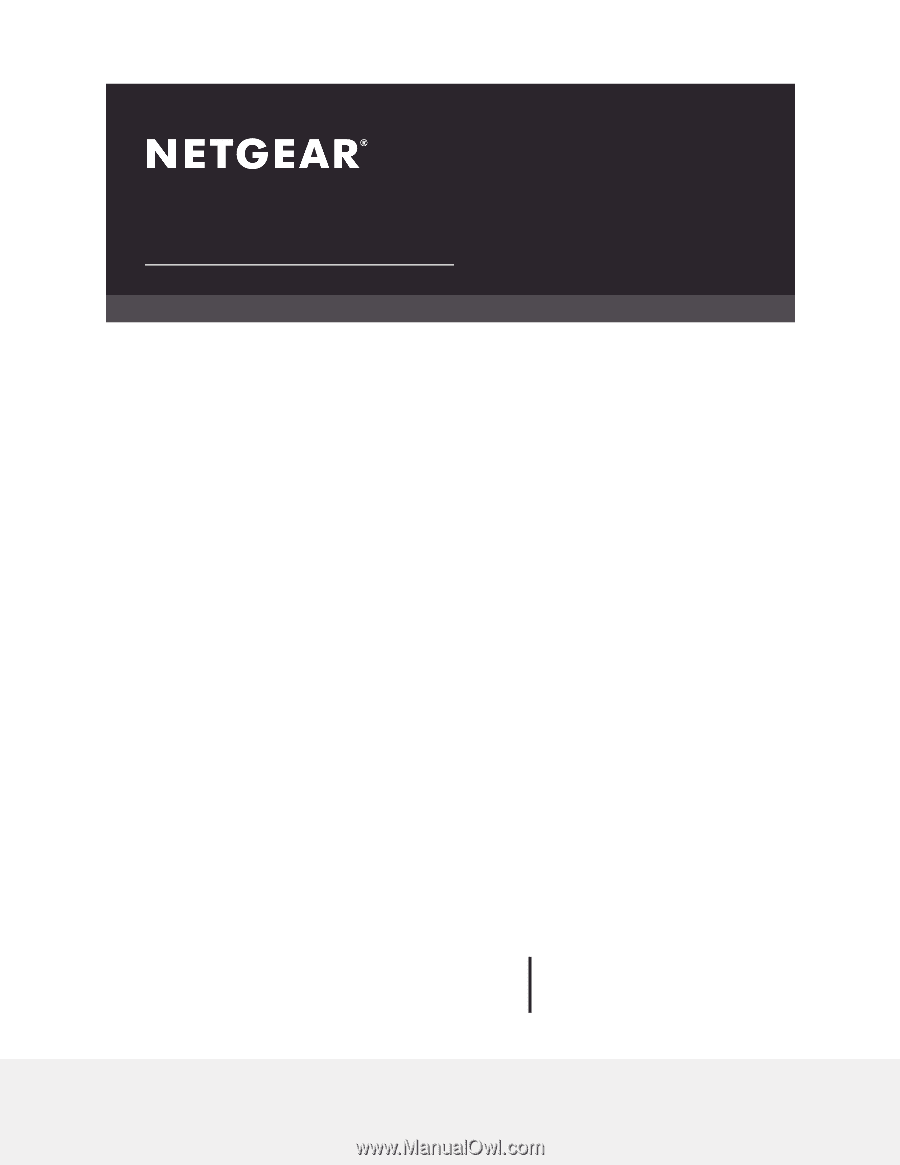
User Manual
Orbi WiFi System
Models:
Orbi Router Model RBR50
Orbi Satellite Model RBS50
Orbi Router Model RBR40
Orbi Satellite Model RBS40
Orbi Router Model RBR20
Orbi Satellite Model RBS20
Orbi Wall-Plug Satellite Model RBW30
NETGEAR, Inc.
350 E. Plumeria Drive
May 2020
San Jose, CA 95134, USA
202-11675-13