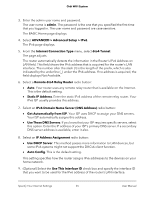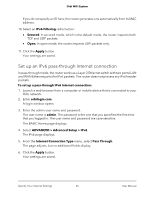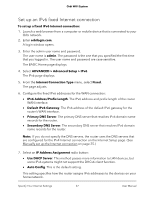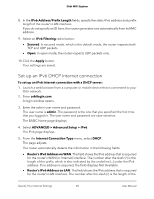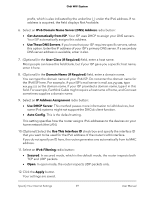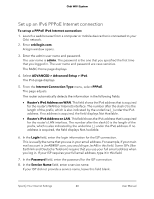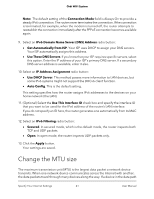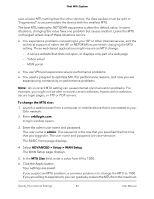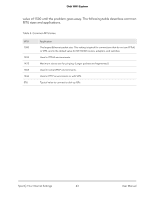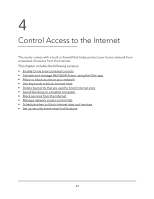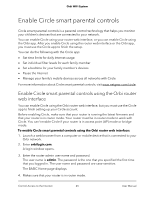Netgear AC2200 User Manual - Page 40
Set up an IPv6 PPPoE Internet connection
 |
View all Netgear AC2200 manuals
Add to My Manuals
Save this manual to your list of manuals |
Page 40 highlights
Orbi WiFi System Set up an IPv6 PPPoE Internet connection To set up a PPPoE IPv6 Internet connection: 1. Launch a web browser from a computer or mobile device that is connected to your Orbi network. 2. Enter orbilogin.com. A login window opens. 3. Enter the admin user name and password. The user name is admin. The password is the one that you specified the first time that you logged in. The user name and password are case-sensitive. The BASIC Home page displays. 4. Select ADVANCED > Advanced Setup > IPv6. The IPv6 page displays. 5. From the Internet Connection Type menu, select PPPoE. The page adjusts. The router automatically detects the information in the following fields: • Router's IPv6 Address on WAN. This field shows the IPv6 address that is acquired for the router's WAN (or Internet) interface. The number after the slash (/) is the length of the prefix, which is also indicated by the underline (_) under the IPv6 address. If no address is acquired, the field displays Not Available. • Router's IPv6 Address on LAN. This field shows the IPv6 address that is acquired for the router's LAN interface. The number after the slash (/) is the length of the prefix, which is also indicated by the underline (_) under the IPv6 address. If no address is acquired, the field displays Not Available. 6. In the Login field, enter the login information for the ISP connection. This is usually the name that you use in your email address. For example, if your main mail account is [email protected], you would type JerAB in this field. Some ISPs (like Earthlink and Deutsche Telekom) require that you use your full email address when you log in. If your ISP requires your full email address, type it in this field. 7. In the Password field, enter the password for the ISP connection. 8. In the Service Name field, enter a service name. If your ISP did not provide a service name, leave this field blank. Specify Your Internet Settings 40 User Manual