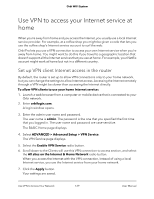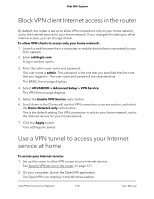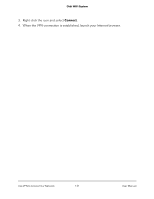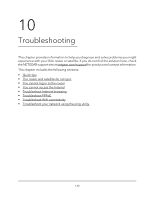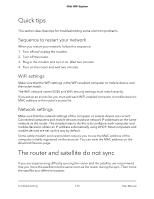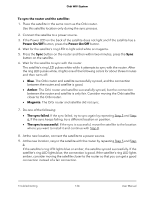Netgear AC2200 User Manual - Page 134
To sync the router and the satellite, Power On/Off, Amber, Magenta, The sync failed
 |
View all Netgear AC2200 manuals
Add to My Manuals
Save this manual to your list of manuals |
Page 134 highlights
Orbi WiFi System To sync the router and the satellite: 1. Place the satellite in the same room as the Orbi router. Use this satellite location only during the sync process. 2. Connect the satellite to a power source. 3. If the Power LED on the back of the satellite does not light and if the satellite has a Power On/Off button, press the Power On/Off button. 4. Wait for the satellite's ring LED to light solid white or magenta. 5. Press the Sync button on the router and then within two minutes, press the Sync button on the satellite. 6. Wait for the satellite to sync with the router. The satellite's ring LED pulses white while it attempts to sync with the router. After the ring LED pulses white, it lights one of the following colors for about three minutes and then turns off: • Blue. The Orbi router and satellite successfully synced, and the connection between the router and satellite is good. • Amber. The Orbi router and satellite successfully synced, but the connection between the router and satellite is only fair. Consider moving the Orbi satellite closer to the Orbi router. • Magenta. The Orbi router and satellite did not sync. 7. Do one of the following: • The sync failed. If the sync failed, try to sync again by repeating Step 5 and Step 6. If the sync keeps failing, try a different location or position. • The sync is successful. If the sync is successful, move the satellite to the location where you want to install it and continue with Step 8. 8. At the new location, connect the satellite to a power source. 9. At the new location, resync the satellite with the router by repeating Step 5 and Step 6. If the satellite's ring LED lights blue or amber, the satellite synced successfully. If the satellite's ring LED lights blue, the connection is good. If the satellite's ring LED lights amber, consider moving the satellite closer to the router so that you can get a good connection instead of a fair connection. Troubleshooting 134 User Manual