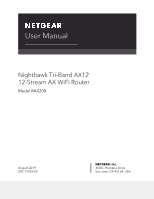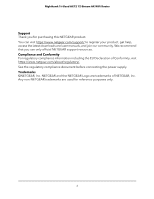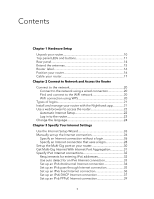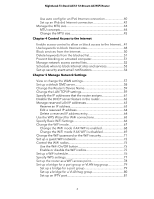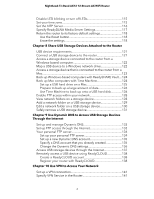Netgear AX11000 User Manual
Netgear AX11000 Manual
 |
View all Netgear AX11000 manuals
Add to My Manuals
Save this manual to your list of manuals |
Netgear AX11000 manual content summary:
- Netgear AX11000 | User Manual - Page 1
User Manual Nighthawk Tri-Band AX12 12-Stream AX WiFi Router Model RAX200 August 2019 202-11959-02 NETGEAR, Inc. 350 E. Plumeria Drive San Jose, CA 95134, USA - Netgear AX11000 | User Manual - Page 2
Nighthawk Tri-Band AX12 12-Stream AX WiFi Router Support Thank you for purchasing this NETGEAR product. You can visit https://www.netgear.com/support/ to register your product, get help, access the latest downloads and user manuals, and join our community. We recommend that you use only official - Netgear AX11000 | User Manual - Page 3
network 20 Connect to the network using a wired connection 20 Find and connect to the WiFi network 20 WiFi connection using WPS 20 Types of logins 21 Install and manage your router with the Nighthawk app 21 Use a web browser to access the router 22 Automatic Internet Setup 22 Log in to the - Netgear AX11000 | User Manual - Page 4
Nighthawk Tri-Band AX12 12-Stream AX WiFi Router Use auto config for an IPv6 Internet trusted computer 51 Manage network access control lists 52 Schedule when to block Internet sites and services 53 Set up security event email notifications 54 Chapter 5 Manage Network Settings View or change - Netgear AX11000 | User Manual - Page 5
95 Wi-Fi Multimedia Quality of Service 96 Enable or disable AX WiFi 97 Enable or disable Smart Connect 98 Chapter 7 Manage Your Router Update the router firmware 101 Check for new firmware and update the router 101 Manually upload firmware to the router 102 Change the admin password 103 - Netgear AX11000 | User Manual - Page 6
Nighthawk Tri-Band AX12 12-Stream AX WiFi Router Disable LED blinking or turn off LEDs 115 Set your time zone 115 Set the NTP Server 116 Specify ReadyDLNA Media Server Settings 117 Return the router device that is connected to the router from a Mac...123 Back up your router with ReadyCLOUD 138 - Netgear AX11000 | User Manual - Page 7
Nighthawk Tri-Band AX12 12-Stream AX WiFi Router Router Implements the Port Forwarding Rule..........158 Port Triggering 158 Add a Port Triggering Service 159 Enable Port Triggering 160 Application Example: Port Triggering for Internet Relay Chat port triggering 160 Chapter 12 Troubleshooting - Netgear AX11000 | User Manual - Page 8
Nighthawk Tri-Band AX12 12-Stream AX WiFi Router Test the LAN path to your router 169 Test the path from a Windows-based computer to a remote device 170 Chapter 13 Supplemental Information Factory settings 173 Technical specifications 174 8 - Netgear AX11000 | User Manual - Page 9
chapter contains the following sections: • Unpack your router • Top panel LEDs and buttons • Rear panel • Extend the antennas • Router label • Position your router • Cable your router For more information about the topics covered in this manual, visit the support website at netgear.com/support. 9 - Netgear AX11000 | User Manual - Page 10
Nighthawk Tri-Band AX12 12-Stream AX WiFi Router Unpack your router Your package contains the router, the power adapter, and an Ethernet cable. Figure 1. Package contents Hardware Setup 10 User Manual - Netgear AX11000 | User Manual - Page 11
Nighthawk Tri-Band AX12 12-Stream AX WiFi Router Top panel LEDs and buttons The status LEDs and two buttons are located on the top panel of the router. Figure 2. Top view Table 1. LED descriptions LED and Button Power LED Description Solid white. The router is ready. Blinking white. The router - Netgear AX11000 | User Manual - Page 12
Nighthawk Tri-Band AX12 12-Stream AX WiFi Router Table 1. LED descriptions (Continued) LED and Button 5 GHz 1 WiFi LED 5 GHz 2 WiFi LED Description Solid white. The 5 GHz 1 WiFi radio or 5 GHz 2 WiFi radio is operating. Blinking white. The router is sending or receiving WiFi Setup 12 User Manual - Netgear AX11000 | User Manual - Page 13
Nighthawk Tri-Band AX12 12-Stream AX WiFi Router Table 1. LED descriptions (Continued) LED and Button WiFi LED Description Pressing the WiFi button for two seconds turns WiFi LED and WiFi radios on and off. If this LED is lit, the WiFi radios are on. If this LED is off, the WiFi router's WiFi - Netgear AX11000 | User Manual - Page 14
Nighthawk Tri-Band AX12 12-Stream AX WiFi Router router LEDs. The Power LED stays lit even if the LED On/Off switch is in the Off position. • Reset button. Pressing the Reset button resets the router the router returns router. • Internet port. One Gigabit Ethernet RJ-45 WAN port to connect your router - Netgear AX11000 | User Manual - Page 15
Nighthawk Tri-Band AX12 12-Stream AX WiFi Router Use Ethernet port 1 to setup Multi-Gig Internet. For more information, see Get Multi-Gig Internet With Internet Port Aggregation on page 31. Use Ethernet ports 3 and 4 to cable a device that supports Ethernet port aggregation to the router. For more - Netgear AX11000 | User Manual - Page 16
Nighthawk Tri-Band AX12 12-Stream AX WiFi Router Router label The router label shows the login information, WiFi Network Name (SSID), network key (password), serial number, and MAC address. Figure 5. Router label Position your router The router lets you access your network anywhere within the - Netgear AX11000 | User Manual - Page 17
Nighthawk Tri-Band AX12 12-Stream AX WiFi Router - Aluminum studs - Fish tanks - Mirrors - Brick - Concrete The following factors might limit the range of your WiFi: • The thickness and number of walls the WiFi signal passes through can limit the range. • Other WiFi the router. Note: If your Internet - Netgear AX11000 | User Manual - Page 18
Nighthawk Tri-Band AX12 12-Stream AX WiFi Router 3. Connect the power adapter to your router and plug the power adapter into an outlet. 4. Press the Power On/Off button on the rear panel of the router. The router's Power LED lights solid white when the router is ready. Hardware Setup 18 User - Netgear AX11000 | User Manual - Page 19
to the router's WiFi networks or use a wired Ethernet connection. This chapter explains the ways you can connect and how to access the router and log in. The chapter contains the following sections: • Connect to the network • Types of logins • Install and manage your router with the Nighthawk app - Netgear AX11000 | User Manual - Page 20
Nighthawk Tri-Band AX12 12-Stream AX WiFi Router Connect to the network You can connect to the router's network through a wired or WiFi connection. If you set up your computer to use a static IP address, change the settings so that it uses Dynamic Host Configuration Protocol (DHCP). Connect - Netgear AX11000 | User Manual - Page 21
Nighthawk Tri-Band AX12 12-Stream AX WiFi Router 4. Within two minutes, on your WPS-enabled device, press its WPS button or follow its instructions for WPS connections. Your WPS-enabled device connects to the WiFi network. Types of logins Separate types of logins serve different purposes. It is - Netgear AX11000 | User Manual - Page 22
AX12 12-Stream AX WiFi Router If the label includes a QR code, you can scan the QR code to join the router's WiFi network. 3. Launch the Nighthawk app on your mobile device. 4. Follow the prompts on the app to install your router and connect to the Internet. Use a web browser to access the router - Netgear AX11000 | User Manual - Page 23
Nighthawk Tri-Band AX12 12-Stream AX WiFi Router Note: If you want to change the router's WiFi settings, use a wired connection to avoid being disconnected when the new WiFi settings take effect. 3. Launch a web browser. The page that displays depends on whether you accessed the router before: • The - Netgear AX11000 | User Manual - Page 24
Nighthawk Tri-Band AX12 12-Stream AX WiFi Router To log in to the router: 1. Launch a web browser from a computer or mobile device that is connected to the router .1.1. The procedures in this manual use http://www.routerlogin.net. A login window opens. 3. Enter the router admin user name and password - Netgear AX11000 | User Manual - Page 25
specify your Internet settings. This chapter contains the following sections: • Use the Internet Setup Wizard • Manually set up the Internet connection • Set up the Multi-Gig port on your router • Get Multi-Gig Internet With Internet Port Aggregation • Specify IPv6 Internet connections • Manage the - Netgear AX11000 | User Manual - Page 26
Nighthawk Tri-Band AX12 12-Stream AX WiFi Router Use the Internet Setup Wizard You can use the Setup Wizard to detect your Internet settings and automatically set up your router. The Setup Wizard is not the same as the pages that display the first time you connect to your router (see Manually set - Netgear AX11000 | User Manual - Page 27
Nighthawk Tri-Band AX12 12-Stream AX WiFi Router 3. Enter the router modem to the Internet port on your router. • Multi-Gig Port (2.5/1 Gbps). up the Multi-Gig port on your router on page 30. • Multi-Gig Internet . The gateway is the ISP router to which your router connects. 10. Select a Domain - Netgear AX11000 | User Manual - Page 28
Nighthawk Tri-Band AX12 12-Stream AX WiFi Router • Use These DNS Servers. If you know that your ISP requires specific servers, select this option. Enter the IP address of your ISP's primary DNS server. If a secondary DNS server address is available, enter it also. 11. Select a Router NETGEAR Manual - Netgear AX11000 | User Manual - Page 29
Nighthawk Tri-Band AX12 12-Stream AX WiFi Router 5. In the WAN Preference section, select one of the following options: • Internet Port (1 Gbps). Select this option if you connected a modem to the Internet port on your router. • Multi-Gig Port (2.5/1 Gbps). Select this option if you want to use the - Netgear AX11000 | User Manual - Page 30
Nighthawk Tri-Band AX12 12-Stream AX WiFi Router • Use These DNS Servers. If you know that your ISP requires specific servers, select this option. Enter the IP address of your ISP's primary DNS server. If a secondary DNS server address is available, enter it also. 15. Select a Router NETGEAR website - Netgear AX11000 | User Manual - Page 31
Nighthawk Tri-Band AX12 12-Stream AX WiFi Router Your settings are saved. Get Multi-Gig Internet With Internet Port Aggregation To get multi-gig Internet with your router, set up Internet port aggregation by aggregating the Internet port and Ethernet port 1 on the router. To set up Internet port - Netgear AX11000 | User Manual - Page 32
Nighthawk Tri-Band AX12 12-Stream AX WiFi Router Specify IPv6 Internet connections You can set up an IPv6 Internet connection if the router does is not fixed, but is IPv6, select Auto Config. Your Internet service provider (ISP) can provide this information. 6. Click the Apply button User Manual - Netgear AX11000 | User Manual - Page 33
Nighthawk Tri-Band AX12 12-Stream AX WiFi Router Use auto detect for an IPv6 Internet connection To set up an IPv6 Internet connection through autodetection: 1. Launch a web browser from a computer or mobile device that is connected to the router network. 2. Enter http://www.routerlogin.net. A - Netgear AX11000 | User Manual - Page 34
Nighthawk Tri-Band AX12 12-Stream AX WiFi Router 8. Select an IPv6 Filtering radio button: • Secured. In secured mode, which is the default mode, the router inspects both TCP and UDP packets. • Open. In open mode, the router The remote relay router is the router to which your router creates a 6to4 - Netgear AX11000 | User Manual - Page 35
Nighthawk Tri-Band AX12 12-Stream AX WiFi Router • Static IP Address. Enter the static IPv4 address of the remote relay router. Your might not support the DHCPv6 client function. • Auto Config. This is the default setting. This setting specifies how the router assigns IPv6 35 User Manual - Netgear AX11000 | User Manual - Page 36
Nighthawk Tri-Band AX12 12-Stream AX WiFi Router The IPv6 page displays. 5. From the Internet Connection Type menu router. Note: If you do not specify the DNS servers, the router uses the DNS servers that are configured for the IPv4 Internet connection on the Internet Setup page. (See Manually set - Netgear AX11000 | User Manual - Page 37
Nighthawk Tri-Band AX12 12-Stream AX WiFi Router 7. Select an IP Address Assignment radio button: • Use DHCP Server. This method passes more information to LAN devices but some IPv6 systems might not support Type menu, select DHCP. The page adjusts. Specify Your Internet Settings 37 User Manual - Netgear AX11000 | User Manual - Page 38
Nighthawk Tri-Band AX12 12-Stream AX WiFi Router The router automatically detects the information in the following fields: • Router's IPv6 Address on WAN. This field shows the IPv6 address that is acquired for the router's WAN (or Internet) interface. The number after the slash (/) is the length of - Netgear AX11000 | User Manual - Page 39
Nighthawk Tri-Band AX12 12-Stream AX WiFi Router Set up an IPv6 PPPoE Internet connection To set up a PPPoE IPv6 Internet connection: 1. Launch a web browser from a computer or mobile device that is connected to the router network. 2. Enter http://www.routerlogin.net. A login window opens. 3. Enter - Netgear AX11000 | User Manual - Page 40
Nighthawk Tri-Band AX12 12-Stream AX WiFi Router Note: The default setting of the Connection Mode menu is Always On to provide a steady IPv6 connection. The router never terminates the connection. If the connection is terminated, for example, when the modem is turned off, the router attempts to - Netgear AX11000 | User Manual - Page 41
Nighthawk Tri-Band AX12 12-Stream AX WiFi Router The IPv6 page displays. 5. From the Internet Connection Type menu, select Auto Config. The page adjusts. The router automatically detects the information in the following fields: • Router's IPv6 Address on WAN. This field shows the IPv6 address that - Netgear AX11000 | User Manual - Page 42
Nighthawk Tri-Band AX12 12-Stream AX WiFi Router • Open. In open mode, the router inspects UDP packets only. 11. Click the Apply button. Your settings are saved. Set up an IPv6 6rd Internet connection The 6rd protocol makes it possible to deploy IPv6 to sites using a service provider's IPv4 network - Netgear AX11000 | User Manual - Page 43
Nighthawk Tri-Band AX12 12-Stream AX WiFi Router • 6rd (IPv6 Rapid Development) Configuration. The router detects the service provider's IPv4 network and attempts to establish an IPv6 6rd tunnel connection. If the IPv4 network returns 6rd parameters to the router, the page adjusts to display the - Netgear AX11000 | User Manual - Page 44
Nighthawk Tri-Band AX12 12-Stream AX WiFi Router problems connecting to your Internet service, and the technical support of either the Internet service provider (ISP) or NETGEAR problems. CAUTION: An incorrect MTU setting can cause Internet communication problems an MTU problem, a common problem - Netgear AX11000 | User Manual - Page 45
Nighthawk Tri-Band AX12 12-Stream AX WiFi Router Table 2. Common MTU sizes (Continued) MTU 1472 1468 1458 1436 Application Maximum size to use for pinging. (Larger enter a value from 64 to 1500. 6. Click the Apply button. Your settings are saved. Specify Your Internet Settings 45 User Manual - Netgear AX11000 | User Manual - Page 46
4 Control Access to the Internet The router comes with a built-in firewall that helps protect your home network from unwanted intrusions from block Internet sites • Manage network access control lists • Schedule when to block Internet sites and services • Set up security event email notifications 46 - Netgear AX11000 | User Manual - Page 47
Nighthawk Tri-Band AX12 12-Stream AX WiFi Router Enable access control to allow or block access to the Internet You can use access control to block or allow access to the Internet through your router. To set up access connected to the network Control Access to the Internet 47 User Manual - Netgear AX11000 | User Manual - Page 48
Nighthawk Tri-Band AX12 12-Stream AX WiFi Router The list displays. 8. To allow the WiFi-enabled computer that you set. For more information, see Schedule when to block Internet sites and services on page 53. • Always. Turn on keyword blocking all the time, independent of Internet 48 User Manual - Netgear AX11000 | User Manual - Page 49
Nighthawk Tri-Band AX12 12-Stream AX WiFi Router • Specify .com if you want to allow only sites with domain suffixes such as .edu or .gov. • Enter a period (.) to block all Internet browsing access. 7. Click the Add Keyword button. The keyword is added to the keyword list. The keyword list supports - Netgear AX11000 | User Manual - Page 50
Nighthawk Tri-Band AX12 12-Stream AX WiFi Router Block services from the Internet You can block Internet services on your network based on the type of service. You can block the services all the time or based on a schedule. To block services: 1. Launch a web browser from a computer or mobile device - Netgear AX11000 | User Manual - Page 51
Nighthawk Tri-Band AX12 12-Stream AX WiFi Router • Only This IP Address. Block services for a single computer. • IP Address Range. Block services for a range of computers with consecutive IP addresses on your network. • All lP Addresses. Block services Control Access to the Internet 51 User Manual - Netgear AX11000 | User Manual - Page 52
Nighthawk Tri-Band AX12 12-Stream AX WiFi Router To specify a trusted computer: 1. Launch a web browser from a computer or mobile device that is connected to the router network. 2. Enter http://www.routerlogin.net. A login window opens. 3. Enter the router Access to the Internet 52 User Manual - Netgear AX11000 | User Manual - Page 53
Nighthawk Tri-Band AX12 12-Stream AX WiFi Router 5. Select the Turn on Access Control radio > Security > Schedule. The Schedule page displays. 5. Specify when to block keywords and services: • Days to Block. Select the check box for each day that you want to block to the Internet 53 User Manual - Netgear AX11000 | User Manual - Page 54
Nighthawk Tri-Band AX12 12-Stream AX WiFi Router Your settings are saved. Set up security event email notifications The router can email you its logs of router activity. The log records router activity and security events such as attempts to access blocked sites or services 54 User Manual - Netgear AX11000 | User Manual - Page 55
Nighthawk Tri-Band AX12 12-Stream AX WiFi Router 11. To send alerts when someone attempts to visit a After the log is sent, it is cleared from the router memory. If the router cannot email the log and the log buffer fills, the router overwrites the log. Control Access to the Internet 55 User - Netgear AX11000 | User Manual - Page 56
• Use the WPS Wizard for WiFi connections • Specify Basic WiFi Settings • Change the WiFi mode • Change the WiFi password or the WiFi security • Set up a guest WiFi network • Control the WiFi radios • Set up a WiFi schedule • Specify WPS settings • Set up the router as a WiFi access point • Set up - Netgear AX11000 | User Manual - Page 57
Nighthawk Tri-Band AX12 12-Stream AX WiFi Router View or change the WAN settings You can view or configure wide area network (WAN) settings for the Internet port. You can set up a DMZ (demilitarized zone) server, change the maximum transmit unit (MTU) size, and enable the router of service attacks - Netgear AX11000 | User Manual - Page 58
Nighthawk Tri-Band AX12 12-Stream AX WiFi Router • Disable IGMP Proxying. IGMP computers or a service that you configured on the Port Forwarding/Port Triggering page. Instead of discarding this traffic, you can specify that the router forwards the traffic . Manage Network Settings 58 User Manual - Netgear AX11000 | User Manual - Page 59
Nighthawk Tri-Band AX12 12-Stream AX WiFi Router 5. Select the Default DMZ Server check box. 6. Type the IP address. 7. Click the Apply button. Your settings are saved. Change the Router's Device Name The router's default device name is based on its model number. This device name displays in the - Netgear AX11000 | User Manual - Page 60
Nighthawk Tri-Band AX12 12-Stream AX WiFi Router These addresses are part of the designated private address range for use in router incorporates the RIP information that it receives. b. Select the RIP version: • Disabled. This is the default setting. • RIP-1. This format is universally supported - Netgear AX11000 | User Manual - Page 61
Nighthawk Tri-Band AX12 12-Stream AX WiFi Router • RIP-2. This format carries more information. Both the LAN address of the router. These addresses must be part of the same IP address subnet as the router's LAN IP address. Using the default addressing scheme, define a range between 192.168.1.2 and - Netgear AX11000 | User Manual - Page 62
Nighthawk Tri-Band AX12 12-Stream AX WiFi Router 6. Specify the range of IP addresses that the router assigns: a. In the Starting IP Address field, type the lowest number in the range. This IP address must be in the same subnet as the router. b. In the Ending IP Address field, type the number at - Netgear AX11000 | User Manual - Page 63
Nighthawk Tri-Band AX12 12-Stream AX WiFi Router The LAN Setup page displays. 5. Clear the Use Router as DHCP Server check box. 6. Click the Apply button. Your settings are saved. 7. (Optional) If this service is disabled and no other DHCP server is on your network, set your computer IP addresses - Netgear AX11000 | User Manual - Page 64
Nighthawk Tri-Band AX12 12-Stream AX WiFi Router 8. Click the Apply button. The reserved address is entered into the table. The reserved address is not assigned until the next time the computer contacts the router's DHCP server. Reboot the computer, or access its IP configuration and force a DHCP - Netgear AX11000 | User Manual - Page 65
Nighthawk Tri-Band AX12 12-Stream AX WiFi Router The user name is admin. The password is the one that you specified the first time that you logged . 7. Within two minutes, go to the WPS-enabled device and use its WPS software to connect to the WiFi network. Manage Network Settings 65 User Manual - Netgear AX11000 | User Manual - Page 66
Nighthawk Tri-Band AX12 12-Stream AX WiFi Router The WPS process automatically sets up yourr WPS-enabled device with the network password when it connects. The router WPS page displays a confirmation message. Specify Basic WiFi Settings The router comes with preset security. This means that the - Netgear AX11000 | User Manual - Page 67
Nighthawk Tri-Band AX12 12-Stream AX WiFi Router 7. To change the network name (SSID), type a new name in the Name (SSID) field. The name can be up to 32 characters long and it is case-sensitive. The default SSID is randomly generated and is on the router label. If you change the name, make sure - Netgear AX11000 | User Manual - Page 68
Nighthawk Tri-Band AX12 12-Stream AX WiFi Router Change the WiFi mode if AX WiFi is enabled To change the WiFi mode settings if AX WiFi is enabled: 1. Launch a web browser from a computer or mobile device that is connected to the router select a WiFi mode WiFi select a WiFi mode from WiFi network - Netgear AX11000 | User Manual - Page 69
Nighthawk Tri-Band AX12 12-Stream AX WiFi Router allows 802.11ac devices to function at up to 2400 Mbps. This mode is the default mode. • Up to 4800 Mbps. This mode allows 802.11ax, 802.11ac, 802.11n, and 802.11a devices to join the selected WiFi network in the 5 GHz-1 band of the network - Netgear AX11000 | User Manual - Page 70
Nighthawk Tri-Band AX12 12-Stream AX WiFi Router The Wireless Settings page displays. 5. In the Wireless Network (2.4 GHz b/g/n/ax) section, select a WiFi WiFi WiFi mode WiFi WiFi networks. This mode allows 802.11ax, 802.11ac, 802.11n, and 802.11a devices to join the selected WiFi WiFi WiFi WiFi mode WiFi - Netgear AX11000 | User Manual - Page 71
Nighthawk Tri-Band AX12 12-Stream AX WiFi Router devices to join the selected WiFi to join the selected WiFi network in the 5 WiFi password or the WiFi security The WiFi password is different from the admin password that you use to log in to the router. Your router WiFi password, enter a new - Netgear AX11000 | User Manual - Page 72
Nighthawk Tri-Band AX12 12-Stream AX WiFi Router security enables WiFi devices that support either WPA or WPA2 to join the router's WiFi network. However WiFi mode of the guest WiFi network depends on the WiFi mode of the main WiFi network. For example, if you configure the WiFi mode for the main WiFi - Netgear AX11000 | User Manual - Page 73
Nighthawk Tri-Band AX12 12-Stream AX WiFi Router Mbps mode in the 2.4 GHz band. The channel also depends on the channel selection of the main WiFi network. The router provides two default guest networks with the following names (SSIDs): • 2.4 GHz guest WiFi network SSID. NETGEAR-Guest • 5 GHz-1 - Netgear AX11000 | User Manual - Page 74
Nighthawk Tri-Band AX12 12-Stream AX WiFi Router The default 5 GHz-1 SSID is NETGEAR-5G-Guest. The default 5 GHz-2 SSID is NETGEAR-5G-2-Guest. To change the SSID, enter a 32-character (maximum), case-sensitive name in this field. 6. Select a WiFi security option for the 2.4 GHz, 5 GHz-1, or 5GHz-2 - Netgear AX11000 | User Manual - Page 75
Nighthawk Tri-Band AX12 12-Stream AX WiFi Router Control the WiFi radios The router's internal WiFi radios broadcast signals in the 2.4 GHz and 5 GHz ranges. By default, they are on so that you can connect over WiFi to the router. When the WiFi radios are off, you can still use an Ethernet cable - Netgear AX11000 | User Manual - Page 76
Nighthawk Tri-Band AX12 12-Stream AX WiFi Router • Turn on the WiFi radio. Select the Enable Wireless Router Radio check box. 6. Click the Apply button. Your settings are saved. Set up a WiFi schedule You can turn off the WiFi signal from your router at times when you do not need a WiFi WiFi signal - Netgear AX11000 | User Manual - Page 77
Nighthawk Tri-Band AX12 12-Stream AX WiFi Router Specify WPS settings Wi-Fi Protected Setup (WPS) lets you join the WiFi network without typing the WiFi password. To specify WPS settings: 1. Launch a web browser from a computer or mobile device that is connected to the router network. 2. Enter http - Netgear AX11000 | User Manual - Page 78
Nighthawk Tri-Band AX12 12-Stream AX WiFi Router Set up the router as a WiFi access point You can set up the router to run as an access point (AP) on the same local network as another router. To set up the router as an AP: 1. Use an Ethernet cable to connect the Internet port of this router to an - Netgear AX11000 | User Manual - Page 79
Nighthawk Tri-Band AX12 12-Stream AX WiFi Router Set up a bridge for a port group or VLAN tag group Some devices, such as an IPTV, cannot function behind the router's network address translation (NAT) service or firewall. Based on what your Internet service provider (ISP) requires, for the device - Netgear AX11000 | User Manual - Page 80
Nighthawk Tri-Band AX12 12-Stream AX WiFi Router 7. Select a Wired Ports check box or a Wireless check box: • If your device is connected to an Ethernet port on the router, select the Wired Ports check box that corresponds to the Ethernet port on the router to which the device is connected. • If - Netgear AX11000 | User Manual - Page 81
Nighthawk Tri-Band AX12 12-Stream AX WiFi Router The page expands. 6. Select the By VLAN tag group radio service provider's network (intranet address). You can set up a bridge connection from the WAN to one of the LAN ports. When IPTV is connected through WiFi, the home router also must support - Netgear AX11000 | User Manual - Page 82
Nighthawk Tri-Band AX12 12-Stream AX WiFi Router To configure an IPTV port: 1. Launch a web browser from a computer or mobile device that is connected to the network. 2. Enter http://www.routerlogin.net. A login window opens. 3. Enter the router unless you use multiple routers or multiple IP subnets - Netgear AX11000 | User Manual - Page 83
Nighthawk Tri-Band AX12 12-Stream AX WiFi Router • Your home network includes an ISDN router for connecting to the company where you are employed. This router's address on your LAN is 192.168.1.100. • Your company's network address is 134.177.0.0. When you set up your router Settings 83 User Manual - Netgear AX11000 | User Manual - Page 84
Nighthawk Tri-Band AX12 12-Stream AX WiFi Router 6. In the Route Name field, type a name for this static route (for identification purposes only). 7. To limit -sensitive. The BASIC Home page displays. 4. Select ADVANCED > Advanced Setup > Static Routes. Manage Network Settings 84 User Manual - Netgear AX11000 | User Manual - Page 85
Nighthawk Tri-Band AX12 12-Stream AX WiFi Router The Static Routes page displays. 5. In the table, select the radio button for the route. 6. Click the Edit button. The Static Routes page adjusts. 7. Edit - Netgear AX11000 | User Manual - Page 86
Nighthawk Tri-Band AX12 12-Stream AX WiFi Router A login window opens. 3. Enter the router admin user name and password. The user name is admin. The password is the Select ADVANCED > Advanced Setup > Wireless Settings. The Wireless Settings page displays. Manage Network Settings 86 User Manual - Netgear AX11000 | User Manual - Page 87
Nighthawk Tri-Band AX12 12-Stream AX WiFi Router same time. For MU-MIMO to function, WiFi clients must support MU-MIMO, and they must be connected to a 5 GHz WiFi band. This feature is enabled by default, . If you connected over WiFi to the network, you are disconnected from the network and must - Netgear AX11000 | User Manual - Page 88
Nighthawk Tri-Band AX12 12-Stream AX WiFi Router Set Up the Router in Bridge Mode You can use your router in bridge mode to connect multiple devices wirelessly at the faster 802.11ac speed. You need two routers: one set up as a router and the other set up as a bridge. Installing your router Manual - Netgear AX11000 | User Manual - Page 89
Nighthawk Tri-Band AX12 12-Stream AX WiFi Router 8. Specify the settings of the other router to which this router the WiFi password (network key) that you use to connect wirelessly to the other router. 9. supports Ethernet port aggregation and 802.3ad to Ethernet aggregate ports 3 and 4 on your router - Netgear AX11000 | User Manual - Page 90
Nighthawk Tri-Band AX12 12-Stream AX WiFi Router Set Up Ethernet Port Aggregation If you are connecting a switch, make sure that your switch supports 802.3ad LACP. To set up Ethernet port aggregation: 1. Set up Ethernet port aggregation on your device before connecting it to your router. Note: If - Netgear AX11000 | User Manual - Page 91
Nighthawk Tri-Band AX12 12-Stream AX WiFi Router Note: You must enable static mode before you connect your device to Ethernet ports 4 and 5 on the router. f. Click the Apply button. Your settings are saved. View or Change the Router Ethernet Port Aggregation Mode To view or change your router's - Netgear AX11000 | User Manual - Page 92
the router uses Wi-Fi Multimedia Quality of Service ( WMM QoS). This chapter contains the following sections: • Use Dynamic QoS to optimize Internet traffic management • Improve network connections with Universal Plug and Play • Wi-Fi Multimedia Quality of Service • Enable or disable AX WiFi - Netgear AX11000 | User Manual - Page 93
Nighthawk Tri-Band AX12 12-Stream AX WiFi Router Use Dynamic QoS to optimize Internet traffic management Dynamic Quality of Service (QoS) helps improve your router's Internet Click the Take a Speedtest button. Speedtest determines your Internet bandwidth. Optimize Performance 93 User Manual - Netgear AX11000 | User Manual - Page 94
Nighthawk Tri-Band AX12 12-Stream AX WiFi Router • I want to define my Internet Bandwidth. If you are saved. Manually update the dynamic QoS database The router uses a QoS database of the most popular applications and services to implement Dynamic QoS. By default, the router automatically updates - Netgear AX11000 | User Manual - Page 95
Nighthawk Tri-Band AX12 12-Stream AX WiFi Router To manually update the Dynamic QoS database: 1. Launch a web browser from a computer or mobile device that is connected to the router network. 2. Enter http://www.routerlogin.net. A login window opens. 3. Enter the router discover the services from - Netgear AX11000 | User Manual - Page 96
Nighthawk Tri-Band AX12 12-Stream AX WiFi Router takes between routers. The number of hops can range from 1 to Service Wi-Fi Multimedia Quality of Service (WMM QoS) prioritizes WiFi voice and video traffic over the WiFi link. WMM QoS is automatically enabled for the router. WMM QoS prioritizes WiFi - Netgear AX11000 | User Manual - Page 97
Nighthawk Tri-Band AX12 12-Stream AX WiFi Router benefits of WMM QoS, WMM must be enabled for both it and the client running that application. Legacy applications that do not support WMM and applications that do not require QoS are assigned to the best effort category, which receives a lower - Netgear AX11000 | User Manual - Page 98
Nighthawk Tri-Band AX12 12-Stream AX WiFi Router To enable or disable AX WiFi: 1. Launch a web browser from a computer or mobile device that is connected to the router network. 2. Enter http://www.routerlogin.net. A login window opens. 3. Enter the router admin user name and password. The user name - Netgear AX11000 | User Manual - Page 99
Nighthawk Tri-Band AX12 12-Stream AX WiFi Router The user name is admin. The password is the one that you specified the first time that you logged in. The and clearing this check box turns off Smart Connect. 6. Click the Apply button. Your settings are saved. Optimize Performance 99 User Manual - Netgear AX11000 | User Manual - Page 100
router firmware • Change the admin password • Enable admin password recovery • Recover the admin password • View information about the router and the Internet and WiFi traffic • Manage the router configuration file • Remote access • Remotely access your router using the Nighthawk app • Disable LED - Netgear AX11000 | User Manual - Page 101
Nighthawk Tri-Band AX12 12-Stream AX WiFi Router Update the router firmware You can log in to the router and check if new firmware is available, or you can manually load a specific firmware version to your router. Check for new firmware and update the router The router firmware (routing software) is - Netgear AX11000 | User Manual - Page 102
Nighthawk Tri-Band AX12 12-Stream AX WiFi Router When the upload is complete, your router restarts. The update process typically takes about one minute. Read the new firmware release notes to find out if you must reconfigure the router after updating. Manually upload firmware to the router If you - Netgear AX11000 | User Manual - Page 103
Nighthawk Tri-Band AX12 12-Stream AX WiFi Router Change the admin password The admin password is the one you specified the first time you logged in. You can change this password. Note: The - Netgear AX11000 | User Manual - Page 104
Nighthawk Tri-Band AX12 12-Stream AX WiFi Router A login window opens. 3. Enter the router admin user name and password. The user name is admin. The password is the button. A window opens and displays your recovered password. 8. Click the Login again button. Manage Your Router 104 User Manual - Netgear AX11000 | User Manual - Page 105
Nighthawk Tri-Band AX12 12-Stream AX WiFi Router A login window opens. 9. With your recovered password, log in to the router. View information about the router and the Internet and WiFi settings You can view router information, the Internet port status, and WiFi settings. To view information about - Netgear AX11000 | User Manual - Page 106
Nighthawk Tri-Band AX12 12-Stream AX WiFi Router Display the statistics of the Internet port To display the statistics of the Internet port: 1. Launch a web browser from a computer or mobile device that is connected to the router are updated on this page. Manage Your Router 106 User Manual - Netgear AX11000 | User Manual - Page 107
Nighthawk Tri-Band AX12 12-Stream AX WiFi Router router network. 2. Enter http://www.routerlogin.net. A login window opens. 3. Enter the router admin not require a login and the router receives an IP address automatically, the the router. • DNS Server. The IP address of the Domain Name Service server - Netgear AX11000 | User Manual - Page 108
Nighthawk Tri-Band AX12 12-Stream AX WiFi Router 6. To release (stop) the Internet connection, click the Release button. 7. To renew (restart) the Internet connection, click the Renew button. 8. To exit the screen, click the Close Window button. View and manage logs of router Router 108 User Manual - Netgear AX11000 | User Manual - Page 109
Nighthawk Tri-Band AX12 12-Stream AX WiFi Router You must set up email notifications in order to receive the logs. The router router network. 2. Enter http://www.routerlogin.net. A login window opens. 3. Enter the router Wired or the WiFi band for the address that the router assigned to this device - Netgear AX11000 | User Manual - Page 110
Nighthawk Tri-Band AX12 12-Stream AX WiFi Router To monitor Internet traffic: 1. Launch a web browser from a computer or mobile device that is connected to the router network. 2. Enter http://www.routerlogin.net. A login window opens. 3. Enter the router . Manage Your Router 110 User Manual - Netgear AX11000 | User Manual - Page 111
Nighthawk Tri-Band AX12 12-Stream AX WiFi Router 10. Click the Apply button. The Internet Traffic Statistics section helps you to monitor the data traffic. 11. To update the Traffic Statistics section, click the Refresh button. 12. To display more information about the data traffic on your router - Netgear AX11000 | User Manual - Page 112
Nighthawk Tri-Band AX12 12-Stream AX WiFi Router To erase the settings: 1. Launch a web browser from a computer or mobile device that is connected to the router network. 2. Enter http://www.routerlogin.net. A login window opens. 3. Enter the router admin user name and password. The user name is - Netgear AX11000 | User Manual - Page 113
Nighthawk Tri-Band AX12 12-Stream AX WiFi Router The file is uploaded to the router and the router restarts. WARNING: Do not interrupt the restoration process. Remote access You can access your router over the Internet to view or change its settings. You must know the router the router's remote - Netgear AX11000 | User Manual - Page 114
device. For more information about how to update your router's firmware, see Check for new firmware and update the router on page 101. To download the latest Nighthawk app for your mobile device, visit https://www.netgear.com/home/apps-services/nighthawk-app/. Manage Your Router 114 User Manual - Netgear AX11000 | User Manual - Page 115
Nighthawk Tri-Band AX12 12-Stream AX WiFi Router Disable LED blinking or turn off LEDs The LEDs on the top panel of the router indicate activities and behavior. You can disable LED blinking for network communications, or turn off all LEDs except the Power LED. To disable LED blinking - Netgear AX11000 | User Manual - Page 116
Nighthawk Tri-Band AX12 12-Stream AX WiFi Router the NTP Server By default, the router uses the NETGEAR NTP server to sync the network router network. 2. Enter http://www.routerlogin.net. A login window opens. 3. Enter the router radio button: • Use the default NETGEAR NTP server • Set your preferred - Netgear AX11000 | User Manual - Page 117
Nighthawk Tri-Band AX12 12-Stream AX WiFi Router Specify ReadyDLNA Media Server Settings By default, the router router network. 2. Enter http://www.routerlogin.net. A login window opens. 3. Enter the router media files. The router automatically scans for media to change the router's media server name - Netgear AX11000 | User Manual - Page 118
Nighthawk Tri-Band AX12 12-Stream AX WiFi Router Return the router to its factory default settings Under some circumstances (for example, if you lost track of the changes that you made to the router settings or you move the router to a different network), you might want to erase the configuration - Netgear AX11000 | User Manual - Page 119
Nighthawk Tri-Band AX12 12-Stream AX WiFi Router To erase the settings: 1. Launch a web browser from a computer or mobile device that is connected to the router network. 2. Enter http://www.routerlogin.net. A login window opens. 3. Enter the router admin user name and password. The user name is - Netgear AX11000 | User Manual - Page 120
USB device to a Windows network drive • Access a storage device that is connected to the router from a Mac • Back up Windows-based computers with ReadySHARE Vault • Back up Mac computers remove a USB storage device For more information about ReadySHARE features, visit netgear.com/readyshare. 120 - Netgear AX11000 | User Manual - Page 121
Nighthawk Tri-Band AX12 12-Stream AX WiFi Router USB device requirements The router works with most USB-compliant external flash and hard drives. For the most up-to-date list of USB devices that the router supports, visit kb.netgear.com/app/answers/detail/a_id/18985/~/readyshare-usb-drives- - Netgear AX11000 | User Manual - Page 122
Nighthawk Tri-Band AX12 12-Stream AX WiFi Router Access a storage device connected to the router from a Windows-based computer To access the USB storage device from a Windows-based computer: 1. Connect a USB storage device to a USB port on your router 122 Attached to the Router User Manual - Netgear AX11000 | User Manual - Page 123
Nighthawk Tri-Band AX12 12-Stream AX WiFi Router the router from a Mac From a router. To access the device from a Mac: 1. Connect a USB storage device to a USB port on your router router. When you connect the USB storage device to the router on the router and you allowed your and router admin - Netgear AX11000 | User Manual - Page 124
Nighthawk Tri-Band AX12 12-Stream AX WiFi Router 6. Click the Connect button. A window automatically opens and displays the files and folders on the USB storage device. Back up Windows-based computers with ReadySHARE Vault Your router comes with free backup software for all the Windows-based - Netgear AX11000 | User Manual - Page 125
Nighthawk Tri-Band AX12 12-Stream AX WiFi Router Note: The following instructions might be different depending on the macOS your computer is using. For more instructions about backing up your computer with Time Machine, see the Apple support router supports GUID or MBR partitions. the GUID Partition - Netgear AX11000 | User Manual - Page 126
Nighthawk Tri-Band AX12 12-Stream AX WiFi Router Prepare to back up a large amount of data Before you back up a large amount of data with Time Machine, we recommend data, see Prepare to back up a large amount of data on page 126. Share USB Storage Devices 126 Attached to the Router User Manual - Netgear AX11000 | User Manual - Page 127
Nighthawk Tri-Band AX12 12-Stream AX WiFi Router 3. If your USB HDD uses a power supply, connect it. You must use the power supply when you connect the USB HDD to the router. When you connect the USB HDD to the router router admin password for the password router name and the router admin password for - Netgear AX11000 | User Manual - Page 128
Nighthawk Tri-Band AX12 12-Stream AX WiFi Router Enable FTP access within your network File Transfer Protocol (FTP) lets you download (receive) and upload ( page displays. 4. Select ADVANCED > USB Functions > ReadySHARE Storage. Share USB Storage Devices 128 Attached to the Router User Manual - Netgear AX11000 | User Manual - Page 129
Nighthawk Tri-Band AX12 12-Stream AX WiFi Router The USB Storage (Advanced Settings) page displays. 5. Scroll down to the Available Networks Folder section to view the to the USB port, the radio button is selected automatically. Share USB Storage Devices 129 Attached to the Router User Manual - Netgear AX11000 | User Manual - Page 130
Nighthawk Tri-Band AX12 12-Stream AX WiFi Router 6. Click the Create Network Folder button. The Add Folder window opens. If this window does not open, your web browser might be blocking pop-ups. - Netgear AX11000 | User Manual - Page 131
Nighthawk Tri-Band AX12 12-Stream AX WiFi Router The BASIC Home page displays. 4. Select ADVANCED > USB Functions > ReadySHARE Storage. The USB Storage (Advanced Settings) offline. 7. Physically disconnect the USB storage device. Share USB Storage Devices 131 Attached to the Router User Manual - Netgear AX11000 | User Manual - Page 132
Dynamic DNS to Access USB Storage Devices Through the Internet With Dynamic DNS, you can use the Internet to access USB devices attached to the router's USB ports when you're not home. This chapter contains the following sections: • Set up and manage Dynamic DNS • Set up FTP access through the - Netgear AX11000 | User Manual - Page 133
Nighthawk Tri-Band AX12 12-Stream AX WiFi Router Set up and manage Dynamic DNS Internet service providers (ISPs) assign numbers called IP addresses to identify each Internet account. Most ISPs selected. Use Dynamic DNS to Access USB 133 Storage Devices Through the Internet User Manual - Netgear AX11000 | User Manual - Page 134
Nighthawk Tri-Band AX12 12-Stream AX WiFi Router NETGEAR Dynamic DNS (DDNS) service account and specify the account settings. See Set up a new Dynamic DNS account on page 135. Note: The router supports router. When you connect the USB storage device to the router access in the router. See Set up FTP - Netgear AX11000 | User Manual - Page 135
Nighthawk Tri-Band AX12 12-Stream AX WiFi Router 6. On a remote computer with Internet access, you can use FTP to access your router using ftp://yourname.mynetgear.com. Set up a new Dynamic DNS account To set up Dynamic DNS and register for a free NETGEAR account: 1. Launch a web browser from a - Netgear AX11000 | User Manual - Page 136
Nighthawk Tri-Band AX12 12-Stream AX WiFi Router To set up Dynamic DNS if you already created an account: 1. Launch a web browser from a computer or mobile device that is connected to the router network. 2. Enter http://www.routerlogin.net. A login window opens. 3. Enter the router service, NETGEAR - Netgear AX11000 | User Manual - Page 137
Nighthawk Tri-Band AX12 12-Stream AX WiFi Router To change your settings: 1. Launch a web browser from a computer or mobile device that is connected to the router network. 2. Enter http://www.routerlogin.net. A login window opens. 3. Enter the router 2. Connect to your home router: • To connect with - Netgear AX11000 | User Manual - Page 138
Nighthawk Tri-Band AX12 12-Stream AX WiFi Router Remotely access a USB device using ReadyCLOUD NETGEAR ReadyCLOUD for routers lets you remotely access files stored on a USB storage device that is connected to the router for Routers User Manual, which is available online at downloadcenter.netgear.com - Netgear AX11000 | User Manual - Page 139
Nighthawk Tri-Band AX12 12-Stream AX WiFi Router When you connect the USB storage device to the router's USB port, it might take readycloud.netgear.com. 9. Click the Sign In link, enter your ReadyCLOUD user name and password, and click the Sign In button. The ReadyCLOUD page displays the router that - Netgear AX11000 | User Manual - Page 140
networking (VPN). This chapter explains how to set up and use VPN access. The chapter contains the following sections: • Set up a VPN connection • Specify VPN Service in the Router • Install OpenVPN Software • Use a VPN Tunnel on Your Windows Computer • Use VPN to Access the - Netgear AX11000 | User Manual - Page 141
Nighthawk Tri-Band AX12 12-Stream AX WiFi Router Set up a VPN connection A virtual private network (VPN) lets you use the Internet to securely access your network when you aren't home. This type of VPN access is called a client-to-gateway tunnel. The computer is the client, and the router is the - Netgear AX11000 | User Manual - Page 142
Nighthawk Tri-Band AX12 12-Stream AX WiFi Router 6. To change the service type, scroll down and select the TCP radio button. 7. To change the port, scroll down to the Service Port field, and type the port number that you want to use. 8. Click the Apply button. Your changes are saved. VPN is enabled - Netgear AX11000 | User Manual - Page 143
Nighthawk Tri-Band AX12 12-Stream AX WiFi Router 9. In the Windows Installer section of the page, double-click the openVPN-install-xxx.exe link. 10. Download and install the . 13. Leave the check boxes selected as shown, and click the Next button. Use VPN to Access Your Network 143 User Manual - Netgear AX11000 | User Manual - Page 144
Nighthawk Tri-Band AX12 12-Stream AX WiFi Router 14. To specify the destination folder, \ by default. 18. For a client device with Windows, modify the VPN interface name to NETGEAR-VPN: a. On your computer, go to the Networks page. If you are using Windows 10 Access Your Network 144 User Manual - Netgear AX11000 | User Manual - Page 145
Nighthawk Tri-Band AX12 12-Stream AX WiFi Router c. Select the local area connection and change its name (not its device name) to NETGEAR-VPN. If you do not change the VPN interface name, the VPN tunnel connection will fail. For more information about using OpenVPN on your Windows - Netgear AX11000 | User Manual - Page 146
Nighthawk Tri-Band AX12 12-Stream AX WiFi Router Install OpenVPN Software on an iOS Device You must install this software on each iOS device that you plan to use for VPN connections to your router. To install VPN client software on an iOS device: 1. Launch a web browser from a computer or mobile - Netgear AX11000 | User Manual - Page 147
Nighthawk Tri-Band AX12 12-Stream AX WiFi Router To install VPN client software on an Android device: 1. Launch a web browser from a computer or mobile device that is connected to the router network. 2. Enter http://www.routerlogin.net. A login window opens. 3. Enter the router user name and - Netgear AX11000 | User Manual - Page 148
Nighthawk Tri-Band AX12 12-Stream AX WiFi Router established, you cannot access your home router or your home network with the OpenVPN software. The default LAN IP address scheme for the router and log in to your router. • Use Windows file manager to access the router's USB device and download files. - Netgear AX11000 | User Manual - Page 149
Nighthawk Tri-Band AX12 12-Stream AX WiFi Router Use VPN to Access the Router's USB Device and Media To access support all the Internet services that you use at home. For example, your Netflix account might work at home but not in a different country. Use VPN to Access Your Network 149 User Manual - Netgear AX11000 | User Manual - Page 150
Nighthawk Tri-Band AX12 12-Stream AX WiFi Router Set Up VPN Client Internet Access in the Router By default, the router Setup > VPN Service. The VPN page displays. 5. Select the Enable VPN Service radio button. of using a local Internet service, you use the Internet service from your home network. - Netgear AX11000 | User Manual - Page 151
Nighthawk Tri-Band AX12 12-Stream AX WiFi Router To allow VPN clients to access only your home network: 1. Launch a web browser from a computer or mobile device that is connected to the router network. 2. Enter http://www.routerlogin.net. A login window opens. 3. Enter the router user name and - Netgear AX11000 | User Manual - Page 152
Nighthawk Tri-Band AX12 12-Stream AX WiFi Router 4. When the VPN connection is established, launch your Internet browser. Use VPN to Access Your Network 152 User Manual - Netgear AX11000 | User Manual - Page 153
11 Manage Port Forwarding and Port Triggering You can use port forwarding and port triggering to set up rules for Internet traffic. You need networking knowledge to set up these features. This chapter contains the following sections: • Manage Port Forwarding to a Local Server • Port Triggering 153 - Netgear AX11000 | User Manual - Page 154
Nighthawk Tri-Band AX12 12-Stream AX WiFi Router Manage Port Forwarding to a Local Server If your home network includes a server, you can allow certain types of incoming traffic to reach the server. For - Netgear AX11000 | User Manual - Page 155
Nighthawk Tri-Band AX12 12-Stream AX WiFi Router 11. Click the Add button. The service displays in the menu. Add a Custom Port Forwarding Service The router lists default services and applications that you can use in port forwarding rules. If the service or application is not predefined, you can - Netgear AX11000 | User Manual - Page 156
Nighthawk Tri-Band AX12 12-Stream AX WiFi Router You can enter a port range and fixed ports in one rule, for example, external (30-50, 78, 100-102), internal (40-60, 99, 200-202). With this rule, external ports - Netgear AX11000 | User Manual - Page 157
Nighthawk Tri-Band AX12 12-Stream AX WiFi Router Delete a Port Forwarding Entry To delete a port forwarding entry: 1. Launch a web browser from a computer or mobile device that is connected to the router network. 2. Enter http://www.routerlogin.net. A login window opens. 3. Enter the router admin - Netgear AX11000 | User Manual - Page 158
Nighthawk Tri-Band AX12 12-Stream AX WiFi Router How the Router Implements router temporarily opens the incoming port or ports that you specify in your rule and forwards that incoming traffic to that destination. Port forwarding creates a static mapping of a port number or range User Manual - Netgear AX11000 | User Manual - Page 159
Nighthawk Tri-Band AX12 12-Stream AX WiFi Router Add a Port Triggering Service To add a port triggering service: 1. Launch a web browser from a computer or mobile device that is connected to the router network. 2. Enter http://www.routerlogin.net. A login window opens. 3. Enter the router admin user - Netgear AX11000 | User Manual - Page 160
Nighthawk Tri-Band AX12 12-Stream AX WiFi Router Enable Port Triggering To enable port triggering: 1. Launch a web browser from a computer or mobile device that is connected to the router network. 2. Enter http://www.routerlogin.net. A login window opens. 3. Enter the router the router the router to - Netgear AX11000 | User Manual - Page 161
Nighthawk Tri-Band AX12 12-Stream AX WiFi Router router. 3. Your router router of 6667, your router creates another session router with destination port 113. 6. When your router computer. The router replaces the message router eventually senses a period of inactivity in the communications. The router - Netgear AX11000 | User Manual - Page 162
to help you diagnose and solve problems you might experience with your router. If you do not find the solution here, check the NETGEAR support site at netgear.com/support for product and contact information. The chapter contains the following sections: • Quick tips • Troubleshoot with the LEDs • You - Netgear AX11000 | User Manual - Page 163
Nighthawk Tri-Band AX12 12-Stream AX WiFi Router Quick tips This section describes tips for troubleshooting some common problems. Sequence to restart your network If you must restart your network, follow this sequence: 1. Turn off and unplug the modem. 2. Turn off the router. 3. Plug in the modem - Netgear AX11000 | User Manual - Page 164
recovery instructions, or help with a hardware problem, contact Technical Support at netgear.com/support. LEDs never turn off When the router is turned on, the LEDs light for about 10 seconds and then turn off. If all the LEDs stay on, this indicates a fault within the router. Troubleshooting 164 - Netgear AX11000 | User Manual - Page 165
Nighthawk Tri-Band AX12 12-Stream AX WiFi Router If all LEDs are still lit one minute after power-up, do the following: • Cycle the power to see if the router recovers. • Press and hold the Reset button to return the router to its factory settings. If the error persists, a hardware problem might be - Netgear AX11000 | User Manual - Page 166
Nighthawk Tri-Band AX12 12-Stream AX WiFi Router • Try quitting the browser and launching it again. • network, the router cannot perform many gateway services. For example, the router cannot convert ADSL or cable data into Ethernet networking information. NETGEAR does not support such a - Netgear AX11000 | User Manual - Page 167
Nighthawk Tri-Band AX12 12-Stream AX WiFi Router 3. Enter http://www.routerlogin.net. A login window opens. 4. Enter the router admin user 163. If your router is still unable to obtain an IP address from the ISP, the problem might be one of the following: • Your Internet service provider (ISP) might - Netgear AX11000 | User Manual - Page 168
Nighthawk Tri-Band AX12 12-Stream AX WiFi Router If your computer obtains its information from the router by DHCP, traffic limit is reached, you can resume Internet access. If your Internet service provider (ISP) sets a usage limit, they might charge you for the . Troubleshooting 168 User Manual - Netgear AX11000 | User Manual - Page 169
Nighthawk Tri-Band AX12 12-Stream AX WiFi Router Troubleshoot WiFi connectivity If you are experiencing trouble connecting over WiFi to the router, try to isolate the problem: • Does the WiFi device or computer that you are using find your WiFi network? If not, check the WiFi LED on the router. If - Netgear AX11000 | User Manual - Page 170
Nighthawk Tri-Band AX12 12-Stream AX WiFi Router To ping the router from a Windows-based computer: 1. From the Windows toolbar, click the Start button and select Run. 2. In the field provided, type ping followed by the IP address of the router router on page 169. Troubleshooting 170 User Manual - Netgear AX11000 | User Manual - Page 171
Nighthawk Tri-Band AX12 12-Stream AX WiFi Router 3. If you do not receive replies, check the following: • Check to see that IP address of your router is listed as does this, configure your router to "clone" or "spoof" the MAC address from the authorized computer. Troubleshooting 171 User Manual - Netgear AX11000 | User Manual - Page 172
13 Supplemental Information This chapter includes technical information about your router. The chapter contains the following topics: • Factory settings • Technical specifications 172 - Netgear AX11000 | User Manual - Page 173
Nighthawk Tri-Band AX12 12-Stream AX WiFi Router Factory settings You can return the router to its factory settings. Use the end of a paper clip or a similar object to press and hold the Reset button on the back of the router for at least seven seconds. The router resets and returns to the factory - Netgear AX11000 | User Manual - Page 174
Nighthawk Tri-Band AX12 12-Stream AX WiFi Router Table 3. Factory default settings (Continued) Feature Wireless SSID name Security Broadcast SSID Transmission speed Country/region RF channel Default operating mode Default setting See router 24), Class B Supplemental Information 174 User Manual - Netgear AX11000 | User Manual - Page 175
Nighthawk Tri-Band AX12 12-Stream AX WiFi Router Table 4. Router specifications (Continued) Feature LAN WAN Multi-Gig port (2.5 Gbps) WiFi with 802.11a/b/g/n/ac WiFi Radio data rates Data encoding standards Maximum support IEEE 802.11ax 5.0GHz 160MHz 1024 QAM support Limited by the amount of WiFi NETGEAR
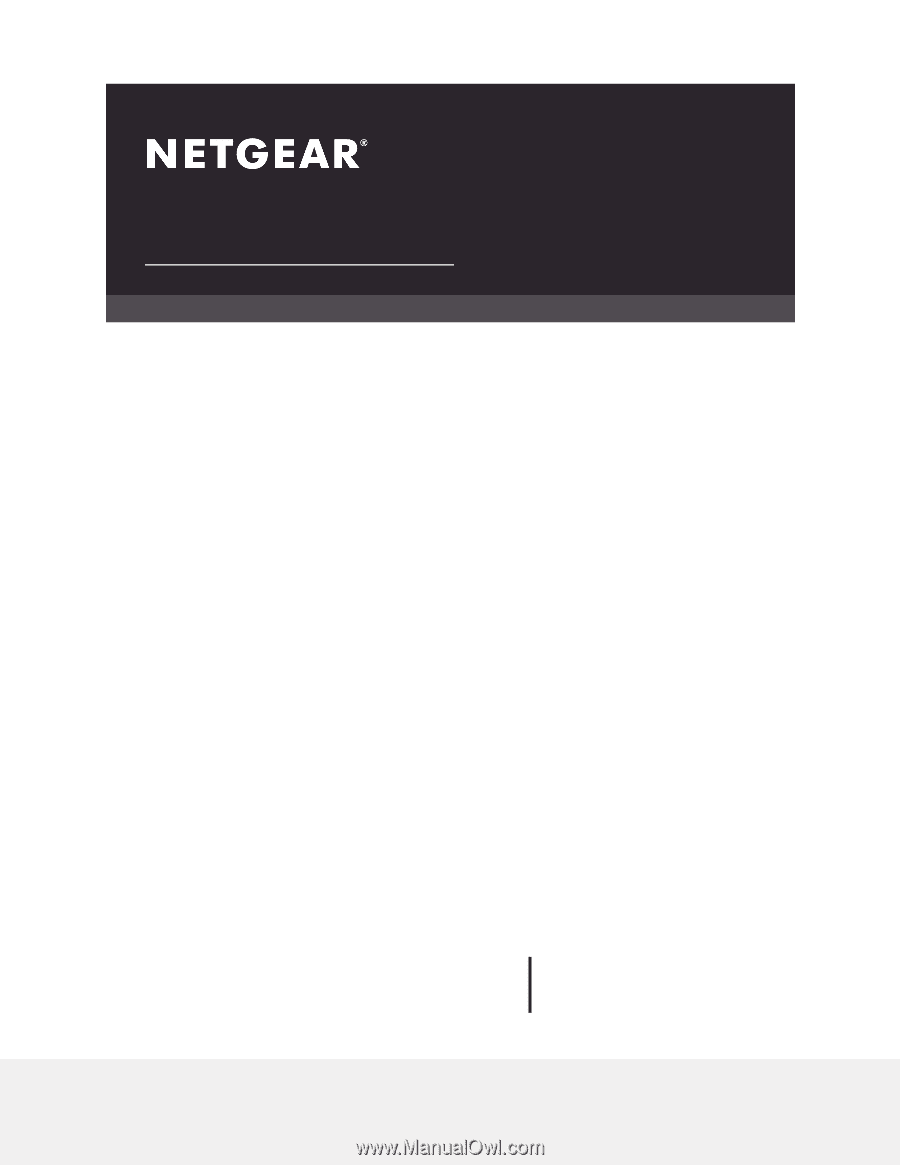
User Manual
Nighthawk Tri-Band AX12
12-Stream AX WiFi Router
Model RAX200
NETGEAR, Inc.
350 E. Plumeria Drive
August 2019
San Jose, CA 95134, USA
202-11959-02