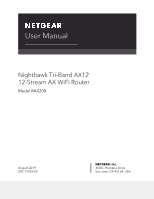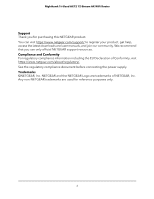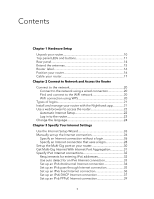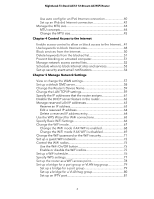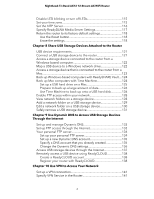Netgear AX11000 User Manual - Page 6
Use Dynamic DNS to Access USB Storage Devices
 |
View all Netgear AX11000 manuals
Add to My Manuals
Save this manual to your list of manuals |
Page 6 highlights
Nighthawk Tri-Band AX12 12-Stream AX WiFi Router Disable LED blinking or turn off LEDs 115 Set your time zone 115 Set the NTP Server 116 Specify ReadyDLNA Media Server Settings 117 Return the router to its factory default settings 118 Use the Reset button 118 Erase the settings 118 Chapter 8 Share USB Storage Devices Attached to the Router USB device requirements 121 Connect a USB storage device to the router 121 Access a storage device connected to the router from a Windows-based computer 122 Map a USB device to a Windows network drive 122 Access a storage device that is connected to the router from a Mac...123 Back up Windows-based computers with ReadySHARE Vault....124 Back up Mac computers with Time Machine 124 Set up a USB hard drive on a Mac 125 Prepare to back up a large amount of data 126 Use Time Machine to back up onto a USB hard disk 126 Enable FTP access within your network 128 View network folders on a storage device 128 Add a network folder on a USB storage device 129 Edit a network folder on a USB storage device 130 Safely remove a USB storage device 131 Chapter 9 Use Dynamic DNS to Access USB Storage Devices Through the Internet Set up and manage Dynamic DNS 133 Set up FTP access through the Internet 133 Your personal FTP server 134 Set up your personal FTP server 134 Set up a new Dynamic DNS account 135 Specify a DNS account that you already created 135 Change the Dynamic DNS settings 136 Access USB storage devices through the Internet 137 Remotely access a USB device using ReadyCLOUD 138 Create a ReadyCLOUD account 138 Register your router with ReadyCLOUD 138 Chapter 10 Use VPN to Access Your Network Set up a VPN connection 141 Specify VPN Service in the Router 141 6