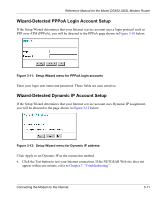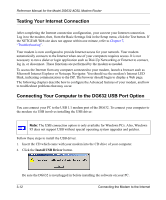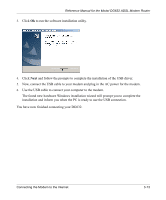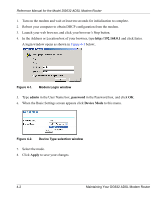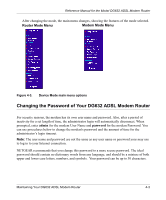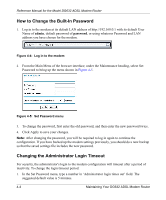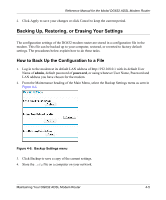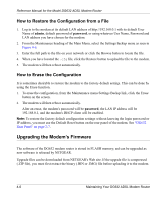Netgear DG632 DG632 Reference Manual - Page 38
admin, password, Device Mode, Apply, Modem Login window, Device Type selection window
 |
UPC - 606449034851
View all Netgear DG632 manuals
Add to My Manuals
Save this manual to your list of manuals |
Page 38 highlights
Reference Manual for the Model DG632 ADSL Modem Router 1. Turn on the modem and wait at least ten seconds for initialization to complete. 2. Reboot your computer to obtain DHCP configuration from the modem. 3. Launch your web browser, and click your browser's Stop button. 4. In the Address or Location box of your browser, type http://192.168.0.1 and click Enter. A login window opens as shown in Figure 4-1 below:. Figure 4-1. Modem Login window 5. Type admin in the User Name box, password in the Password box, and click OK. 6. When the Basic Settings screen appears click Device Mode to this menu. Figure 4-2. Device Type selection window 7. Select the mode. 8. Click Apply to save your changes. 4-2 Maintaining Your DG632 ADSL Modem Router
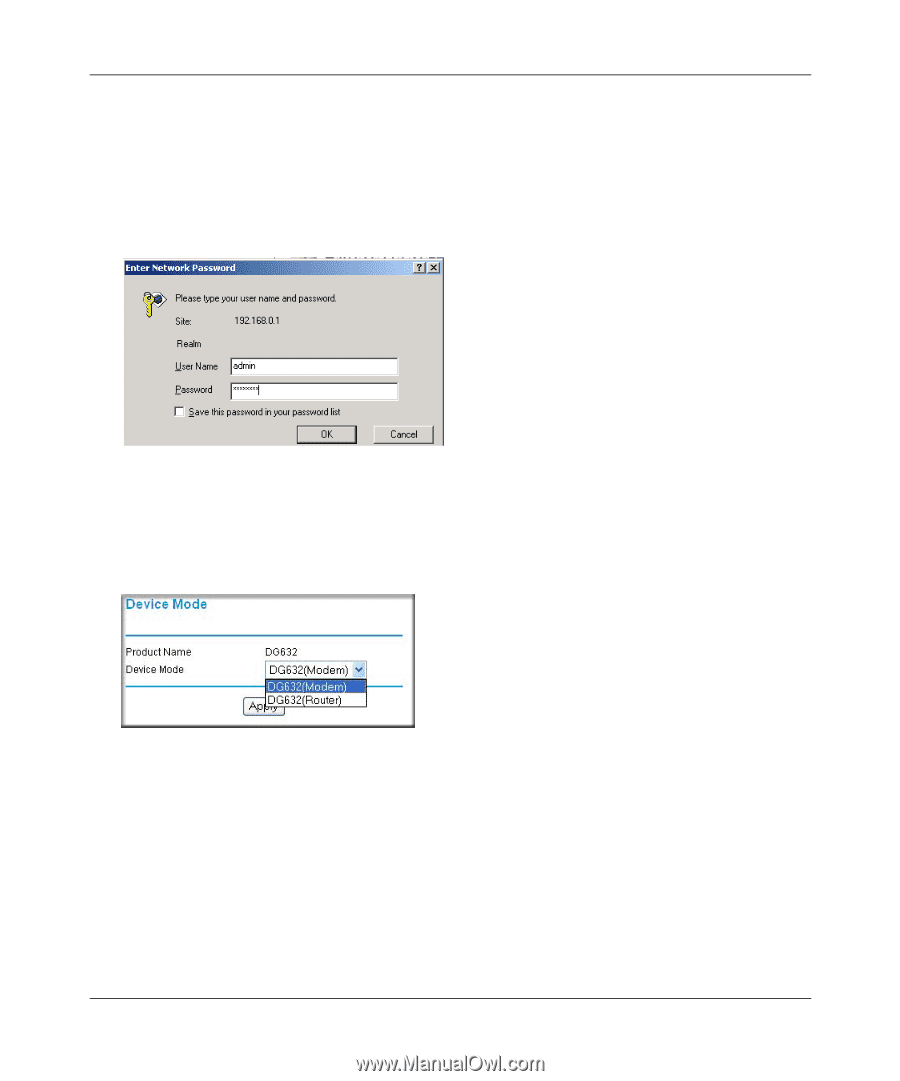
Reference Manual for the Model DG632 ADSL Modem Router
4-2
Maintaining Your DG632 ADSL Modem Router
1.
Turn on the modem and wait at least ten seconds for initialization to complete.
2.
Reboot your computer to obtain DHCP configuration from the modem.
3.
Launch your web browser, and click your browser’s Stop button.
4.
In the Address or Location box of your browser, type
and click Enter.
A login window opens as shown in
Figure 4-1
below:.
Figure 4-1.
Modem Login window
5.
Type
admin
in the User Name box,
password
in the Password box, and click
OK
.
6.
When the Basic Settings screen appears click
Device Mode
to this menu.
Figure 4-2.
Device Type selection window
7.
Select the mode.
8.
Click
Apply
to save your changes.