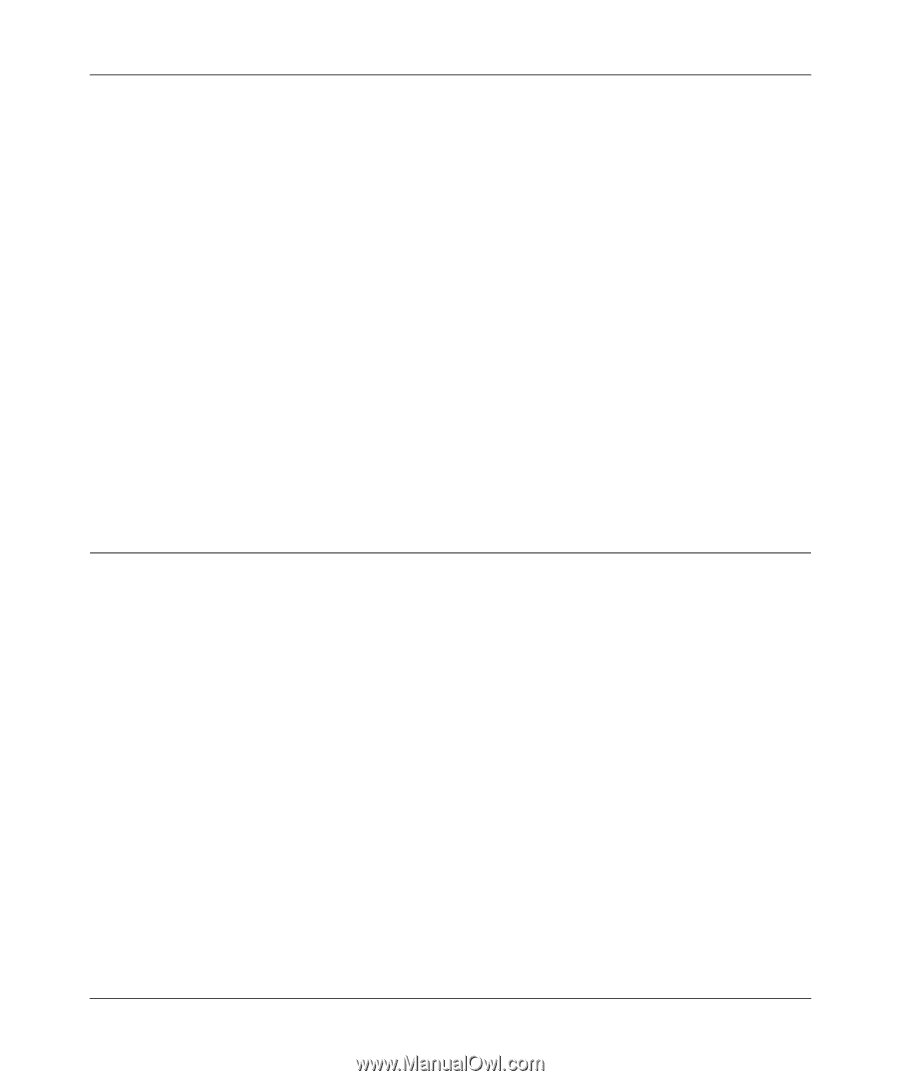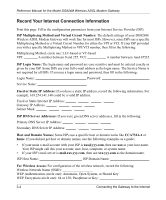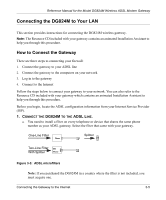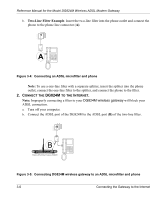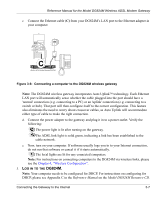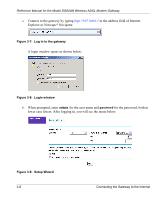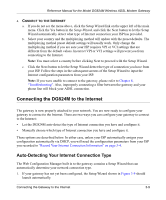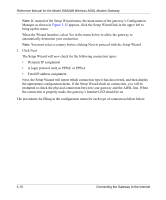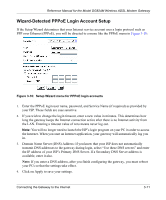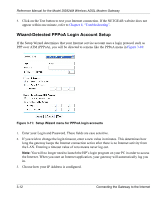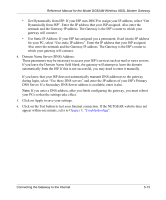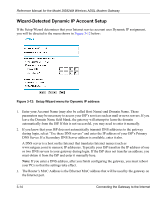Netgear DG824M DG824M Reference Manual - Page 30
Connecting the DG824M to the Internet, Auto-Detecting Your Internet Connection Type
 |
UPC - 606449025521
View all Netgear DG824M manuals
Add to My Manuals
Save this manual to your list of manuals |
Page 30 highlights
Reference Manual for the Model DG824M Wireless ADSL Modem Gateway 4. CONNECT TO THE INTERNET a. If you do not see the menu above, click the Setup Wizard link on the upper left of the main menu. Click the Yes button in the Setup Wizard, and click the Next button to let the Setup Wizard automatically detect what type of Internet connection your ISP has provided. b. Select your country and the multiplexing method will update with the preset defaults. The multiplexing method preset default settings will usually work. Only change the multiplexing method if you are sure your ISP requires VPI or VCI settings that are different from the default values. Incorrect VPI or VCI settings will prevent you from connecting to the Internet. Note: You must select a country before clicking Next to proceed with the Setup Wizard. c. Click the Next button to let the Setup Wizard detect the type of connection you have from your ISP. Follow the steps in the subsequent screens of the Setup Wizard to input the Internet configuration parameters from your ISP. Note: If you were unable to connect to the gateway, please refer to Chapter 8, "Troubleshooting". Also, improperly connecting a filter between the gateway and your phone line will block your ADSL connection. Connecting the DG824M to the Internet The gateway is now properly attached to your network. You are now ready to configure your gateway to connect to the Internet. There are two ways you can configure your gateway to connect to the Internet: • Let the DG824M auto-detect the type of Internet connection you have and configure it. • Manually choose which type of Internet connection you have and configure it. These options are described below. In either case, unless your ISP automatically assigns your configuration automatically via DHCP, you will need the configuration parameters from your ISP you recorded in "Record Your Internet Connection Information" on page 3-4. Auto-Detecting Your Internet Connection Type The Web Configuration Manager built in to the gateway contains a Setup Wizard that can automatically determine your network connection type. 1. If your gateway has not yet been configured, the Setup Wizard shown in Figure 3-9 should launch automatically. Connecting the Gateway to the Internet 3-9