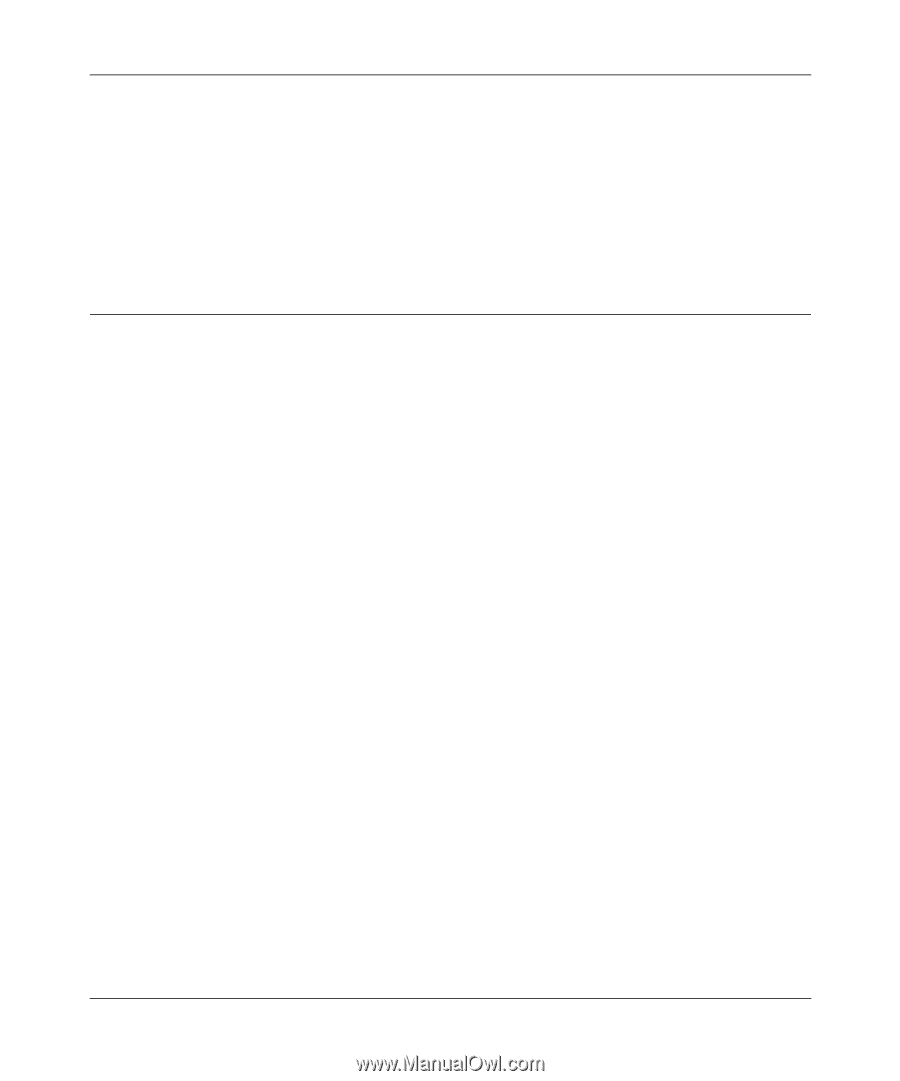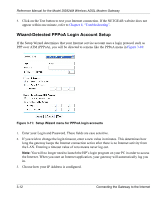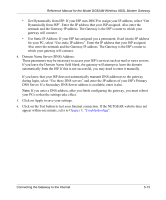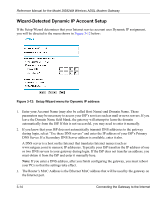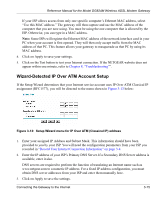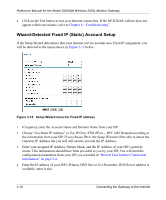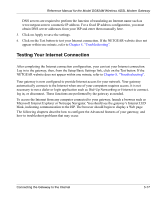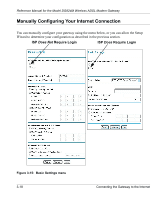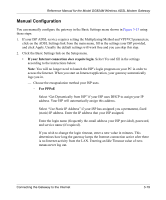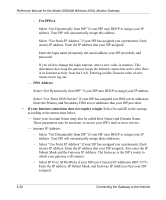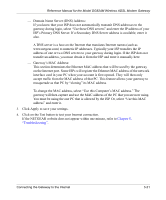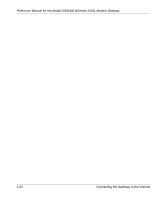Netgear DG824M DG824M Reference Manual - Page 38
Testing Your Internet Connection
 |
UPC - 606449025521
View all Netgear DG824M manuals
Add to My Manuals
Save this manual to your list of manuals |
Page 38 highlights
Reference Manual for the Model DG824M Wireless ADSL Modem Gateway DNS servers are required to perform the function of translating an Internet name such as www.netgear.com to a numeric IP address. For a fixed IP address configuration, you must obtain DNS server addresses from your ISP and enter them manually here. 5. Click on Apply to save the settings. 6. Click on the Test button to test your Internet connection. If the NETGEAR website does not appear within one minute, refer to Chapter 8, "Troubleshooting". Testing Your Internet Connection After completing the Internet connection configuration, your can test your Internet connection. Log in to the gateway, then, from the Setup Basic Settings link, click on the Test button. If the NETGEAR website does not appear within one minute, refer to Chapter 8, "Troubleshooting". Your gateway is now configured to provide Internet access for your network. Your gateway automatically connects to the Internet when one of your computers requires access. It is not necessary to run a dialer or login application such as Dial-Up Networking or Enternet to connect, log in, or disconnect. These functions are performed by the gateway as needed. To access the Internet from any computer connected to your gateway, launch a browser such as Microsoft Internet Explorer or Netscape Navigator. You should see the gateway's Internet LED blink, indicating communication to the ISP. The browser should begin to display a Web page. The following chapters describe how to configure the Advanced features of your gateway, and how to troubleshoot problems that may occur. Connecting the Gateway to the Internet 3-17