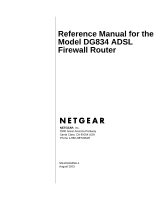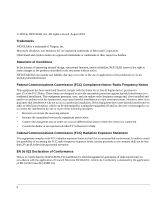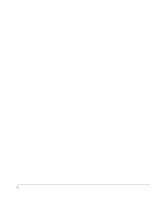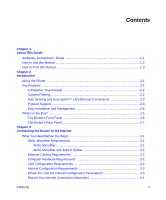Netgear DG834 DG834 Original Reference Manual
Netgear DG834 - ADSL Firewall Router Manual
 |
UPC - 606449029109
View all Netgear DG834 manuals
Add to My Manuals
Save this manual to your list of manuals |
Netgear DG834 manual content summary:
- Netgear DG834 | DG834 Original Reference Manual - Page 1
Reference Manual for the Model DG834 ADSL Firewall Router NETGEAR, Inc. 4500 Great America Parkway Santa Clara, CA 95054 USA Phone 1-888-NETGEAR SM-DG834NA-1 August 2003 - Netgear DG834 | DG834 Original Reference Manual - Page 2
NETGEAR reserves the right to make changes to the products described in this document without notice. NETGEAR and used in accordance with the instructions, may cause harmful interference to Conformance This is to certify that the DG834 ADSL Firewall Router is shielded against the generation of radio - Netgear DG834 | DG834 Original Reference Manual - Page 3
or TV receiver, it may become the cause of radio interference. Read instructions for correct handling. Customer Support Refer to the Support Information Card that shipped with your DG834 ADSL Firewall Router. World Wide Web NETGEAR maintains a World Wide Web home page that you can access at the - Netgear DG834 | DG834 Original Reference Manual - Page 4
iv - Netgear DG834 | DG834 Original Reference Manual - Page 5
Guide Audience, Conventions, Scope 1-1 How to Use this Manual 1-2 How to Print this Manual 1-3 Chapter 2 Introduction About the Router ...2-1 Key Features ...2-2 A Powerful, True Firewall 2-2 Content Filtering ...2-2 Auto Sensing and Auto Uplink™ LAN Ethernet Connections 2-3 Protocol Support - Netgear DG834 | DG834 Original Reference Manual - Page 6
Your DG834 ADSL Firewall Router 4-1 How to Change the Built-In Password 4-1 Changing the Administrator Login Timeout 4-2 Configuring Basic Firewall Services 4-2 Blocking Keywords, Sites, and Services 4-3 How to Block Keywords and Sites 4-3 Firewall Rules ...4-5 Inbound Rules (Port Forwarding - Netgear DG834 | DG834 Original Reference Manual - Page 7
How to Configure a Default DMZ Server 6-2 Connect Automatically, as Required 6-3 Disable Port Scan and DOS Protection 6-3 Respond to Ping on Internet WAN Port 6-3 MTU Size ...6-3 Configuring LAN IP Settings 6-3 DHCP ...6-5 Use Router as DHCP server 6-5 Reserved IP addresses 6-6 Contents vii - Netgear DG834 | DG834 Original Reference Manual - Page 8
Connection 7-4 ADSL link ...7-4 WAN LED Blinking Yellow 7-4 WAN LED Off ...7-4 Obtaining a WAN IP Address 7-5 Troubleshooting PPPoE or PPPoA 7-6 Troubleshooting Internet Browsing 7-6 Troubleshooting a TCP/IP Network Using the Ping Utility 7-7 Testing the LAN Path to Your Router 7-7 Testing - Netgear DG834 | DG834 Original Reference Manual - Page 9
B-7 Single IP Address Operation Using NAT B-8 MAC Addresses and Address Resolution Protocol B-9 Related Documents B-9 Domain Name Server B-10 IP Configuration by DHCP B-10 Internet Security and Firewalls B-10 What is a Firewall B-11 Stateful Packet Inspection B-11 Denial of Service Attack - Netgear DG834 | DG834 Original Reference Manual - Page 10
Verifying the Readiness of Your Internet Account C-18 Are Login Protocols Used C-18 What Is Your Configuration Information C-18 Obtaining ISP Configuration Information for Windows Computers C-19 Obtaining ISP Configuration Information for Macintosh Computers C-20 - Netgear DG834 | DG834 Original Reference Manual - Page 11
Version Manual Publication Date DG834 ADSL Firewall Router August 2003 Note: Product updates are available on the NETGEAR, Inc. Web site at http:// www.netgear.com/support/main.asp. Documentation updates are available on the NETGEAR, Inc. Web site at http://www.netgear.com/docs. About This Guide - Netgear DG834 | DG834 Original Reference Manual - Page 12
DG834 ADSL Firewall Router How to Use this Manual The HTML version of this manual includes these features. 1 2 3 Figure 1 -1: HTML version of this manual 1. Left pane. Use the left pane to view the Contents, Index, Search, and Favorites tabs. To view the HTML version of the manual full manual. - Netgear DG834 | DG834 Original Reference Manual - Page 13
Reference Manual for the Model DG834 ADSL Firewall Router How to Print this Manual To print this manual you man choose one of the - Tip: If your printer supports printing two pages on a single sheet of paper, you can save paper an printer ink by selecting this feature. About This Guide 1-3 - Netgear DG834 | DG834 Original Reference Manual - Page 14
Reference Manual for the Model DG834 ADSL Firewall Router 1-4 About This Guide - Netgear DG834 | DG834 Original Reference Manual - Page 15
Chapter 2 Introduction This chapter describes the features of the NETGEAR DG834 ADSL Firewall Router. The DG834 router is a combination of a built-in ADSL modem, router, 4-port switch, and firewall which enables your entire network to safely share an Internet connection that otherwise is used by a - Netgear DG834 | DG834 Original Reference Manual - Page 16
Reference Manual for the Model DG834 ADSL Firewall Router Key Features The DG834 router provides the following features: • A powerful, true firewall • Content filtering • Auto Sensing and Auto Uplink™ LAN Ethernet connections • Extensive Internet protocol support • Easy, Web-based setup for - Netgear DG834 | DG834 Original Reference Manual - Page 17
Reference Manual for the Model DG834 ADSL Firewall Router Auto Sensing and Auto Uplink™ LAN Ethernet Connections With its internal 4-port 10/100 switch, the DG834 can connect to either a 10 Mbps standard Ethernet network or a 100 Mbps Fast Ethernet network. The local LAN ports are autosensing and - Netgear DG834 | DG834 Original Reference Manual - Page 18
Reference Manual for the Model DG834 ADSL Firewall Router • PPP over Ethernet (PPPoE) PPP over Ethernet is a protocol for connecting remote hosts to the Internet over an ADSL connection by simulating a dial-up connection. This feature eliminates the need to run a login program such as EnterNet or - Netgear DG834 | DG834 Original Reference Manual - Page 19
and type vary by region) • ADSL Firewall Router Resource CD, including: - This guide - Application Notes • A Printed Quick Installation Guide • Warranty and Support Information Cards If any of the parts are incorrect, missing, or damaged, contact your NETGEAR dealer. Keep the carton, including the - Netgear DG834 | DG834 Original Reference Manual - Page 20
Reference Manual for the Model DG834 ADSL Firewall Router The Router's Front Panel The DG834 ADSL Firewall Router front panel shown below contains status LEDs. Power Test Internet LAN Figure 2-1: DG834 Front Panel You can use the LEDs to verify various conditions. Table 2-1 lists and describes - Netgear DG834 | DG834 Original Reference Manual - Page 21
Reference Manual for the Model DG834 ADSL Firewall Router The Router's Rear Panel The rear panel of the DG834 ADSL Firewall Router (Figure 2-2) contains port connections. Figure 2-2: DG834 Rear Panel Viewed from left to right, the rear panel contains the following elements: • AC power adapter outlet - Netgear DG834 | DG834 Original Reference Manual - Page 22
Reference Manual for the Model DG834 ADSL Firewall Router 2-8 Introduction - Netgear DG834 | DG834 Original Reference Manual - Page 23
describes how to configure your DG834 ADSL Firewall Router for Internet access using the Setup Wizard, or how to manually configure your Internet connection. service. You must use ADSL microfilters to filter out these signals before they reach your telephone. ADSL Microfilter Phone Figure 3-1: ADSL - Netgear DG834 | DG834 Original Reference Manual - Page 24
Line Reference Manual for the Model DG834 ADSL Firewall Router Note: Do not connect the DG834 to the ADSL line through a microfilter unless the microfilter is a combination microfilter/splitter specifically designed for this purpose. Doing so will prevent the built-in ADSL modem in the DG834 from - Netgear DG834 | DG834 Original Reference Manual - Page 25
can also refer to the ADSL Firewall Router Resource CD for the NETGEAR Router ISP Guide which provides Internet connection information for many ISPs. Once you locate your Internet configuration parameters, you may want to record them on the page below according to the instructions in "Record Your - Netgear DG834 | DG834 Original Reference Manual - Page 26
Manual for the Model DG834 ADSL Firewall Router Record Your Internet Connection Information Print this page. Fill in the configuration parameters from your Internet Service Provider (ISP). ISP Multiplexing Method and Virtual Circuit Number: The default settings of your DG834 ADSL Firewall Router - Netgear DG834 | DG834 Original Reference Manual - Page 27
Reference Manual for the Model DG834 ADSL Firewall Router Connecting the DG834 to Your LAN This section provides instructions for connecting the DG834 router. Note: The Resource CD included with your router contains an animated Installation Assistant to help you through this procedure. How to - Netgear DG834 | DG834 Original Reference Manual - Page 28
Reference Manual for the Model DG834 ADSL Firewall Router DSL Phone Line A Note: To use a one-line filter with a separate splitter, insert the splitter into the phone outlet, connect the one-line filter to the splitter, and connect the phone to the filter. 2. CONNECT THE DG834 TO THE INTERNET. - Netgear DG834 | DG834 Original Reference Manual - Page 29
local lights are lit for any connected computers. 3. LOG IN TO THE DG834. Note: Your computer needs to be configured for DHCP. For instructions on configuring for DHCP, please see Appendix C in the Reference Manual on the ADSL Firewall Router Resource CD. Connecting the Router to the Internet 3-7 - Netgear DG834 | DG834 Original Reference Manual - Page 30
Reference Manual for the Model DG834 ADSL Firewall Router a. Connect to the router by typing http://192.168.0.1 in the address field of Internet Explorer or Netscape® Navigator. Figure 3-7: Log in to the router A login window opens as shown below: Figure 3-8: Login window b. When prompted, enter - Netgear DG834 | DG834 Original Reference Manual - Page 31
Manual for the Model DG834 ADSL Firewall Router 4. CONNECT TO THE INTERNET The router is now properly attached to your network. You are now ready to configure your router to connect to the Internet. There are two ways you can configure your router to connect to the Internet: a. Let the DG834 - Netgear DG834 | DG834 Original Reference Manual - Page 32
Reference Manual for the Model DG834 ADSL Firewall Router 5. The ADSL settings for the multiplexing method and VPI/VCI will update with the preset defaults. The multiplexing method preset default settings will usually work. Only change - Netgear DG834 | DG834 Original Reference Manual - Page 33
Manual for the Model DG834 ADSL Firewall Router Wizard-Detected PPPoA Login Account Setup If the Setup Wizard determines that your Internet service account uses a login protocol such as PPP over ATM (PPPoA), you will be directed to the PPPoA page shown in Figure 3-10 below: Figure 3-11: Setup - Netgear DG834 | DG834 Original Reference Manual - Page 34
Reference Manual for the Model DG834 ADSL Firewall Router Wizard-Detected IP Over ATM Account Setup If the Setup Wizard determines that your Internet service account uses IP Over ATM Classical IP assignment (RFC1577), you will be directed to the menu shown in Figure 3-13 below: Figure 3-13: Setup - Netgear DG834 | DG834 Original Reference Manual - Page 35
Manual for the Model DG834 ADSL Firewall Router Wizard-Detected Fixed IP (Static) Account Setup If the router determines that your Internet service account uses Fixed IP assignment, you will be directed to the page shown in Figure 3-14 below: Figure 3-14: Setup Wizard menu for Fixed IP address - Netgear DG834 | DG834 Original Reference Manual - Page 36
Reference Manual for the Model DG834 ADSL Firewall Router 6. Click the Test button to test your Internet connection. If the NETGEAR Web site does not appear within one minute, refer to Chapter 7, "Troubleshooting". Testing Your Internet Connection After completing the Internet connection - Netgear DG834 | DG834 Original Reference Manual - Page 37
for the Model DG834 ADSL Firewall Router Manually Configuring Your Internet Connection You can manually configure your router using the menu below, or you can allow the Setup Wizard to determine your configuration as described in the previous section. ISP Does Not Require Login ISP Does Require - Netgear DG834 | DG834 Original Reference Manual - Page 38
for the Model DG834 ADSL Firewall Router 4. Manually configure the router in the Basic Settings menu shown in Figure 3-15. 5. Follow the instructions below according to the encapsulation method and whether your Internet connection requires a login. The following methods are available: • Internet - Netgear DG834 | DG834 Original Reference Manual - Page 39
the DG834 in a setting where you will be manually administering the IP address space on the LAN side of the router. Internet Connection Requires Login and Uses PPPoA 1. If your Internet connection does require login, select Yes and fill in the settings according to the instructions below. Note - Netgear DG834 | DG834 Original Reference Manual - Page 40
Reference Manual for the Model DG834 ADSL Firewall Router Internet Connection Does Note Require A Login 1. If your Internet connection does not require a login, select No and fill in the settings according to the instructions below. 2. Enter your Account Name (may also be called Host Name) and - Netgear DG834 | DG834 Original Reference Manual - Page 41
MAC address" and enter it. 7. Click Apply to save your settings. 8. Click the Test button to test your Internet connection. If the NETGEAR Web site does not appear within one minute, refer to Chapter 7, "Troubleshooting". ADSL Settings The default settings of your DG834 ADSL Firewall Router will - Netgear DG834 | DG834 Original Reference Manual - Page 42
Reference Manual for the Model DG834 ADSL Firewall Router 3-20 Connecting the Router to the Internet - Netgear DG834 | DG834 Original Reference Manual - Page 43
the basic firewall features of the DG834 ADSL Firewall Router to protect your network. Protecting Access to Your DG834 ADSL Firewall Router For security reasons, the router has its own user name and password. Also, after a period of inactivity for a set length of time, the administrator login will - Netgear DG834 | DG834 Original Reference Manual - Page 44
Reference Manual for the Model DG834 ADSL Firewall Router 2. From the Main Menu of the browser login times out' field. The suggested default value is 5 minutes. 2. Click Apply to save your changes or click Cancel to keep the current period. Configuring Basic Firewall Services Basic firewall services - Netgear DG834 | DG834 Original Reference Manual - Page 45
Reference Manual for the Model DG834 ADSL Firewall Router Blocking Keywords, Sites, and Services The router provides a variety of options for blocking Internet based content and communications services. With its content filtering feature, the DG834 router prevents objectionable content from reaching - Netgear DG834 | DG834 Original Reference Manual - Page 46
Reference Manual for the Model DG834 ADSL Firewall Router 2. Select the Block supported in the Keyword list. 5. To delete a keyword or domain, select it from the list, click Delete Keyword, then click Apply. 6. To specify a trusted user, enter that computer's IP address in the Trusted IP Address - Netgear DG834 | DG834 Original Reference Manual - Page 47
Reference Manual for the Model DG834 ADSL Firewall Router 7. Click Apply to save your settings. Firewall Rules Firewall rules are used to custom rules, you can block or allow access based on the service or application, source or destination IP addresses, and time of day. You can also choose to log - Netgear DG834 | DG834 Original Reference Manual - Page 48
Manual for the Model DG834 ADSL Firewall Router Port Forwarding) Because the DG834 uses Network Address Translation (NAT), your network presents only one IP address to the Internet, and outside users cannot directly address inbound services opens holes in your firewall. Only enable those ports that - Netgear DG834 | DG834 Original Reference Manual - Page 49
Reference Manual for the Model DG834 ADSL Firewall Router Inbound Rule Example: A Local Public Web Server If you host a public Web server on your local network, you can define a rule to allow inbound Web (HTTP) requests from any outside IP address to the IP address of your Web server at any time of - Netgear DG834 | DG834 Original Reference Manual - Page 50
Reference Manual for the Model DG834 ADSL Firewall Router • WAN Users These settings determine which packets are covered by the rule, based on their source (WAN) IP address. Select the desired option: • Any - all IP addresses are covered by this rule. • Address range - if this option is selected, - Netgear DG834 | DG834 Original Reference Manual - Page 51
Reference Manual for the Model DG834 ADSL Firewall Router Considerations for Inbound Rules • If your external IP address is assigned dynamically by your ISP, the IP address may change periodically as the DHCP lease expires. Consider using the Dynamic DNS feature in the Advanced menus so that - Netgear DG834 | DG834 Original Reference Manual - Page 52
Reference Manual for the Model DG834 ADSL Firewall Router Outbound Rule Example: Blocking Instant Messenger If you want to block Instant Messenger usage by employees during working hours, you can create an outbound rule to block that application from any internal IP address to any external address - Netgear DG834 | DG834 Original Reference Manual - Page 53
Reference Manual for the Model DG834 ADSL Firewall Router • LAN Users These settings determine which packets are covered by the rule, based on their source LAN IP address. Select the desired option: • Any - all IP addresses are covered by this rule. • Address range - if this option is selected, you - Netgear DG834 | DG834 Original Reference Manual - Page 54
Reference Manual for the Model DG834 ADSL Firewall Router Order of Precedence for Rules As you define new rules, they are added to the tables in the Rules menu, as shown in Figure 4-8: Figure 4-8: Rules table with examples For any traffic attempting to pass through the firewall, the packet - Netgear DG834 | DG834 Original Reference Manual - Page 55
Manual for the Model DG834 ADSL Firewall Router Although the DG834 already holds a list of many service port numbers, you are not limited to these choices. Use the procedure below to create your own service definitions. How to Define Services 1. Log in to the router at its default LAN address - Netgear DG834 | DG834 Original Reference Manual - Page 56
Manual for the Model DG834 ADSL Firewall Router 4. Click Apply to save your changes. Setting Times and Scheduling Firewall Services The DG834 router uses you must specify your Time Zone: 1. Log in to the router at its default LAN address of http://192.168.0.1 with its default User Name of admin, - Netgear DG834 | DG834 Original Reference Manual - Page 57
The router has a list of NETGEAR NTP servers. If you would prefer to use a particular NTP server as the primary server, enter its IP address under Use this NTP Server. 5. Click Apply to save your settings. How to Schedule Firewall Services If you enabled services blocking in the Block Services menu - Netgear DG834 | DG834 Original Reference Manual - Page 58
Reference Manual for the Model DG834 ADSL Firewall Router 4-16 Protecting Your Network - Netgear DG834 | DG834 Original Reference Manual - Page 59
DG834 ADSL Firewall Router. Backing Up, Restoring, or Erasing Your Settings The configuration settings of the DG834 router are stored in a configuration file in the router the Configuration to a File 1. Log in to the router at its default LAN address of http://192.168.0.1 with its default User Name - Netgear DG834 | DG834 Original Reference Manual - Page 60
Reference Manual for the Model DG834 ADSL Firewall Router 4. Store the .cfg file on a computer on your network. How to Restore the Configuration from a File 1. Log in to the router at its default LAN address of http://192.168.0.1 with its default User Name of admin, default password of password, or - Netgear DG834 | DG834 Original Reference Manual - Page 61
Manual for the Model DG834 ADSL Firewall Router How to Upgrade the Router Firmware Note: NETGEAR recommends router must support HTTP uploads. NETGEAR recommends using Microsoft Internet Explorer 5.0 or above, or Netscape Navigator 4.7 or above. 2. Log in to the router at its default LAN address - Netgear DG834 | DG834 Original Reference Manual - Page 62
Reference Manual for the Model DG834 ADSL Firewall Router Network Management Information The DG834 provides a variety of status and usage information which is discussed below. Viewing Router Status and Usage Statistics From the Main Menu, under Maintenance, select Router Status to view the screen in - Netgear DG834 | DG834 Original Reference Manual - Page 63
LAN. If ON, the router will assign IP addresses to PCs on the LAN. IP Subnet Mask This field displays the IP Subnet Mask being used by the Local (LAN) port of the router. The default is 255.255.255.0. Modem These parameters apply to the Local (WAN) port of the router. ADSL Firmware Version The - Netgear DG834 | DG834 Original Reference Manual - Page 64
Manual for the Model DG834 ADSL Firewall Router Click the Show Statistics button to display router usage statistics, as shown in Figure 5-3 below: Figure 5-4: Router Statistics screen This screen shows the following statistics:. Table 5-1. Router Statistics Fields Field WAN, LAN, or Serial Port - Netgear DG834 | DG834 Original Reference Manual - Page 65
IP Address assigned to the WAN port by the ADSL Internet Service Provider. Then Network Mask assigned to the WAN port by the ADSL Internet Service Provider. Then default gateway router assigned to the WAN port by the ADSL Internet Service Provider. The DHCP server's IP address. The DNS server's IP - Netgear DG834 | DG834 Original Reference Manual - Page 66
Reference Manual for the Model DG834 ADSL Firewall Router An alternate view of ADSL port. Connection Method The method the ADSL port acquired its TCP/IP configuration. Negotiation ON or OFF Authentication ON or OFF IP Address The IP Address assigned to the WAN port by the ADSL Internet Service - Netgear DG834 | DG834 Original Reference Manual - Page 67
Manual for the Model DG834 ADSL Firewall Router Viewing Attached Devices The Attached Devices menu contains a table of all IP devices that the router Information The router will log security-related events such as denied incoming service requests, hacker probes, and administrator logins. If you - Netgear DG834 | DG834 Original Reference Manual - Page 68
Reference Manual for the Model DG834 ADSL Firewall Router An example of the logs file is shown below. Figure 5-8: Security Logs menu 5-10 Managing Your Network - Netgear DG834 | DG834 Original Reference Manual - Page 69
Reference Manual for the Model DG834 ADSL Firewall Router Log entries are described in Table 5-1 below: Table 5-1. Security Log entry descriptions Field Date and Time Description or Action Source IP Source port and interface Destination Destination port and interface Description The date and - Netgear DG834 | DG834 Original Reference Manual - Page 70
Reference Manual for the Model DG834 ADSL Firewall Router • Known DoS attacks and Port Scans Saving Log Files on a Server You can choose to write the logs to a computer running a syslog program. To activate this feature, select to Broadcast Lan or enter the IP address of the server where the Syslog - Netgear DG834 | DG834 Original Reference Manual - Page 71
Reference Manual for the Model DG834 ADSL Firewall Router Enabling Security Event E-mail Notification In order to box if you want to receive e-mail logs and alerts from the router. • Send alerts and logs via email. Enter the name or IP address of your ISP's outgoing (SMTP) mail server (such as mail - Netgear DG834 | DG834 Original Reference Manual - Page 72
Reference Manual for the Model DG834 ADSL Firewall Router Running Diagnostic Utilities and Rebooting the Router The DG834 router has a diagnostics feature. You can use the diagnostics menu to perform the following functions from the router: • Ping an IP Address to test connectivity to see if you can - Netgear DG834 | DG834 Original Reference Manual - Page 73
use the number of any common service port. The default is 8080, which is a common alternate for HTTP. 6. Click Apply to have your changes take effect. When accessing your router from the Internet, you will type your router's WAN IP address in your browser's Address (in IE) or Location (in Netscape - Netgear DG834 | DG834 Original Reference Manual - Page 74
Reference Manual for the Model DG834 ADSL Firewall Router 5-16 Managing Your Network - Netgear DG834 | DG834 Original Reference Manual - Page 75
the advanced features of your DG834 ADSL Firewall Router. Configuring Advanced Security The DG834 ADSL Firewall Router provides a variety of advanced features, such as: • Setting up a Demilitarized Zone (DMZ) Server • Connecting Automatically, as Required • Disabling Port Scan and DOS Protection - Netgear DG834 | DG834 Original Reference Manual - Page 76
Reference Manual for the Model DG834 ADSL Firewall Router Note: For security reasons, you should avoid using the Default DMZ Server feature. When a computer is designated as the Default DMZ Server, it loses much of the protection of the firewall, and is exposed to many exploits from the Internet. If - Netgear DG834 | DG834 Original Reference Manual - Page 77
connection. Configuring LAN IP Settings The LAN IP Setup menu allows configuration of LAN IP services such as DHCP and RIP. These features can be found under the Advanced heading in the Main Menu of the browser interface. The router is shipped preconfigured to use private IP addresses on the LAN - Netgear DG834 | DG834 Original Reference Manual - Page 78
Manual for the Model DG834 ADSL Firewall Router These addresses are part of the Internet Engineering Task Force (IETF)-designated private address range for use in private networks, and should be suitable in most applications. If your network has a requirement to use a different IP addressing - Netgear DG834 | DG834 Original Reference Manual - Page 79
Reference Manual for the Model DG834 ADSL Firewall Router • RIP Version This controls the format and the broadcasting method of the RIP packets that the router sends. It recognizes both formats when receiving. By default, this is set for RIP-1. - RIP-1 is universally supported. RIP-1 is probably - Netgear DG834 | DG834 Original Reference Manual - Page 80
Reference Manual for the Model DG834 ADSL Firewall Router • An IP Address from the range you have defined • Subnet Mask • Gateway IP Address is the router's LAN IP address • Primary DNS Server, if you entered a Primary DNS address in the Basic Settings menu; otherwise, the router's LAN IP address • - Netgear DG834 | DG834 Original Reference Manual - Page 81
Reference Manual for the Model DG834 ADSL Firewall Router How to Configure LAN TCP/IP Settings 1. Log in to the router at its default LAN address of http://192.168.0.1 with its default User Name of admin, default password of password, or using whatever User Name, Password and LAN address you have - Netgear DG834 | DG834 Original Reference Manual - Page 82
DG834 ADSL Firewall Router The router contains a client that can connect to a dynamic DNS service provider. To use this feature, you must select a service provider and obtain an account with them. After you have configured your account information in the router, whenever your ISP-assigned IP address - Netgear DG834 | DG834 Original Reference Manual - Page 83
for the Model DG834 ADSL Firewall Router 9. If your dynamic DNS provider allows the use of wildcards in resolving your URL, you can select the Use wildcards check box to activate this feature. For example, the wildcard feature will cause *.yourhost.dyndns.org to be aliased to the same IP address as - Netgear DG834 | DG834 Original Reference Manual - Page 84
Reference Manual for the Model DG834 ADSL Firewall Router In this example: • The Destination IP Address and IP Subnet Mask fields specify that this static route applies to all 134.177.x.x addresses. • The Router IP Address fields specifies that all traffic for these addresses should be forwarded to - Netgear DG834 | DG834 Original Reference Manual - Page 85
Reference Manual for the Model DG834 ADSL Firewall Router a. Click the Edit button to open the Edit Type the Gateway IP Address, which must be a router on the same LAN segment as the router. h. Type a number between 1 and 15 as the Metric value. This represents the number of routers between your - Netgear DG834 | DG834 Original Reference Manual - Page 86
Reference Manual for the Model DG834 ADSL Firewall Router 6-12 Advanced Configuration - Netgear DG834 | DG834 Original Reference Manual - Page 87
gives information about troubleshooting your DG834 ADSL Firewall Router. After each problem description, instructions are provided to help you diagnose and solve the problem. For the common problems listed, go to the section indicated. • Is the router on? • Have I connected the router correctly? Go - Netgear DG834 | DG834 Original Reference Manual - Page 88
Reference Manual for the Model DG834 ADSL Firewall Router If a port's LED is lit, a link has been established to the connected device. If a LAN port is connected to a 100 Mbps device, verify that the port's LED is green. If the port is 10 Mbps, the LED will be amber. If any of these conditions does - Netgear DG834 | DG834 Original Reference Manual - Page 89
Reference Manual for the Model DG834 ADSL Firewall Router • Make sure that power is turned on to the connected hub or workstation. • Be sure you are using the correct cable: - When connecting the router's WAN ADSL port, use the cable that was supplied with the DG834. Troubleshooting the Web - Netgear DG834 | DG834 Original Reference Manual - Page 90
Reference Manual for the Model DG834 ADSL Firewall Router • Click the Refresh or Reload button in the Web browser. The changes may have occurred, but the Web browser may be caching the old configuration. Troubleshooting the ISP Connection If your router is unable to access the Internet, you should - Netgear DG834 | DG834 Original Reference Manual - Page 91
line, be sure that you are connected to the line with the ADSL service. It may be necessary to use a swapper if you ADSL signal is on pins 1 and 4 or the RJ-11 jack. The DG834 router uses pins 2 and 3. Obtaining a WAN IP Address If your router is unable to access the internet, and your WAN LED is - Netgear DG834 | DG834 Original Reference Manual - Page 92
Service Name, User Name or Password. There also may be a provisioning problem with your ISP. Note: Unless you connect manually, the router will not authenticate using PPPoE or PPPoA until data is transmitted to the network. Troubleshooting Internet Browsing If your router can obtain an IP address - Netgear DG834 | DG834 Original Reference Manual - Page 93
Manual for the Model DG834 ADSL Firewall Router A DNS server is a host on the Internet that translates Internet names (such as www addresses) to numeric IP addresses. Typically your ISP will provide the addresses of one or two DNS servers for your use. If you entered a DNS address during the router - Netgear DG834 | DG834 Original Reference Manual - Page 94
Reference Manual for the Model DG834 ADSL Firewall Router • Wrong physical connections - Make sure the LAN port LED is on. If the LED is off, follow the instructions in "LAN or WAN Port LEDs Not On" on page 7-2. - Check that the corresponding Link LEDs are on for your network interface card and for - Netgear DG834 | DG834 Original Reference Manual - Page 95
Reference Manual for the Model DG834 ADSL Firewall Router Restoring the Default Configuration and Password This section explains how to restore the factory default configuration settings, changing the router's administration password to password and the IP address to 192.168.0.1. You can erase the - Netgear DG834 | DG834 Original Reference Manual - Page 96
Reference Manual for the Model DG834 ADSL Firewall Router 7-10 Troubleshooting - Netgear DG834 | DG834 Original Reference Manual - Page 97
Appendix A Technical Specifications This appendix provides technical specifications for the DG834 ADSL Firewall Router. Network Protocol and Standards Compatibility Data and Routing Protocols: TCP/IP, RIP-1, RIP-2, DHCP, PPP over Ethernet (PPPoE) or PPP over ATM (PPPoA), RFC 1483 Bridged or - Netgear DG834 | DG834 Original Reference Manual - Page 98
Reference Manual for the Model DG834 ADSL Firewall Router Meets requirements of: Interface Specifications LAN: WAN: FCC Part 15 Class B VCCI Class B EN 55 022 (CISPR 22), Class B 10BASE-T or 100BASE-Tx, RJ-45 ADSL, Dual RJ-11, pins 2 and 3 T1.413, G.DMT, G.Lite ITU Annex A or B A-2 Technical - Netgear DG834 | DG834 Original Reference Manual - Page 99
provides an overview of IP networks and routing. Related mirrored and indexed at many other sites worldwide. Basic Router Concepts Large amounts of bandwidth can be provided easily speed wide-area network (WAN) link such as a cable or DSL modem. In order to make the best use of the slower WAN link, - Netgear DG834 | DG834 Original Reference Manual - Page 100
vary in performance and scale, number of routing protocols supported, and types of physical WAN connection they support. The DG834 ADSL Firewall Router is a small office router that routes the IP protocol over a single-user broadband connection. Routing Information Protocol One of the protocols - Netgear DG834 | DG834 Original Reference Manual - Page 101
Reference Manual for the Model DG834 ADSL Firewall Router The latter version is easier to remember and easier to enter into your computer. In addition, the 32 bits of the address are subdivided into two parts. The first part of the address identifies the network, and the second part identifies the - Netgear DG834 | DG834 Original Reference Manual - Page 102
Reference Manual for the Model DG834 ADSL Firewall Router • Class C Class C addresses can have 254 hosts on a network. Class C addresses use 24 bits for the network address and eight bits for the node. They are in this range: 192.0.1.x to 223.255.254.x. • Class D Class D addresses are used for - Netgear DG834 | DG834 Original Reference Manual - Page 103
Manual for the Model DG834 ADSL Firewall Router As a shorter alternative to dotted-decimal notation, the netmask may also be expressed in terms of the number of ones from the left. This number is appended to the IP address, following a backward slash (/), as "/n." In the example, the address - Netgear DG834 | DG834 Original Reference Manual - Page 104
Reference Manual for the Model DG834 ADSL Firewall Router Although the preceding example uses the entire third octet for a subnet address, note that you are not restricted to octet boundaries in subnetting. To create more network numbers, you need only shift some bits from the host address to the - Netgear DG834 | DG834 Original Reference Manual - Page 105
Manual for the Model DG834 ADSL Firewall Router Table 7-2. Netmask Formats 255.255.255.0 /24 255.255.255.128 /25 255.255.255.192 /26 255.255.255.224 /27 255.255.255.240 /28 255.255.255.248 /29 255.255.255.252 /30 255.255.255.254 /31 255.255.255.255 /32 NETGEAR - Netgear DG834 | DG834 Original Reference Manual - Page 106
Manual for the Model DG834 ADSL Firewall Router Single IP Address Operation Using NAT In the past, if multiple PCs on a LAN needed to access the Internet simultaneously, you had to obtain a range of IP addresses from the ISP. This type of Internet account is more costly than a single-address - Netgear DG834 | DG834 Original Reference Manual - Page 107
Reference Manual for the Model DG834 ADSL Firewall Router This scheme offers the additional benefit of firewall-like protection because the internal LAN addresses are not available to the Internet through the translated connection. All incoming inquiries are filtered out by the router. This - Netgear DG834 | DG834 Original Reference Manual - Page 108
Manual for the Model DG834 ADSL Firewall Router Domain Name Server Many of the resources on the Internet can be addressed by simple descriptive names such as www.NETGEAR.com. This addressing is very helpful at the application level, but the descriptive name must be translated to an IP address - Netgear DG834 | DG834 Original Reference Manual - Page 109
Reference Manual for the Model DG834 ADSL Firewall Router What is a Firewall? A firewall is a device that protects one network from another, while allowing communication between the two. A firewall incorporates the functions of the NAT router, while adding features for dealing with a hacker - Netgear DG834 | DG834 Original Reference Manual - Page 110
Reference Manual for the Model DG834 ADSL Firewall Router . Table B-1. UTP Ethernet cable wiring, straight-through Pin Wire color Signal 1 Orange/White Transmit (Tx) + 2 Orange Transmit (Tx) - 3 Green/White Receive (Rx) + 4 Blue 5 Blue/White 6 - Netgear DG834 | DG834 Original Reference Manual - Page 111
Reference Manual for the Model DG834 ADSL Firewall Router Inside Twisted Pair Cables For two devices to communicate, the ports, called MDI or uplink ports. Most repeaters and switch ports are configured as media-dependent interfaces with built-in crossover ports, called MDI-X or normal ports. - Netgear DG834 | DG834 Original Reference Manual - Page 112
Reference Manual for the Model DG834 ADSL Firewall Router Figure B-3: Category 5 UTP Cable with Male RJ-45 Plug at Each End Note: Flat "silver satin" telephone cable may have the same RJ-45 plug. However, using telephone cable results in excessive collisions, causing the attached port to be - Netgear DG834 | DG834 Original Reference Manual - Page 113
Reference Manual for the Model DG834 ADSL Firewall Router The DG834 router incorporates Auto UplinkTM technology (also called MDI/MDIX). Each LOCAL Ethernet port will automatically sense whether the Ethernet cable plugged into the port should have a normal connection (e.g. connecting to a PC) or an - Netgear DG834 | DG834 Original Reference Manual - Page 114
Reference Manual for the Model DG834 ADSL Firewall Router B-16 Network and Routing Basics - Netgear DG834 | DG834 Original Reference Manual - Page 115
through the DG834 ADSL Firewall Router and how to verify the readiness of broadband Internet service from an Internet service provider (ISP). Note: If an ISP technician configured your computer during the installation of a broadband modem, or if you configured it using instructions provided by - Netgear DG834 | DG834 Original Reference Manual - Page 116
Manual for the Model DG834 ADSL Firewall Router In your IP network, each PC and the router must be assigned a unique IP addresses. Each PC must also have certain other IP configuration information such as a subnet mask (netmask), a domain name server (DNS) address, and a default gateway address - Netgear DG834 | DG834 Original Reference Manual - Page 117
Reference Manual for the Model DG834 ADSL Firewall Router You must have an Ethernet adapter, the TCP/IP protocol, and Client for Microsoft Networks. Note: It is not necessary to remove any other network components shown in the Network window in order to install the adapter, TCP/IP, or Client for - Netgear DG834 | DG834 Original Reference Manual - Page 118
Reference Manual for the Model DG834 ADSL Firewall Router If you need Client for Microsoft Networks: a. Click the Add similarities in the procedures for different Windows systems when using DHCP to configure TCP/IP. The following steps will walk you through the configuration process for each of these - Netgear DG834 | DG834 Original Reference Manual - Page 119
Reference Manual for the Model DG834 ADSL Firewall Router Verify the following settings as shown: • Client for Microsoft Network exists • Ethernet adapter is present • TCP/IP is present • Primary Network Logon is set to Windows logon Click on the Properties button. The following TCP/IP Properties - Netgear DG834 | DG834 Original Reference Manual - Page 120
Reference Manual for the Model DG834 ADSL Firewall Router • By default, the IP Address tab is open on this window. • Verify the following: Obtain an IP address automatically is selected. If not selected, click in the radio button to the left of it to select it. This setting is required to enable - Netgear DG834 | DG834 Original Reference Manual - Page 121
Manual for the Model DG834 ADSL Firewall Router 2. Type winipcfg, and then click OK. The IP Configuration window opens, which lists (among other things), your IP address the default TCP/IP settings that NETGEAR recommends for connecting through a router or gateway: • The IP address is between 192. - Netgear DG834 | DG834 Original Reference Manual - Page 122
Manual for the Model DG834 ADSL Firewall Router DHCP Configuration of TCP/IP in Windows XP, 2000, or NT4 You will find there are many similarities in the procedures for different Windows systems when using DHCP to configure TCP/IP Windows. DHCP Configuration of TCP/IP in Windows XP Locate your - Netgear DG834 | DG834 Original Reference Manual - Page 123
Reference Manual for the Model DG834 ADSL Firewall Router • Now you should be at the Local Area Network Connection the Properties button to view details about the connection. • The TCP/IP details are presented on the Support tab page. • Select Internet Protocol, and click Properties to view the - Netgear DG834 | DG834 Original Reference Manual - Page 124
Reference Manual for the Model DG834 ADSL Firewall Router • Verify that the Obtain an IP address automatically radio button is selected. • Verify that Obtain DNS server address automatically radio button is selected. • Click the OK button. This completes the DHCP configuration of TCP/ IP in Windows - Netgear DG834 | DG834 Original Reference Manual - Page 125
Reference Manual for the Model DG834 ADSL Firewall Router • Click on the My Network Places icon on the Windows desktop. This will bring up a window checked are used by this connection:" • Client for Microsoft Networks and • Internet Protocol (TCP/IP) • Click OK. Preparing Your Network C-11 - Netgear DG834 | DG834 Original Reference Manual - Page 126
Reference Manual for the Model DG834 ADSL Firewall Router • With Internet Protocol (TCP/IP) selected, click on Properties to open the Internet Protocol (TCP/IP) Properties dialogue box. • Verify that • Obtain an IP address automatically is selected. • Obtain DNS server address automatically is - Netgear DG834 | DG834 Original Reference Manual - Page 127
Reference Manual for the Model DG834 ADSL Firewall Router DHCP Configuration of TCP/IP in Windows NT4 Once you have installed the network card, you need to configure the TCP/IP environment for Windows NT 4.0. Follow this procedure to configure TCP/IP with DHCP in Windows NT 4.0. • Choose Settings - Netgear DG834 | DG834 Original Reference Manual - Page 128
Reference Manual for the Model DG834 ADSL Firewall Router • Highlight the TCP/IP Protocol in the Network Protocols box, and click on the Properties button. C-14 Preparing Your Network - Netgear DG834 | DG834 Original Reference Manual - Page 129
Reference Manual for the Model DG834 ADSL Firewall Router • The TCP/IP Properties dialog box now displays. • Click the IP Address tab. • Select the radio button marked Obtain an IP address from a DHCP server. • Click OK. This completes the configuration of TCP/IP in Windows NT. Restart the PC. - Netgear DG834 | DG834 Original Reference Manual - Page 130
Manual for the Model DG834 ADSL Firewall Router • The default gateway is 192.168.0.1 4. Type exit Configuring the Macintosh for TCP/IP Networking Beginning with Macintosh Operating System 7, TCP/IP is already installed on the Macintosh. On each networked Macintosh, you need to configure TCP/IP /IP - Netgear DG834 | DG834 Original Reference Manual - Page 131
Reference Manual for the Model DG834 ADSL Firewall Router 2. If not already selected, select Built-in Ethernet in the Configure list. 3. If not already selected, Select Using DHCP in the TCP/IP tab. 4. Click Save. Verifying TCP/IP Properties for Macintosh Computers After your Macintosh is configured - Netgear DG834 | DG834 Original Reference Manual - Page 132
Reference Manual for the Model DG834 ADSL Firewall Router Verifying the Readiness of Your Internet Account For broadband access to the Internet, you need to contract with an Internet service provider (ISP) for a single-user Internet access account using a cable modem or DSL modem. This modem must be - Netgear DG834 | DG834 Original Reference Manual - Page 133
Reference Manual for the Model DG834 ADSL Firewall Router • An IP address and subnet mask • A gateway IP address, which is the address of the ISP's router • One or more domain name server (DNS) IP addresses • Host name and domain suffix For example, your account's full server names may look like - Netgear DG834 | DG834 Original Reference Manual - Page 134
Manual for the Model DG834 ADSL Firewall Router If an IP address appears under Installed Gateways, write down the address. This is the ISP's gateway address. Select the address and then click Remove to remove the gateway address. 6. Select the DNS Configuration tab. If any DNS server addresses - Netgear DG834 | DG834 Original Reference Manual - Page 135
Reference Manual for the Model DG834 ADSL Firewall Router Restarting the Network Once you have set up your computers to work with the router, you must reset the network for the devices to be able to communicate correctly. Restart any computer that is connected to the firewall. After configuring all - Netgear DG834 | DG834 Original Reference Manual - Page 136
Reference Manual for the Model DG834 ADSL Firewall Router C-22 Preparing Your Network - Netgear DG834 | DG834 Original Reference Manual - Page 137
.NETGEAR.com) to numeric IP addresses. DSL Access Multiplexor. The piece of equipment at the telephone company central office that provides the ADSL signal assigned information includes IP addresses, DNS addresses, and gateway (router) addresses. A local device, usually a router, that connects hosts - Netgear DG834 | DG834 Original Reference Manual - Page 138
Manual for the Model DG834 ADSL Firewall Router IP Address IPSec ISP Internet Protocol LAN local area network MAC address Mbps MSB MTU Maximum Transmit A four-byte number uniquely defining each host on the Internet. Ranges of addresses security than PPTP. Internet service provider. The main - Netgear DG834 | DG834 Original Reference Manual - Page 139
Reference Manual for the Model DG834 ADSL Firewall Router Network Address Translation packet PPP PPPoA PPPoE PPP over ATM PPP over Ethernet PPTP PSTN Point-to-Point Protocol RFC RIP router Routing Information Protocol subnet mask UTP A technique by which several hosts share a single IP address for - Netgear DG834 | DG834 Original Reference Manual - Page 140
Reference Manual for the Model DG834 ADSL Firewall Router VCI VPI WAN wide area network Windows Internet Naming Service WINS Virtual Channel WAN. WINS. Windows Internet Naming Service is a server process for resolving Windows-based computer names to IP addresses. If a remote network contains a - Netgear DG834 | DG834 Original Reference Manual - Page 141
IP 2-3 configuration automatic by DHCP 2-3 backup 5-1 erasing 5-2 router, initial 3-1 content filtering 2-2 crossover cable 2-3, B-14, B-15 customer support F factory settings, restoring 5-2 features 2-2 firewall features 2-2 FLASH memory 5-2 front panel 2-6 G gateway address C-20 H host name 3-18 1 - Netgear DG834 | DG834 Original Reference Manual - Page 142
for Macintosh C-16 for Windows C-2, C-7 ISP 3-1, 3-5 L LAN IP Setup Menu 6-4, 6-7 LEDs description 2-6 troubleshooting 7-2 log sending 5-13 Login 3-11 M MAC address 7-8, B-9 spoofing 3-19, 7-6 Macintosh C-19 configuring for IP networking C-16 DHCP Client ID C-16 Obtaining ISP Configuration - Netgear DG834 | DG834 Original Reference Manual - Page 143
3-13, 3-19 service blocking 4-9 service numbers 4-12 Setup Wizard 3-1 SMTP 5-13 spoof MAC address 7-6 stateful packet inspection 2-2, B-11 Static Routes 6-7 subnet addressing B-5 subnet mask B-6, C-19, C-20 Syslog 5-12 T TCP/IP configuring C-1 network, troubleshooting 7-7 TCP/IP properties verifying

SM-DG834NA-1
August 2003
NETGEAR
, Inc.
4500 Great America Parkway
Santa Clara, CA 95054 USA
Phone 1-888-NETGEAR
Reference Manual for the
Model DG834 ADSL
Firewall Router