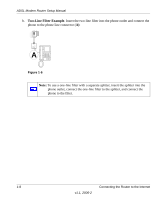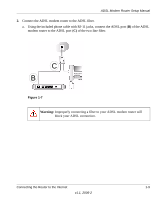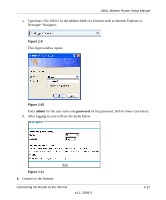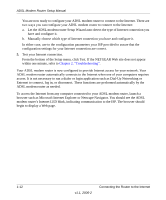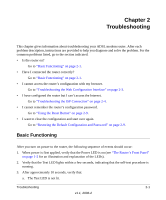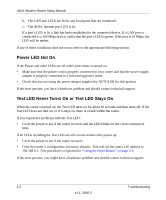Netgear DG834 DG834v3 Setup Manual - Page 14
Preparing a Computer for Network Access, The local lights are lit for any connected computers.
 |
UPC - 606449029109
View all Netgear DG834 manuals
Add to My Manuals
Save this manual to your list of manuals |
Page 14 highlights
ADSL Modem Router Setup Manual b. Connect the Ethernet cable (D) from a ADSL modem router LAN port to the Ethernet adapter in your computer. D Figure 1-8 c. Connect the power adapter to the router and plug it in to a power outlet. Verify the following: The power light is lit after turning on the router. The test light comes on briefly, then goes off. The ADSL light is green, indicating you are connected to the ADSL network. d. Now, turn on your computer. If software usually logs you in to your Internet connection, do not run that software. Cancel it if it starts automatically. Verify the following: The local lights are lit for any connected computers. 3. Log in to the ADSL modem router. Note: Your computer needs to be configured for DHCP. For instructions on configuring for DHCP, please see the documentation that came with your computer or "Preparing a Computer for Network Access". 1-10 v1.1, 2006-2 Connecting the Router to the Internet