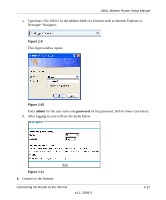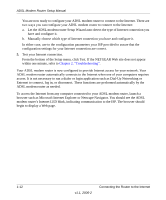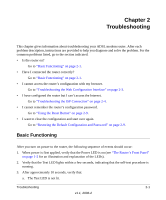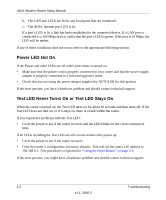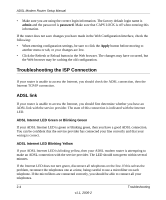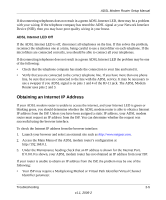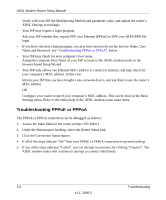Netgear DG834 DG834v3 Setup Manual - Page 20
Troubleshooting the ISP Connection, ADSL link, ADSL Internet LED Green or Blinking Green
 |
UPC - 606449029109
View all Netgear DG834 manuals
Add to My Manuals
Save this manual to your list of manuals |
Page 20 highlights
ADSL Modem Router Setup Manual • Make sure you are using the correct login information. The factory default login name is admin and the password is password. Make sure that CAPS LOCK is off when entering this information. If the router does not save changes you have made in the Web Configuration Interface, check the following: • When entering configuration settings, be sure to click the Apply button before moving to another menu or tab, or your changes are lost. • Click the Refresh or Reload button in the Web browser. The changes may have occurred, but the Web browser may be caching the old configuration. Troubleshooting the ISP Connection If your router is unable to access the Internet, you should check the ADSL connection, then the Internet TCP/IP connection. ADSL link If your router is unable to access the Internet, you should first determine whether you have an ADSL link with the service provider. The state of this connection is indicated with the Internet LED. ADSL Internet LED Green or Blinking Green If your ADSL Internet LED is green or blinking green, then you have a good ADSL connection. You can be confident that the service provider has connected your line correctly and that your wiring is correct. ADSL Internet LED Blinking Yellow If your ADSL Internet LED is blinking yellow, then your ADSL modem router is attempting to make an ADSL connection with the service provider. The LED should turn green within several minutes. If the Internet LED does not turn green, disconnect all telephones on the line. If this solves the problem, reconnect the telephones one at a time, being careful to use a microfilter on each telephone. If the microfilters are connected correctly, you should be able to connect all your telephones. 2-4 Troubleshooting v1.1, 2006-2