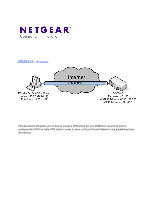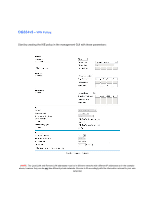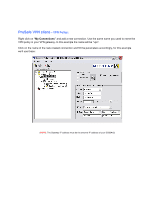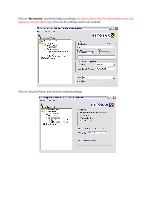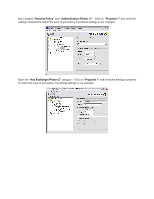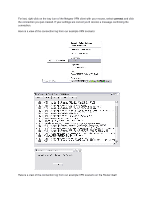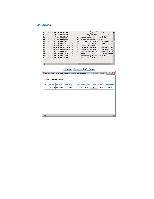Netgear DG834v2 DG834(G) VPN Configuration with ProSafe Client - Page 3
ProSafe VPN client
 |
View all Netgear DG834v2 manuals
Add to My Manuals
Save this manual to your list of manuals |
Page 3 highlights
ProSafe VPN client - VPN Policy: Right click on "My Connections" and add a new connection. Use the same name you used to name the VPN policy in your VPN gateway. In this example the name will be "vpn". Click on the name of the new created connection and fill the parameters accordingly, for this example we'll use these: (NOTE: The Gateway IP address must be the external IP address of your DG834v3)
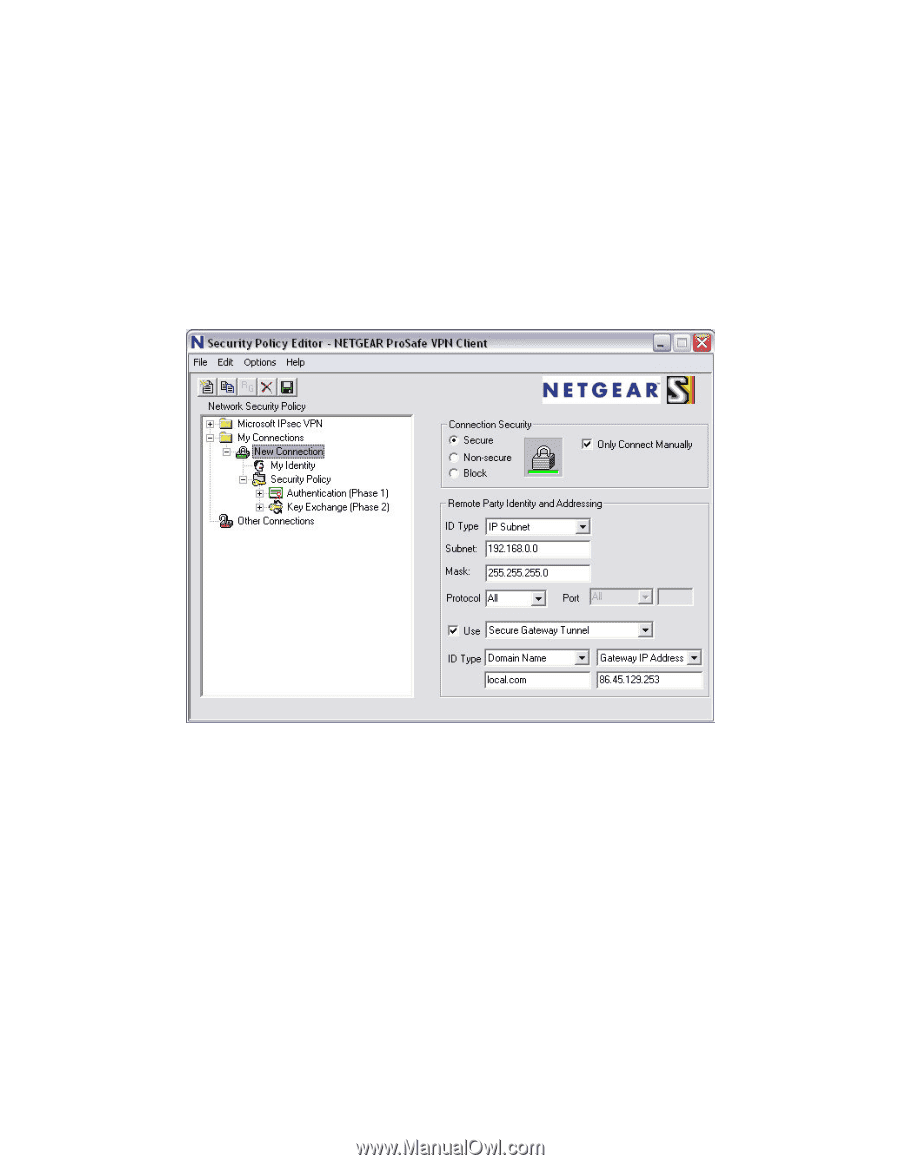
ProSafe VPN client
– VPN Policy:
Right click on
“My Connections”
and add a new connection. Use the same name you used to name the
VPN policy in your VPN gateway. In this example the name will be “vpn”.
Click on the name of the new created connection and fill the parameters accordingly, for this example
we’ll use these:
(
NOTE:
The Gateway IP address must be the external IP address of your DG834v3)