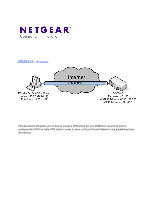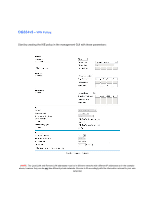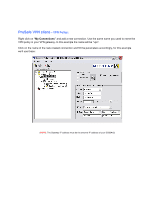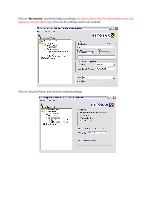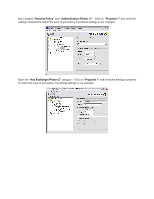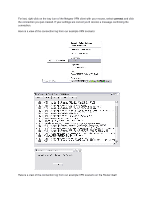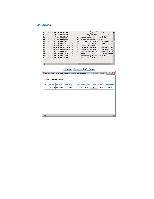Netgear DG834v2 DG834(G) VPN Configuration with ProSafe Client - Page 6
For last, right-click on the tray icon of the Netgear VPN client with your mouse, select
 |
View all Netgear DG834v2 manuals
Add to My Manuals
Save this manual to your list of manuals |
Page 6 highlights
For last, right-click on the tray icon of the Netgear VPN client with your mouse, select connect and click the connection you just created. If your settings are correct you'll receive a message confirming the connection. Here is a view of the connection log from our example VPN scenario: Here is a view of the connection log from our example VPN scenario on the Router itself:
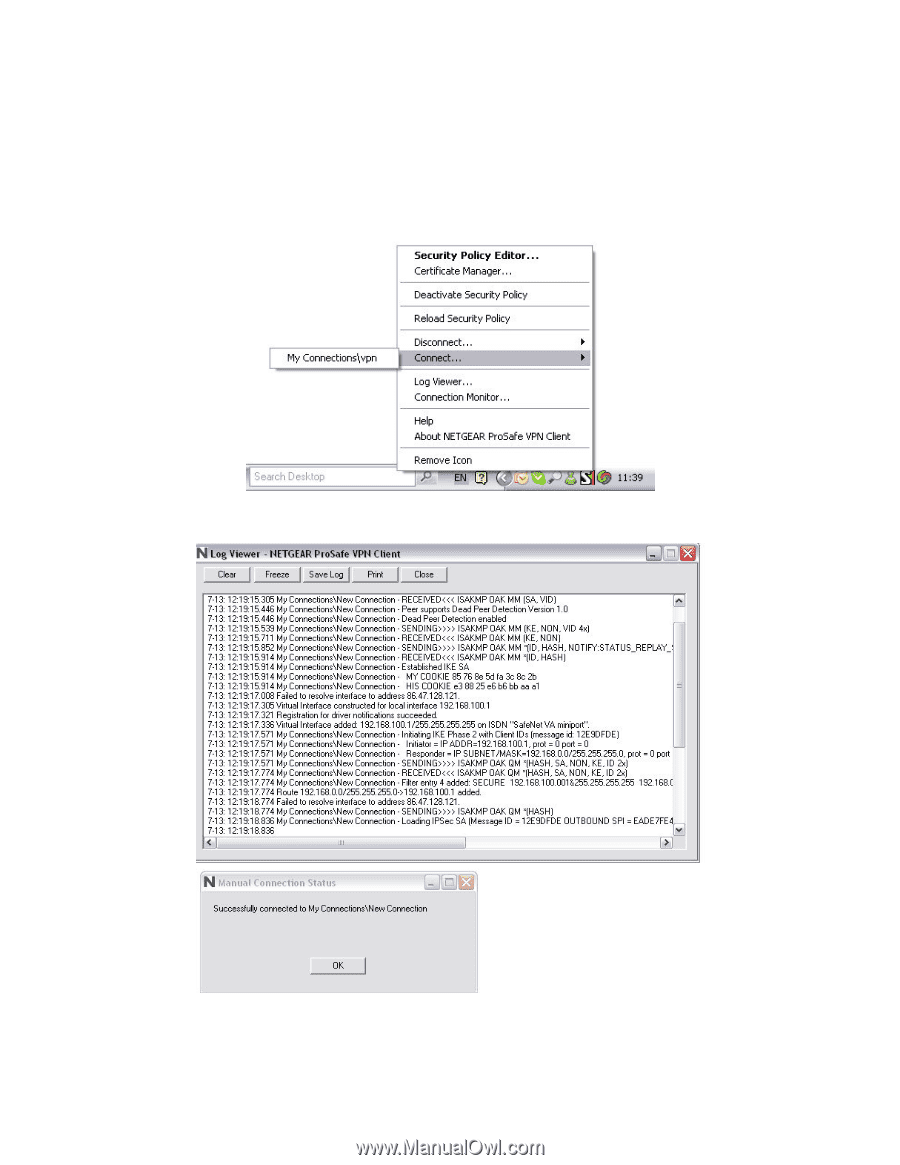
For last, right-click on the tray icon of the Netgear VPN client with your mouse, select
connect
and click
the connection you just created. If your settings are correct you’ll receive a message confirming the
connection.
Here is a view of the connection log from our example VPN scenario:
Here is a view of the connection log from our example VPN scenario on the Router itself: