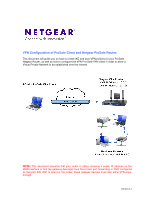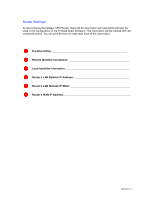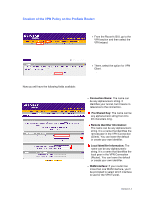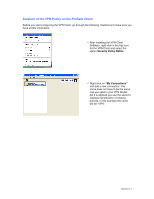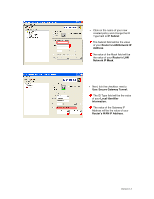Netgear DGFV338 VPN configuration with ProSafe Client - Page 5
Creation of the VPN Policy on the ProSafe Client - router
 |
View all Netgear DGFV338 manuals
Add to My Manuals
Save this manual to your list of manuals |
Page 5 highlights
Creation of the VPN Policy on the ProSafe Client: Before you start configuring the VPN Client, go through the following checklist and make sure you have all this information. • After installing the VPN Client Software, right click in the tray icon for the VPN Client and select the option Security Policy Editor. • Right click on "My Connections" and add a new connection. The name does not have to be the same one you used in your VPN Router, but it is advised you use the same to facilitate identification of relating policies. In this example the name will be "VPN". Version 1.1

Version 1.1
Creation of the VPN Policy on the ProSafe Client:
Before you start configuring the VPN Client, go through the following checklist and make sure you
have all this information.
•
After installing the VPN Client
Software, right click in the tray icon
for the VPN Client and select the
option
Security Policy Editor.
•
Right click on
“My Connections”
and add a new connection. The
name does not have to be the same
one you used in your VPN Router,
but it is advised you use the same to
facilitate identification of relating
policies. In this example the name
will be “VPN”.