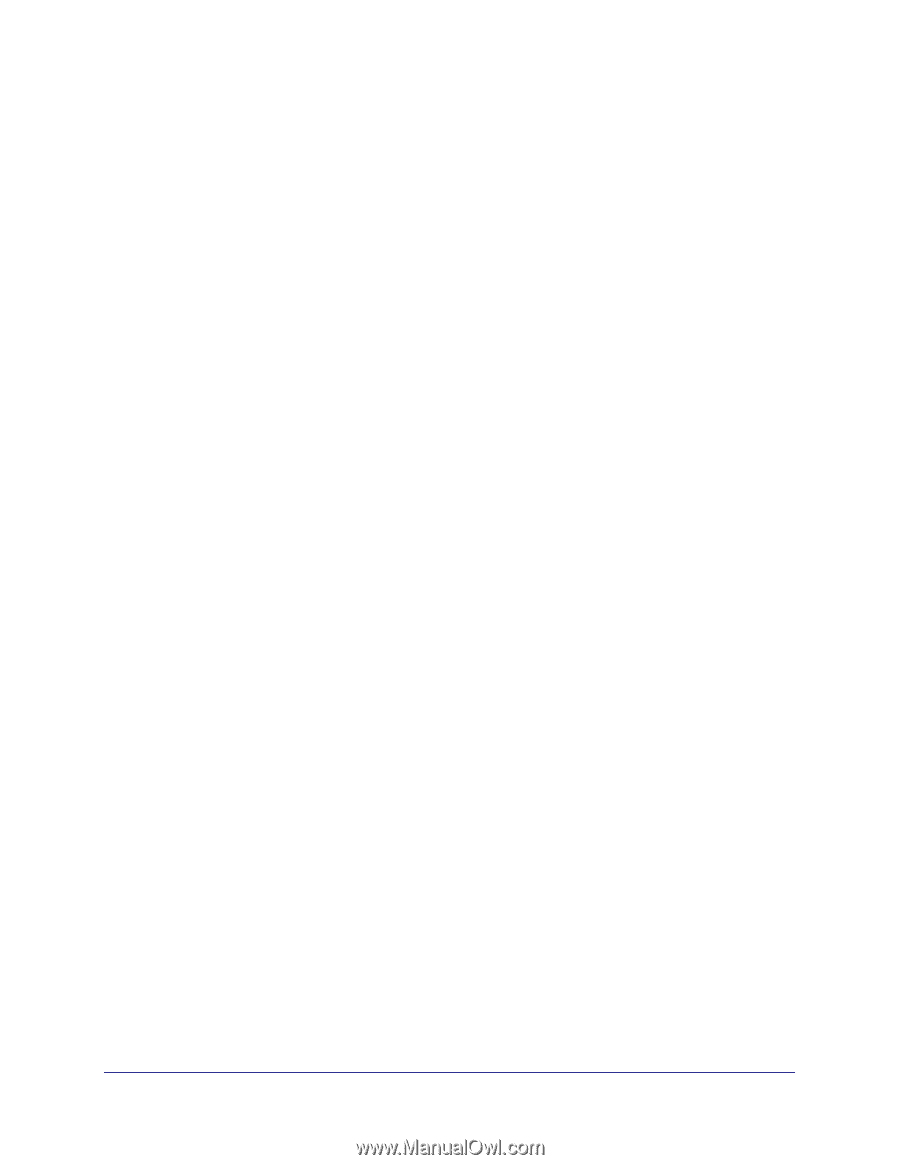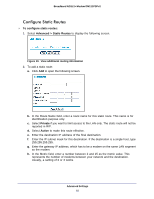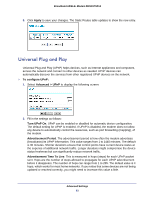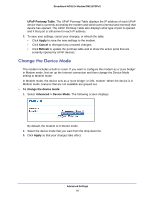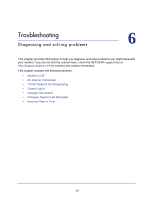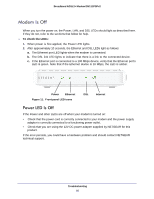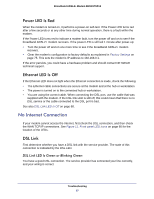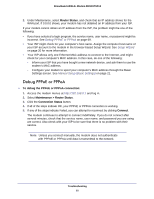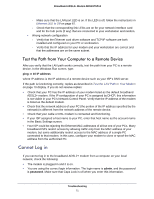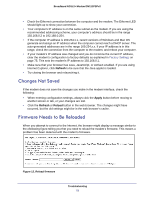Netgear DM111PSP-100NAS DM111PSPv2 User Manual - Page 67
Power LED Is Red, Ethernet LED Is Off, No Internet Connection, DSL Link
 |
View all Netgear DM111PSP-100NAS manuals
Add to My Manuals
Save this manual to your list of manuals |
Page 67 highlights
Broadband ADSL2+ Modem DM111PSPv2 Power LED Is Red When the modem is turned on, it performs a power-on self-test. If the Power LED turns red after a few seconds or at any other time during normal operation, there is a fault within the modem. If the Power LED turns red to indicate a modem fault, turn the power off and on to see if the broadband ADSL2+ modem recovers. If the power LED is still red 1 minute after power-up: • Turn the power off and on one more time to see if the broadband ADSL2+ modem recovers. • Clear the modem's configuration to factory defaults as explained in Factory Settings on page 75. This sets the modem's IP address to 192.168.0.1. If the error persists, you could have a hardware problem and should contact NETGEAR technical support. Ethernet LED Is Off If the Ethernet LED does not light when the Ethernet connection is made, check the following: • The Ethernet cable connections are secure at the modem and at the hub or workstation. • The power is turned on to the connected hub or workstation. • You are using the correct cable. When connecting the DSL port, use the cable that was supplied with the modem. If the DSL link LED is still off, this could mean that there is no DSL service or the cable connected to the DSL port is bad. See also DSL Link LED Is Off on page 68. No Internet Connection If your modem cannot access the Internet, first check the DSL connection, and then check the WAN TCP/IP connections. See Figure 11, Front panel LED icons on page 66 for the location of the LEDs. DSL Link First determine whether you have a DSL link with the service provider. The state of this connection is indicated by the DSL LED. DSL Link LED Is Green or Blinking Green You have a good DSL connection. The service provider has connected your line correctly, and your wiring is correct. Troubleshooting 67