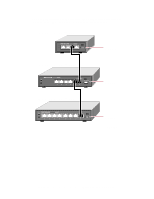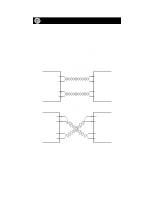Netgear EN108TP EN104TP Installation Guide - Page 12
Troubleshooting Information - driver
 |
View all Netgear EN108TP manuals
Add to My Manuals
Save this manual to your list of manuals |
Page 12 highlights
Troubleshooting Information Refer to this table and the information that follows the table to troubleshoot your hub. Symptom Cause Solution Amber Col LED blinks. There is data collision Data collision is normal on Ethernet on the network. networks. No action is required. Amber Col LED blinks excessively. There is data collision Make sure connected devices are on the network operating in half-duplex mode. The hub because the network is is not compatible with devices that extremely busy or operate in full-duplex mode. defective devices are If you suspect that there might be a connected on the defective device on the network, network that cannot disconnect devices one at a time to detect network traffic or isolate the defective unit on the network. collision. If the network is extremely busy, you may have to segment the network with an Ethernet switch such as a NETGEAR Ethernet switch or to upgrade your network to Fast Ethernet operation. Wrong or miswired cables are used. Make sure the correct UTP cables are used. See the table in the installation section of this guide for cable use and Normal/Uplink push button information. Note that home telephone cables can cause a collision condition and cannot be used in place of UTP cables. Green Link LED is off when a cable is attached. The port is not detecting a successful link. Check for a bad cable, cable pairs that are not correctly wired, or loose connectors. Make sure that there is power to both the hub and the Ethernet transceiver on the connected device. Make sure the port has not been partitioned. Green Rx is off The port is not when there is data detecting data transmission. transmission. Check for a bad cable, cable pairs that are not correctly wired, or loose connectors. Make sure that there is power to both the hub and the Ethernet transceiver on the connected device. Make sure the port has not been partitioned. Network Interface Cards Make sure the network interface cards installed in the workstations are in working condition and the software driver has been installed. Hub Integrity If required, verify the integrity of the hub by resetting it. Turn power to the switch off and then back on. If the problem continues and you have completed all the preceding diagnoses, contact NETGEAR Customer Support. For the phone number of the representative in your area, see "Customer Support." Model EN104TP/EN106TP/EN108TP Ethernet Hub Installation Guide