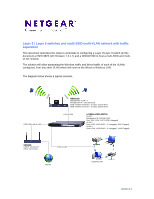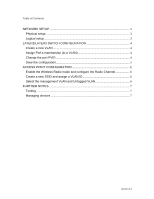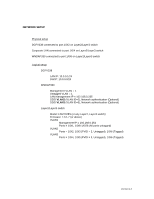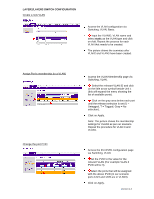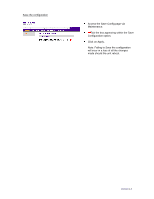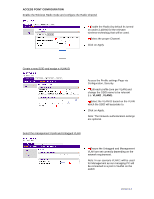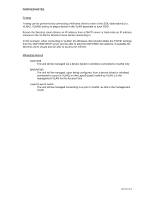Netgear GSM7224v1 Layer 2/Layer and WNDAP330 to host a multi-SSID and multi-V - Page 4
Layer2/layer3 Switch Configuration, Static
 |
View all Netgear GSM7224v1 manuals
Add to My Manuals
Save this manual to your list of manuals |
Page 4 highlights
LAYER2/LAYER3 SWITCH CONFIGURATION Create a new VLAN Access the VLAN configuration via Switching, VLAN, Basic. Input the VLANID, VLAN name and select static as the VLAN type and click on Add. Repeat the process for each VLAN that needs to be created. The picture shows the summary after VLAN2 and VLAN3 have been created. Assign Port's membership (to a VLAN) Change the port PVID Access the VLAN Membership page via Switching, VLAN. Select the relevant VLAN ID and click on the little arrow symbol beside Unit 1 (this will expand the menu showing the list of available ports). Click on the gray area below each port until the relevant selection is set (U = Untagged, T = Tagged, Gray = No selection). Click on Apply. Note: The picture shows the membership settings for VLAN2 as per our scenario. Repeat the procedure for VLAN 3 and VLAN1. Access the Port PVID configuration page via Switching, VLAN. Set the PVID to the value for the relevant VLAN (For example VLAN 3 PVID will be 3). Select the ports that will be assigned with the above PVID (in our scenario ports 1/0/4 and 1/0/5 are in VLAN3). Click on Apply. Version 1.0