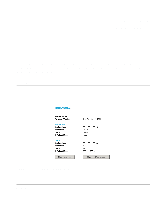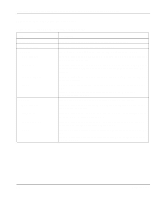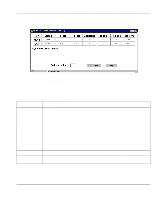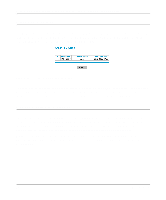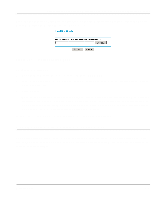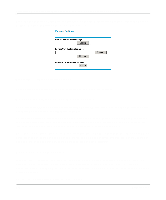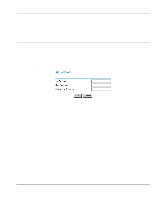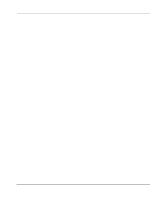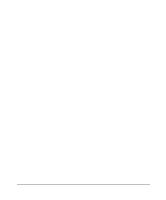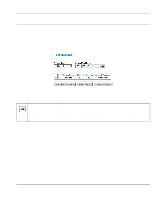Netgear HR314 HR314 Reference Manual - Page 71
Configuration File Settings Management, Click Upload.
 |
UPC - 606449024241
View all Netgear HR314 manuals
Add to My Manuals
Save this manual to your list of manuals |
Page 71 highlights
Reference Manual for the Model HR314 802.11a Hi-Speed Wireless Router From the Main Menu of the browser interface, under the Maintenance heading, select the Router Upgrade heading to display the menu shown in Figure 7-4. Figure 7-4. Router Upgrade menu To upload new firmware: 1. Download and unzip the new software file from NETGEAR. 2. In the Router Upgrade menu, click the Browse button and browse to the location of the binary (.BIN) upgrade file 3. Click Upload. Note: When uploading software to the HR314, it is important not to interrupt the Web browser by closing the window, clicking a link, or loading a new page. If the browser is interrupted, it may corrupt the software. When the upload is complete, your router will automatically restart. The upgrade process will typically take about one minute. In some cases, you may need to reconfigure the router after upgrading. Configuration File Settings Management The configuration settings of the HR314 are stored within the router in a configuration file. This file can be saved (backed up) to a user's PC, retrieved (restored) from the user's PC, or cleared to factory default settings. Maintenance 7-5