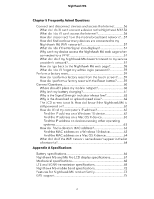Netgear MR6110 User Manual
Netgear MR6110 Manual
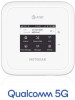 |
View all Netgear MR6110 manuals
Add to My Manuals
Save this manual to your list of manuals |
Netgear MR6110 manual content summary:
- Netgear MR6110 | User Manual - Page 1
User Manual Nighthawk M6 Pro, Nighthawk M6 Models MR6110 MR6150 MR6400 MR6450 MR6500 MR6550 May 2023 202-12621-03 NETGEAR, Inc. 350 E. Plumeria Drive San Jose, CA 95134, USA - Netgear MR6110 | User Manual - Page 2
éder à ce document en français canadien à https://www.netgear.com/support/download/. (If this product is sold in Canada, you can access this document use only when it is operating in the 6 GHz band (5.92-7.125GHz). The operation of 6 GHz band devices is prohibited on oil platforms, cars, trains, boats - Netgear MR6110 | User Manual - Page 3
band to indoor use only. 6 GHz is available only when the device is powered by AC adapter connected to AC mains. The device cannot be used outdoors on 6 GHz, as required by FCC/IC rules. When using external antennas, their net gain (antenna in the 5945 to 6425 MHz band (to the extent that these - Netgear MR6110 | User Manual - Page 4
Nighthawk M6 9 Nighthawk band support matrix 10 Set up your Nighthawk M6 10 Charge the battery 12 Charging best practices 13 Connect to the Internet 13 Connect from a smartphone using the QR code 14 Replace a SIM card 15 Home screen 16 Manage the Nighthawk M6 with NETGEAR Insight Pro 16 - Netgear MR6110 | User Manual - Page 5
password from the Nighthawk M6...34 Change WiFi network names and passwords from the Nighthawk M6 web page 34 Change WiFi encryption settings 35 No-Battery Operation 36 Enable In-Home Performance Mode 37 WiFi and Ethernet and firmware 52 Update Nighthawk M6 software and firmware in response to - Netgear MR6110 | User Manual - Page 6
connect to my service provider's network 57 How do I go back to the Nighthawk M6 web page 58 What do I do if I forget my admin login password 59 Perform a appear in the list of networks 64 Appendix A Specifications Battery specifications 66 Nighthawk M6 and M6 Pro LCD display specifications - Netgear MR6110 | User Manual - Page 7
Nighthawk M6 Package contents 75 Port specifications 75 Security specifications 76 WiFi specifications 77 Environmental specifications 78 7 - Netgear MR6110 | User Manual - Page 8
and go all day on the removable battery. This chapter provides an overview of features, and instructions for how to set up your Nighthawk M6 and connect to the Internet. The chapter covers the following topics: • Meet your Nighthawk M6 • Nighthawk band support matrix • Set up your Nighthawk M6 - Netgear MR6110 | User Manual - Page 9
Nighthawk M6 comes with a USB-C charging cable. The Nighthawk M6 connectors are located on the rear panel. The connectors include a USB Type-C connector, an RJ45 Ethernet port, and two antenna ports. Get Started 9 User Manual - Netgear MR6110 | User Manual - Page 10
. Table 1. Nighthawk band support Device WiFi support MR6500, MR6550 (M6 WiFi 6E Pro) MR6400, MR6450 (M6 WiFi 6E Pro) MR6110, MR6150 (M6) WiFi 6 mmWave support Yes No No - Set up your Nighthawk M6 To set up your Nighthawk M6: 1. Insert the Nano SIM card. Get Started 10 User Manual - Netgear MR6110 | User Manual - Page 11
2. Insert the battery. Nighthawk M6 3. Install the back cover. 4. Firmly close the back cover. 5. Push the Power button to power on the Nighthawk M6. The Home screen appears. Familiarize yourself with its LCD screen, icons, buttons, and connectors. Get Started 11 User Manual - Netgear MR6110 | User Manual - Page 12
Nighthawk M6 Charge the battery Your battery comes partially charged. To charge your battery: 1. Connect the USB-C charging cable to your Nighthawk M6. 2. Connect the other end of the cable to an USB port on your computer or to the USB charger. Get Started 12 User Manual - Netgear MR6110 | User Manual - Page 13
lightning bolt over the battery icon if the device battery. This helps to maintain the battery's lifespan and overall performance. • Avoid overcharging: Overcharging the device can damage the battery recommend that you remove the battery when the device is plugged and service provider, your Nighthawk - Netgear MR6110 | User Manual - Page 14
with an active data plan from your service provider. Contact your service provider for any SIM related issues. To saving feature) press and quickly release the Power button. The default WiFi password is also printed on a label under the battery. Connect from a smartphone using the QR code The top - Netgear MR6110 | User Manual - Page 15
In some circumstances you might need to replace the SIM card. To replace a SIM card: 1. Remove the back cover by lifting the corners. 2. Remove the battery. 3. Slide out the SIM card. 4. Insert the replacement SIM card. 5. Insert the - Netgear MR6110 | User Manual - Page 16
know you are connected to the 5G network. This indicates the amount of charge in the battery. - Manage the Nighthawk M6 with NETGEAR Insight Pro You can manage the Nighthawk M6 with NETGEAR Insight Pro. NETGEAR Insight Pro is a Cloud-based management platform that allows you to manage, deploy, and - Netgear MR6110 | User Manual - Page 17
more information on NETGEAR Insight Pro, visit this site: https://www.netgear.com/insight/mobile- credentials Two passwords are associated with the Nighthawk M6: • WiFi password. Use this default WiFi password is also printed on a label under the battery. For information about changing WiFi passwords - Netgear MR6110 | User Manual - Page 18
admin login password. Use this password to log in to the Nighthawk M6 web page as an administrator. Some changes can be made using the LCD. You must log in as an administrator to use certain features. The default login password is printed on a label under the battery . Get Started 18 User Manual - Netgear MR6110 | User Manual - Page 19
to the Nighthawk M6, launch a web browser. 2. Enter http://192.168.1.1. The Nighthawk M6 web page displays. 3. Log in using your admin password. The default admin login password is printed on the product label. The password is case sensitive. The web dashboard displays. Get Started 19 User - Netgear MR6110 | User Manual - Page 20
page • Turn on dual-band WiFi from the Nighthawk M6 • Turn on dual-band WiFi from the Nighthawk M6 web page • Enable GPS from the Nighthawk M6 • Manage your broadband network connection • Connect to WiFi • Manage WiFi • Manage WiFi Security • No-Battery Operation • WiFi and Ethernet Offloading 20 - Netgear MR6110 | User Manual - Page 21
168.1.1. The Nighthawk M6 web page displays. 3. Enter the administrator login password. The default password printed on the product label. The password is case sensitive. The Nighthawk M6 web page displays the data usage bar. The Nighthawk M6 web page displays. Use Your Nighthawk M6 21 User Manual - Netgear MR6110 | User Manual - Page 22
Nighthawk M6 3. Enter the administrator login password. The default password is printed on the product label. The password is case sensitive. The home page displays. 4. Select Messages. A list of messages to delete. 4. Tap Delete. The message is deleted. Use Your Nighthawk M6 22 User Manual - Netgear MR6110 | User Manual - Page 23
Nighthawk M6 web page displays. 3. Enter the administrator login password. The default password is printed on the product label. The password is case sensitive. The home page displays. 4. Select . The Lock page displays. 2. Swipe up to unlock the Nighthawk M6. Use Your Nighthawk M6 23 User - Netgear MR6110 | User Manual - Page 24
. The default password is printed on the product label. The password is case sensitive. The Nighthawk M6 web page displays. Any current alerts are shown on the display. Follow the instructions in each alert to address the conditions that caused it to display. Use Your Nighthawk M6 24 User Manual - Netgear MR6110 | User Manual - Page 25
To turn on dual-band WiFi from the Nighthawk M6 web page: 1. From a computer or WiFi device that is connected to the Nighthawk M6, launch a web browser. 2. Enter http://192.168.1.1. The Nighthawk M6 web page displays. 3. Enter the administrator login password. The default password is printed on the - Netgear MR6110 | User Manual - Page 26
support the dual-band feature. The Apply and Discard buttons display at the bottom of the page. 6. Click Apply. A message displays telling you that to save this change, your device must restart WiFi connections. Enable GPS from the Nighthawk M6 You can enable GPS location services M6 26 User Manual - Netgear MR6110 | User Manual - Page 27
network status from the Nighthawk M6: 1. Tap Settings. 2. Tap Mobile. 3. To view details about the network status, tap Status. Use Your Nighthawk M6 27 User Manual - Netgear MR6110 | User Manual - Page 28
to the Nighthawk M6, launch a web browser. 2. Enter http://192.168.1.1. The Nighthawk M6 web page displays. 3. Enter the administrator login password. The default password is printed on the product label. The password is case sensitive. The home page displays. Use Your Nighthawk M6 28 User Manual - Netgear MR6110 | User Manual - Page 29
.1.1. The Nighthawk M6 web page displays. 3. Enter the administrator login password. The default password is printed on the product label. The password is case sensitive. The home page displays. 4. Select Settings > > 6. Select Apply. Your settings are saved. Use Your Nighthawk M6 29 User Manual - Netgear MR6110 | User Manual - Page 30
prompted, enter the WiFi password for your Nighthawk M6 network. The WiFi password displays on the Nighthawk M6 band or using a 2.4- and 6-GHz frequency band. NOTE: The MR6150 does not provide Dual-Band (2.4 & 6 GHz) support. support 6 GHZ only selection. Use Your Nighthawk M6 30 User Manual - Netgear MR6110 | User Manual - Page 31
Nighthawk M6 • Turn Off WiFi. Turn off WiFi. By default, 5 GHz Only WiFi is enabled. If your place of business does not allow WiFi or for any other reason you after a set period of inactivity: a. Tap WiFi . The WiFi Options screen displays. b. Tap Options. Use Your Nighthawk M6 31 User Manual - Netgear MR6110 | User Manual - Page 32
and when you connect to AC power you must manually switch back to 6GhZ WiFi. When all of your devices support 5 GHz WiFi, use 5 GHz WiFi for password. The default password is printed on the product label. The password is case sensitive. The home page displays. 4. Select Settings > General > WiFi Band - Netgear MR6110 | User Manual - Page 33
. 3. Enter the administrator login password. The default password is printed on the product label. The password is case sensitive. The home page displays. 4. Select Settings > General > WiFi Band > More > 5GHz > Global set to automatically reconnect to WiFi. Use Your Nighthawk M6 33 User Manual - Netgear MR6110 | User Manual - Page 34
. To change the network name and password from the Nighthawk M6. 1. Press icon beside the name or password. A message displays telling you password. 6. Tap Done. Your settings are saved. Change WiFi network names and passwords devices. To change network name and password from the Nighthawk M6 web page - Netgear MR6110 | User Manual - Page 35
.1.1. The Nighthawk M6 web page displays. 3. Enter the administrator login password. The default password is printed on the product label. The password is case sensitive. The home page displays. 4. Select Settings > General > WiFi Band >More > 5GHz Wireless. The wireless settings display. 5. In the - Netgear MR6110 | User Manual - Page 36
WPA3 WPA3 Personal AES> • WPA2 Personal AES (default). Strong security supported by newer WiFi devices, the default. • WPA WPA2 • WPA2 WPA3 • WPA3 Ethernet port. When you use your mobile hotspot in a fixed location for an extended period of time, we recommend that you remove the battery Manual - Netgear MR6110 | User Manual - Page 37
Supported Supported* Supported Ethernet Port Speed 1 Gbps 1 Gbps 2.5 Gbps 2.5 Gbps *WiFi 6E is restricted to indoor use only in the US. The power adapter must be plugged in to use the 6 GHz band. 6 GHz band must be manually switch from a battery installed profile to a non-battery profile and vice- - Netgear MR6110 | User Manual - Page 38
mobile hotspot supports WiFi offloading and Ethernet offloading, which can lower your device's data usage and power consumption, along with other benefits: • WiFi offloading lets your mobile hotspot use WiFi for data traffic instead of a cellular network. WiFi offloading can extend your battery life - Netgear MR6110 | User Manual - Page 39
3 Manage Security For information about WiFi security settings, see Manage WiFi security on page ?. The chapter covers the following topics: • Change the Nighthawk M6 web page login settings • View connected devices from the Nighthawk M6 web page • Activate SIM security 39 - Netgear MR6110 | User Manual - Page 40
change the admin password for the password. The default password is printed on the product label. The password is case sensitive. The home page displays. 4. Select Settings > Administration > Set Password. The password settings are displayed. 5. In the New Password field, change the password Manual - Netgear MR6110 | User Manual - Page 41
login password. The default password is printed on the product label. The password is case the administrator login password. The default password is printed on the product label. The password is case-sensitive service provider to receive a PUK number to unblock the SIM. Manage Security 41 - Netgear MR6110 | User Manual - Page 42
4 Maintain Your Nighthawk M6 The chapter covers the following topics: • Manage power usage with Power Manager • Extend battery life • View details about your device from the Nighthawk M6 • View details about your device from the Nighthawk M6 web page • Add and select access - Netgear MR6110 | User Manual - Page 43
time 1 minute WiFi range Short WiFi standby 5 minutes Ethernet Off port Ethernet speed 100Base-T Performance Plugged In 1 minute 1 minute Long Extended 60 minutes Never On On 1000Base-T 2.5GBase-T (M6 Pro only) - Select options under Battery Only or under Plugged In as required. To - Netgear MR6110 | User Manual - Page 44
. The Power Manager menu appears. 3. Select a profile that suits your needs. Extend battery life The Nighthawk M6, by default, is configured to optimize battery life. The following factors affect battery life: • Screen brightness. • Standby time. • Data throughput. • Mobile broadband signal strength - Netgear MR6110 | User Manual - Page 45
reconnect to WiFi. You can set the following WiFi options to optimize battery life: • Adjust the display settings. See Set the display to increase battery life from the Nighthawk M6 web page on page 46. • Set the the Nighthawk M6: 1. Tap Settings Maintain Your Nighthawk M6 45 User Manual - Netgear MR6110 | User Manual - Page 46
settings to increase battery life from the Nighthawk M6 web page: 1. From a computer or WiFi device that is connected to the Nighthawk M6, launch a web browser. 2. Enter http://192.168.1.1. The Nighthawk M6 web page displays. 3. Enter the administrator login password. The default password is printed - Netgear MR6110 | User Manual - Page 47
about your device such as the model number, software version, and IMEI (International Mobile Station Equipment Identity). 1. Tap Settings. Maintain Your Nighthawk M6 47 User Manual - Netgear MR6110 | User Manual - Page 48
a web browser. 2. Enter http://192.168.1.1. The Nighthawk M6 web page displays. 3. Enter the administrator login password. The default password is printed on the product label. The password is case sensitive. The home page displays. 4. Select Settings > WiFi Status > Account. The About page displays - Netgear MR6110 | User Manual - Page 49
preconfigured with the access point name (APN) for your network service provider. You can add additional APNs and select among the 3. Enter the administrator login password. The default password is printed on the product label. The password is case-sensitive. The Your Nighthawk M6 49 User Manual - Netgear MR6110 | User Manual - Page 50
network does not support IPv6). 10. Select the network authentication mode: • None • PAP • CHAP • PAPCHAP 11. Enter the name and password, if they are displays. 3. Enter the administrator login password. The default password is printed on the product label. The password is case-sensitive. The home - Netgear MR6110 | User Manual - Page 51
displays. 3. Enter the administrator login password. The default password is printed on the product label. The password is case-sensitive. The home displays. 3. Enter the administrator login password. The default password is printed on the product label. The password is case sensitive. The home page - Netgear MR6110 | User Manual - Page 52
, the Nighthawk M6 displays an alert. You can also check for updates manually without receiving an alert. Update Nighthawk M6 software and firmware in response to an Update Available alert To update the Nighthawk M6 software or firmware in response to an Update Available alert: 1. To wake the device - Netgear MR6110 | User Manual - Page 53
appears indicating the update will be postponed for 4 hours. You can then click Apply to accept the postponed update. Maintain Your Nighthawk M6 53 User Manual - Netgear MR6110 | User Manual - Page 54
M6 When the wait period is complete, after you are prompted to continue the update, tap Continue Update. If the battery is low, a message appears indicating that the battery is low. 6. To continue, connect the device to the charge and click Apply. After the update install completes, the Nighthawk - Netgear MR6110 | User Manual - Page 55
5 Frequently Asked Questions This chapter provides answers to possible questions about your Nighthawk M6: • Connect and disconnect devices and access the Internet • Perform a factory reset • General Questions 55 - Netgear MR6110 | User Manual - Page 56
problems connecting to the Nighthawk M6, try the following suggestions: • Turn off your Nighthawk M6 and take the battery out, wait 10 seconds, put the battery • Make sure that your SIM card is active and enabled with data services. • Wait one to two minutes for the Nighthawk M6 to initialize. Manual - Netgear MR6110 | User Manual - Page 57
make sure that you are in your network service provider's coverage area. Why can't my service provider's network? If your Nighthawk M6 does not connect to your service SIM status, contact your wireless service provider. • If you use the default connection profile. To check the default connection - Netgear MR6110 | User Manual - Page 58
page displays. 3. Enter the Nighthawk M6 password. The default password is printed on the product label. The password is case sensitive. The home page 3. Enter the administrator login password. The default password is printed on the product label. The password is case sensitive. The Nighthawk - Netgear MR6110 | User Manual - Page 59
admin login password? The default password is printed on the product label. The password is case sensitive. The Nighthawk M6 web page URL is http://192.168.1.1. If you changed the admin login password and can't remember the password with the Reset button? Frequently Asked Questions 59 User Manual - Netgear MR6110 | User Manual - Page 60
a factory reset using the reset button: 1. Remove battery cover, but leave the battery installed. 2. Locate the reset button. The reset button the Nighthawk M6. Where should I place my mobile hotspot? NETGEAR mobile hotspots connect to cellular towers using the same technology found in User Manual - Netgear MR6110 | User Manual - Page 61
Bars 3 Bars 0-2 Bars Signal Status Best Better Good Not good Why isn't my battery charging? If you are in a low-coverage area, are transferring a lot of conditions, the battery cannot be charged due to safety limits with lithium-ion battery technology. Frequently Asked Questions 61 User Manual - Netgear MR6110 | User Manual - Page 62
working correctly. If the device is left charging for over seven consecutive days, the device automatically enters a battery longevity mode to enhance the life of the battery off and on to find a better WiFi channel. • Change the WiFi band from 2.4 GHz to 5 GHz. The LCD screen is not lit. How Manual - Netgear MR6110 | User Manual - Page 63
a Windows 10 device: 1. Open the command prompt window: a. Select Start > Run. b. Enter cmd or command and click the OK button. Frequently Asked Questions 63 User Manual - Netgear MR6110 | User Manual - Page 64
that is connecting to the routing hardware. 3. Select Advanced. 4. Select Ethernet. The Ethernet ID is displayed. This is the same as the MAC address. What • Check the WiFi band settings and consider using the 2.4 GHz band for increased compatibility with client devices. Frequently Asked Questions - Netgear MR6110 | User Manual - Page 65
the following topics: • Battery specifications • Nighthawk M6 and M6 Pro LCD display specifications • Mechanical specifications • LTE and 5GNR transmission specifications • Nighthawk M6 mobile band specifications • Features for Nighthawk M6 product family • GPS support • Package contents • Port - Netgear MR6110 | User Manual - Page 66
Battery specifications: • Removable Li-ion battery • Up to 9 hours of continuous usage NOTE: 9+ hour battery life is achieved by the following heaviest case: stream YouTube for 1 hour, followed by 30 minutes of idle time, and then repeat for over 9 hours. Specifications 66 User Manual - Netgear MR6110 | User Manual - Page 67
M6 Pro LCD display specifications The following table indicates the Nighthawk M6 and M6 Pro LCD display specifications. Device Nighthawk M6 (MR6100, MR6110, MR6150) Nighthawk M6 Pro (MR6400, MR6450, MR6500, MR6550) Display Type 2.4 in. (6.1 cm.) LCD touch screen 2.8 in. (7.1 cm.) LCD touch screen - Netgear MR6110 | User Manual - Page 68
4. Physical dimensions Parameter Weight Length Width Thickness Dimension 250 g (.55 lb) with battery 105 mm (4.15 in.) 105 mm (4.15 in.) 21mm (0.84 in.) excluding -2570 698-716 777-787 788-798 1850-1915 814-849 Bands B2 B4 B5 B7 B12 B13 B14 B25 B26 Ext Ant Gain (dBi) 4 4 4 4 4 - Netgear MR6110 | User Manual - Page 69
(MHz) 2305-2315 2496-2690 3400-3600 3550-3700 1710-1780 663-698 Bands B30 B41 B42 B48 B66 B71 Ext Ant Gain (dBi) 1.05 4 -0. 777-787 788-798 1850-1915 814-849 2305-2315 2496-2690 3400-3600 3550-3700 1710-1780 663-698 Bands B2 B4 B5 B7 B12 B13 B14 B25 B26 B30 B41 B42 B48 B66 B71 Ext Ant Gain (dBi - Netgear MR6110 | User Manual - Page 70
7. LTE transmission characteristics for MR6500 Frequency (MHz) Bands 1850-1910 B2 1710-1755 B4 824-849 B5 798 1850-1915 2305-2315 2496-2690 3550-3700 1710-1780 663-698 3300-3550, 3700-4200 Bands n2 n5 n12 n14 n25 n30 n41 n48 n66 n71 n77 Ext Ant Gain (dBi) 4 4 4 4 4 1.05 - Netgear MR6110 | User Manual - Page 71
1850-1915 2305-2315 2496-2690 3550-3700 1710-1780 663-698 3300-3550, 3700-4200 Bands n2 n5 n12 n14 n25 n30 n41 n48 n66 n71 n77 - Table 10. 5GNR transmission -716 788-798 2305-2315 1710-1780 3300-3550, 3700-4200 Bands n2 n5 n12 n14 n30 n66 n77 - Table 11. 5GNR transmission characteristics for MR6550 Frequency ( - Netgear MR6110 | User Manual - Page 72
-2620 2496-2690 3550-3700 1710-1780 663-698 3300-3550, 3700-4200 3300-3800 Bands n7 n12 n14 n25 n30 n38 n41 n48 n66 n71 n77 n78 Ext Ant Gain (dBi mobile band specifications This section provides mobile band specifications for the Nighthawk devices. To view tables that show the mobile band - Netgear MR6110 | User Manual - Page 73
Nighthawk M6 Features for Nighthawk M6 product family Insight Pro Feature Support • MR6500-1A1NAS • MR6110-1A1NAS WiFi 6E (6 GHz) Feature Support To view tables that show the feature support for the Nighthawk devices, use the camera app on your mobile device to select the following QR code. - Netgear MR6110 | User Manual - Page 74
Nighthawk M6 2.5G BaseT Feature Support To view tables that show the feature support for the Nighthawk devices, use the camera app on your mobile device to select the following QR code. Specifications 74 User Manual - Netgear MR6110 | User Manual - Page 75
Pro GPS support Device MR6110 MR6400 MR6500 MR6150 MR6450 MR6550 GPS support Yes Yes Yes No No No - Package contents Your Nighthawk M6 package includes the following: • Nighthawk M6 Pro or Nighthawk M6 • Removable lithium ion battery • AC charger • USB Type-C cable • Quick Start Guide • Safety - Netgear MR6110 | User Manual - Page 76
Nighthawk M6 Security specifications Supported security features: • WiFi security encryption • VPN pass-through • NAT firewall • Password protected administration UI Specifications 76 User Manual - Netgear MR6110 | User Manual - Page 77
WiFi support • WiFi to indoor use only when operating in the 5945MHz to 6425MHz band (to the extent that these frequencies are made available). • body, while transmitting at the highest certified output power level in all frequency bands of the device. The maximum SAR value is 1.652 W/kg (body) - Netgear MR6110 | User Manual - Page 78
Nighthawk M6 Environmental specifications Table 14. Recommended operating and storage temperatures Environment Operating temperature Storage temperature Temperature 0°C to 35°C (32 F to 95°F) -10°C to +60°C (14°F to 140°F) - Specifications 78 User Manual

User Manual
Nighthawk M6 Pro, Nighthawk M6
Models
MR6110
MR6150
MR6400
MR6450
MR6500
MR6550
NETGEAR, Inc.
350 E. Plumeria Drive
May 2023
San Jose, CA 95134, USA
202-12621-03