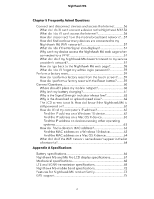Netgear MR6110 User Manual - Page 5
Manage Security, Maintain Your Nighthawk M6 - firmware
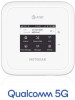 |
View all Netgear MR6110 manuals
Add to My Manuals
Save this manual to your list of manuals |
Page 5 highlights
Nighthawk M6 Connect to WiFi 30 Manage WiFi 30 Specify WiFi settings from the Nighthawk M6 31 Turn on 5 GHz WiFi or 6 GHz WiFi from the Nighthawk M6 web page 32 Change WiFi settings from the Nighthawk M6 web page........33 Manage WiFi Security 33 Change WiFi network name and password from the Nighthawk M6...34 Change WiFi network names and passwords from the Nighthawk M6 web page 34 Change WiFi encryption settings 35 No-Battery Operation 36 Enable In-Home Performance Mode 37 WiFi and Ethernet Offloading 38 Enable WiFi Offloading 38 Enable Ethernet Offloading 38 Chapter 3 Manage Security Change the Nighthawk M6 web page login settings 40 View connected devices from the Nighthawk M6 web page.......40 Activate SIM security 41 Chapter 4 Maintain Your Nighthawk M6 Manage power usage with Power Manager 43 Extend battery life 44 Adjust WiFi settings to optimize battery life 45 Set the display to increase battery life from the Nighthawk M6...45 Set the display to increase battery life from the Nighthawk M6 web page 46 View details about your device from the Nighthawk M6 47 View details about your device from the Nighthawk M6 web page...48 Add and select access point names (APN 49 Add an APN for another network 49 Select an APN to use 50 Remove an APN entry 51 Enable DMZ 51 Update Nighthawk M6 software and firmware 52 Update Nighthawk M6 software and firmware in response to an Update Available alert 52 Check for software updates from the Nighthawk M6 53 5