Netgear MR6110 User Manual - Page 34
Change WiFi network name and password from the Nighthawk M6, WiFi > WiFi
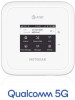 |
View all Netgear MR6110 manuals
Add to My Manuals
Save this manual to your list of manuals |
Page 34 highlights
Nighthawk M6 Change WiFi network name and password from the Nighthawk M6 The WiFi network name identifies your WiFi network and is visible to other WiFi-enabled devices. To change the network name and password from the Nighthawk M6. 1. Press the Power button to wake the device. 2. Tap WiFi > WiFi. The settings screen for the network displays. 3. Tap the Pencil (Edit) icon beside the name or password. A message displays telling you that currently connected devices must re-authenticate to the network with the updated information. 4. Tap Continue. The message closes. 5. Enter the new WiFi name and password. 6. Tap Done. Your settings are saved. Change WiFi network names and passwords from the Nighthawk M6 web page The WiFi network name identifies your WiFi network and is visible to other WiFi-enabled devices. To change network name and password from the Nighthawk M6 web page: 1. From a computer or WiFi device that is connected to the Nighthawk M6, launch a web browser. 2. Enter http://192.168.1.1. The Nighthawk M6 web page displays. Use Your Nighthawk M6 34 User Manual















