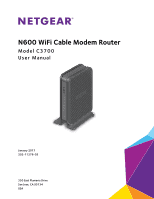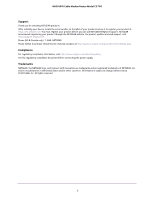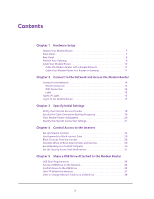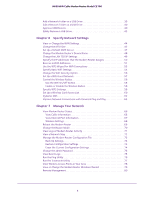Netgear N600-WiFi User Manual
Netgear N600-WiFi Manual
 |
View all Netgear N600-WiFi manuals
Add to My Manuals
Save this manual to your list of manuals |
Netgear N600-WiFi manual content summary:
- Netgear N600-WiFi | User Manual - Page 1
N600 WiFi Cable Modem Router Model C3700 User Manual January 2017 202-11276-03 350 East Plumeria Drive San Jose, CA 95134 USA - Netgear N600-WiFi | User Manual - Page 2
N600 WiFi Cable Modem Router Model C3700 Support Thank you for selecting NETGEAR products. After installing your device, locate the serial number on the label of your product and use it to register your product at https://my.netgear.com. You must register your product before you can use NETGEAR - Netgear N600-WiFi | User Manual - Page 3
Network 14 Wired Connection 14 WiFi Connection 14 Label 15 Types of Logins 15 Log In to the Modem Router 15 Chapter 3 Specify Initial Settings Notify Your Internet Service Provider 18 Specify the Cable Connection Starting Frequency 19 View Modem Router Initialization 20 Specify the Internet - Netgear N600-WiFi | User Manual - Page 4
N600 WiFi Cable Modem Router Model C3700 Add a Network Folder on a USB Drive 39 Edit a Network Folder on a USB Drive 40 Approve USB Devices 40 Safely Remove a USB Drive 42 Chapter 6 Specify Network Settings View or Change the WAN Settings 44 Change the MTU Size 45 Set Up a Default DMZ Server - Netgear N600-WiFi | User Manual - Page 5
N600 WiFi Cable Modem Router Model C3700 Chapter 8 Specify Internet Port Settings Set Up Port Forwarding to a Local Server 84 Add a Custom Port Forwarding Service 85 Edit a Port Forwarding Service 86 Delete a Port Forwarding Entry 87 Application Example: Make a Local Web Server Public 87 How - Netgear N600-WiFi | User Manual - Page 6
1. Hardware Setup 1 This chapter covers the following topics: • Unpack Your Modem Router • Front Panel • Rear Panel • Position Your Gateway • Cable Your Modem Router For more information about the topics covered in this manual, visit the support website at http://support.netgear.com. 6 - Netgear N600-WiFi | User Manual - Page 7
N600 WiFi Cable Modem Router Model C3700 Unpack Your Modem Router Your package contains the following items. Ethernet cable Modem router Figure 1. Package contents Power adapter Front Panel The modem router has status LEDs and buttons on the front. WPS button / LED WiFi On/Off button Power LED - Netgear N600-WiFi | User Manual - Page 8
N600 WiFi Cable Modem Router Model C3700 You can use the LEDs to verify status and connections. The following table lists and describes each LED and button on the front panel of the modem router. Table 1. LED and button descriptions LED Description WPS button with LED This button lets you use - Netgear N600-WiFi | User Manual - Page 9
N600 WiFi Cable Modem Router Model C3700 Rear Panel The rear panel has the connections and buttons shown the following figure. USB port (optional) Ethernet LAN ports Coaxial cable connector Power adapter input Power On/Off button Figure 3. Modem router rear panel Position Your Gateway The modem - Netgear N600-WiFi | User Manual - Page 10
N600 WiFi Cable Modem Router Model C3700 • Make sure that the modem router is within reach of an AC power outlet and near Ethernet cables for wired computers. • Place the modem router in an elevated location, minimizing the number walls and ceilings between the modem router and your other devices. • - Netgear N600-WiFi | User Manual - Page 11
N600 WiFi Cable Modem Router Model C3700 Cable the Modem Router with a Simple Network The modem router comes configured to work as both a modem and a router. You can share your Internet connection without connecting the modem router to a router or gateway. Coaxial cable Power adapter Modem router - Netgear N600-WiFi | User Manual - Page 12
N600 WiFi Cable Modem Router Model C3700 To cable your modem router to a gateway or router: 1. Connect a coaxial cable. Use the coaxial cable that your cable company provides to connect the cable port on the modem router to a cable wall outlet or a line splitter. Note: If Charter is your cable - Netgear N600-WiFi | User Manual - Page 13
2. Connect to the Network and Access the Modem Router This chapter contains the following sections: • Connect to the Network • Types of Logins • Log In to the Modem Router 2 13 - Netgear N600-WiFi | User Manual - Page 14
N600 WiFi Cable Modem Router Model C3700 Connect to the Network You can connect to the modem router's network through a wired or WiFi connection. If you set up your computer to use a static IP address, change the settings so that it uses Dynamic Host Configuration Protocol (DHCP). Wired - Netgear N600-WiFi | User Manual - Page 15
N600 WiFi Cable Modem Router Model C3700 Label The label on the modem router shows the login information, MAC address, and serial number. Figure 5. Modem router label Types of Logins Separate types of logins have different purposes. It is important that you understand the difference so that you know - Netgear N600-WiFi | User Manual - Page 16
N600 WiFi Cable Modem Router Model C3700 3. Enter the modem router user name and password. The user name is admin. The default password is password. The user name and password are case-sensitive. The BASIC Home screen displays. Connect to the Network and Access the Modem Router 16 - Netgear N600-WiFi | User Manual - Page 17
3. Specify Initial Settings This chapter contains the following sections: • Notify Your Internet Service Provider • Specify the Cable Connection Starting Frequency • View Modem Router Initialization • Specify the Internet Connection Settings 3 17 - Netgear N600-WiFi | User Manual - Page 18
N600 WiFi Cable Modem Router Model C3700 Notify Your Internet Service Provider You must contact your Internet service provider (ISP) and tell them that you are using the modem router. To set up your Internet connection: 1. Contact your cable ISP and inform them that you are installing a new modem - Netgear N600-WiFi | User Manual - Page 19
N600 WiFi Cable Modem Router Model C3700 2. When asked, provide the modem router's serial number and MAC address on the product label. 3. Wait for your cable ISP to confirm that your modem router is active. 4. If you do not have an Internet connection with the modem router, ask your cable ISP to - Netgear N600-WiFi | User Manual - Page 20
N600 WiFi Cable Modem Router Model C3700 5. Enter an number in the Starting Frequency field. 6. Click the Apply button. View Modem Router Initialization You can track the initialization procedure of the modem router, and get details about the downstream and upstream cable channel. The time is - Netgear N600-WiFi | User Manual - Page 21
N600 WiFi Cable Modem Router Model C3700 The Downstream Bonded Channels section displays the status of each channel. Specify Initial Settings 21 - Netgear N600-WiFi | User Manual - Page 22
N600 WiFi Cable Modem Router Model C3700 Specify the Internet Connection Settings You can view or change the modem router's Internet connection settings ) field. For the other sections in this screen, the default settings usually work, but you can change them. 7. For the Internet IP Address setting, - Netgear N600-WiFi | User Manual - Page 23
N600 WiFi Cable Modem Router Model C3700 8. For the Domain Name Server (DNS) Address setting, select one of the following radio buttons: • Get Automatically from ISP. Your ISP uses DHCP to assign - Netgear N600-WiFi | User Manual - Page 24
your network. This chapter includes the following sections: • Set Up Parental Controls • Use Keywords to Block Internet Sites • Block Services from the Internet • Schedule When to Block Internet Sites and Services • Avoid Blocking on a Trusted Computer • Set Up Security Event Email Notifications 23 - Netgear N600-WiFi | User Manual - Page 25
N600 WiFi Cable Modem Router Model C3700 Set Up Parental Controls The first time that you select 5. Click either the Windows Users or Mac Users button. 6. Follow the onscreen instructions to download and install the NETGEAR Live Parental Controls management utility. Control Access to the Internet 24 - Netgear N600-WiFi | User Manual - Page 26
N600 WiFi Cable Modem Router Model C3700 After installation, Live Parental Controls automatically starts. 7. Click the Next button. 8. Read the note, and click the Next button again to proceed. Because Live Parental - Netgear N600-WiFi | User Manual - Page 27
N600 WiFi Cable Modem Router Model C3700 11. Complete the fields and click the Next button. After Take me to the status screen button. Parental controls are now set up for the modem router. The modem router BASIC Home screen shows Parental Controls as Enabled. Use Keywords to Block Internet Sites You - Netgear N600-WiFi | User Manual - Page 28
N600 WiFi Cable Modem Router Model C3700 settings. (See Schedule When to Block Internet Sites and Services on page 30.) • Always. Turn on keyword blocking all . The keyword is added to the keyword list. The keyword list supports up to 32 entries. 8. Click the Apply button. Keyword blocking takes - Netgear N600-WiFi | User Manual - Page 29
N600 WiFi Cable Modem Router Model C3700 The user name is admin. The default password is password. Block Services from the Internet You can block Internet services on your network based on the type of service. You can block the services all the time or based on a schedule. To block services: 1. - Netgear N600-WiFi | User Manual - Page 30
N600 WiFi Cable Modem Router Model C3700 • To block the services all the time, select the Always radio button. • To block the services based on a schedule, select the Per Schedule radio button. To specify the schedule, see Schedule When to Block Internet Sites and Services on page 30. 6. Click the - Netgear N600-WiFi | User Manual - Page 31
N600 WiFi Cable Modem Router Model C3700 Schedule When to Block Internet Sites and Services When you schedule blocking, the same schedule is used to block sites and to block services. For information about how to specify what you want the modem router to block, see Use Keywords to Block Internet - Netgear N600-WiFi | User Manual - Page 32
N600 WiFi Cable Modem Router Model C3700 A login screen displays. 3. Enter the modem router user name and password. The Email Notifications The modem router can email you its logs. The log records modem router activity and security events such as attempts to access blocked sites or services. To set - Netgear N600-WiFi | User Manual - Page 33
N600 WiFi Cable Modem Router Model C3700 4. Select ADVANCED > Security > E-mail. 5. Select the Turn E-mail Notification On check box. 6. In the Your Outgoing Mail Server field, enter the name of your ISP - Netgear N600-WiFi | User Manual - Page 34
and configure a USB storage drive attached to your modem router. The USB port on the modem router can be used only to connect USB storage devices like flash drives or hard drives, or a printer. Do not connect computers, USB modems, CD drives, or DVD drives to the modem router USB port. This chapter - Netgear N600-WiFi | User Manual - Page 35
N600 WiFi Cable Modem Router Model C3700 USB Drive Requirements The modem router works with most USB-compliant external flash and hard drives. For the most up-to-date list of USB drives that the modem router supports, visit http://kbserver.netgear.com/readyshare. Some USB external hard drives and - Netgear N600-WiFi | User Manual - Page 36
N600 WiFi Cable Modem Router Model C3700 To map the USB device to a Windows network drive: 1. Visit www.netgear.com/readyshare. 2. In the ReadySHARE USB Storage Access pane, click PC Utility. The readyshareconnect.exe file is downloaded to your computer. 3. Launch readyshareconnect.exe. 4. Select - Netgear N600-WiFi | User Manual - Page 37
N600 WiFi Cable Modem Router Model C3700 4. Select ADVANCED > USB Storage > Advanced Settings. 5. Specify access to the USB storage device: • Network Device Name. This is the name used to access the USB device connected to the modem router. The default is readyshare. • Workgroup. If you are using a - Netgear N600-WiFi | User Manual - Page 38
N600 WiFi Cable Modem Router Model C3700 Use FTP Within the Network File Transfer Protocol (FTP) lets you displays. 4. Select ADVANCED > USB Storage > Advanced Settings. 5. Select the FTP check box. 6. Click the Apply button. Your changes are saved. Share a USB Drive Attached to the Modem Router 37 - Netgear N600-WiFi | User Manual - Page 39
N600 WiFi Cable Modem Router Model C3700 View or Change Network Folders on a USB Drive You can view or change the network folders on the USB storage device To view or change network folders: 1. Launch a web browser from a computer or wireless device that is connected to the network. 2. Type http - Netgear N600-WiFi | User Manual - Page 40
N600 WiFi Cable Modem Router Model C3700 • Volume Name. Volume name from the storage device (either USB drive or HDD). • Total Space and Free Space. Show the current utilization of the storage device. Add a Network Folder on a USB Drive You can add network folders on the USB storage device. To add - Netgear N600-WiFi | User Manual - Page 41
N600 WiFi Cable Modem Router Model C3700 Edit a Network Folder on a USB Drive You can add network folders on the USB storage device. To edit a network folder: 1. Launch a web browser from a computer or wireless device that is connected to the network. 2. Type http://routerlogin.net or - Netgear N600-WiFi | User Manual - Page 42
N600 WiFi Cable Modem Router Model C3700 4. Select ADVANCED > Advanced Setup > USB Settings. By default Enable any USB Device connection to the USB port radio is selected. This setting lets you connect and access all your USB drives. 5. Select the No radio button. 6. Click the Approved Devices - Netgear N600-WiFi | User Manual - Page 43
N600 WiFi Cable Modem Router Model C3700 Safely Remove a USB Drive Before you physically disconnect a USB drive from the modem router USB port, log in to the modem router and take the drive offline. To remove a USB disk drive safely: 1. Launch a web browser from a computer or wireless device that - Netgear N600-WiFi | User Manual - Page 44
LAN TCP/IP Settings • Specify the IP Addresses That the Modem Router Assigns • Reserve LAN IP Addresses • Use the WPS Wizard for WiFi Connections • Specify Basic WiFi Settings • Change the WiFi Security Option • Set Up a WiFi Guest Network • Control the Wireless Radios • Specify WPS Settings • Set - Netgear N600-WiFi | User Manual - Page 45
N600 WiFi Cable Modem Router Model C3700 View or Change the WAN Settings You can view the wide area network (WAN) settings for the Internet port. You can set up a DMZ (demilitarized zone) server, change the maximum transmit unit (MTU) size, and enable the modem router Setup > WAN Setup service - Netgear N600-WiFi | User Manual - Page 46
N600 WiFi Cable Modem Router Model C3700 • Disable IGMP Proxying. IGMP proxying allows a computer on the situations occurs: • You experience problems connecting to your ISP or other Internet service, and the technical support of either the ISP or NETGEAR recommends changing the MTU setting. These - Netgear N600-WiFi | User Manual - Page 47
N600 WiFi Cable Modem Router Model C3700 To change the MTU size: 1. Launch a web browser from a computer or wireless device that is connected to the network. 2. Type http://routerlogin.net or http://192.168.0.1. A login screen displays. 3. Enter the modem router for NETGEAR modem routers, adapters, - Netgear N600-WiFi | User Manual - Page 48
N600 WiFi Cable Modem Router Model C3700 Table 2. Common MTU sizes (continued) MTU 1400 576 Application Maximum size for AOL DSL. Typical value to connect Address Translation (NAT). The modem router is programmed to recognize some of these applications and to work correctly with them, but other - Netgear N600-WiFi | User Manual - Page 49
N600 WiFi Cable Modem Router Model C3700 7. Click the Apply button. Your change takes effect. Change the Modem Router's Device Name The modem router's device name is C3700. This device name displays in file manager when you browse your network. To change the modem router's device name: 1. Launch a - Netgear N600-WiFi | User Manual - Page 50
N600 WiFi Cable Modem Router Model C3700 Change the LAN TCP/IP Settings The modem router is preconfigured to use private IP addresses on the LAN side and to act as a DHCP server. The modem router's default LAN IP configuration is as follows: • LAN IP address. 192.168.0.1 • Subnet mask. 255.255.255.0 - Netgear N600-WiFi | User Manual - Page 51
N600 WiFi Cable Modem Router Model C3700 The IP address and subnet mask identify which addresses are local to a specific device and which must be reached through a gateway or modem router. 7. Click the Apply button. Your changes are saved. If you changed the LAN IP address of the modem router, you - Netgear N600-WiFi | User Manual - Page 52
N600 WiFi Cable Modem Router Model C3700 4. Select ADVANCED > Setup > LAN Setup. 5. Specify the range of IP addresses that the modem router assigns: a. In the Starting IP Address field, type the lowest number in the range. This IP address must be in the same subnet as the modem router. b. In the - Netgear N600-WiFi | User Manual - Page 53
N600 WiFi Cable Modem Router Model C3700 A login screen displays. 3. Enter the modem router user name and password. The user name is admin. The default password is password. The user name and password are case-sensitive. The BASIC Home screen displays. 4. Select ADVANCED > Setup > LAN Setup. 5. In - Netgear N600-WiFi | User Manual - Page 54
N600 WiFi Cable Modem Router Model C3700 To delete a reserved address entry: 1. Launch a web browser from a computer or wireless device that is connected to the network. 2. Type http://routerlogin.net or http://192.168.0.1. A login screen displays. 3. Enter the modem router user name and password. - Netgear N600-WiFi | User Manual - Page 55
N600 WiFi Cable Modem Router Model C3700 The WPS process automatically sets up your wireless computer with the network password when it connects. The modem router WPS screen displays a confirmation message. Specify Basic WiFi Settings The modem router comes with preset security. This means that the - Netgear N600-WiFi | User Manual - Page 56
N600 WiFi Cable Modem Router Model C3700 4. Select Wireless. 5. In the Region list, select your region. .11g wireless devices to join the network. g & b supports up to 54 Mbps. The 300-Mbps setting allows 802.11n devices to connect at this speed. 11. Click the Apply button. Your settings are saved. - Netgear N600-WiFi | User Manual - Page 57
N600 WiFi Cable Modem Router Model C3700 If you connected wirelessly to the network and to your network is unique to your modem router and is on the modem router label. NETGEAR recommends that you use the preset security, but you can change them. NETGEAR recommends that you do not disable security. - Netgear N600-WiFi | User Manual - Page 58
N600 WiFi Cable Modem Router Model C3700 7. Write down the new password and keep it in a secure place for future reference. 8. Click the Apply button. Your changes are saved. Set Up a WiFi Guest Network A guest network allows visitors at your home to use the Internet without using your wireless - Netgear N600-WiFi | User Manual - Page 59
N600 WiFi Cable Modem Router Model C3700 to 32 characters. You then manually configure the wireless devices in NETGEAR recommends that you select the WPA-PSK [TKIP] + WPA2-PSK [AES] radio button. This setting protects your WiFi network and lets computers and wireless devices can connect to the WiFi - Netgear N600-WiFi | User Manual - Page 60
N600 WiFi Cable Modem Router Model C3700 To enable or disable the wireless radios: 1. Launch a web browser from a computer or wireless device that is connected to the network. 2. Type http://routerlogin.net or http://192.168.0.1. A login screen displays. 3. Enter the modem router user name and - Netgear N600-WiFi | User Manual - Page 61
N600 WiFi Cable Modem Router Model C3700 A login screen displays. 3. Enter the modem router user name and password. The user name is admin. The default password is password. The user name and password are case-sensitive. The BASIC Home screen displays. 4. Select ADVANCED > Advanced Setup > Wireless - Netgear N600-WiFi | User Manual - Page 62
N600 WiFi Cable Modem Router Model C3700 4. Select ADVANCED > Advanced Setup > Wireless Settings. 5. Click the Set Up Access List button. 6. Select the Turn Access Control On check box. 7. Click the Set Up Access List button. The - Netgear N600-WiFi | User Manual - Page 63
N600 WiFi Cable Modem Router Model C3700 11. To add a device from the Available Wireless Cards list, the Dynamic DNS service does not work because private addresses are not routed on the Internet. Your modem router contains a client that can connect to the Dynamic DNS service that DynDNS.org - Netgear N600-WiFi | User Manual - Page 64
N600 WiFi Cable Modem Router Model C3700 The user name is admin. The default password is password. The user name and password are case-sensitive. The BASIC Home screen displays. 4. Select ADVANCED > Advanced Setup > Dynamic DNS. 5. Register for an account with one of the Dynamic DNS service - Netgear N600-WiFi | User Manual - Page 65
N600 WiFi Cable Modem Router Model C3700 A login screen displays. 3. Enter the modem router user name and password. The user name is admin. The default password is password. The user name and password are case-sensitive. The BASIC Home screen displays. 4. Select ADVANCED > Advanced Setup > UPnP. 5. - Netgear N600-WiFi | User Manual - Page 66
and home network. This chapter includes the following sections: • View Modem Router Status • Reboot the Modem Router • Change the Router Mode • View Logs of Modem Router Activity • View a Network Map • Manage the Modem Router Configuration File • Change the admin Password • View Event Logs • Run - Netgear N600-WiFi | User Manual - Page 67
N600 WiFi Cable Modem Router Model C3700 View Modem Router Status To view modem router status and usage information: 1. Launch a web browser from a computer or wireless device that is connected to the network. 2. Type http://routerlogin.net or http://192. - Netgear N600-WiFi | User Manual - Page 68
N600 WiFi Cable Modem Router Model C3700 The BASIC Home screen displays. 4. Select ADVANCED. The Cable Information pane displays the following: • Hardware Version. The modem router model. • Firmware Version. The version of the modem router firmware. It changes if you upgrade the modem router - Netgear N600-WiFi | User Manual - Page 69
N600 WiFi Cable Modem Router Model C3700 • Domain Name Server. The IP address of the Domain Name Server. Wireless Settings To other or access Ethernet devices on the network. • Wi-Fi Protected Setup. Indicates whether Wi-Fi Protected Setup is configured for this network. Manage Your Network 68 - Netgear N600-WiFi | User Manual - Page 70
N600 WiFi Cable Modem Router Model C3700 Reboot the Modem Router Rebooting the modem router disconnects all computers and mobile devices from the modem router's network. To reboot the modem router: 1. Launch a web browser from a computer or wireless device that is connected to the network. 2. Type - Netgear N600-WiFi | User Manual - Page 71
N600 WiFi Cable Modem Router Model C3700 Change the Router Mode By default, the modem router is in router mode. This means that it works both as a modem and as a router. You can share the Internet connection without using another router or gateway. If you want to connect a gateway or router to the - Netgear N600-WiFi | User Manual - Page 72
N600 WiFi Cable Modem Router Model C3700 View Logs of Modem Router Activity The log is a detailed record of 2. Type http://routerlogin.net or http://192.168.0.1. A login screen displays. 3. Enter the modem router user name and password. The user name is admin. The default password is password. The - Netgear N600-WiFi | User Manual - Page 73
N600 WiFi Cable Modem Router Model C3700 5. To customize the log, clear or select the following check boxes: • Attempted access to allowed sites • Attempted access to blocked sites and services • Connections to the Web-based interface of this Gateway • Gateway operation (startup, get time etc.) • - Netgear N600-WiFi | User Manual - Page 74
N600 WiFi Cable Modem Router Model C3700 Manage the Modem Router Configuration File The configuration settings of the modem router are stored within the modem router in a configuration file. You can back up (save) this file to your computer, restore it, or reset it to the factory default settings. - Netgear N600-WiFi | User Manual - Page 75
N600 WiFi Cable Modem Router Model C3700 3. Enter the modem router user name and password. The user name is cfg file. 6. Click the Restore button. The file is uploaded to the modem router and the modem router reboots. WARNING: Do not interrupt the reboot process. Erase the Current Configuration - Netgear N600-WiFi | User Manual - Page 76
N600 WiFi Cable Modem Router Model C3700 Change the admin Password You can the default password that is used to log in to the modem router with the user name admin. This password is not the one that you use for WiFi access. The label on your modem router shows your unique wireless network name (SSID - Netgear N600-WiFi | User Manual - Page 77
N600 WiFi Cable Modem Router Model C3700 The user name is admin. The default password is password. The user name and password are case- the network. 2. Type http://routerlogin.net or http://192.168.0.1. A login screen displays. 3. Enter the modem router user name and password. Manage Your Network 76 - Netgear N600-WiFi | User Manual - Page 78
N600 WiFi Cable Modem Router Model C3700 The user name is admin. The default password is password. The user name and password are case- the network. 2. Type http://routerlogin.net or http://192.168.0.1. A login screen displays. 3. Enter the modem router user name and password. Manage Your Network 77 - Netgear N600-WiFi | User Manual - Page 79
N600 WiFi Cable Modem Router Model C3700 The user name is admin. The default password is password. The user name and password are case-sensitive. The BASIC Home screen displays. 4. Select ADVANCED > - Netgear N600-WiFi | User Manual - Page 80
N600 WiFi Cable Modem Router Model C3700 3. Enter the modem router user name and password. The user name is 2. Type http://routerlogin.net or http://192.168.0.1. A login screen displays. 3. Enter the modem router user name and password. The user name is admin. The default password is password. The - Netgear N600-WiFi | User Manual - Page 81
N600 WiFi Cable Modem Router Model C3700 4. Select ADVANCED > Administration > Wireless Channel. The screen displays wireless channels in use in the 2.4 GHz WiFi band WiFi band, select the 5 GHz a/n radio button. 6. To change the wireless channel, click the Change Channel button. The Wireless Setup - Netgear N600-WiFi | User Manual - Page 82
N600 WiFi Cable Modem Router Model C3700 To set up remote management: 1. Launch a web browser from a computer or wireless device that is connected to the network. 2. Type http://routerlogin.net or http://192.168.0.1. A login screen displays. 3. Enter the modem router user name and password. The - Netgear N600-WiFi | User Manual - Page 83
N600 WiFi Cable Modem Router Model C3700 Your changes take effect. To use remote access: 1. Launch a web browser on a computer that is not on your home network. 2. Type your modem router's WAN IP address into your browser's address or location field followed by a colon (:) and the custom port - Netgear N600-WiFi | User Manual - Page 84
8. Specify Internet Port Settings 8 You can use port forwarding and port triggering to set up rules for Internet traffic. You need networking knowledge to set up these features. This chapter includes the following sections: • Set Up Port Forwarding to a Local Server • Set Up Port Triggering 83 - Netgear N600-WiFi | User Manual - Page 85
N600 WiFi Cable Modem Router Model C3700 Set Up Port Forwarding to a Local Server If you have a ADVANCED > Advanced Setup > Port Forwarding/Port Triggering. 7. Leave the Port Forwarding radio button selected as the service type. 8. In the Service Name list, select the service name. Specify Internet - Netgear N600-WiFi | User Manual - Page 86
N600 WiFi Cable Modem Router Model C3700 If the service that you want to add is not in the list, create a custom service. See Add a Custom Port Forwarding Service on page 85. 9. In the Server IP Address field, enter the IP address of the computer that will provide the service. 10. Click the Add - Netgear N600-WiFi | User Manual - Page 87
N600 WiFi Cable Modem Router Model C3700 If the application uses a range of ports, enter the ending port number of the range in the External 4. Select ADVANCED > Advanced Setup > Port Forwarding/Port Triggering. 5. Leave the Port Forwarding radio button selected as the service type. 6. In the table, - Netgear N600-WiFi | User Manual - Page 88
N600 WiFi Cable Modem Router Model C3700 Delete a Port Forwarding Entry To delete a port forwarding entry: 1. Launch a web browser from a computer or wireless device that is connected to the network. 2. Type http://routerlogin.net or http://192.168.0.1. A login screen displays. 3. Enter the modem - Netgear N600-WiFi | User Manual - Page 89
N600 WiFi Cable Modem Router Model C3700 How the Modem Router Implements the Port modem router temporarily opens the incoming port or ports that you specify in your rule, and forwards that incoming traffic to that destination. Port forwarding creates a static mapping of a port number or range - Netgear N600-WiFi | User Manual - Page 90
N600 WiFi Cable Modem Router Model C3700 Add a Port Triggering Service To add a port triggering service: 1. Launch a web browser from a computer or wireless device that is connected to the network. 2. Type http://routerlogin.net or http://192.168.0.1. A login screen displays. 3. Enter the modem - Netgear N600-WiFi | User Manual - Page 91
N600 WiFi Cable Modem Router Model C3700 8. In the Service User list, select Any, or select Single address and enter the IP address of one computer: • Any (the default) allows any computer on the Internet to use this service. • Single address restricts the service Enter the modem router user name - Netgear N600-WiFi | User Manual - Page 92
N600 WiFi Cable Modem Router Model C3700 5. Select the Port Triggering radio button. 6. Select a radio button to specify when you want to use port triggering: • Never. The modem router does not use port triggering even if you have specified port triggering settings. • Per Schedule. Port triggering - Netgear N600-WiFi | User Manual - Page 93
N600 WiFi Cable Modem Router Model C3700 4. Noting your port triggering rule and observing the destination port number of 6667, your modem router creates another session entry to send any incoming port 113 traffic to your computer. 5. The IRC server sends a return message to your modem router using - Netgear N600-WiFi | User Manual - Page 94
includes the following sections: • Use LEDs to Troubleshoot • Cannot Log In to the Modem Router • Cannot Log In to the Modem Router • Troubleshoot a TCP/IP Network Using a Ping Utility Tip: NETGEAR provides helpful articles, documentation, and the latest software updates at support.netgear.com. 93 - Netgear N600-WiFi | User Manual - Page 95
N600 WiFi Cable Modem Router Model C3700 Use LEDs to Troubleshoot The following table provides help when using the LEDs for troubleshooting. Table 3. LED troubleshooting LED Behavior Action All LEDS are off when the modem router is plugged in. Make sure that the power cord is properly - Netgear N600-WiFi | User Manual - Page 96
N600 WiFi Cable Modem Router Model C3700 Note: If the IP address of your computer is shown as 169.254.x.x: Recent versions of Windows and Mac OS generate and assign an IP address when the computer cannot reach a DHCP server. These autogenerated addresses are in the range of 169.254.x.x. If your IP - Netgear N600-WiFi | User Manual - Page 97
N600 WiFi Cable Modem Router Model C3700 Use PIng to Test the LAN Path to Your Gateway You can use ping to verify that the LAN path to your modem router is set up correctly. To ping the modem router from a computer running Windows 95 or later: 1. From the Windows toolbar, click the Start button - Netgear N600-WiFi | User Manual - Page 98
N600 WiFi Cable Modem Router Model C3700 If the path is working name in the Internet Setup screen. • Check that your computer has the IP address of your modem router is listed as the default your computer. Verify that the IP address of the modem router is listed as the default gateway. • Check that - Netgear N600-WiFi | User Manual - Page 99
A. Supplemental Information This appendix includes the following sections. • Factory Default Settings • Technical Specifications A 98 - Netgear N600-WiFi | User Manual - Page 100
N600 WiFi Cable Modem Router Model C3700 Factory Default Settings You can return the modem router to its factory default settings. To restore the factory default settings: 1. Locate the small hole in the bottom of the modem router Designed by NETGEAR in California The modem router resets and - Netgear N600-WiFi | User Manual - Page 101
N600 WiFi Cable Modem Router Model C3700 Factory Default Settings (continued) Wireless Wireless communication Enabled SSID name As shown on the product label Security WPA/WPA2. The default WPA/WPA2 passphrase is on the product label. Broadcast SSID Enabled Transmission speed Auto1 - Netgear N600-WiFi | User Manual - Page 102
N600 WiFi Cable Modem Router Model C3700 Table 4. Technical specifications Technical Specifications (continued) Interface Local: 10BASE-T, 100/1000BASE-Tx, RJ-45 802.11a/n/g/b Internet: DOCSIS 3.0. Downward compatible with DOCSIS 2.0, 1.1 and 1.0 Supplemental Information 101
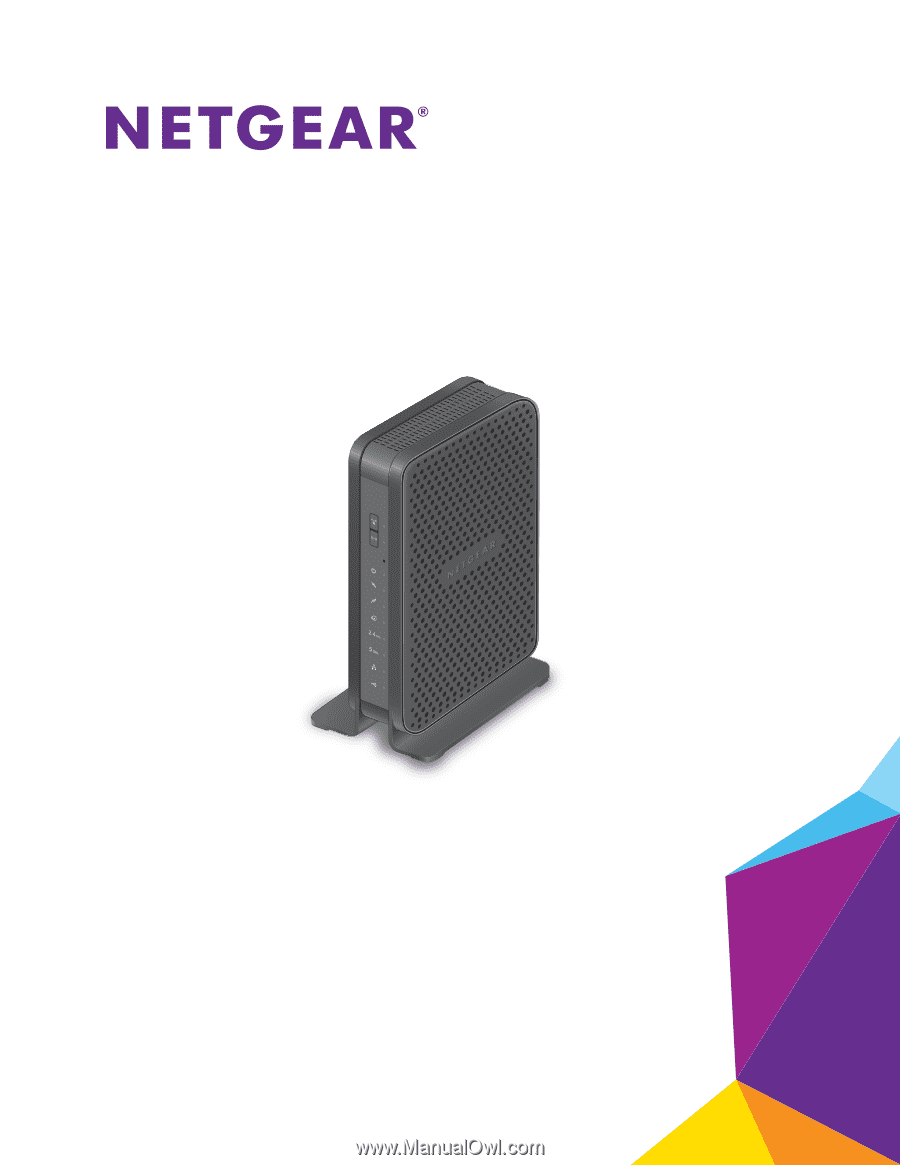
350 East Plumeria Drive
San Jose, CA 95134
USA
January 2017
202-11276-03
N600 WiFi Cable Modem Router
Model C3700
User Manual