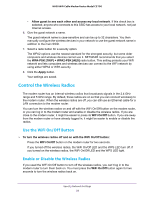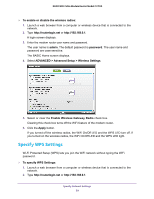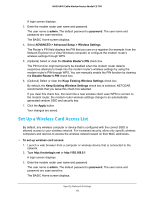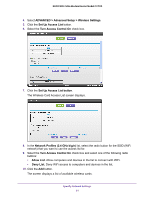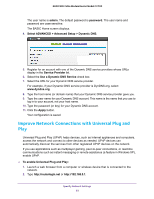Netgear N600-WiFi User Manual - Page 63
Dynamic DNS, Available Wireless Cards, Device Name, MAC Address, Apply, To set up Dynamic DNS
 |
View all Netgear N600-WiFi manuals
Add to My Manuals
Save this manual to your list of manuals |
Page 63 highlights
N600 WiFi Cable Modem Router Model C3700 11. To add a device from the Available Wireless Cards list, do the following: a. Select the device. b. Click the Add button. The device displays in the wireless card access list. 12. To add a computer or device that is not in the list, do the following: a. Type a name in the Device Name field. b. Type the MAC address in the MAC Address field. The MAC address is found on the computer or device. c. Click the Add button. The device displays in the wireless card access list. 13. Click the Apply button. Your changes are saved. Dynamic DNS If your Internet service provider (ISP) gave you a permanently assigned IP address, you can register a domain name and have that name linked with your IP address by public Domain Name Servers (DNS). However, if your Internet account uses a dynamically assigned IP address, you do not know in advance what your IP address is, and the address can change frequently. In this case, you can use a commercial Dynamic DNS service. This type of service lets you register your domain to their IP address and forwards traffic directed at your domain to your frequently changing IP address. If your ISP assigns a private WAN IP address (such as 192.168.x.x or 10.x.x.x), the Dynamic DNS service does not work because private addresses are not routed on the Internet. Your modem router contains a client that can connect to the Dynamic DNS service that DynDNS.org provided. First visit their website at http://www.dyndns.org and obtain an account and host name that you configure in the modem router. Then, whenever your ISP-assigned IP address changes, your modem router automatically contacts the Dynamic DNS service provider, logs in to your account, and registers your new IP address. If your host name is hostname, for example, you can reach your modem router at http://hostname.dyndns.org. To set up Dynamic DNS: 1. Launch a web browser from a computer or wireless device that is connected to the network. 2. Type http://routerlogin.net or http://192.168.0.1. A login screen displays. 3. Enter the modem router user name and password. Specify Network Settings 62