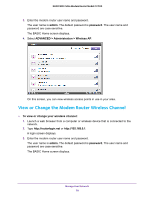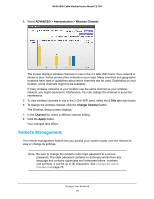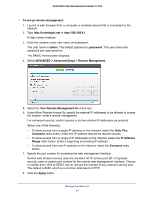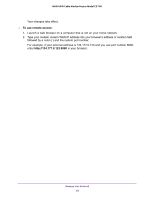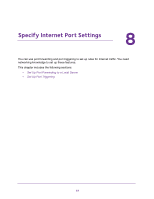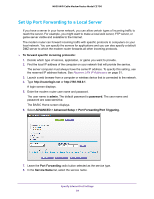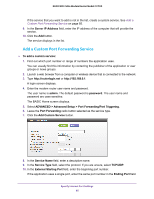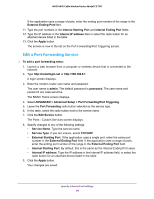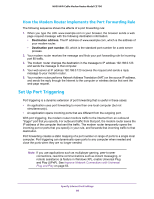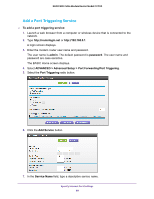Netgear N600-WiFi User Manual - Page 85
Set Up Port Forwarding to a Local Server, To forward specific incoming protocols, admin, password
 |
View all Netgear N600-WiFi manuals
Add to My Manuals
Save this manual to your list of manuals |
Page 85 highlights
N600 WiFi Cable Modem Router Model C3700 Set Up Port Forwarding to a Local Server If you have a server in your home network, you can allow certain types of incoming traffic to reach the server. For example, you might want to make a local web server, FTP server, or game server visible and available to the Internet. The modem router can forward incoming traffic with specific protocols to computers on your local network. You can specify the servers for applications and you can also specify a default DMZ server to which the modem router forwards all other incoming protocols. To forward specific incoming protocols: 1. Decide which type of service, application, or game you want to provide. 2. Find the local IP address of the computer on your network that will provide the service. The server computer must always have the same IP address. To specify this setting, use the reserved IP address feature. See Reserve LAN IP Addresses on page 51. 3. Launch a web browser from a computer or wireless device that is connected to the network. 4. Type http://routerlogin.net or http://192.168.0.1. A login screen displays. 5. Enter the modem router user name and password. The user name is admin. The default password is password. The user name and password are case-sensitive. The BASIC Home screen displays. 6. Select ADVANCED > Advanced Setup > Port Forwarding/Port Triggering. 7. Leave the Port Forwarding radio button selected as the service type. 8. In the Service Name list, select the service name. Specify Internet Port Settings 84