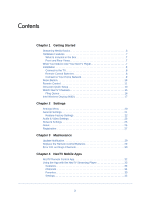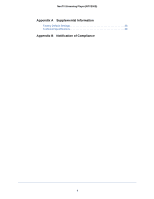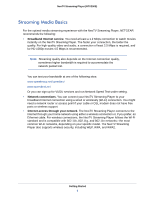Netgear NTV200S NTV200S User Manual (PDF)
Netgear NTV200S Manual
 |
View all Netgear NTV200S manuals
Add to My Manuals
Save this manual to your list of manuals |
Netgear NTV200S manual content summary:
- Netgear NTV200S | NTV200S User Manual (PDF) - Page 1
NeoTV Streaming Player (NTV200S) User Manual 350 East Plumeria Drive San Jose, CA 95134 USA April 2012 202-11028-01 v1.0 - Netgear NTV200S | NTV200S User Manual (PDF) - Page 2
Streaming Player (NTV200S) © 2012 NETGEAR, Inc. All rights reserved No part of this publication may be reproduced, transmitted, transcribed, stored in a retrieval system, or translated into any language in any form or by any means without the written permission of NETGEAR, Inc. Technical Support - Netgear NTV200S | NTV200S User Manual (PDF) - Page 3
Started Streaming Media Basics 6 Hardware Features 7 What Is Included in the Box 7 Front and Rear Views 7 What You Need to Use Your NeoTV Player 7 Installation 8 Connect to the TV 8 Remote Control Batteries 8 Connect to Your Home Network 9 Reset Button 10 Remote Control 11 Onscreen - Netgear NTV200S | NTV200S User Manual (PDF) - Page 4
NeoTV Streaming Player (NTV200S) Appendix A Supplemental Information Factory Default Settings 38 Technical Specifications 38 Appendix B Notification of Compliance 4 - Netgear NTV200S | NTV200S User Manual (PDF) - Page 5
Streaming Media Basics • Hardware Features • What You Need to Use Your NeoTV Player • Installation • Onscreen Quick Setup • Remote Control • Watch NeoTV Channels • Intel Wireless Display (WiDi) For more information about the topics covered in this manual, visit the support website at http://support - Netgear NTV200S | NTV200S User Manual (PDF) - Page 6
NeoTV Streaming Player (NTV200S) Streaming Media Basics For the optimal media streaming experience with the NeoTV Streaming Player, NETGEAR recommends the following: • Broadband Internet service. You need at least a 1.2 Mbps connection to watch movies instantly on the NeoTV Streaming Player. The - Netgear NTV200S | NTV200S User Manual (PDF) - Page 7
) Hardware Features What Is Included in the Box NeoTV Streaming Player InsNtaellaoTtiVonSGtreuaidmeing Player NTV200S Power adapter Installation guide Front and Rear Views Remote control with batteries What You Need to Use Your NeoTV Player • TV with HDMI port • HDMI cable • Broadband Internet - Netgear NTV200S | NTV200S User Manual (PDF) - Page 8
port on your TV. HDMI supports 5.1 surround sound (if available). You do not need a separate audio cable. HDMI cable (not included) NeoTV 3. Connect the power adapter to your player, and plug it into an electrical outlet. Remote Control Batteries To use the remote control, remove the plastic strip - Netgear NTV200S | NTV200S User Manual (PDF) - Page 9
NeoTV Streaming Player (NTV200S) Connect to Your Home Network To use your player, you need to connect it to your home network with either a wireless or a wired connection. After you get your network ready, the onscreen guided setup helps you connect your player to your network. IMPORTANT: Do not - Netgear NTV200S | NTV200S User Manual (PDF) - Page 10
the onscreen setup guide. NeoTV200 Wireless router Figure 3. Wireless network connection If you do not receive a strong signal during the onscreen setup, rotate your player or move it closer to your router. Reset Button There is Reset button on the bottom of the NeoTV Streaming Player. You can use - Netgear NTV200S | NTV200S User Manual (PDF) - Page 11
NeoTV Streaming Player (NTV200S) Remote Control The remote control buttons are described in the following figure: Power Select Left Play/Pause Return Rewind Previous Stop Home Up Right Down Menu Fast forward Next Figure 4. Remote control Table 1. Remote control buttons Button Power Description - Netgear NTV200S | NTV200S User Manual (PDF) - Page 12
NeoTV Streaming Player (NTV200S) Table 1. Remote control buttons (continued) Button OK Description Select. Return Menu Return to the previous menu. Some services do not use this button. Additional options. Some channels might not use this button. Play/Pause Play or pause media. Stop Stop - Netgear NTV200S | NTV200S User Manual (PDF) - Page 13
NeoTV Streaming Player, press Power on the NeoTV remote control to turn it on. 2. You might need to use your TV remote control to select the HDMI input on your TV where you connected the NeoTV Streaming Player. The NeoTV Quick Setup Welcome screen displays. 3. Follow the onscreen setup instructions - Netgear NTV200S | NTV200S User Manual (PDF) - Page 14
NeoTV Streaming Player (NTV200S) 4. If an update is available press the yellow, button on the lower part of the remote control: The NeoTV Streaming Player might restart after upgrading. Then the Home screen displays: Figure 5. NeoTV Streaming Player Home screen Getting Started 14 - Netgear NTV200S | NTV200S User Manual (PDF) - Page 15
NeoTV Streaming Player (NTV200S) Watch NeoTV Channels The Home screen displays your channel selections: If you want to play HD movies and TV shows, note that Netflix, HuluPlus, CinemaNow, and VUDU offer high-definition (HD) content. VUDU also provides 1080p full HD and 5.1 surround sound content. - Netgear NTV200S | NTV200S User Manual (PDF) - Page 16
NeoTV Streaming Player (NTV200S) Fling Queue Flingo is a free app that lets you select Internet content and send it to your TV. To set up your computer with Flingo: 1. Launch a web browser. 2. Go to the Flingo website at www.flingo.org. 3. Check to make sure that your browser is supported. 4. Drag - Netgear NTV200S | NTV200S User Manual (PDF) - Page 17
NeoTV Streaming Player (NTV200S) 7. On your TV, on the Fling Queue screen, select the item that you want. Intel Wireless Display (WiDi) Intel WiDi channel wirelessly projects your WiDi-capable laptop display to a TV. Visit the Intel web site at intel.com for more information about the Intel WiDi - Netgear NTV200S | NTV200S User Manual (PDF) - Page 18
NeoTV Streaming Player (NTV200S) 2. On your laptop, launch the Intel WiDi application. It scans and finds the NeoTV adapter. Then click the selected adapter to start the connection to display your laptop screen on your TV. 3. If you are connecting the laptop to the NeoTV adapter for the first time, - Netgear NTV200S | NTV200S User Manual (PDF) - Page 19
2. Settings This chapter covers the following topics: • Settings Menu • General Settings • Audio & Video Settings • Network Settings • About • Registration 2 19 - Netgear NTV200S | NTV200S User Manual (PDF) - Page 20
NeoTV Streaming Player (NTV200S) Settings Menu You can customize the settings for your NeoTV Streaming Player. To view or change the settings: 1. Select Settings on the Home screen. 2. Press OK to display the following screen: Each setting menu is described in - Netgear NTV200S | NTV200S User Manual (PDF) - Page 21
them and install them on your NeoTV Streaming Player. • Screen Saver Timing. Specify how long the NeoTV Streaming Player should wait to display a screen saver when no channel is playing. • Standby Timing. Select the number of minutes the NeoTV Streaming Player waits before turning off and going - Netgear NTV200S | NTV200S User Manual (PDF) - Page 22
Player (NTV200S) Restore Factory Settings You can use the restore factory settings feature to return the NeoTV Streaming Player to its factory settings, or to deactivate streaming services. Selecting Restore Factory Settings restores the unit to default settings, but it does not remove the channel - Netgear NTV200S | NTV200S User Manual (PDF) - Page 23
NeoTV Streaming Player (NTV200S) Audio & Video Settings Select Settings > Audio & Video to display the following screen: Digital Output Select the digital output setting for the audio. If you connect the NTV200S TV directly through HDMI cable, select PCM stereo. If you connect the NTV200S to an A/V - Netgear NTV200S | NTV200S User Manual (PDF) - Page 24
of the NeoTV Streaming Player and for the NeoTV Streaming Player to control certain functions of the TV. Note: Not all TVs are compatible with your NeoTV Streaming Player's CEC control. If you press the Power button on the NTV200S remote control to wake up the NeoTV Streaming Player, if the - Netgear NTV200S | NTV200S User Manual (PDF) - Page 25
NeoTV Streaming Player (NTV200S) Network Settings You can view or change the network settings for the NeoTV Streaming Player. The options displayed in the Network Settings screen depend on whether or not an Ethernet cable is connected to the NeoTV Streaming Player. Select Settings > Network to - Netgear NTV200S | NTV200S User Manual (PDF) - Page 26
NeoTV Streaming Player (NTV200S) • Connect by selecting your WiFi network. The NeoTV Streaming Player scans for wireless manually to your network. Type in the wireless network name (SSID) and network password for your network. • IP Settings. View the IP settings for the NeoTV Streaming Player - Netgear NTV200S | NTV200S User Manual (PDF) - Page 27
NeoTV Streaming Player (NTV200S) Registration You can enter http://support.netgear.com or scan the QR code on your screen. Select Settings > Registration to display the following screen: Settings 27 - Netgear NTV200S | NTV200S User Manual (PDF) - Page 28
3. Maintenance This chapter covers the following topics: • Update Notification • Replace the Remote Control Batteries • Error 101 on Flingo Channels 3 28 - Netgear NTV200S | NTV200S User Manual (PDF) - Page 29
Streaming Player (NTV200S) Update Notification When there is new firmware, the NeoTV Streaming Player notifies you when the unit powers up, or wakes up from standby. Follow the onscreen instruction to press the red remote control button, and then press OK to update the firmware. Replace the Remote - Netgear NTV200S | NTV200S User Manual (PDF) - Page 30
NeoTV Streaming Player (NTV200S) Error 101 on Flingo Channels Due to Internet bandwidth and quality of the Internet connection, Flingo channels sometimes display error 101 at the bottom of the display. To correct this, increase the Internet bandwidth or improve the quality of Internet connection. - Netgear NTV200S | NTV200S User Manual (PDF) - Page 31
. They allow you to use your phone as a remote control for the NeoTV Streaming Player. NeoTV mobile apps are free to download from Android market and the Apple apps store. This chapter covers the following topics: • NeoTV Remote Control App • Using the App with the NeoTV Streaming Player 31 - Netgear NTV200S | NTV200S User Manual (PDF) - Page 32
NeoTV Streaming Player (NTV200S) NeoTV Remote Control App The NeoTV remote control app turns your iPhone, iPod touch, or Android phone into a NeoTV Streaming Player remote control. You can use it to manage devices and you can specify the feedback settings. Figure 6. The app is like a virtual NeoTV - Netgear NTV200S | NTV200S User Manual (PDF) - Page 33
NeoTV Streaming Player (NTV200S) Using the App with the NeoTV Streaming Player When you select the NeoTV App on your phone, the Remote screen displays: To use the NeoTV app to control the TV: 1. Make sure that your TV and the NeoTV Streaming Player are turned on. 2. Use your phone in place of the - Netgear NTV200S | NTV200S User Manual (PDF) - Page 34
NeoTV Streaming Player (NTV200S) Channels You can use your phone to view the channels that are available on your NeoTV Streaming Player and select the one that you want to watch on TV. iPhone App Android App Touch the channel that you want to watch on your TV: You can use the star symbol to - Netgear NTV200S | NTV200S User Manual (PDF) - Page 35
NeoTV Streaming Player (NTV200S) Favorites Touch the star icon to go to your list of favorites. You can edit your favorites. Settings The Hosts setting vibration on and off. The Host screen shows the device you are currently connected to, and lets you change your connection. NeoTV Mobile Apps 35 - Netgear NTV200S | NTV200S User Manual (PDF) - Page 36
NeoTV Streaming Player (NTV200S) • Auto Pair. This feature automatically finds NeoTV Streaming Player and connects to it through your WiFi network. • Add a new device. Manually type in your network information. NeoTV Mobile Apps 36 - Netgear NTV200S | NTV200S User Manual (PDF) - Page 37
A. Supplemental Information This appendix covers the following topics: • Factory Default Settings • Technical Specifications A 37 - Netgear NTV200S | NTV200S User Manual (PDF) - Page 38
NeoTV Streaming Player (NTV200S) Factory Default Settings You can use the onscreen menus to minutes Technical Specifications The following table includes technical specifications for the NeoTV Streaming Player. Feature Data and routering protocol Power adapter Dimensions Weight Environmental - Netgear NTV200S | NTV200S User Manual (PDF) - Page 39
does not contain any user serviceable components and is to be , declare under our sole responsibility that the NETGEAR NeoTV Streaming Player NTV200 complies with Part 15 Subpart B of FCC operation. FCC Radio Frequency Interference Warnings & Instructions This equipment has been tested and found to

350 East Plumeria Drive
San Jose, CA 95134
USA
April 2012
202-11028-01
v1.0
NeoTV Streaming Player
(NTV200S)
User Manual