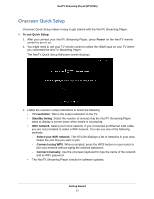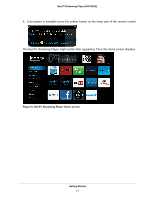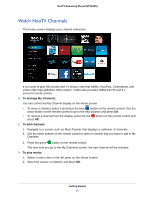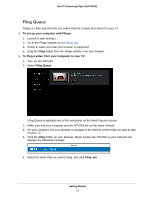Netgear NTV200S NTV200S User Manual (PDF) - Page 15
Watch NeoTV Channels - media p
 |
View all Netgear NTV200S manuals
Add to My Manuals
Save this manual to your list of manuals |
Page 15 highlights
NeoTV Streaming Player (NTV200S) Watch NeoTV Channels The Home screen displays your channel selections: If you want to play HD movies and TV shows, note that Netflix, HuluPlus, CinemaNow, and VUDU offer high-definition (HD) content. VUDU also provides 1080p full HD and 5.1 surround sound content. To manage My Channels: You can control the My Channel display on the Home screen. • To move a channel, select it and press the blue button on the remote control. Use the arrow button on the remote control to go to the new position and press OK. • To remove a channel from the display, press the red press OK. button on the remote control and To add channels: 1. Navigate to a screen such as Most Popular that displays a selection of channels. 2. Use the arrow buttons on the remote control to select a channel that you want to add to My Channels. 3. Press the green button on the remote control. The next time you go to the My Channels screen, the new channel will be included. To play media: 1. Select a menu item in the left pane on the Home screen. 2. Select the service or channel, and press OK. Getting Started 15