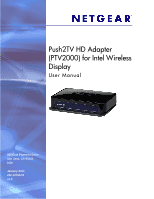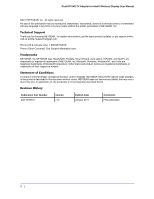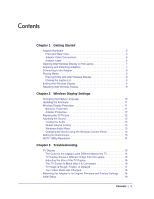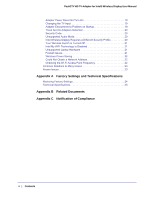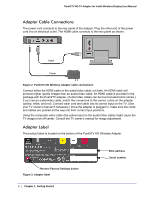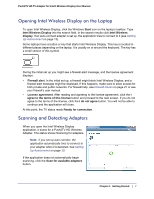Netgear PTV2000 PTV2000 User Manual - Page 6
Adapter Cable Connections, Adapter Label, Push2TV HD Wireless Adapter cable connections - push2tv hd tv adapter for intel wireless display
 |
UPC - 606449076523
View all Netgear PTV2000 manuals
Add to My Manuals
Save this manual to your list of manuals |
Page 6 highlights
Push2TV HD TV Adapter for Intel® Wireless Display User Manual Adapter Cable Connections The power cord connects to the rear panel of the adapter. Plug the other end of the power cord into an electrical outlet. The HDMI cable connects to the rear panel as shown: HDMI Power Figure 2. Push2TV HD Wireless Adapter cable connections Connect either the HDMI cable or the audio/video cable, not both. An HDMI cable will produce higher quality images than an audio/video cable. An HDMI cable is provided in the package with the Push2TV adapter. (Audio/video cables can be found at electronics stores.) If you use an audio/video cable, match the connectors to the correct colors on the adapter (yellow, white, and red). Connect each cord and cable into its correct input on the TV. (See your TV owner's manual if necessary.) Once the adapter is plugged in, make sure the cords and cables are pushed all the way into their correct input positions. Using the composite video cable (the yellow input on the audio/video cable) might cause the TV image to be off-center. Consult the TV owner's manual for image adjustment. Adapter Label The product label is located on the bottom of the Push2TV HD Wireless Adapter. Restore Factory Settings button Figure 3. Adapter label 6 | Chapter 1. Getting Started MAC address Serial number