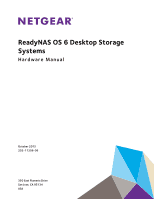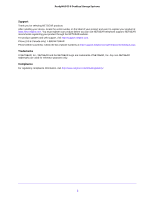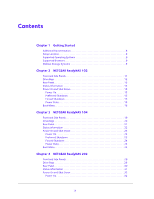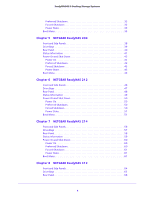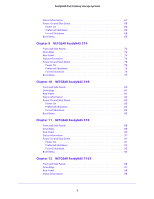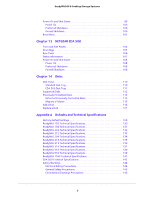Netgear RN102 Hardware Manual
Netgear RN102 Manual
 |
View all Netgear RN102 manuals
Add to My Manuals
Save this manual to your list of manuals |
Netgear RN102 manual content summary:
- Netgear RN102 | Hardware Manual - Page 1
ReadyNAS OS 6 Desktop Storage Systems Hardware Manual October 2015 202-11206-06 350 East Plumeria Drive San Jose, CA 95134 USA - Netgear RN102 | Hardware Manual - Page 2
Other Countries): Check the list of phone numbers at http://support.netgear.com/general/contact/default.aspx. Trademarks © NETGEAR, Inc., NETGEAR and the NETGEAR Logo are trademarks of NETGEAR, Inc. Any non-NETGEAR trademarks are used for reference purposes only. Compliance For regulatory compliance - Netgear RN102 | Hardware Manual - Page 3
Contents Chapter 1 Getting Started Additional Documentation 8 Setup Location 8 Supported Operating Systems 8 Supported Browsers 9 Diskless Storage Systems 9 Chapter 2 NETGEAR ReadyNAS 102 Front and Side Panels 11 Drive Bays 12 Rear Panel 13 Status Information 14 Power On and Shut Down 15 - Netgear RN102 | Hardware Manual - Page 4
Shutdown 42 Forced Shutdown 43 Power State 43 Boot Menu 43 Chapter 6 NETGEAR ReadyNAS 212 Front and Side Panels 46 Drive Bays 47 Rear Panel 48 Shutdown 50 Forced Shutdown 50 Power State 51 Boot Menu 51 Chapter 7 NETGEAR ReadyNAS 214 Front and Side Panels 56 Drive Bays 57 Rear Panel 58 - Netgear RN102 | Hardware Manual - Page 5
6 Desktop Storage Systems Status Information 67 Power On and Shut Down 68 Power On 68 Preferred Shutdown 68 Forced Shutdown 68 Boot Menu 69 Chapter 9 NETGEAR ReadyNAS 314 Front and Side Panels 72 Drive Bays 73 Rear Panel 74 Status Information 75 Power On and Shut Down 76 Power On 76 - Netgear RN102 | Hardware Manual - Page 6
100 Forced Shutdown 100 Boot Menu 101 Chapter 13 NETGEAR EDA 500 Front and Side Panels 104 Drive Supported Disks 112 Previously Formatted Disks 112 Reformat Previously Formatted Disks 112 Migrate a Volume 113 Add a Disk 114 Replace a Disk 121 Appendix A Defaults and Technical Specifications - Netgear RN102 | Hardware Manual - Page 7
purchase of a NETGEAR ReadyNAS® storage system. This manual describes the physical features of the ReadyNAS OS 6 desktop storage systems. This chapter contains the following sections: • Additional Documentation • Setup Location • Supported Operating Systems • Supported Browsers • Diskless Storage - Netgear RN102 | Hardware Manual - Page 8
storage system, see the ReadyNAS OS 6 Software Manual, which is available at support.netgear.com/product/ReadyNAS-OS6. NETGEAR maintains a community website that supports ReadyNAS products. Visit www.netgear.com/readynas for reviews, tutorials, a comparison chart, software updates, documentation, an - Netgear RN102 | Hardware Manual - Page 9
OS 6 Software Manual. Diskless Storage supported, NETGEAR technical support will not provide assistance. For a list of supported disks, see the NETGEAR Hardware Compatibility List at netgear.com/readynas-hcl. If you are adding a previously formatted disk to your storage system, see the instructions - Netgear RN102 | Hardware Manual - Page 10
2. NETGEAR ReadyNAS 102 2 This chapter provides an overview of the physical features of the ReadyNAS 102 and includes the following sections: • Front and Side Panels • Drive Bays • Rear Panel • Status Information • Power On and Shut Down • Boot Menu 10 - Netgear RN102 | Hardware Manual - Page 11
button and LED 2. Disk activity LED 3. Exhaust vent 4. USB 2.0 port 5. Backup button 6. USB and Backup status LED 7. Disk 1 and Disk 2 LEDs 8. Drive bay door 4 567 NETGEAR ReadyNAS 102 11 - Netgear RN102 | Hardware Manual - Page 12
ReadyNAS OS 6 Desktop Storage Systems Drive Bays The following figure shows the drive bays of the ReadyNAS 102. 1 2 3 4 5 Figure 2. ReadyNAS 102 drive bays 1. Drive bay door 2. Disk tray handle 3. Recessed disk tray handle lock 4. Disk tray release latch 5. Drive bays NETGEAR ReadyNAS 102 12 - Netgear RN102 | Hardware Manual - Page 13
. 1 2 3 4 56 7 Figure 3. ReadyNAS 102 rear panel 1. Exhaust fan 2. Kensington lock 3. GbE ports with LED status indicators 4. USB 3.0 ports 5. eSATA port 6. Reset button 7. Power adapter socket NETGEAR ReadyNAS 102 13 - Netgear RN102 | Hardware Manual - Page 14
Status Information You can obtain information about the status of your storage system by reviewing the indicators listed in the following table. Table 1. ReadyNAS 102 indicator descriptions Indicator Mbps connection speed, activity. • Green off, amber off. No connection. NETGEAR ReadyNAS 102 14 - Netgear RN102 | Hardware Manual - Page 15
For information about how to gracefully shut down your system using the ReadyNAS local admin page, see the ReadyNAS OS 6 Software Manual, which is available at support.netgear.com/product/ReadyNAS-OS6. To gracefully shut down your system using the Power button: 1. Press the Power button. The Power - Netgear RN102 | Hardware Manual - Page 16
Use the boot menu to restart or troubleshoot your ReadyNAS storage system. Your storage system problems are reported in the system logs. For more information about viewing the system logs, see the ReadyNAS OS 6 Software Manual, which is available at support.netgear.com/product/ReadyNAS-OS6. NETGEAR - Netgear RN102 | Hardware Manual - Page 17
Description Boot menu Normal Factory default OS reinstall Tech support Volume read only Memory test Test disk All four Legend: • On: • Off: 6. Press and release the Reset button to confirm your boot menu selection. The system boots in the selected boot mode. NETGEAR ReadyNAS 102 17 - Netgear RN102 | Hardware Manual - Page 18
3. NETGEAR ReadyNAS 104 3 This chapter provides an overview of the physical features of the ReadyNAS 104 and includes the following sections: • Front and Side Panels • Drive Bays • Rear Panel • Status Information • Power On and Shut Down • Boot Menu 18 - Netgear RN102 | Hardware Manual - Page 19
side panels 1. Exhaust vents 2. USB 2.0 port 3. Backup button and LED 4. Disk LEDs 5. Disk activity LED 6. Power button and LED 7. Drive bay door 8. Status display screen NETGEAR ReadyNAS 104 19 - Netgear RN102 | Hardware Manual - Page 20
ReadyNAS OS 6 Desktop Storage Systems Drive Bays The following figure shows the drive bays of the ReadyNAS 104. 2 3 4 1 5 Figure 5. ReadyNAS 104 drive bays 1. Drive bay door 2. Disk tray handle 3. Recessed disk tray handle lock 4. Disk tray release latch 5. Drive bays NETGEAR ReadyNAS 104 20 - Netgear RN102 | Hardware Manual - Page 21
potential speed. For information about how to configure a bonded port, and the network configuration requirements needed to support 2 Gbps, see the ReadyNAS OS 6 Software Manual, which is available at support.netgear.com/product/ReadyNAS-OS6. 5. Power cable socket 6. Exhaust fan 7. Kensington lock - Netgear RN102 | Hardware Manual - Page 22
Systems Status Information You can obtain information about the status of your storage system by reviewing the indicators listed in the following table. Table 2. ReadyNAS 104 indicator descriptions Indicator operation or error, the status display screen stays on. NETGEAR ReadyNAS 104 22 - Netgear RN102 | Hardware Manual - Page 23
local admin page, see the ReadyNAS OS 6 Software Manual, which is available at support.netgear.com/product/ReadyNAS-OS6. To gracefully shut down screen is lit, do the following: 1. Press the Power button. Instructions for graceful shutdown display on the status display screen. 2. Press the - Netgear RN102 | Hardware Manual - Page 24
remains off when the power supply is restored. Boot Menu Use the boot menu to restart or troubleshoot your ReadyNAS storage system. Your storage system has the following boot modes: • Normal. Initiates a Internet protocol settings and the administrator password, to defaults. NETGEAR ReadyNAS 104 24 - Netgear RN102 | Hardware Manual - Page 25
diagnostic mode. Use the tech support boot mode only when a NETGEAR technical support representative instructs you to do so. • problems are reported in the system logs. For more information about viewing the system logs, see the ReadyNAS OS 6 Software Manual, which is available at support.netgear - Netgear RN102 | Hardware Manual - Page 26
ReadyNAS OS 6 Desktop Storage Systems NETGEAR ReadyNAS 104 26 - Netgear RN102 | Hardware Manual - Page 27
4. NETGEAR ReadyNAS 202 4 This chapter provides an overview of the physical features of the ReadyNAS 202 and includes the following sections: • Front and Side Panels • Drive Bays • Rear Panel • Status Information • Power On and Shut Down • Boot Menu 27 - Netgear RN102 | Hardware Manual - Page 28
button and LED 2. Disk activity LED 3. Exhaust vent 4. USB 3.0 port 5. Backup button 6. USB and backup status LED 7. Disk 1 and Disk 2 LEDs 8. Drive bay door 4 567 NETGEAR ReadyNAS 202 28 - Netgear RN102 | Hardware Manual - Page 29
ReadyNAS OS 6 Desktop Storage Systems Drive Bays The following figure shows the drive bays of the ReadyNAS 202. 1 2 3 4 5 Figure 8. ReadyNAS 202 drive bays 1. Drive bay door 2. Disk tray handle 3. Recessed disk tray handle lock 4. Disk tray release latch 5. Drive bays NETGEAR ReadyNAS 202 29 - Netgear RN102 | Hardware Manual - Page 30
port with a 2 Gbps potential speed. For information on how to configure a bonded port, and the network configuration requirements needed to support 2 Gbps, see the ReadyNAS OS 6 Software Manual, which is available at support.netgear.com/product/ReadyNAS-OS6. 6. Reset button 7. Power adapter socket - Netgear RN102 | Hardware Manual - Page 31
Status Information You can obtain information about the status of your storage system by reviewing the indicators listed in the following table. Table 3. ReadyNAS 202 indicator descriptions Green blinking, off. 10 Mbps connection speed, activity. • Off, off. No connection. NETGEAR ReadyNAS 202 31 - Netgear RN102 | Hardware Manual - Page 32
For information about how to gracefully shut down your system using the ReadyNAS local admin page, see the ReadyNAS OS 6 Software Manual, which is available at support.netgear.com/product/ReadyNAS-OS6. To gracefully shut down your system using the Power button: 1. Press the Power button. The Power - Netgear RN102 | Hardware Manual - Page 33
is restored. Boot Menu Use the boot menu to restart or troubleshoot your ReadyNAS storage system. Your storage system has the following boot modes Tech support. Boots into a low-level diagnostic mode. Use the tech support boot mode only when a NETGEAR technical support representative instructs you - Netgear RN102 | Hardware Manual - Page 34
four hours or more, depending on the size of your disks. Any problems are reported in the system logs. For more information about viewing the system logs, see the ReadyNAS OS 6 Software Manual, which is available at support.netgear.com/product/ReadyNAS-OS6. To access the boot menu: 1. Power off - Netgear RN102 | Hardware Manual - Page 35
Description Boot menu Normal Factory default OS reinstall Tech support Volume read only Memory test Test disk All four Legend: • On: • Off: 6. Press and release the Reset button to confirm your boot menu selection. The system boots in the selected boot mode. NETGEAR ReadyNAS 202 35 - Netgear RN102 | Hardware Manual - Page 36
ReadyNAS OS 6 Desktop Storage Systems NETGEAR ReadyNAS 202 36 - Netgear RN102 | Hardware Manual - Page 37
5. NETGEAR ReadyNAS 204 5 This chapter provides an overview of the physical features of the ReadyNAS 204 and includes the following sections: • Front and Side Panels • Drive Bays • Rear Panel • Status Information • Power On and Shut Down • Boot Menu 37 - Netgear RN102 | Hardware Manual - Page 38
side panels 1. Exhaust vents 2. USB 2.0 port 3. Backup button and LED 4. Disk LEDs 5. Disk activity LED 6. Power button and LED 7. Drive bay door 8. Status display screen NETGEAR ReadyNAS 204 38 - Netgear RN102 | Hardware Manual - Page 39
ReadyNAS OS 6 Desktop Storage Systems Drive Bays The following figure shows the drive bays of the ReadyNAS 204. 2 3 4 1 5 Figure 12. ReadyNAS 204 drive bays 1. Drive bay door 2. Disk tray handle 3. Recessed disk tray handle lock 4. Disk tray release latch 5. Drive bays NETGEAR ReadyNAS 204 39 - Netgear RN102 | Hardware Manual - Page 40
potential speed. For information about how to configure a bonded port, and the network configuration requirements needed to support 2 Gbps, see the ReadyNAS OS 6 Software Manual, which is available at support.netgear.com/product/ReadyNAS-OS6. 5. Power cable socket 6. Exhaust fan 7. Kensington lock - Netgear RN102 | Hardware Manual - Page 41
Systems Status Information You can obtain information about the status of your storage system by reviewing the indicators listed in the following table. Table 4. ReadyNAS 204 indicator descriptions Indicator operation or error, the status display screen stays on. NETGEAR ReadyNAS 204 41 - Netgear RN102 | Hardware Manual - Page 42
local admin page, see the ReadyNAS OS 6 Software Manual, which is available at support.netgear.com/product/ReadyNAS-OS6. To gracefully shut down screen is lit, do the following: 1. Press the Power button. Instructions for graceful shutdown display on the status display screen. 2. Press the - Netgear RN102 | Hardware Manual - Page 43
remains off when the power supply is restored. Boot Menu Use the boot menu to restart or troubleshoot your ReadyNAS storage system. Your storage system has the following boot modes: • Normal. Initiates a Internet protocol settings and the administrator password, to defaults. NETGEAR ReadyNAS 204 43 - Netgear RN102 | Hardware Manual - Page 44
diagnostic mode. Use the tech support boot mode only when a NETGEAR technical support representative instructs you to do so. • problems are reported in the system logs. For more information about viewing the system logs, see the ReadyNAS OS 6 Software Manual, which is available at support.netgear - Netgear RN102 | Hardware Manual - Page 45
6. NETGEAR ReadyNAS 212 6 This chapter provides an overview of the physical features of the ReadyNAS 212 and includes the following sections: • Front and Side Panels • Drive Bays • Rear Panel • Status Information • Power On and Shut Down • Boot Menu 45 - Netgear RN102 | Hardware Manual - Page 46
button and LED 2. Disk activity LED 3. Exhaust vent 4. USB 3.0 port 5. Backup button 6. USB and backup status LED 7. Disk 1 and Disk 2 LEDs 8. Drive bay door 4 567 NETGEAR ReadyNAS 212 46 - Netgear RN102 | Hardware Manual - Page 47
ReadyNAS OS 6 Desktop Storage Systems Drive Bays The following figure shows the drive bays of the ReadyNAS 212. 1 2 3 4 5 Figure 15. ReadyNAS 212 drive bays 1. Drive bay door 2. Disk tray handle 3. Recessed disk tray handle lock 4. Disk tray release latch 5. Drive bays NETGEAR ReadyNAS 212 47 - Netgear RN102 | Hardware Manual - Page 48
with a 2 Gbps potential speed. For information about how to configure a bonded port, and the network configuration requirements needed to support 2 Gbps, see the ReadyNAS OS 6 Software Manual, which is available at support.netgear.com/product/ReadyNAS-OS6. 6. Reset button 7. Power adapter socket - Netgear RN102 | Hardware Manual - Page 49
Status Information You can obtain information about the status of your storage system by reviewing the indicators listed in the following table. Table 5. ReadyNAS 212 indicator descriptions Green blinking, off. 10 Mbps connection speed, activity. • Off, off. No connection. NETGEAR ReadyNAS 212 49 - Netgear RN102 | Hardware Manual - Page 50
For information about how to gracefully shut down your system using the ReadyNAS local admin page, see the ReadyNAS OS 6 Software Manual, which is available at support.netgear.com/product/ReadyNAS-OS6. To gracefully shut down your system using the Power button: 1. Press the Power button. The Power - Netgear RN102 | Hardware Manual - Page 51
is restored. Boot Menu Use the boot menu to restart or troubleshoot your ReadyNAS storage system. Your storage system has the following boot modes Tech support. Boots into a low-level diagnostic mode. Use the tech support boot mode only when a NETGEAR technical support representative instructs you - Netgear RN102 | Hardware Manual - Page 52
four hours or more, depending on the size of your disks. Any problems are reported in the system logs. For more information about viewing the system logs, see the ReadyNAS OS 6 Software Manual, which is available at support.netgear.com/product/ReadyNAS-OS6. To access the boot menu: 1. Power off - Netgear RN102 | Hardware Manual - Page 53
Description Boot menu Normal Factory default OS reinstall Tech support Volume read only Memory test Test disk All four Legend: • On: • Off: 6. Press and release the Reset button to confirm your boot menu selection. The system boots in the selected boot mode. NETGEAR ReadyNAS 212 53 - Netgear RN102 | Hardware Manual - Page 54
ReadyNAS OS 6 Desktop Storage Systems NETGEAR ReadyNAS 212 54 - Netgear RN102 | Hardware Manual - Page 55
7. NETGEAR ReadyNAS 214 7 This chapter provides an overview of the physical features of the ReadyNAS 214 and includes the following sections: • Front and Side Panels • Drive Bays • Rear Panel • Status Information • Power On and Shut Down • Boot Menu 55 - Netgear RN102 | Hardware Manual - Page 56
side panels 1. Exhaust vents 2. USB 2.0 port 3. Backup button and LED 4. Disk LEDs 5. Disk activity LED 6. Power button and LED 7. Drive bay door 8. Status display screen NETGEAR ReadyNAS 214 56 - Netgear RN102 | Hardware Manual - Page 57
ReadyNAS OS 6 Desktop Storage Systems Drive Bays The following figure shows the drive bays of the ReadyNAS 214. 2 3 4 1 5 Figure 19. ReadyNAS 214 drive bays 1. Drive bay door 2. Disk tray handle 3. Recessed disk tray handle lock 4. Disk tray release latch 5. Drive bays NETGEAR ReadyNAS 214 57 - Netgear RN102 | Hardware Manual - Page 58
potential speed. For information about how to configure a bonded port, and the network configuration requirements needed to support 2 Gbps, see the ReadyNAS OS 6 Software Manual, which is available at support.netgear.com/product/ReadyNAS-OS6. 5. Power cable socket 6. Exhaust fan 7. Kensington lock - Netgear RN102 | Hardware Manual - Page 59
Systems Status Information You can obtain information about the status of your storage system by reviewing the indicators listed in the following table. Table 6. ReadyNAS 214 indicator descriptions Indicator operation or error, the status display screen stays on. NETGEAR ReadyNAS 214 59 - Netgear RN102 | Hardware Manual - Page 60
local admin page, see the ReadyNAS OS 6 Software Manual, which is available at support.netgear.com/product/ReadyNAS-OS6. To gracefully shut down screen is lit, do the following: 1. Press the Power button. Instructions for graceful shutdown display on the status display screen. 2. Press the - Netgear RN102 | Hardware Manual - Page 61
remains off when the power supply is restored. Boot Menu Use the boot menu to restart or troubleshoot your ReadyNAS storage system. Your storage system has the following boot modes: • Normal. Initiates a Internet protocol settings and the administrator password, to defaults. NETGEAR ReadyNAS 214 61 - Netgear RN102 | Hardware Manual - Page 62
diagnostic mode. Use the tech support boot mode only when a NETGEAR technical support representative instructs you to do so. • problems are reported in the system logs. For more information about viewing the system logs, see the ReadyNAS OS 6 Software Manual, which is available at support.netgear - Netgear RN102 | Hardware Manual - Page 63
8. NETGEAR ReadyNAS 312 8 This chapter provides an overview of the physical features of the ReadyNAS 312 and includes the following sections: • Front and Side Panels • Drive Bays • Rear Panel • Status Information • Power On and Shut Down • Boot Menu 63 - Netgear RN102 | Hardware Manual - Page 64
2. Disk activity LED 3. Exhaust vent 4. USB 2.0 port 5. Infrared remote receiver 6. Backup button 7. USB and Backup status LED 8. Disk 1 and Disk 2 LEDs 9. Drive bay door 4 5 678 NETGEAR ReadyNAS 312 64 - Netgear RN102 | Hardware Manual - Page 65
ReadyNAS OS 6 Desktop Storage Systems Drive Bays The following figure shows the drive bays of the ReadyNAS 312. 1 2 3 4 5 Figure 22. ReadyNAS 312 drive bays 1. Drive bay door 2. Disk tray handle 3. Recessed disk tray handle lock 4. Disk tray release latch 5. Drive bays NETGEAR ReadyNAS 312 65 - Netgear RN102 | Hardware Manual - Page 66
23. ReadyNAS 312 rear panel 1. Exhaust fan 2. Kensington lock 3. USB 3.0 ports 4. eSATA port 5. LAN ports with LED status indicators 6. Reset button 7. HDMI port (not currently supported) 8. Power adapter socket 6 78 NETGEAR ReadyNAS 312 66 - Netgear RN102 | Hardware Manual - Page 67
Status Information You can obtain information about the status of your storage system by reviewing the indicators listed in the following table. Table 7. ReadyNAS 312 indicator descriptions Indicator Mbps connection speed, activity. • Green off, amber off. No connection. NETGEAR ReadyNAS 312 67 - Netgear RN102 | Hardware Manual - Page 68
For information about how to gracefully shut down your system using the ReadyNAS local admin page, see the ReadyNAS OS 6 Software Manual, which is available at support.netgear.com/product/ReadyNAS-OS6. To gracefully shut down your system using the Power button: 1. Press the Power button. The Power - Netgear RN102 | Hardware Manual - Page 69
process can take four hours or more, depending on the size of your disks. Any problems are reported in the system logs. For more information about viewing the system logs, see the ReadyNAS OS 6 Software Manual, which is available at support.netgear.com/product/ReadyNAS-OS6. NETGEAR ReadyNAS 312 69 - Netgear RN102 | Hardware Manual - Page 70
Description Boot menu Normal Factory default OS reinstall Tech support Volume read only Memory test Test disk All four Legend: • On: • Off: 6. Press and release the Reset button to confirm your boot menu selection. The system boots in the selected boot mode. NETGEAR ReadyNAS 312 70 - Netgear RN102 | Hardware Manual - Page 71
9. NETGEAR ReadyNAS 314 9 This chapter provides an overview of the physical features of the ReadyNAS 314 and includes the following sections: • Front and Side Panels • Drive Bays • Rear Panel • Status Information • Power On and Shut Down • Boot Menu 71 - Netgear RN102 | Hardware Manual - Page 72
2.0 and eSATA port 3. Backup button and LED 4. Disk LEDs 5. Infrared remote receiver 6. Disk activity LED 7. Power button and LED 8. Drive bay door 9. Status display screen NETGEAR ReadyNAS 314 72 - Netgear RN102 | Hardware Manual - Page 73
ReadyNAS OS 6 Desktop Storage Systems Drive Bays The following figure shows the drive bays of the ReadyNAS 314. 2 3 4 1 5 Figure 25. ReadyNAS 314 drive bays 1. Drive bay door 2. Disk tray handle 3. Recessed disk tray handle lock 4. Disk tray release latch 5. Drive bays NETGEAR ReadyNAS 314 73 - Netgear RN102 | Hardware Manual - Page 74
ReadyNAS 314. 12 3 4 5 6 7 8 Figure 26. ReadyNAS 314 rear panel 1. Reset button 2. LAN ports with LED status indicators 3. eSATA port 4. USB 3.0 ports 5. HDMI port (not currently supported) 6. Power cable socket 7. Exhaust fan 8. Kensington lock NETGEAR ReadyNAS 314 74 - Netgear RN102 | Hardware Manual - Page 75
Systems Status Information You can obtain information about the status of your storage system by reviewing the indicators listed in the following table. Table 8. ReadyNAS 314 indicator descriptions Indicator operation or error, the status display screen stays on. NETGEAR ReadyNAS 314 75 - Netgear RN102 | Hardware Manual - Page 76
local admin page, see the ReadyNAS OS 6 Software Manual, which is available at support.netgear.com/product/ReadyNAS-OS6. To gracefully shut down screen is lit, do the following: 1. Press the Power button. Instructions for graceful shutdown display on the status display screen. 2. Press the - Netgear RN102 | Hardware Manual - Page 77
Use the boot menu to restart or troubleshoot your ReadyNAS storage system. Your storage system problems are reported in the system logs. For more information about viewing the system logs, see the ReadyNAS OS 6 Software Manual, which is available at support.netgear.com/product/ReadyNAS-OS6. NETGEAR - Netgear RN102 | Hardware Manual - Page 78
boot mode that you need, press and release the Reset button to confirm your boot menu selection. The system boots in the selected boot mode. NETGEAR ReadyNAS 314 78 - Netgear RN102 | Hardware Manual - Page 79
10. NETGEAR ReadyNAS 316 10 This chapter provides an overview of the physical features of the ReadyNAS 316 and includes the following sections: • Front and Side Panels • Drive Bays • Rear Panel • Status Information • Power On and Shut Down • Boot Menu 79 - Netgear RN102 | Hardware Manual - Page 80
. 1 2 3 Figure 27. ReadyNAS 316 front and side panels 1. Status and menu display screen 2. Infrared remote receiver 3. Drive bay door 4. Touch pad and backlight 5. OK button 5 4 NETGEAR ReadyNAS 316 80 - Netgear RN102 | Hardware Manual - Page 81
bays 1. Drive bay door 2. Disk tray release latch 3. Recessed disk tray handle lock 4. USB 2.0 port 5. Disk tray handle 6. Power button 7. Disk LED 8. Drive bays 2 3 4 5 67 NETGEAR ReadyNAS 316 81 - Netgear RN102 | Hardware Manual - Page 82
. ReadyNAS 316 rear panel 1. Exhaust fan 2. Power cable socket 3. Power switch 4. Kensington lock 5. eSATA ports 6. LAN ports with LED status indicators 7. HDMI port (not currently supported) 8. USB 3.0 ports 9. Reset button NETGEAR ReadyNAS 316 82 - Netgear RN102 | Hardware Manual - Page 83
Systems Status Information You can obtain information about the status of your storage system by reviewing the indicators listed in the following table. Table 9. ReadyNAS 316 indicator descriptions Indicator by using the Power button or the ReadyNAS local admin page. NETGEAR ReadyNAS 316 83 - Netgear RN102 | Hardware Manual - Page 84
admin page, see the ReadyNAS OS 6 Software Manual, which is available at support.netgear.com/product/ReadyNAS-OS6. To gracefully shut status display screen wakes. 2. Press the Power button a second time. Instructions for graceful shutdown display on the status display screen. 3. Press the Power - Netgear RN102 | Hardware Manual - Page 85
process can take four hours or more, depending on the size of your disks. Any problems are reported in the system logs. For more information about viewing the system logs, see the ReadyNAS OS 6 Software Manual, which is available at support.netgear.com/product/ReadyNAS-OS6. NETGEAR ReadyNAS 316 85 - Netgear RN102 | Hardware Manual - Page 86
shows the boot mode that you need, press the OK button to confirm your boot menu selection. The system boots in the selected boot mode. NETGEAR ReadyNAS 316 86 - Netgear RN102 | Hardware Manual - Page 87
11. NETGEAR ReadyNAS 516 11 This chapter provides an overview of the physical features of the ReadyNAS 516 and includes the following sections: • Front and Side Panels • Drive Bays • Rear Panel • Status Information • Power On and Shut Down • Boot Menu 87 - Netgear RN102 | Hardware Manual - Page 88
. 1 2 3 5 4 Figure 30. ReadyNAS 516 front and side panels 1. Status and menu display screen 2. Infrared remote receiver 3. Drive bay door 4. Touch pad and backlight 5. OK button NETGEAR ReadyNAS 516 88 - Netgear RN102 | Hardware Manual - Page 89
drive bays 1. Drive bay door 2. Disk tray release latch 3. Recessed disk tray handle lock 4. USB 2.0 port 5. Disk tray handle 6. Power button 7. Disk LED 8. Drive bays NETGEAR ReadyNAS 516 89 - Netgear RN102 | Hardware Manual - Page 90
fan 2. Power cable socket 3. Power switch 4. Kensington lock 5. eSATA ports 6. LAN ports with LED status indicators 7. HDMI port 8. eSATA port 9. USB 3.0 ports 10. Reset button NETGEAR ReadyNAS 516 90 - Netgear RN102 | Hardware Manual - Page 91
Systems Status Information You can obtain information about the status of your storage system by reviewing the indicators listed in the following table. Table 10. ReadyNAS 516 indicator descriptions Indicator by pressing the Power button on the front panel of the system. NETGEAR ReadyNAS 516 91 - Netgear RN102 | Hardware Manual - Page 92
admin page, see the ReadyNAS OS 6 Software Manual, which is available at support.netgear.com/product/ReadyNAS-OS6. To gracefully shut status display screen wakes. 2. Press the Power button a second time. Instructions for graceful shutdown display on the status display screen. 3. Press the Power - Netgear RN102 | Hardware Manual - Page 93
process can take four hours or more, depending on the size of your disks. Any problems are reported in the system logs. For more information about viewing the system logs, see the ReadyNAS OS 6 Software Manual, which is available at support.netgear.com/product/ReadyNAS-OS6. NETGEAR ReadyNAS 516 93 - Netgear RN102 | Hardware Manual - Page 94
shows the boot mode that you need, press the OK button to confirm your boot menu selection. The system boots in the selected boot mode. NETGEAR ReadyNAS 516 94 - Netgear RN102 | Hardware Manual - Page 95
12. NETGEAR ReadyNAS 716X 12 This chapter provides an overview of the physical features of the ReadyNAS 716X and includes the following sections: • Front and Side Panels • Drive Bays • Rear Panel • Status Information • Power On and Shut Down • Boot Menu 95 - Netgear RN102 | Hardware Manual - Page 96
. 1 2 3 5 4 Figure 33. ReadyNAS 716X front and side panels 1. Status and menu display screen 2. Infrared remote receiver 3. Drive bay door 4. Touch pad and backlight 5. OK button NETGEAR ReadyNAS 716X 96 - Netgear RN102 | Hardware Manual - Page 97
drive bays 1. Drive bay door 2. Disk tray release latch 3. Recessed disk tray handle lock 4. USB 2.0 port 5. Disk tray handle 6. Power button 7. Disk LED 8. Drive bays NETGEAR ReadyNAS 716X 97 - Netgear RN102 | Hardware Manual - Page 98
6. 1 Gb LAN ports with LED status indicators 7. HDMI port 8. eSATA port 9. USB 3.0 ports 10. Reset button 11. 10 Gb LAN ports with LED status indicators NETGEAR ReadyNAS 716X 98 - Netgear RN102 | Hardware Manual - Page 99
Status Information You can obtain information about the status of your storage system by reviewing the indicators listed in the following table. Table 11. ReadyNAS 716X indicator descriptions Indicator , use one of the preferred shutdown methods whenever possible. NETGEAR ReadyNAS 716X 99 - Netgear RN102 | Hardware Manual - Page 100
admin page, see the ReadyNAS OS 6 Software Manual, which is available at support.netgear.com/product/ReadyNAS-OS6. To gracefully shut status display screen wakes. 2. Press the Power button a second time. Instructions for graceful shutdown display on the status display screen. 3. Press the Power - Netgear RN102 | Hardware Manual - Page 101
Use the boot menu to restart or troubleshoot your ReadyNAS storage system. Your storage system problems are reported in the system logs. For more information about viewing the system logs, see the ReadyNAS OS 6 Software Manual, which is available at support.netgear.com/product/ReadyNAS-OS6. NETGEAR - Netgear RN102 | Hardware Manual - Page 102
shows the boot mode that you need, press the OK button to confirm your boot menu selection. The system boots in the selected boot mode. NETGEAR ReadyNAS 716X 102 - Netgear RN102 | Hardware Manual - Page 103
13. NETGEAR EDA 500 13 This chapter provides an overview of the physical features of the EDA 500 and includes the following sections: • Front and Side Panels • - Netgear RN102 | Hardware Manual - Page 104
ReadyNAS OS 6 Desktop Storage Systems Front and Side Panels The following figure shows the front and side panels of EDA 500. 5 Figure 36. EDA 500 front and side panels 1. Power LED 2. eSATA LED 3. Volume LED 4. Alert LED 5. Drive bay door 1 2 34 NETGEAR EDA 500 104 - Netgear RN102 | Hardware Manual - Page 105
2. Disk tray release latch 3. Recessed disk tray handle lock 4. Disk tray handle 5. Power button 6. Disk LED 7. Disk label 8. Active drive bays 9. Cold spare drive bay NETGEAR EDA 500 105 - Netgear RN102 | Hardware Manual - Page 106
ReadyNAS OS 6 Desktop Storage Systems Rear Panel The following figure shows the rear panel of EDA 500. 5 1 2 3 4 Figure 38. EDA 500 rear panel 1. Exhaust fan 2. Kensington lock 3. Power switch 4. Power cable socket 5. eSATA port NETGEAR EDA 500 106 - Netgear RN102 | Hardware Manual - Page 107
obtain information about the status of your storage system by reviewing the indicators listed in the following table. Table 12 local admin page to determine the problem. For more information, see the ReadyNAS OS 6 Software Manual, which is available at support.netgear.com/product/ReadyNAS-OS6. • Off - Netgear RN102 | Hardware Manual - Page 108
about how to gracefully shut down the EDA 500 using the ReadyNAS local admin page, see the ReadyNAS OS 6 Software Manual, which is available at support.netgear.com/product/ReadyNAS-OS6. Forced Shutdown Perform a forced shutdown only if the storage system is not responding. To perform a forced - Netgear RN102 | Hardware Manual - Page 109
reformat, add, and replace disks in your ReadyNAS OS 6 storage system. For information about configuring disks on your storage system, see the ReadyNAS OS 6 Software Manual, which is available at support.netgear.com/product/ReadyNAS-OS6. This chapter includes the following topics: • Disk Trays - Netgear RN102 | Hardware Manual - Page 110
ReadyNAS OS 6 Desktop Storage Systems Disk Trays All systems except the EDA 500 use standard disk trays. The EDA 500 comes with its own special disk trays. This section describes both the standard and EDA 500 disk trays. Standard Disk Tray The following figure shows the features of the standard - Netgear RN102 | Hardware Manual - Page 111
ReadyNAS OS 6 Desktop Storage Systems EDA 500 Disk Tray The following figure shows the features of the EDA 500 disk tray. The EDA 500 disk tray and the standard disk tray are the same, except for the EMI shielding on the EDA 500 disk tray. For this reason, use only EDA 500 disk trays with the EDA - Netgear RN102 | Hardware Manual - Page 112
supported, NETGEAR technical support will not provide assistance. For a list of supported disks, see the NETGEAR Hardware Compatibility List at netgear data on the previously formatted disk remains intact. The following instructions describe how to reformat previously formatted disks in a ReadyNAS - Netgear RN102 | Hardware Manual - Page 113
ReadyNAS OS 6 Desktop Storage Systems For more information, see Add a Disk on page 114. 3. Reset the system to its factory default settings. WARNING: This process erases all data and reformats all disks into a single X-RAID volume. If you want to preserve the data on the disks, you must back up the - Netgear RN102 | Hardware Manual - Page 114
, or a 2.5-inch solid state drive to an empty drive bay. If you want to add a previously formatted disk to your storage system, see the instructions in Previously Formatted Disks on page 112. To add a 3.5-inch hard disk drive (HDD): 1. Determine whether you must shut down your system: • If you - Netgear RN102 | Hardware Manual - Page 115
ReadyNAS OS 6 Desktop Storage Systems b. While holding the release latch, use your other hand to pull out one end of the mounting bracket and then the other until the ends extend slightly past the disk tray. Make sure that the ends of the mounting bracket are even with each other. c. Slide the - Netgear RN102 | Hardware Manual - Page 116
ReadyNAS OS 6 Desktop Storage Systems Make sure that the HDD mounting holes are aligned with the bracket's mounting posts and that the HDD connectors face the interior of the disk tray. 7. Push the mounting bracket and HDD back into the disk tray. Disks 116 - Netgear RN102 | Hardware Manual - Page 117
the new disk. For more information about X-RAID, Flex-RAID, and using the local admin page, see the ReadyNAS OS 6 Software Manual, which is available at support.netgear.com/product/ReadyNAS-OS6. To add a 2.5-inch hard disk drive (HDD) or 2.5-inch solid state drive (SSD): 1. Determine whether you - Netgear RN102 | Hardware Manual - Page 118
ReadyNAS OS 6 Desktop Storage Systems 3. Press the disk tray release latch. The disk tray handle pops out. 4. Pull out the disk tray. 5. Remove the mounting bracket from the disk tray: a. Press and hold the disk tray release latch. b. While holding the release latch, use your other hand to pull out - Netgear RN102 | Hardware Manual - Page 119
ReadyNAS OS 6 Desktop Storage Systems c. Slide the bracket down the disk tray, keeping both sides of the bracket even with each other. Bracket lock The mounting bracket stops when it hits the bracket lock. The bracket lock prevents the mounting bracket from sliding all the way off the disk tray. d. - Netgear RN102 | Hardware Manual - Page 120
ReadyNAS OS 6 Desktop Storage Systems 6. Place the new 2.5-inch HDD or SSD in the disk tray. 7. Secure the HDD or SSD to the disk tray using the screws that came with your storage system. Make sure that the HDD or SSD connectors face the interior of the disk tray. Make sure that the HDD or SSD is - Netgear RN102 | Hardware Manual - Page 121
about RAID configurations, setting up email alerts, and using the local admin page, see the ReadyNAS OS 6 Software Manual, which is available at support.netgear.com/product/ReadyNAS-OS6. ReadyNAS supports hot-swap drive bays, so you do not need to power down your storage system when replacing a disk - Netgear RN102 | Hardware Manual - Page 122
ReadyNAS OS 6 Desktop Storage Systems To replace a 3.5-inch hard disk drive (HDD): 1. If necessary, slide the recessed handle lock to the unlocked position. 2. Press the disk tray release latch. The disk tray handle pops out. 3. Pull out the disk tray. 4. Press and hold the disk tray release latch - Netgear RN102 | Hardware Manual - Page 123
ReadyNAS OS 6 Desktop Storage Systems 5. While holding the disk tray release latch, pull out the mounting bracket and slide the bracket down the tray. Mounting bracket The mounting bracket stops when it hits the bracket lock. The bracket lock prevents the mounting bracket from sliding all the way - Netgear RN102 | Hardware Manual - Page 124
ReadyNAS OS 6 Desktop Storage Systems Make sure that the HDD mounting holes are aligned with the bracket's mounting posts and that the HDD connectors face the interior of the disk tray. 8. Push the mounting bracket and HDD back into the disk tray. Disks 124 - Netgear RN102 | Hardware Manual - Page 125
is slower until the volume resynchronization finishes. For more information about RAID configurations, see the ReadyNAS OS 6 Software Manual, which is available at support.netgear.com/product/ReadyNAS-OS6. To replace a 2.5-inch hard disk drive (HDD) or 2.5-inch solid state drive (SSD): 1. If - Netgear RN102 | Hardware Manual - Page 126
ReadyNAS OS 6 Desktop Storage Systems 4. Replace the 2.5-inch HDD or SSD: a. Remove the screws and the old 2.5-inch HDD or SSD. b. Place the new 2.5-inch HDD or SSD in the disk tray. c. Secure the HDD or SSD to the disk tray using the screws. Make sure that the disk connectors face the interior of - Netgear RN102 | Hardware Manual - Page 127
to use your storage system, although access is slower until the volume resynchronization finishes. For more information about RAID configurations, see the ReadyNAS OS 6 Software Manual, which is available at support.netgear.com/product/ReadyNAS-OS6. Disks 127 - Netgear RN102 | Hardware Manual - Page 128
• ReadyNAS 204 Technical Specifications • ReadyNAS 214 Technical Specifications • ReadyNAS 312 Technical Specifications • ReadyNAS 314 Technical Specifications • ReadyNAS 316 Technical Specifications • ReadyNAS 516 Technical Specifications • ReadyNAS 716X Technical Specifications • EDA 500 Technical - Netgear RN102 | Hardware Manual - Page 129
and status monitoring ReadyCloud for Windows, Mac, and Linux See product label 1500 Auto Sense 10/100/1000BASE-T, RJ-45 DHCP acquired Defaults and Technical Specifications 129 - Netgear RN102 | Hardware Manual - Page 130
ReadyNAS OS 6 Desktop Storage Systems ReadyNAS 102 Technical Specifications The ReadyNAS 102 storage system meets the following technical specifications: General: • Marvell Armada 370 1.2 GHz CPU • 512 MB memory • Two-bay storage • One eSATA port • One USB 2.0 port (front) • Two USB 3.0 ports (back) - Netgear RN102 | Hardware Manual - Page 131
OS 6 Desktop Storage Systems Certifications: FCC Class B, CE Class B, RoHS, VCCI Class B ReadyNAS 104 Technical Specifications The ReadyNAS 104 storage system meets the following technical specifications: General: • Marvell Armada 370 1.2 GHz CPU • 512 MB memory • Four-bay storage • One eSATA port - Netgear RN102 | Hardware Manual - Page 132
mm chassis cooling fan Certifications: • FCC Class B, CE Class B, RoHS, VCCI Class B ReadyNAS 202 Technical Specifications The ReadyNAS 202 storage system meets the following technical specifications: General: • Annapurna Labs AL212 1.4 GHz processor • 2 GB memory • Two-bay storage • One eSATA port - Netgear RN102 | Hardware Manual - Page 133
chassis cooling fan Certifications: FCC Class B, CE Class B, RoHS, VCCI Class B, CCC ReadyNAS 212 Technical Specifications The ReadyNAS 212 storage system meets the following technical specifications: General: • Annapurna Labs AL214 1.4 GHz processor • 2 GB memory • Two-bay storage • One eSATA port - Netgear RN102 | Hardware Manual - Page 134
chassis cooling fan Certifications: FCC Class B, CE Class B, RoHS, VCCI Class B, CCC ReadyNAS 204 Technical Specifications The ReadyNAS 204 storage system meets the following technical specifications: General: • Annapurna Labs AL212 1.4 GHz processor • 2 GB memory • Four-bay storage • One eSATA port - Netgear RN102 | Hardware Manual - Page 135
cooling fan Certifications: • FCC Class B, CE Class B, RoHS, VCCI Class B, CCC ReadyNAS 214 Technical Specifications The ReadyNAS 214 storage system meets the following technical specifications: General: • Annapurna Labs AL214 1.4 GHz processor • 2 GB memory • Four-bay storage • One eSATA port - Netgear RN102 | Hardware Manual - Page 136
The ReadyNAS 312 storage system meets the following technical specifications: General: • Intel Atom 2.1 GHz Dual Core CPU • 2 GB memory • Two-bay storage • One eSATA port • One HDMI port (not currently supported) • One USB 2.0 port (front) • Two USB 3.0 ports (back) • Two LAN ports • Infrared - Netgear RN102 | Hardware Manual - Page 137
ReadyNAS 314 storage system meets the following technical specifications: General: • Intel Atom 2.1 GHz Dual Core CPU • 2 GB memory • Four-bay storage • Two eSATA ports (one shared USB 2.0 and eSATA port) • One HDMI port (not currently supported) • One USB 2.0 port (front) • Two USB 3.0 ports (back - Netgear RN102 | Hardware Manual - Page 138
The ReadyNAS 316 storage system meets the following technical specifications: General: • Intel Atom 2.1 GHz Dual Core CPU • 2 GB memory • Six-bay storage • Two eSATA ports • One HDMI port (not currently supported) • One USB 2.0 port (front) • Two USB 3.0 ports (back) • Two LAN ports • LCD - Netgear RN102 | Hardware Manual - Page 139
120 mm chassis cooling fan Certifications: • FCC Class B, CE Class B, RoHS, VCCI Class B ReadyNAS 516 Technical Specifications The ReadyNAS 516 storage system meets the following technical specifications: General: • Intel Core i3 3.3 GHz Dual Core CPU • 4 GB ECC memory • Six-bay storage • Three - Netgear RN102 | Hardware Manual - Page 140
°F) • Storage humidity: 5 to 95% relative humidity (noncondensing) • Software-controlled 120 mm chassis cooling fan Certifications: • FCC Class B, CE Class B, RoHS, VCCI Class B Defaults and Technical Specifications 140 - Netgear RN102 | Hardware Manual - Page 141
ReadyNAS OS 6 Desktop Storage Systems ReadyNAS 716X Technical Specifications The ReadyNAS 716X storage system meets the following technical specifications: General: • Intel Xeon processor E3-1265L v2 CPU • 16 GB ECC memory • Six-bay storage • Three eSATA ports • One HDMI port • One USB 2.0 port ( - Netgear RN102 | Hardware Manual - Page 142
°F) • Storage humidity: 5 to 95% relative humidity (noncondensing) • Software-controlled 120 mm chassis cooling fan Certifications: • FCC Class B, CE Class B, RoHS, VCCI Class B Defaults and Technical Specifications 142 - Netgear RN102 | Hardware Manual - Page 143
ReadyNAS OS 6 Desktop Storage Systems EDA 500 Technical Specifications The EDA 500 storage system meets the following technical specifications: General: • Five-bay storage • One eSATA port • Proximity sensor Physical dimensions (h x w x d): • 259 x 192 x 287.5 mm (10.20 x 7.56 x 11.32 in.) Physical - Netgear RN102 | Hardware Manual - Page 144
an incorrect type. Dispose of used batteries according to their instructions. • Connect the storage systems and their associated LAN connections protection from electrical shock. Instead, use rubber mats that have been specifically designed as electrical insulators. • Use only power supply cords that - Netgear RN102 | Hardware Manual - Page 145
in this manual for details about your specific ReadyNAS storage systems. • Replace the on-board battery only with the same battery or an equivalent type of battery recommended by the manufacturer. Dispose of used batteries according to the manufacturer's instructions. DANGER: Installing
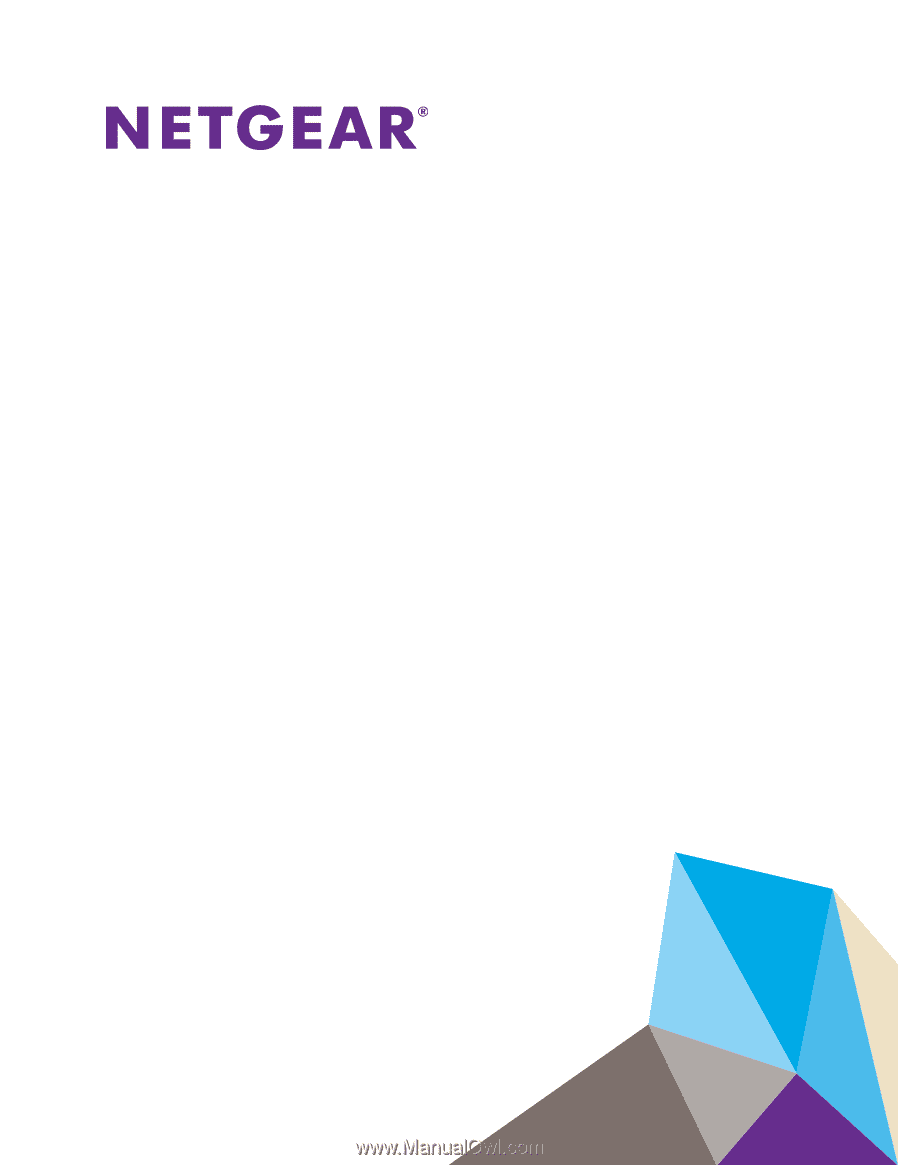
350 East Plumeria Drive
San Jose, CA 95134
USA
October 2015
202-11206-06
ReadyNAS OS 6 Desktop Storage
Systems
Hardware Manual